本文介绍
点赞就等于学会了!
如果本文对您有帮助,建议点赞收藏(点赞就等于学会了)
Skeleton 源码一共只有 419 行(加上注释和换行),非常适合用来学习。
本文是根据我的学习过程来编写的,几乎每个章节都包含 使用方法 和 源码分析。
虽然现在大部分业务都不需要重复造轮子了,但对于小白来说,学习完 Skeleton 源码 是能走出新手村的。
本文不是推荐大家使用 Skeleton.css ,因为现代工程其实已经用不上这个库了。本文的重点在 响应式布局源码的解读。
本文适合人群:
Skeleton 介绍
如果您正在着手一个较小的项目,或者觉得不太需要用到大型框架,那么可以尝试使用 Skeleton。
Skeleton 仅对少数标准 HTML 元素设置了样式,并提供了一个网格系统。
『Skeleton.css 官网』
『github 地址』
也可以直接滑到文末获取 Skeleton 源码。
读 css 方面的源码,为什么要选 Skeleton ?
功能目录
出发!!!
本文所有例子都使用 CDN 的方式引入 skeleton.css ,默认已经引入了,所以在案例中不会再出现引入的代码。
<link href="https://cdn.bootcdn.net/ajax/libs/skeleton/2.0.4/skeleton.css" rel="stylesheet">
复制代码
网格系统 Grid<a name="Grid"></a>
Skeleton 提供了 12 列 的网格布局模式,和现代 UI 库的 24 列相比,12 列的确有点少了。但这并不影响我们学习。
Skeleton 支持 指定值布局 和 比例布局,这两个名字是我自己起的,官方没这样说。
其实这两种布局方式都是大同小异的,只不过语义上有点不同而已。
使用方法
指定值布局
通过使用 1~12 的单词配合 .columns 类名 进行布局。
.one、.two、.three、.four、.five、.six、.seven、.eight、.nine、.ten、.eleven、.twelve
Skeleton.css 提供了 12 列的响应式网格布局,随着浏览器/设备尺寸的减小而缩小。
当浏览器窗口小于 550px 时,所有列都会占满整行。
<div class="container"> <div class="row"> <div class="one column">One</div> <div class="eleven columns">Eleven</div> </div>
<div class="row"> <div class="two columns">Two</div> <div class="ten columns">Ten</div> </div>
<div class="row"> <div class="three columns">Three</div> <div class="nine columns">Nine</div> </div>
<div class="row"> <div class="four columns">Fout</div> <div class="eight columns">Eight</div> </div>
<div class="row"> <div class="five columns">Five</div> <div class="seven columns">Seven</div> </div>
<div class="row"> <div class="six columns">Six</div> <div class="six columns">Six</div> </div>
<div class="row"> <div class="twelve columns">Twelve</div> </div></div>
<style> .row .column, .row .columns { margin-bottom: 10px; background: #eee; }</style>
复制代码
本例使用了 .container 作为容器,限制了最大宽度是 980px ,并且水平居中。
因为布局容器是不提供背景和外边距等样式,所以本例写了一个背景色给 .columns 以便观察。
.row 这个其实不需要加的,本例添加这个类只是希望代码看起来能更加易读。
比例布局
提供了 3 个类名,需要配合 .column 使用。
.one-third:三分之一
.two-thirds:三分之二
.one-half:一半
<div class="container"> <div class="row"> <div class="one-third column">1/3</div> <div class="two-thirds column">2/3</div> </div>
<div class="row"> <div class="one-half column">1/2</div> <div class="one-half column">1/2</div> </div></div>
<style> .row .column, .row .columns { margin-bottom: 10px; background: #eee; }</style>
复制代码
列偏移
<div class="container"> <div class="row"> <div class="offset-by-eleven one columns">One</div> </div>
<div class="row"> <div class="offset-by-ten two columns">Two</div> </div>
<div class="row"> <div class="offset-by-nine three columns">Three</div> </div>
<div class="row"> <div class="offset-by-eight four columns">Fout</div> </div>
<div class="row"> <div class="offset-by-seven five columns">Five</div> </div>
<div class="row"> <div class="offset-by-six six columns">Six</div> </div> <div class="row"> <div class="offset-by-five seven columns">Seven</div> </div>
<div class="row"> <div class="offset-by-four eight columns">Eight</div> </div>
<div class="row"> <div class="offset-by-three nine columns">Nine</div> </div>
<div class="row"> <div class="offset-by-two ten columns">Ten</div> </div>
<div class="row"> <div class="offset-by-one eleven columns">Eleven</div> </div>
<div class="row"> <div class="offset-by-two-thirds one-third column">1/3</div> </div>
<div class="row"> <div class="offset-by-one-third two-thirds column">2/3</div> </div>
<div class="row"> <div class="offset-by-one-half one-half column">1/2</div> </div></div>
<style> .container { border: 1px solid #ccc; } .row .column, .row .columns { margin-bottom: 10px; background: #eee; }</style>
复制代码
源码分析
布局其实分了几个部分:
容器部分
列(确定值)
列(百分比)
列间距
列偏移
容器部分
.container { position: relative; /* 相对定位 */ width: 100%; /* 容器宽度100% */ max-width: 960px; /* 但最大宽度不超过980px */ margin: 0 auto; /* 水平居中 */ padding: 0 20px; /* 容器左右内边距20px */ box-sizing: border-box; /* 设置容器盒模型,设置了容器的边框、内边距都不会超过容器宽度 */}
/* 当容器不小于400px时 */@media (min-width: 400px) { .container { width: 85%; /* 宽度为85% */ padding: 0; /* 内边距为0 */ }}
/* 当容器不小于550px时 */@media (min-width: 550px) { .container { width: 80%; /* 宽度80,同时padding受到 @media (min-width: 400px) 里设置的影响 */ }}
.container:after { content: ""; display: table; clear: both; /* 清除浮动 */}
复制代码
容器使用了 container 这个类名,可以看出 skeleton 是先写了小屏的解决方案,然后再写大屏的。
默认情况下(文档宽度小于 400px),container 容器的宽度是 100%,最大宽度是 980px ,通过 margin: 0 auto; 实现了水平居中效果。
当文档宽度大于等于 400px 时,容器宽度变成 85%,但也会被最大宽度(980px)限制,同时内边距设为 0。
当文档宽度大于等于 550px 时,容器宽度变成 80%,会覆盖 @media (min-width: 400px) 里设置的宽度,但会受到 @media (min-width: 400px) 里设置的 padding 影响。
最后设置了一个伪元素 :after 清除浮动(clear: both;)。
列布局(响应式的开始)
Skeleton.css 使用 浮动 + 百分比 的方式实现响应式。
列(确定值 )、**列(百分比)**和 列间距 这三个要放在一起讲。
skeleton 一共有 12 列布局,所以配置了基本的:one、two、three、four、five、six、seven、eight、nine、ten、eleven、twelve。
都是基础的数字英文,我就不翻译了。
这里要分 2 种情况来讨论,
能整除 12 的(one、two、three、four、six、twelve)
不能整除 12 的(five、seven、eight、nine、then、eleven)
接下来会分开讨论这两种情况。
.column,.columns { width: 100%; /* 所有列的宽度都是100%。 */ float: left; /* 左浮动 */ box-sizing: border-box; /* 设置容器盒模型,设置了容器的边框、内边距都不会超过容器宽度 */}
@media (min-width: 550px) { .column, .columns { margin-left: 4%; /* 左边距4% */ } .column:first-child, .columns:first-child { margin-left: 0; /* 第一个元素不需要左边距,所以设为0 */ }
.one.column, .one.columns { width: 4.66666666667%; } .two.columns { width: 13.3333333333%; } .three.columns { width: 22%; } .four.columns { width: 30.6666666667%; } .five.columns { width: 39.3333333333%; } .six.columns { width: 48%; } .seven.columns { width: 56.6666666667%; } .eight.columns { width: 65.3333333333%; } .nine.columns { width: 74.0%; } .ten.columns { width: 82.6666666667%; } .eleven.columns { width: 91.3333333333%; } .twelve.columns { width: 100%; margin-left: 0; } /* 只有一列,不需要左边距了 */
/* 1/3,对应 .four */ .one-third.column { width: 30.6666666667%; } /* 2/3,对应 .eight */ .two-thirds.column { width: 65.3333333333%; }
/* 1/2,对应 .six */ .one-half.column { width: 48%; }}
复制代码
能整除 12 的
.one、.two、.three、.four、.six、.twelve
布局方式如下图所示(本文只详细讲 .one 和 .two 两种列,其他的原理都是一样的,自己推算就行了)
从上图可以看出,都使用 .one 的话,一共有 12 列 、11 个间隔 ,一行的宽度是 100% ,每个间隔的占比是 4% ,11 个间隔一共就花掉了 44% ,剩下 56% 给 12 列平均分。
所以 .one 的宽度就是 56 ÷ 12 ≈ 4.66666666667 ,单位是 %
都用.two 的话,从上图可以看出一共有 6 列 、5 个间隔 ,每个间隔的宽度是 4%,5 个间隔合计占用 20% 的宽度,剩下 80% 的宽度给 6 列平均分。
**所以 .two 的宽度就是 80 ÷ 6 ≈ 13.3333333333 ,单位是 % **
剩下的我就直接写公式了,不懂的可以在评论区讨论~
公式:(100% - 间隔数量 × 4%) ÷ 列的数量
.one:(100% - 4% × 11) ÷ 12 ≈ 4.66666666667%
.two:(100% - 4% × 5) ÷ 6 ≈ 13.3333333333%
.three:(100% - 4% × 3) ÷ 4 = 22%
.four:(100% - 4% × 2 ) ÷ 3 ≈ 30.6666666667%
.six:(100% - 4% × 1) ÷ 2 = 48%
.twelve:就是 100%咯,而且不需要左边距
不能整除 12 的
.five、.seven、.eight、.nine、.then、.eleven
首先看 .five ,代表 5,12 - 5 = 7,但现在 .five 和 .seven 的值是多少我们都不知道,虽然可以按 5:7 再加一个 间隔(4%) 来计算,但我更愿意使用已知的值来推算。
.two + .five + .five 三列加起来刚好是 12 ,而 .two 的值我们是知道的,由此可以得到一个代数式:
13.3333333333% + 间隔 + .five + 间隔 + .five = 100%
间隔 的占比是 4% 所以得到下面的代数式
13.3333333333% + 4% + .five + 4% + .five = 100%
21.3333333333% + 2(.five) = 100%
2(.five) = 78.6666666667%
.five ≈ 39.3333333333%
根据上面的小学生推导法,得知一个 .five 是 39.3333333333%
.seven
刚刚有讲到,5 + 7 = 12,那现在 5 出来了,7 也就通过加减法能算出来
.five + 间隔 + .seven = 100%
39.3333333333% + 4% + .seven = 100%
.seven = 100% - 39.3333333333% - 4%
.seven = 56.6666666667%
综上所述,.seven 的宽度是 56.6666666667%
这是我的推导方式,最后的值也和 skeleton 的值一样。.eight、.nine、.then、.eleven 的推导方式其实也和上面一样,这里我就不再啰嗦了。有疑问的可以在评论区交流。
最后得出
.five:39.3333333333%
.seven:56.6666666667%
.eight:65.3333333333%
.nine:74.0%
.ten:82.6666666667%
.eleven:91.3333333333%
比例
列偏移
列偏移的类名都是 .offset-by- 开头的,后面再加上对应的数字或者比例的单词。
@media (min-width: 550px) { .offset-by-one.column, .offset-by-one.columns { margin-left: 8.66666666667%; } .offset-by-two.column, .offset-by-two.columns { margin-left: 17.3333333333%; } .offset-by-three.column, .offset-by-three.columns { margin-left: 26%; } .offset-by-four.column, .offset-by-four.columns { margin-left: 34.6666666667%; } .offset-by-five.column, .offset-by-five.columns { margin-left: 43.3333333333%; } .offset-by-six.column, .offset-by-six.columns { margin-left: 52%; } .offset-by-seven.column, .offset-by-seven.columns { margin-left: 60.6666666667%; } .offset-by-eight.column, .offset-by-eight.columns { margin-left: 69.3333333333%; } .offset-by-nine.column, .offset-by-nine.columns { margin-left: 78.0%; } .offset-by-ten.column, .offset-by-ten.columns { margin-left: 86.6666666667%; } .offset-by-eleven.column, .offset-by-eleven.columns { margin-left: 95.3333333333%; }
.offset-by-one-third.column, .offset-by-one-third.columns { margin-left: 34.6666666667%; } .offset-by-two-thirds.column, .offset-by-two-thirds.columns { margin-left: 69.3333333333%; }
.offset-by-one-half.column, .offset-by-one-half.columns { margin-left: 52%; }}
复制代码
如果用 .offset-by-one ,那我们就需要假设后面的内容补充完是 12。
1 + 11 = 12,我们通过上面的计算得知 .eleven 的宽度是 91.3333333333%,所以 .offset-by-one 的占比是:
.offset-by-one = 100% - .eleven
.offset-by-one = 8.66666666667%
其他的 .offset-by-two 、.offset-by-three 那些也可以用同样的方法去计算。最后再和 skeleton 的值对比一下就行了。
基础样式 Base Styles<a name="BaseStyles"></a>
这部分主要定义了全局字体和行距的样式,作用在 html 和 body 标签上。
使用方法
源码分析
看看这部分的源码:
html { font-size: 62.5%; /* 16px × 62.5% = 10px */}
body { font-size: 1.5em; /* 10px × 1.5 = 15px */ line-height: 1.6; /* 15px * 1.6 = 24px */ font-weight: 400; /* 字体粗细 */ font-family: "Raleway", "HelveticaNeue", "Helvetica Neue", Helvetica, Arial, sans-serif; /* 字体 */ color: #222; /* 文本颜色 */}
复制代码
浏览器的默认字号是 16px ,在 html 设置字号是 62.5%,那就是变成 10px 了。
在 body 设置 font-size: 1.5em; ,那么之后的内容默认都会继承 body 的,也就是普通的文本是 15px。
最后再设置 行高 、字体粗细 、字体 、文本颜色 。
排版 Typography<a name="Typography"></a>
不需要使用特别的类名,这部分作用在 h1 ~ h6 标签中。使用了 rem 的方式设置字体大小,会受到 <html> 标签字体大小影响。
使用方法
<h1>Heading</h1><h2>Heading</h2><h3>Heading</h3><h4>Heading</h4><h5>Heading</h5><h6>Heading</h6>
<p>The base type is 15px over 1.6 line height (24px)</p>
复制代码
源码分析
h1, h2, h3, h4, h5, h6 { margin-top: 0; margin-bottom: 2rem; font-weight: 300; }h1 { font-size: 4.0rem; line-height: 1.2; letter-spacing: -.1rem;}h2 { font-size: 3.6rem; line-height: 1.25; letter-spacing: -.1rem; }h3 { font-size: 3.0rem; line-height: 1.3; letter-spacing: -.1rem; }h4 { font-size: 2.4rem; line-height: 1.35; letter-spacing: -.08rem; }h5 { font-size: 1.8rem; line-height: 1.5; letter-spacing: -.05rem; }h6 { font-size: 1.5rem; line-height: 1.6; letter-spacing: 0; }
/* Larger than phablet */@media (min-width: 550px) { h1 { font-size: 5.0rem; } h2 { font-size: 4.2rem; } h3 { font-size: 3.6rem; } h4 { font-size: 3.0rem; } h5 { font-size: 2.4rem; } h6 { font-size: 1.5rem; }}
p { margin-top: 0; }
复制代码
这段源码其实没什么好解释的了,主要设置了 h1 ~ h6 的 外边距、字号、文字粗细、行高、字距,并且用 媒体查询 来重新定义不同尺寸的浏览器宽度显示出来的标题 字号 不同。
最后定义了段落 p 的上边距,这里的 p 的字号默认继承 body 里的设置,也就是 15px。
链接 Links<a name="Links"></a>
使用方法
源码分析
a { color: #1EAEDB; }a:hover { color: #0FA0CE; }
复制代码
这里只定义了 a 的字体颜色,还有鼠标经过时的颜色。字号默认继承 body ,也就是 15px。
按钮 Buttons<a name="Buttons"></a>
使用方法
<!-- 默认 --><a class="button" href="#">Anchor button</a><button>Button element</button><input type="submit" value="submit input"><input type="button" value="button input">
<!-- primary类型 --><a class="button button-primary" href="#">Anchor button</a><button class="button-primary">Button element</button><input class="button-primary" type="submit" value="submit input"><input class="button-primary" type="button" value="button input">
复制代码
源码分析
/* 默认样式 */.button,button,input[type="submit"],input[type="reset"],input[type="button"] { display: inline-block; /* 行内块 */ height: 38px; /* 高度 */ padding: 0 30px; /* 内边距:上下0,左右30px */ color: #555; /* 字体颜色:灰色(有点深) */ text-align: center; /* 本文居中 */ font-size: 11px; /* 字号 */ font-weight: 600; /* 字体稍微加粗 */ line-height: 38px; /* 行高(和height一样,所以是垂直居中了) */ letter-spacing: .1rem; /* 字距 */ text-transform: uppercase; /* 字母变成全大写 */ text-decoration: none; /* 不需要文本修饰 */ white-space: nowrap; /* 不换行 */ background-color: transparent; /* 背景色:透明 */ border-radius: 4px; /* 圆角:4px */ border: 1px solid #bbb; /* 边框:1px,实线,浅灰 */ cursor: pointer; /* 鼠标指针样式 */ box-sizing: border-box; /* 盒模型规则 */}
/* 鼠标经过、获得焦点 */.button:hover,button:hover,input[type="submit"]:hover,input[type="reset"]:hover,input[type="button"]:hover,.button:focus,button:focus,input[type="submit"]:focus,input[type="reset"]:focus,input[type="button"]:focus { color: #333; /* 文字颜色比默认深一点点 */ border-color: #888; /* 边框颜色比默认深一点点 */ outline: 0; /* 轮廓:0 */}
/* primary类型 */.button.button-primary,button.button-primary,input[type="submit"].button-primary,input[type="reset"].button-primary,input[type="button"].button-primary { color: #FFF; /* 字变白 */ background-color: #33C3F0; /* 背景色变蓝 */ border-color: #33C3F0; /* 边框颜色变蓝 */}
/* 使用primary类型时:鼠标经过、获得焦点 */.button.button-primary:hover,button.button-primary:hover,input[type="submit"].button-primary:hover,input[type="reset"].button-primary:hover,input[type="button"].button-primary:hover,.button.button-primary:focus,button.button-primary:focus,input[type="submit"].button-primary:focus,input[type="reset"].button-primary:focus,input[type="button"].button-primary:focus { color: #FFF; /* 文本白色 */ background-color: #1EAEDB; /* 背景色变深一点点 */ border-color: #1EAEDB; /* 边框颜色变深一点点 */}
复制代码
按钮的实现方式有很多种,比如 <button> 、<input type="submit" /> 等等,这里就不一一列举额了,skeleton 把这类情况都写好了,可以直接在源码中看到。
skeleton 提供了 2 中样式的按钮,一个是默认的(白底黑字),一个是 primary 的(蓝底白字)。
还有一些选中状态。
skeleton 的做法是先写好默认的,其他状态都在默认状态的基础上覆盖新的样式。
表单 Forms<a name="Forms"></a>
使用方法
<form> <div class="row"> <div class="six columns"> <label for="exampleEmailInput">Your email</label> <input class="u-full-width" type="email" placeholder="test@mailbox.com" id="exampleEmailInput"> </div> <div class="six columns"> <label for="exampleRecipientInput">Reason for contacting</label> <select class="u-full-width" id="exampleRecipientInput"> <option value="Option 1">Questions</option> <option value="Option 2">Admiration</option> <option value="Option 3">Can I get your number?</option> </select> </div> </div> <label for="exampleMessage">Message</label> <textarea class="u-full-width" placeholder="Hi Dave …" id="exampleMessage"></textarea> <label class="example-send-yourself-copy"> <input type="checkbox"> <span class="label-body">Send a copy to yourself</span> </label> <input class="button-primary" type="submit" value="Submit"></form>
复制代码
源码分析
/* 单行文本框、多行文本框、下来选择器 */input[type="email"],input[type="number"],input[type="search"],input[type="text"],input[type="tel"],input[type="url"],input[type="password"],textarea,select { height: 38px; /* 高度 */ padding: 6px 10px; /* 内边距:上下6px,左右10px */ background-color: #fff; /* 背景色:白色 */ border: 1px solid #D1D1D1; /* 边框:1px,实线,灰色 */ border-radius: 4px; /* 圆角:4px */ box-shadow: none; /* 投影:无 */ box-sizing: border-box; /* 盒模型 */}
/* 针对单行和多行文本框的样式设置 */input[type="email"],input[type="number"],input[type="search"],input[type="text"],input[type="tel"],input[type="url"],input[type="password"],textarea { -webkit-appearance: none; -moz-appearance: none; appearance: none; /* 外表 */}
/* 多行文本框 */textarea { min-height: 65px; /* 最小高度是65px,会覆盖上面设置的height */ padding-top: 6px; /* 上内边距 */ padding-bottom: 6px; /* 下内边距 */}
/* 单行文本框、多行文本框、下来选择器 获取焦点时 */input[type="email"]:focus,input[type="number"]:focus,input[type="search"]:focus,input[type="text"]:focus,input[type="tel"]:focus,input[type="url"]:focus,input[type="password"]:focus,textarea:focus,select:focus { border: 1px solid #33C3F0; /* 边框:1px,实线,蓝色 */ outline: 0; /* 轮廓:0 */}
/* label(标签) legend(组合表单中的相关元素,legend 元素为 fieldset 元素定义标题) */label,legend { display: block; /* 块状 */ margin-bottom: .5rem; /* 下外边距 */ font-weight: 600; /* 字体有点粗 */}
/* fieldset(可将表单内的相关元素分组) */fieldset { padding: 0; /* 内边距 */ border-width: 0; /* 边框宽度 */}
/* 多选和单选 */input[type="checkbox"],input[type="radio"] { display: inline; /* 行内 */}
/* label标签下的 .label-body,可看使用例子 */label > .label-body { display: inline-block; /* 行内 */ margin-left: .5rem; /* 左外边距:5px */ font-weight: normal; /* 字体粗细 */}
复制代码
列表 Lists<a name="Lists"></a>
使用方法
<ul> <li>Item 1</li> <li> Item 2 <ul> <li>Item 2.1</li> <li>Item 2.2</li> </ul> </li> <li>Item 3</li></ul>
<ol> <li>Item 1</li> <li> Item 2 <ol> <li>Item 2.1</li> <li>Item 2.2</li> </ol> </li> <li>Item 3</li></ol>
复制代码
源码分析
/* 无序列表 */ul { list-style: circle inside; /* 标记样式:圆,内侧 */}
/* 有序列表 */ol { list-style: decimal inside; /* 标记样式:十进制,内侧 */}
ol, ul { padding-left: 0; /* 左侧内边距:0 */ margin-top: 0; /* 左侧外边距:0 */}
/* 嵌套列表 */ul ul,ul ol,ol ol,ol ul { margin: 1.5rem 0 1.5rem 3rem; /* 外边距 */ font-size: 90%; /* 字号 */}
/* 列表项 */li { margin-bottom: 1rem; /* 下外边距 */}
复制代码
代码 Code<a name="Code"></a>
使用方法
<pre><code>.some-class { background-color: red;}</code></pre>
复制代码
源码分析
code { padding: .2rem .5rem; /* 内边距 */ margin: 0 .2rem; /* 外边距 */ font-size: 90%; /* 字号 */ white-space: nowrap; /* 不换行 */ background: #F1F1F1; /* 背景色:超级浅的灰色 */ border: 1px solid #E1E1E1; /* 边框:1px,实线,灰色 */ border-radius: 4px; /* 圆角:4px */}
pre > code { display: block; /* 块状 */ padding: 1rem 1.5rem; /* 内边距 */ white-space: pre; /* 空白会被浏览器保留。 */}
复制代码
code 和 pre 是 HTML 原生标签。
表格 Tables<a name="Tables"></a>
使用方法
<table> <thead> <tr> <th>Name</th> <th>Age</th> <th>Sex</th> <th>Location</th> </tr> </thead> <tbody> <tr> <td>Dave Gamache</td> <td>26</td> <td>Male</td> <td>San Francisco</td> </tr> <tr> <td>Dwayne Johnson</td> <td>42</td> <td>Male</td> <td>Hayward</td> </tr> </tbody></table>
复制代码
源码分析
/* 表头的列 和 普通列 */th,td { padding: 12px 15px; /* 内边距 */ text-align: left; /* 文本左对齐 */ border-bottom: 1px solid #E1E1E1; /* 底边框 */}
/* 第一个表头的列 和 每行第一个普通列 */th:first-child,td:first-child { padding-left: 0; /* 左内边距 */}
/* 最后一个表头的列 和 每行最后一个普通列 */th:last-child,td:last-child { padding-right: 0; /* 右内边距 */}
复制代码
没想到表格的 css 样式这么简单吧哈哈哈哈~
间隔 Spacing<a name="Spacing"></a>
源码分析
button,.button { margin-bottom: 1rem;}
input,textarea,select,fieldset { margin-bottom: 1.5rem;}
pre,blockquote,dl,figure,table,p,ul,ol,form { margin-bottom: 2.5rem;}
复制代码
这部分主要定义常用的标签和类的底部外边距,太简单,不一一细讲了。
工具集 Utilities<a name="Utilities"></a>
源码分析
.u-full-width { width: 100%; box-sizing: border-box;}
.u-max-full-width { max-width: 100%; box-sizing: border-box;}
.u-pull-right { float: right;}
.u-pull-left { float: left;}
复制代码
这部分源码太简单了,不讲了~
分割线 Hr<a name="Hr"></a>
使用方法
源码分析
hr { margin-top: 3rem; margin-bottom: 3.5rem; border-width: 0; border-top: 1px solid #E1E1E1;}
复制代码
上下设置了外边距
清除掉所有 border
最后再设置回顶部边框为 1px,实线,灰色
清除浮动 Clearing<a name="Clearing"></a>
源码分析
.container:after,.row:after,.u-cf { content: ""; display: table; clear: both;}
复制代码
容器 和 行 都设置了清楚浮动。
.u-cf 是专门清楚浮动的。
清楚浮动的做法在很多基础的 css 教程有讲,这里不再啰嗦了。
媒体查询 Media Queries<a name="MediaQueries"></a>
源码分析
@media (min-width: 400px) {}
@media (min-width: 550px) {}
@media (min-width: 750px) {}
@media (min-width: 1000px) {}
@media (min-width: 1200px) {}
复制代码
这部分的源码,是预留给开发者自己写的。
如果开发者需要自己重新定义某些元素的样式,根据不同的窗口宽度来定义,可以在此编写。

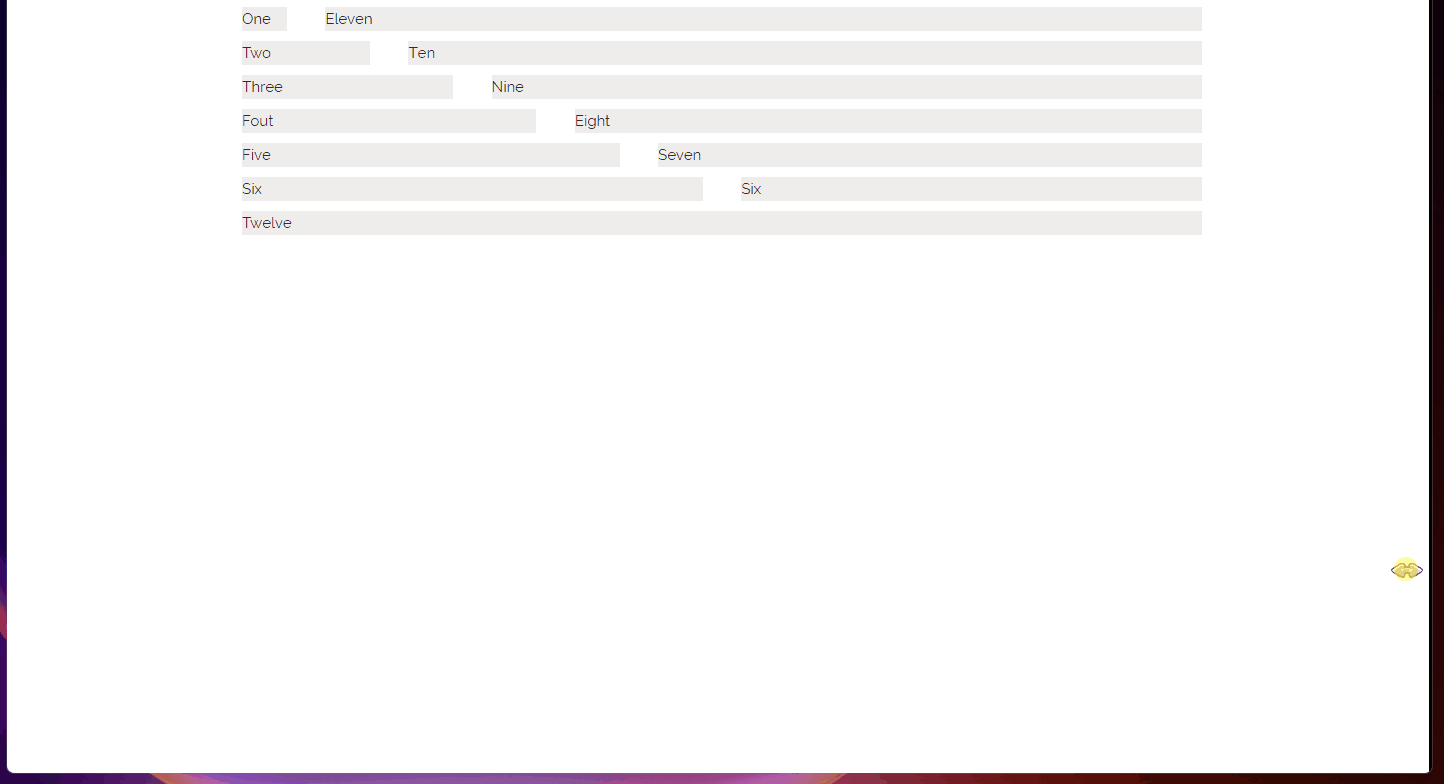

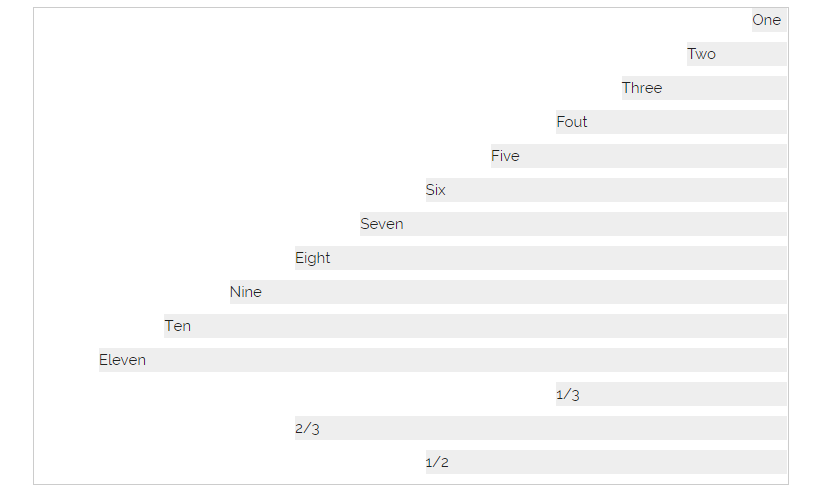
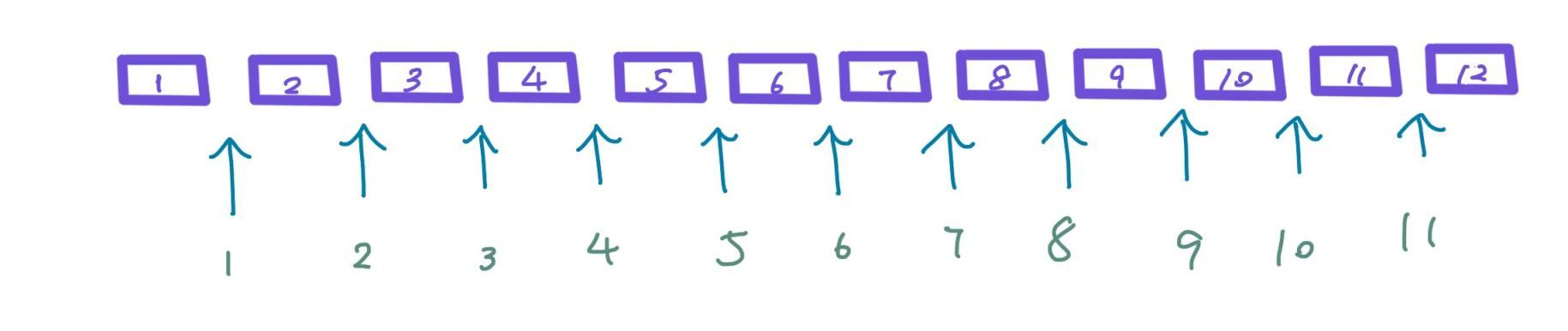

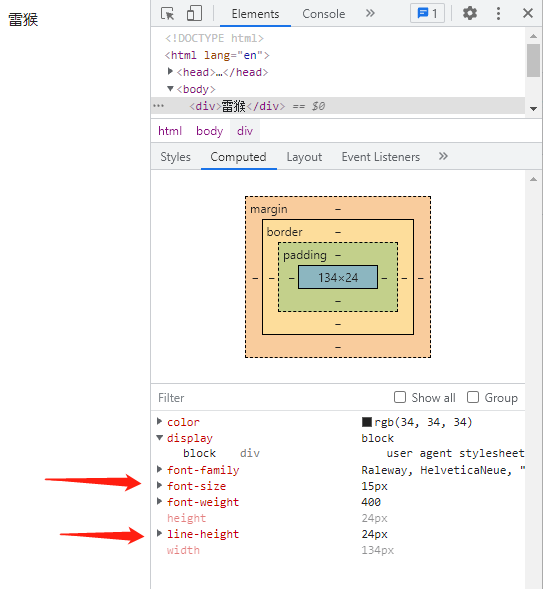
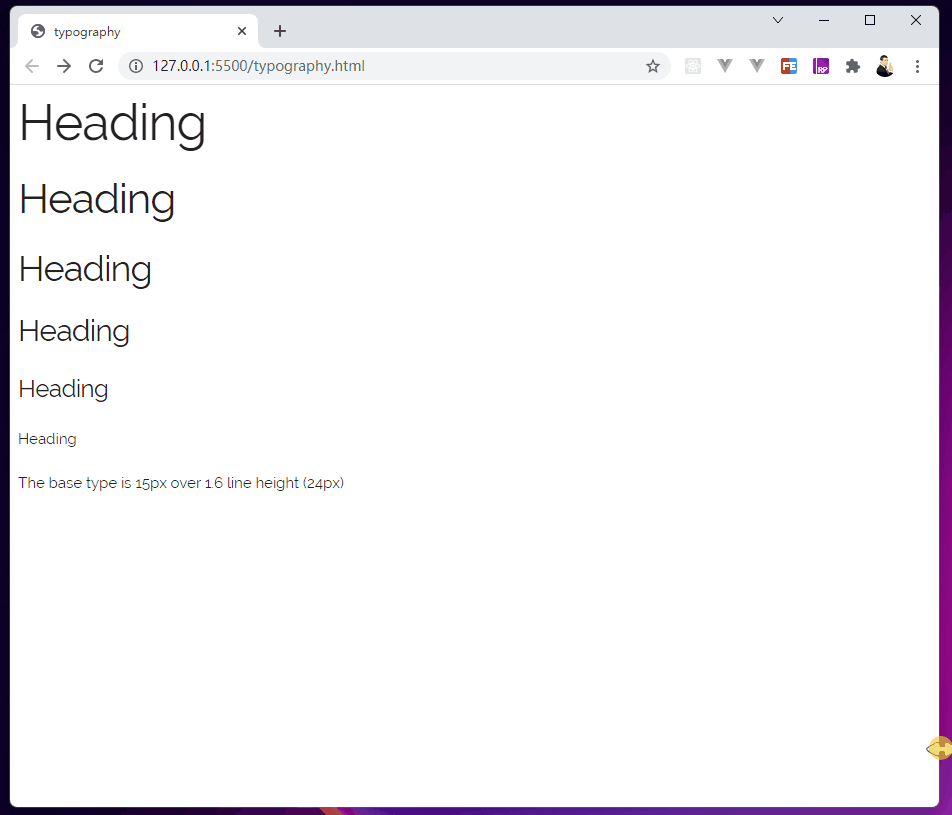




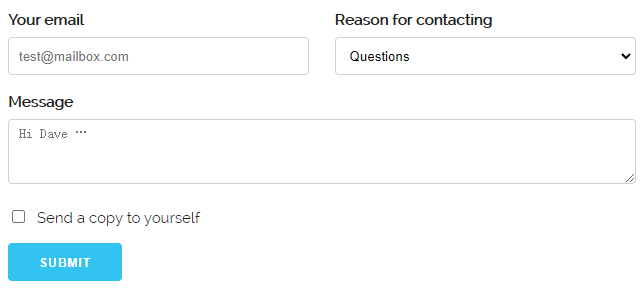
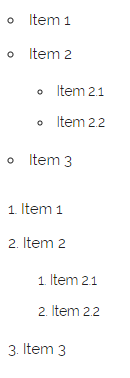

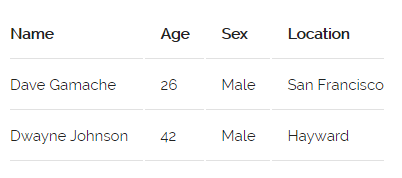
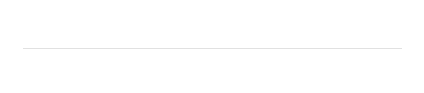











评论