序
继上一次的想要做网页游戏怎么办 ?PixiJs 篇(一)后,这次继续更新一下这次的文章
之前有说关于 pixi 是什么以及基本的使用方法,这一次是关于我们创建出来的精灵对象运动状态的说明
就是如何让你的精灵在不断运动,成为一个动画精灵
参考文章(写的很不错,比较明了):
提前看看效果
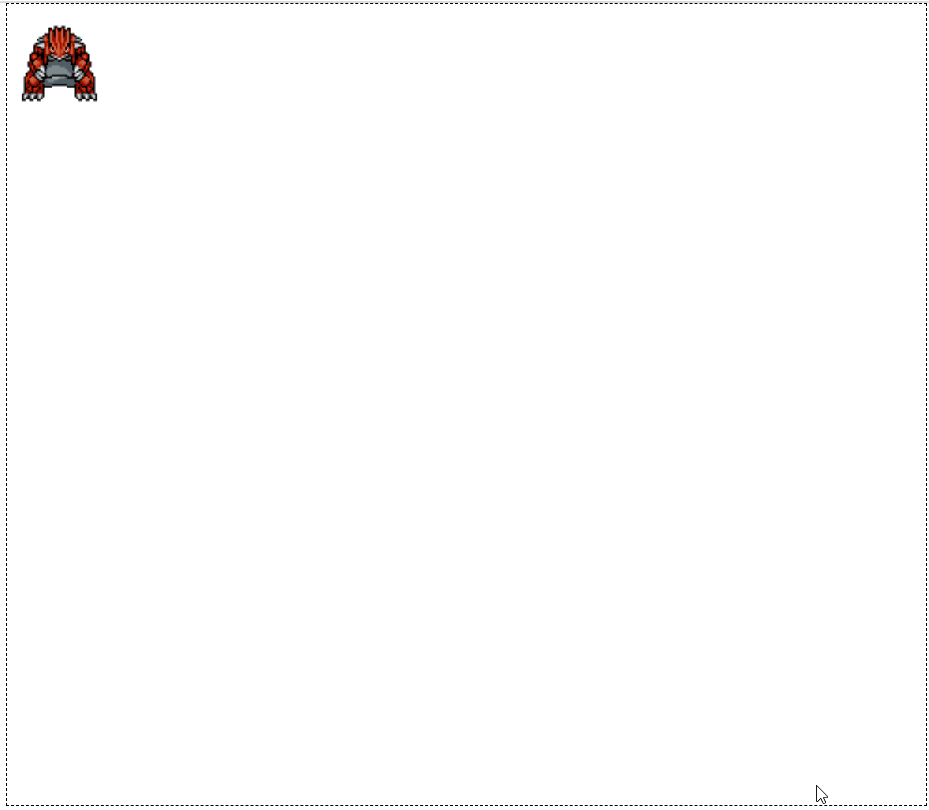
就决定是你了
正文开始
准备材料
之前的文章中也曾经说过雪碧图,本次的动画精灵也主要使用了雪碧图去制作
本次用的图片依旧是从爱给网上找到的,还是宝可梦系列
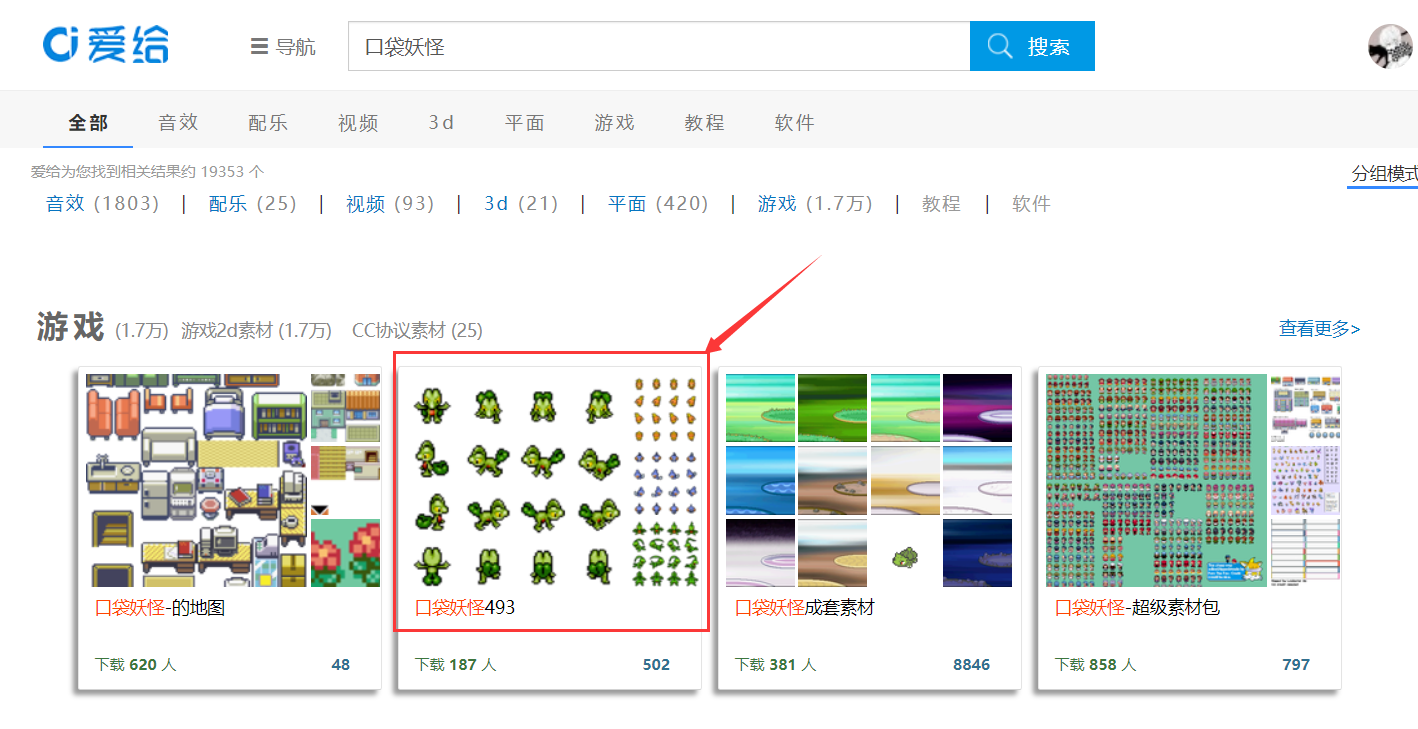
爱给网
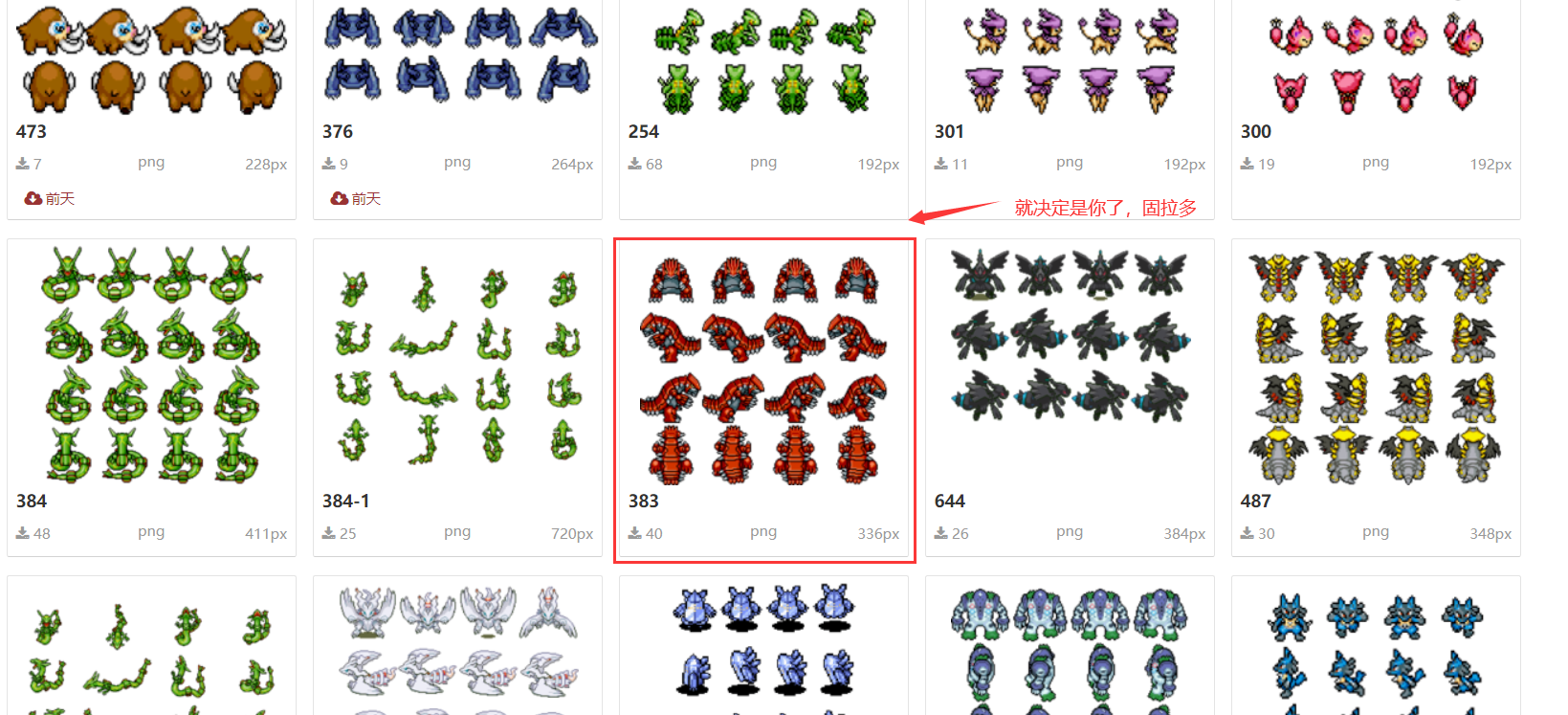
还有谁不会飞?
把不会飞的神兽下载下来,放到我的 public 文件夹下
创建场景
首先先进行场景的创建,pixi 必不可少,使用的关键方法是 pixi.Application
别眨眼,创建场景代码(用 vue 组件写的啦)
<template> <div id="animation"></div></template>
<script>import * as pixi from 'pixi.js'
export default { name:'animation', components: {}, props: {}, data() { return { loader: null, app:null, player: null, }; }, created() {}, mounted() { this.initState(); }, watch: {}, computed: {}, methods: { initState() { this.loader = new pixi.Loader(); //Create a Pixi Application 创建一个pixi应用 this.app = new pixi.Application({ width: 735, // default: 800 宽度 height: 640, // default: 600 高度 antialias: true, // default: false 反锯齿 transparent: true, // default: false 透明度 resolution: 1 , // default: 1 分辨率 backgroundAlpha: 1 // 设置背景颜色透明度 0是透明 }); //其实上面已经设置透明了,这就没必要设置背景颜色了 this.app.renderer.backgroundColor = 0x000000; document.getElementById('animation').appendChild(this.app.view) this.app.renderer.view.style.display = "block"; this.app.renderer.view.style.marginLeft = "30px"; //设置canvas的左外边距 this.app.renderer.autoResize = true; this.app.renderer.view.style.border = "1px dashed black"; //设置边框 } },};</script><style scoped></style>
复制代码
这样场景舞台就已经布置起来了,等一下就在这个框中让精灵出现
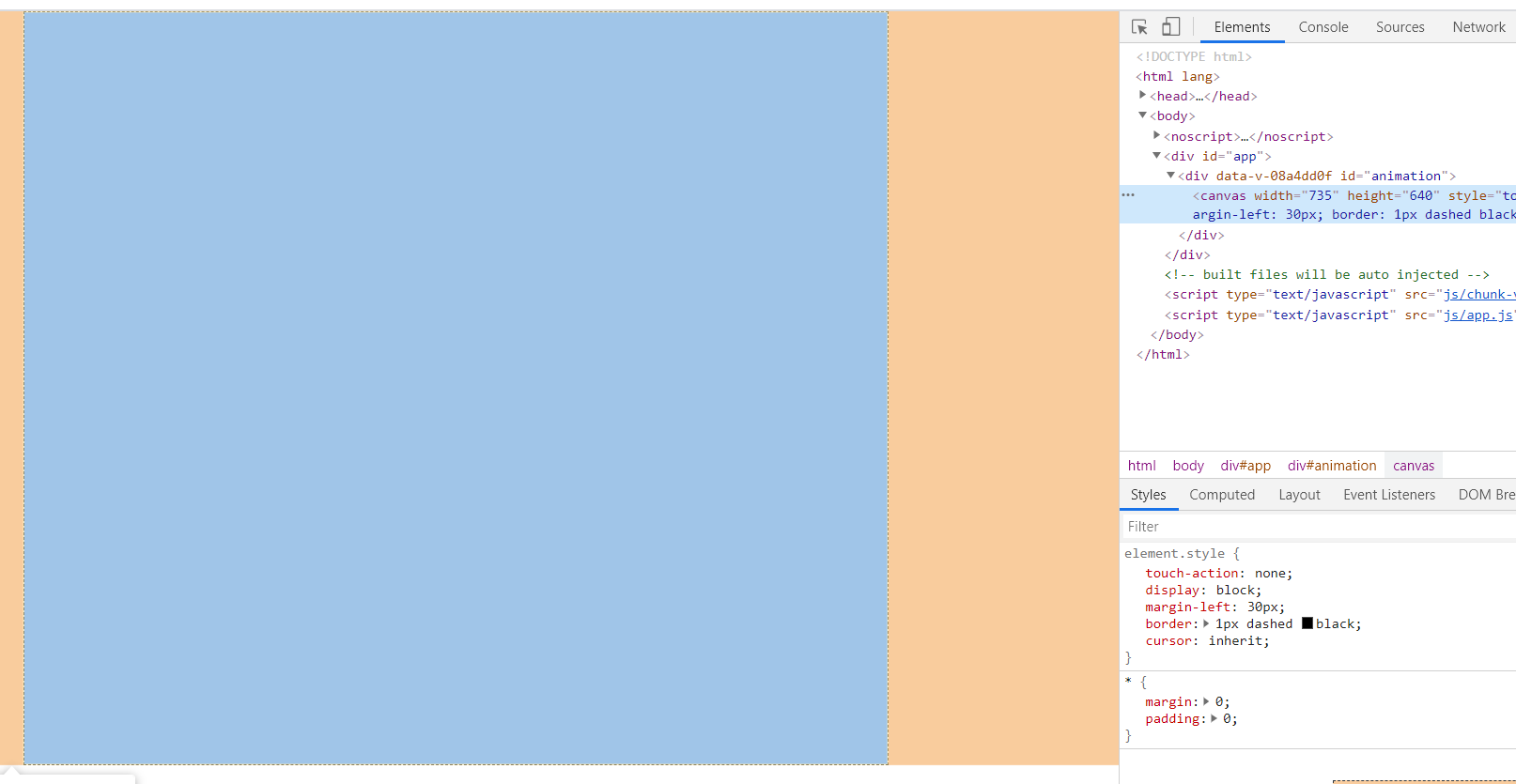
canvas
pixi 中的动画精灵
虽然目前制作动画精灵最好应该是使用 spriteUtilities.js 这款插件库了,这也是本文的重点!
但是其实在 pixi 内部也是可以使用方法去制作出动画精灵的,使用 AnimatedSprite 方法
官方说明:http://pixijs.download/release/docs/PIXI.AnimatedSprite.html
定义一个精灵生成方法先:目前 pixi.js 调用 spriteUtilities 已经不需要 PIXI.extras.AnimatedSprite 了,
直接 PIXI.AnimatedSprite 即可
setTexture (texture) { // console.log(texture) let sprite = new pixi.AnimatedSprite(texture); return sprite;},
复制代码
首先先看一下下载的雪碧图片大小,因为是 44 的图片,所以每一个小图形的大小就是 84 *81
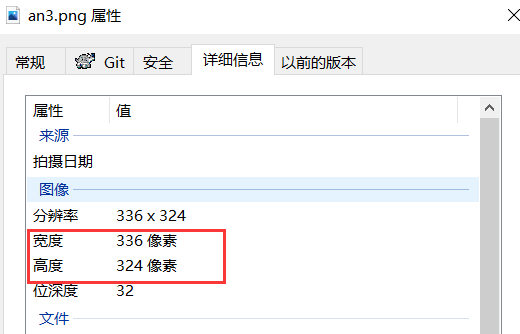
图片信息
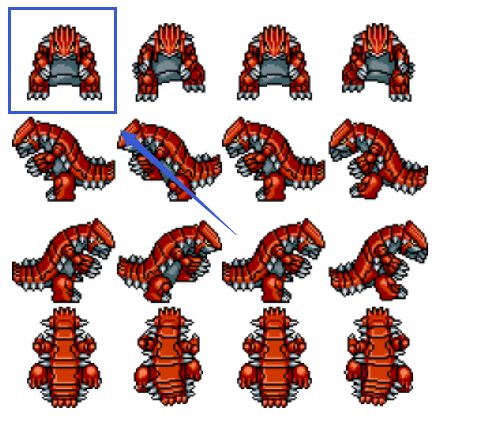
小图形大小
开始创建精灵:
players() { let stage = this.app.stage, Container = pixi.Container, Graphics = pixi.Graphics, player = this.player, TextureCache = pixi.utils.TextureCache, Texture = pixi.Texture, Rectangle = pixi.Rectangle, AnimatedSprite = pixi.AnimatedSprite; /******************* 加载纹理贴图,创造精灵,并将精灵添加到stage舞台上 *******************/ let jujinPng = './baoke/an3.png' this.loader.add([{name:'jujin', url: jujinPng}]).load(()=>{ let textures = TextureCache['jujin'];
// 第一个纹理 使用frame进行 let texture0 = new Texture(textures); texture0.frame = new Rectangle(0, 0, 84, 81); let texture1 = new Texture(textures); texture1.frame = new Rectangle(84, 0, 84, 81); let texture2 = new Texture(textures); texture2.frame = new Rectangle(84*2, 0, 84, 81); let texture3 = new Texture(textures); texture3.frame = new Rectangle(84*3, 0, 84, 81); //创建纹理数组 这是图片中第一行的效果 let textureArray = [ texture0, texture1, texture2, texture3 ]; console.log(textureArray) // 上面的生成精灵方法 player = this.setTexture(textureArray); stage.addChild(player); //设置动画精灵的速度 player.animationSpeed=0.08; player.play(); })},
复制代码
效果:
但是此种方法就比较麻烦,如果你要将这 16 份动作全部做出来,就需要使用 frame 去裁剪 16 次,并且之后用键盘控制精灵动作也不方便
spriteUtilities.js
更容易和更直观的方式来创建和使用 Pixi 精灵,以及添加一个状态机和动画播放器。和 Pixi 一起使用会非常有趣。
GitHub 仓库:https://github.com/kittykatattack/spriteUtilities
将此文件下载之后,使用标签导入即可<script src="./js/spriteUtilities.js"></script>
因为 spriteUtilities.js 可能很久没维护了,里面的部分内容需要我们自己修改适应一下
if (renderingEngine.ParticleContainer && renderingEngine.Sprite) { this.renderer = "pixi"; this.Container = renderingEngine.Container; this.ParticleContainer = renderingEngine.ParticleContainer; this.TextureCache = renderingEngine.utils.TextureCache; this.Texture = renderingEngine.Texture; this.Rectangle = renderingEngine.Rectangle; this.MovieClip = renderingEngine.AnimatedSprite; this.BitmapText = renderingEngine.BitmapText; this.Sprite = renderingEngine.Sprite; this.TilingSprite = renderingEngine.TilingSprite; this.Graphics = renderingEngine.Graphics; this.Text = renderingEngine.Text;
//An array to store all the shaking sprites this.shakingSprites = [];}
复制代码
将之前的 players 方法进行修改
players() { let stage = this.app.stage, Container = pixi.Container, Graphics = pixi.Graphics, player = this.player, TextureCache = pixi.utils.TextureCache, Texture = pixi.Texture, Rectangle = pixi.Rectangle, AnimatedSprite = pixi.AnimatedSprite; /******************* 加载纹理贴图,创造精灵,并将精灵添加到stage舞台上 *******************/ let jujinPng = './baoke/an3.png' this.loader.add([{name:'jujin', url: jujinPng}]).load(()=>{ // 使用SpriteUtilities let animate = new SpriteUtilities(pixi); // console.log(animate) //创建纹理数组 将雪碧图变成纹理数组 66,48 let frames = animate.filmstrip(jujinPng, 84, 81); // 创建纹理数组 只使用雪碧图中的一部分 // let frames = animate.frames(jujinPng,[[0,0],[66,0],[132,0],[198,0]], 66, 48); // console.log(frames) let jujin = animate.sprite(frames); //使用SpriteUtilities创建精灵 // let jujin = this.setTexture(frames); //使用之前的方法创建精灵 stage.addChild(jujin); jujin.animationSpeed=0.08; jujin.vx = 0; jujin.vy = 0; player.play(); })},
复制代码
这样就能看到一个不断运动的动画精灵——固拉多了
好了好了,关于键盘和动画精灵的结合 今天累了 不写了
断--------------------------------------------------------------章

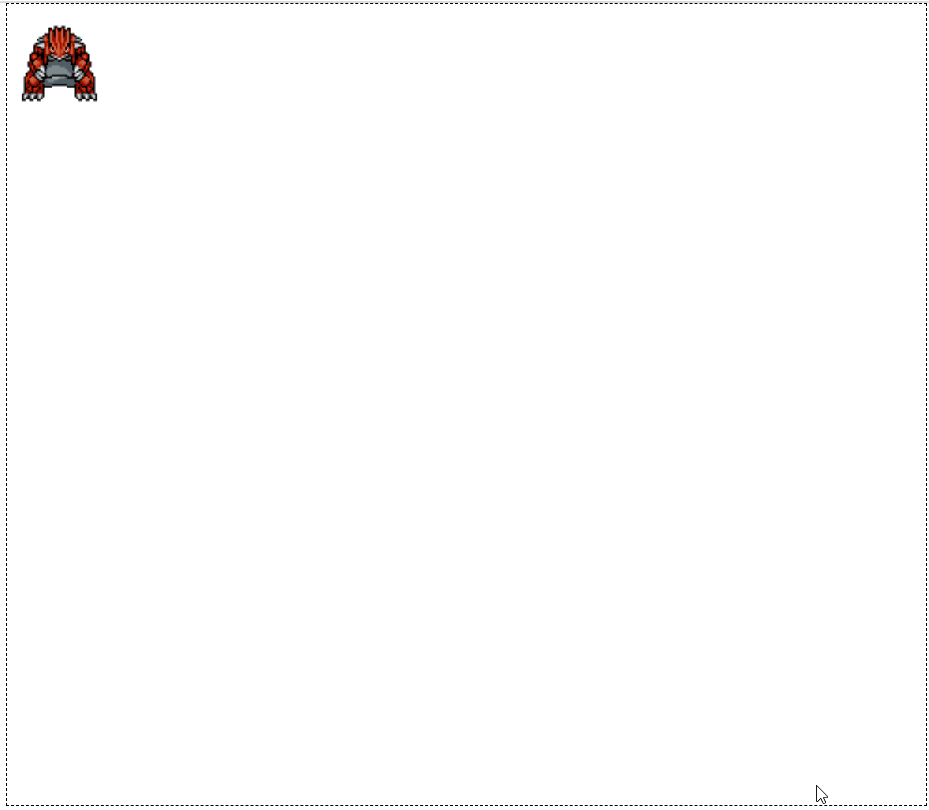
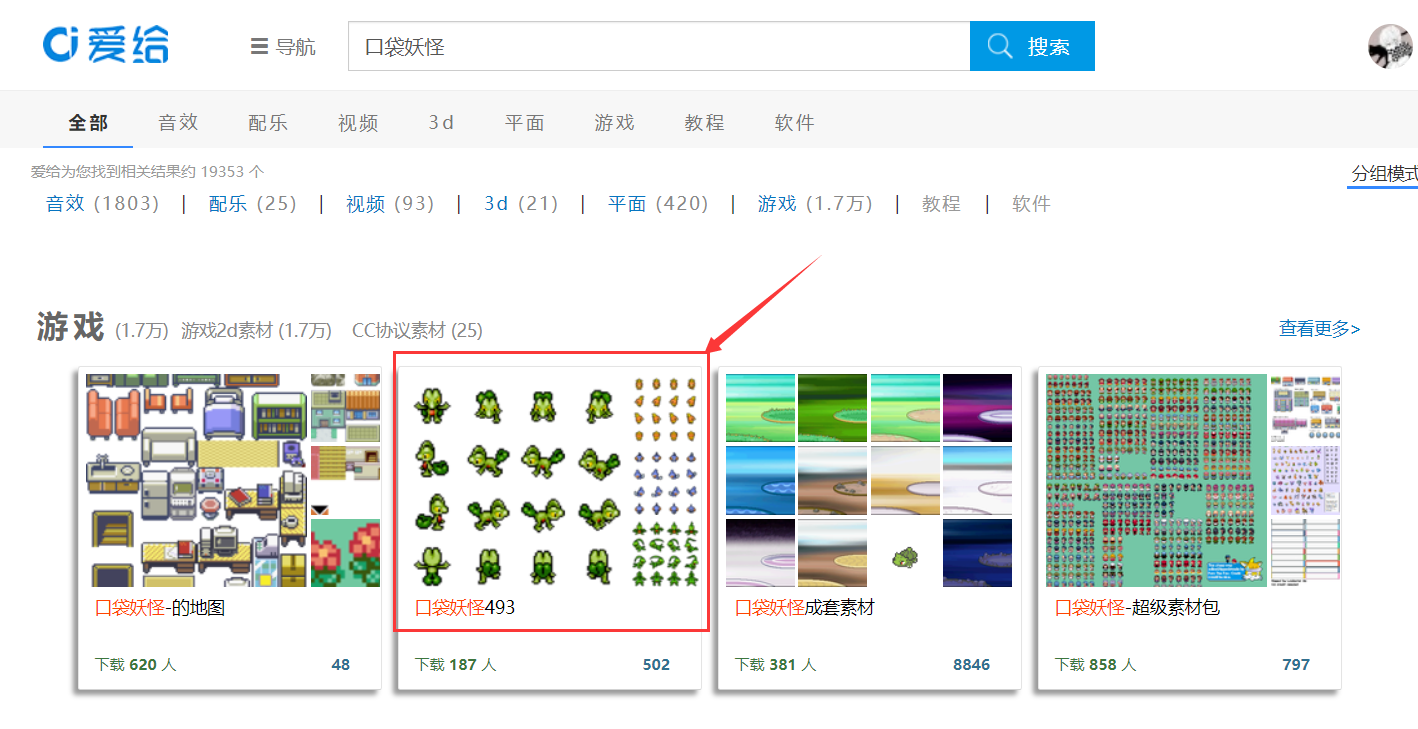
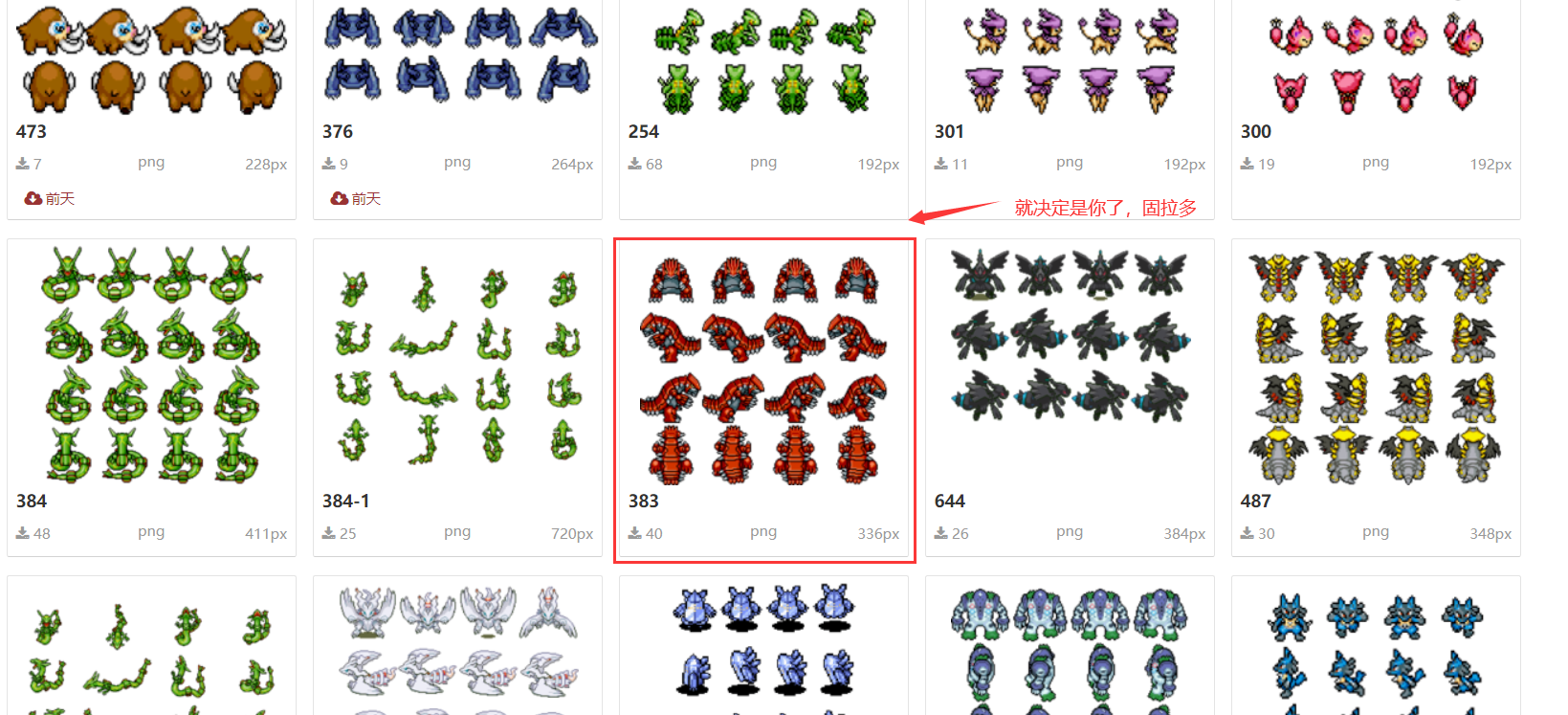
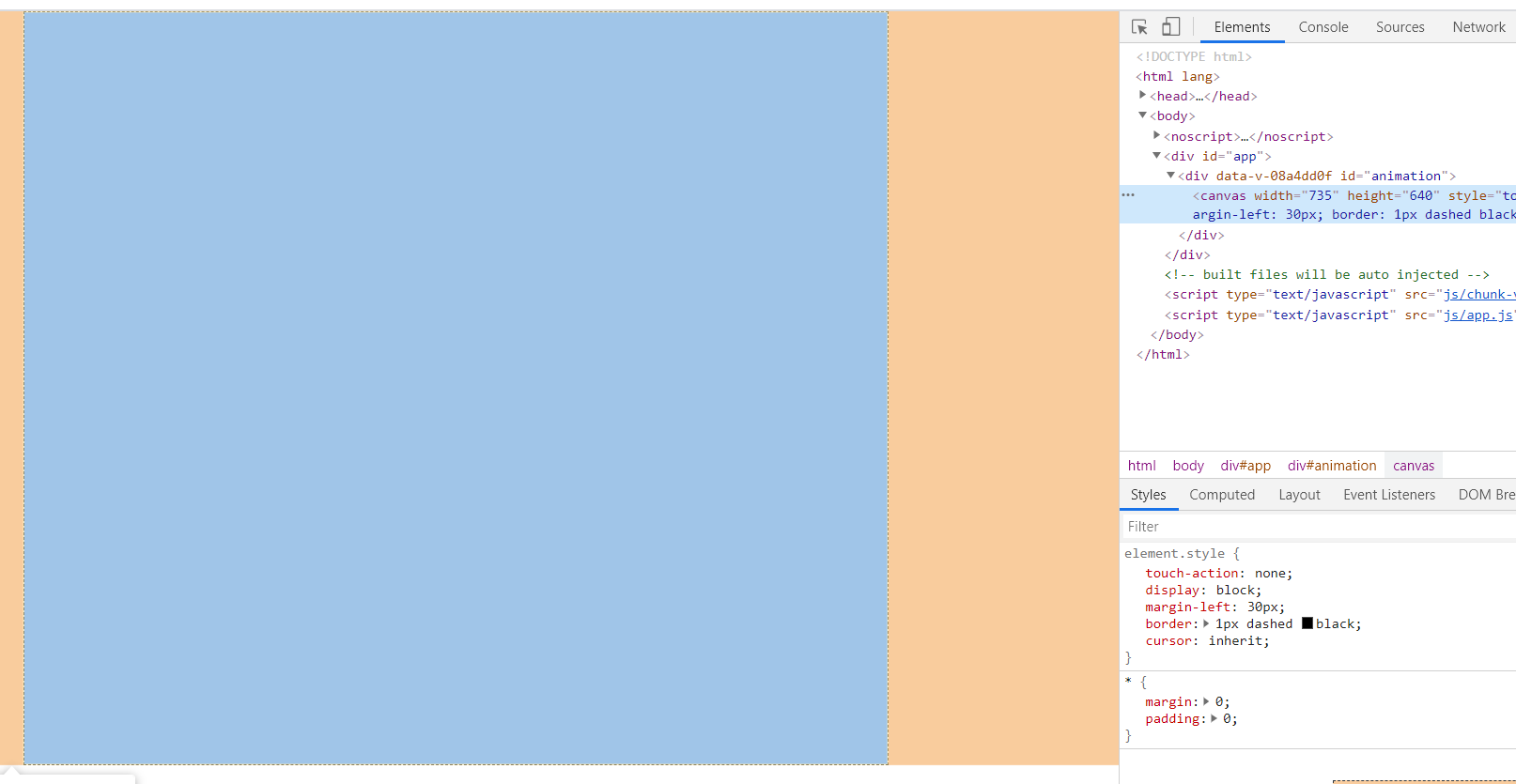

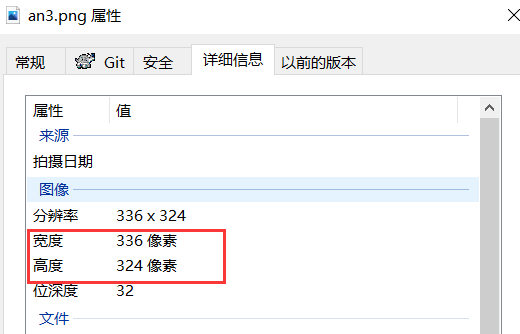
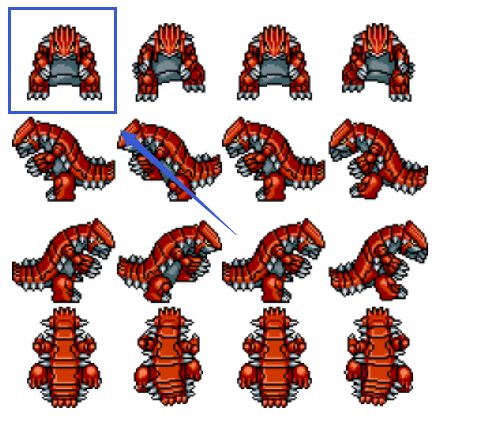
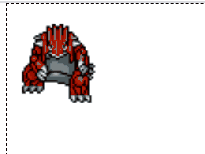
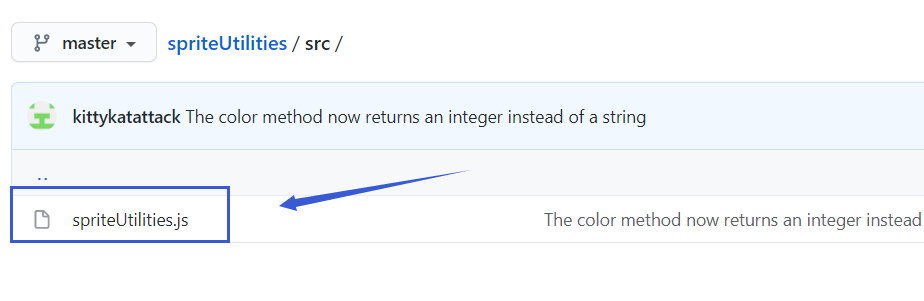
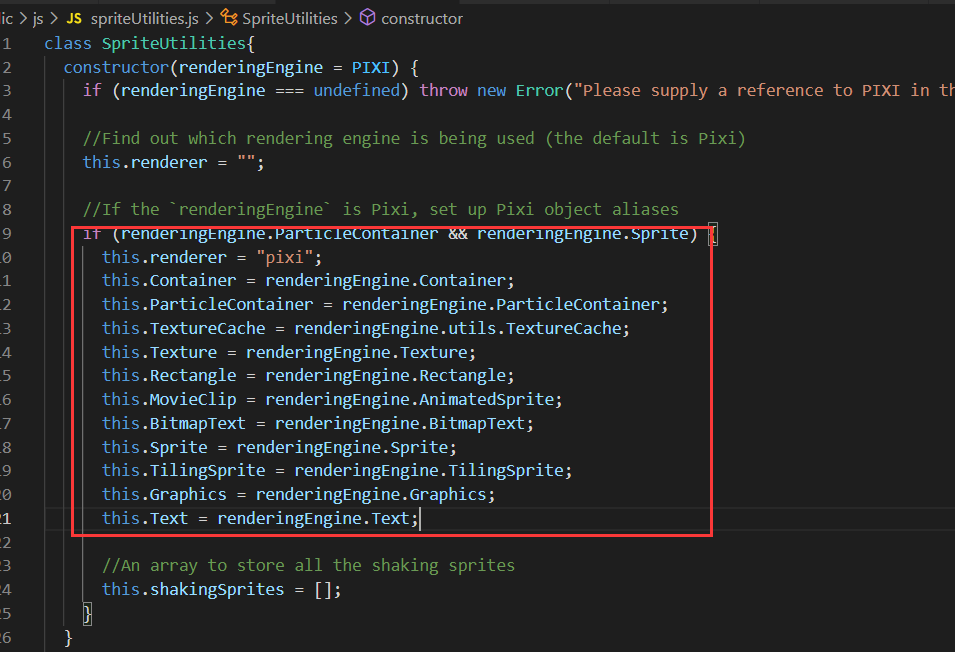
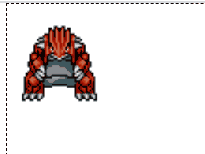












评论