// main.dartimport 'package:flutter/material.dart';
void main() { runApp(const MyApp());}
class MyApp extends StatelessWidget { const MyApp({Key? key}) : super(key: key); @override Widget build(BuildContext context) { return MaterialApp( // Remove the debug banner debugShowCheckedModeBanner: false, title: '大前端之旅', theme: ThemeData(primarySwatch: Colors.indigo), home: const HomeScreen()); }}
class HomeScreen extends StatefulWidget { const HomeScreen({Key? key}) : super(key: key);
@override _HomeScreenState createState() => _HomeScreenState();}
class _HomeScreenState extends State<HomeScreen> { // The contents of views // Only the content associated with the selected tab is displayed on the screen final List<Widget> _mainContents = [ // Content for Home tab Container( color: Colors.yellow.shade100, alignment: Alignment.center, child: const Text( 'Home', style: TextStyle(fontSize: 40), ), ), // Content for Feed tab Container( color: Colors.purple.shade100, alignment: Alignment.center, child: const Text( 'Feed', style: TextStyle(fontSize: 40), ), ), // Content for Favorites tab Container( color: Colors.red.shade100, alignment: Alignment.center, child: const Text( 'Favorites', style: TextStyle(fontSize: 40), ), ), // Content for Settings tab Container( color: Colors.pink.shade300, alignment: Alignment.center, child: const Text( 'Settings', style: TextStyle(fontSize: 40), ), ) ];
// The index of the selected tab // In the beginning, the Home tab is selected int _selectedIndex = 0;
@override Widget build(BuildContext context) { return Scaffold( appBar: AppBar( title: const Text('大前端之旅'), ), // Show the bottom tab bar if screen width < 640 bottomNavigationBar: MediaQuery.of(context).size.width < 640 ? BottomNavigationBar( currentIndex: _selectedIndex, unselectedItemColor: Colors.grey, selectedItemColor: Colors.indigoAccent, // called when one tab is selected onTap: (int index) { setState(() { _selectedIndex = index; }); }, // bottom tab items items: const [ BottomNavigationBarItem( icon: Icon(Icons.home), label: 'Home'), BottomNavigationBarItem( icon: Icon(Icons.feed), label: 'Feed'), BottomNavigationBarItem( icon: Icon(Icons.favorite), label: 'Favorites'), BottomNavigationBarItem( icon: Icon(Icons.settings), label: 'Settings') ]) : null, body: Row( mainAxisSize: MainAxisSize.max, children: [ // Show the navigaiton rail if screen width >= 640 if (MediaQuery.of(context).size.width >= 640) NavigationRail( minWidth: 55.0, selectedIndex: _selectedIndex, // Called when one tab is selected onDestinationSelected: (int index) { setState(() { _selectedIndex = index; }); }, labelType: NavigationRailLabelType.all, selectedLabelTextStyle: const TextStyle( color: Colors.amber, ), leading: Column( children: const [ SizedBox( height: 8, ), CircleAvatar( radius: 20, child: Icon(Icons.person), ), ], ), unselectedLabelTextStyle: const TextStyle(), // navigation rail items destinations: const [ NavigationRailDestination( icon: Icon(Icons.home), label: Text('Home')), NavigationRailDestination( icon: Icon(Icons.feed), label: Text('Feed')), NavigationRailDestination( icon: Icon(Icons.favorite), label: Text('Favorites')), NavigationRailDestination( icon: Icon(Icons.settings), label: Text('Settings')), ], ),
// Main content // This part is always shown // You will see it on both small and wide screen Expanded(child: _mainContents[_selectedIndex]), ], ), ); }}
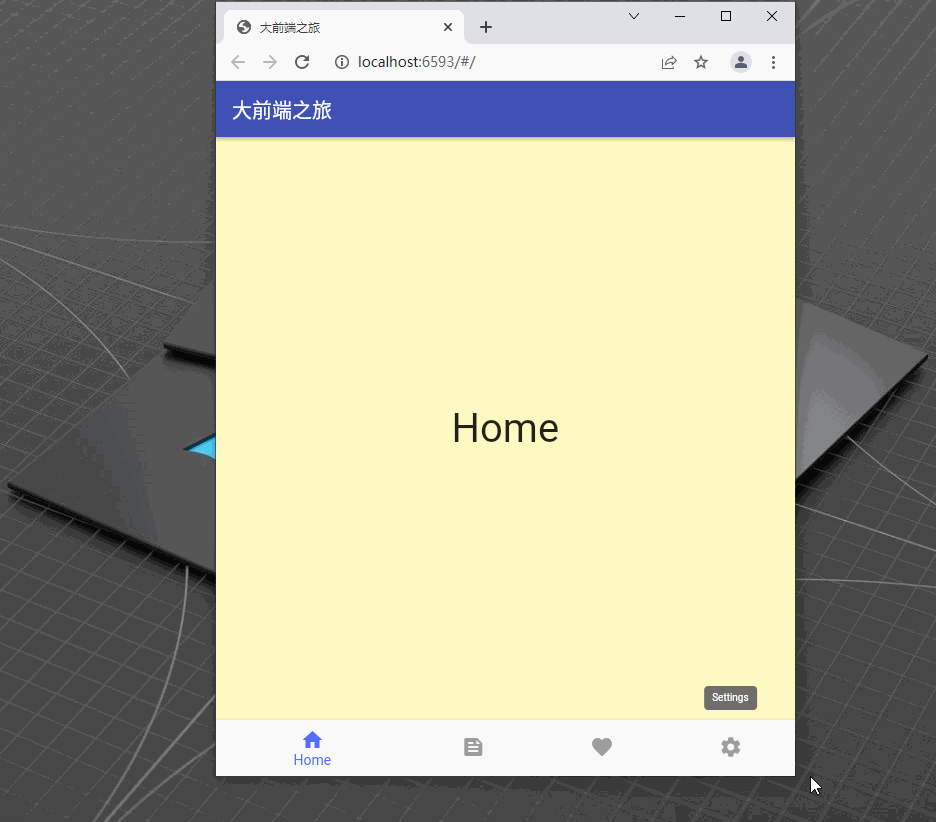












评论