Mac 下 vagrant 从安装到体验,经典实战教程
Vagrant 2.2.5
安装完毕,接下来开始体验;
体验
注意:体验之前请再三确认 virtualbox 已经安装成功,最好是双击图标启动 virtualbox,确认能够启动成功;
检查已有的虚拟机列表 vagrant box list,提示还没有任何虚拟机:
(base) zhaoqindeMBP:~ zhaoqin$ vagrant box list
There are no installed boxes! Use vagrant box add to add some.
去虚拟机镜像仓库找个合适的镜像,地址是:https://app.vagrantup.com/boxes/search ,如下图,咱们用 centos 来完成初次体验吧,点击红框位置:
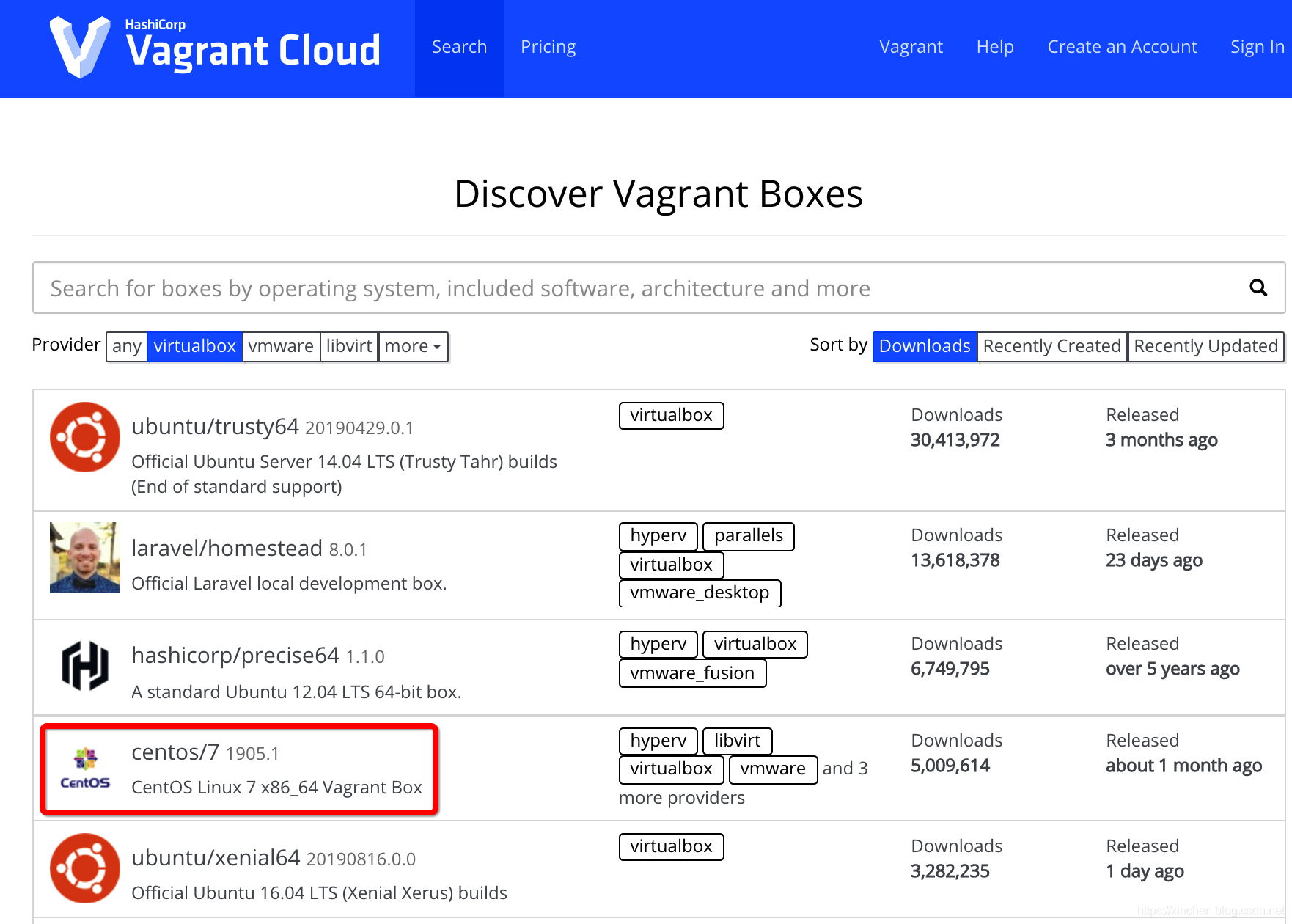
在新页面中,点击下图红框中的"New"按钮,即可看到使用该虚拟机的命令:
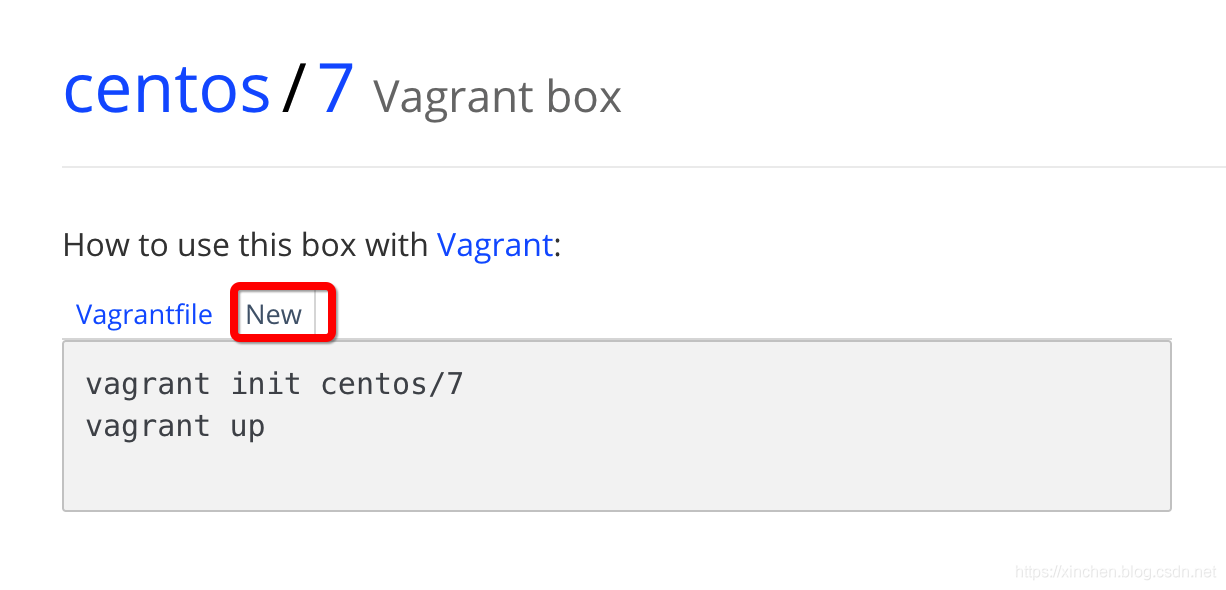
按照上图的提示,在命令行执行 vagrant init centos/7,即可在当前目录生成此虚拟机的配置文件 Vagrantfile:
base) zhaoqindeMBP:18 zhaoqin$ vagrant init centos/7
A Vagrantfile has been placed in this directory. You are now
ready to vagrant up your first virtual environment! Please read
the comments in the Vagrantfile as well as documentation on
vagrantup.com for more information on using Vagrant.
打开 Vagrantfile 看看,如下图,只有少量信息,看来主要用的都是默认配置:
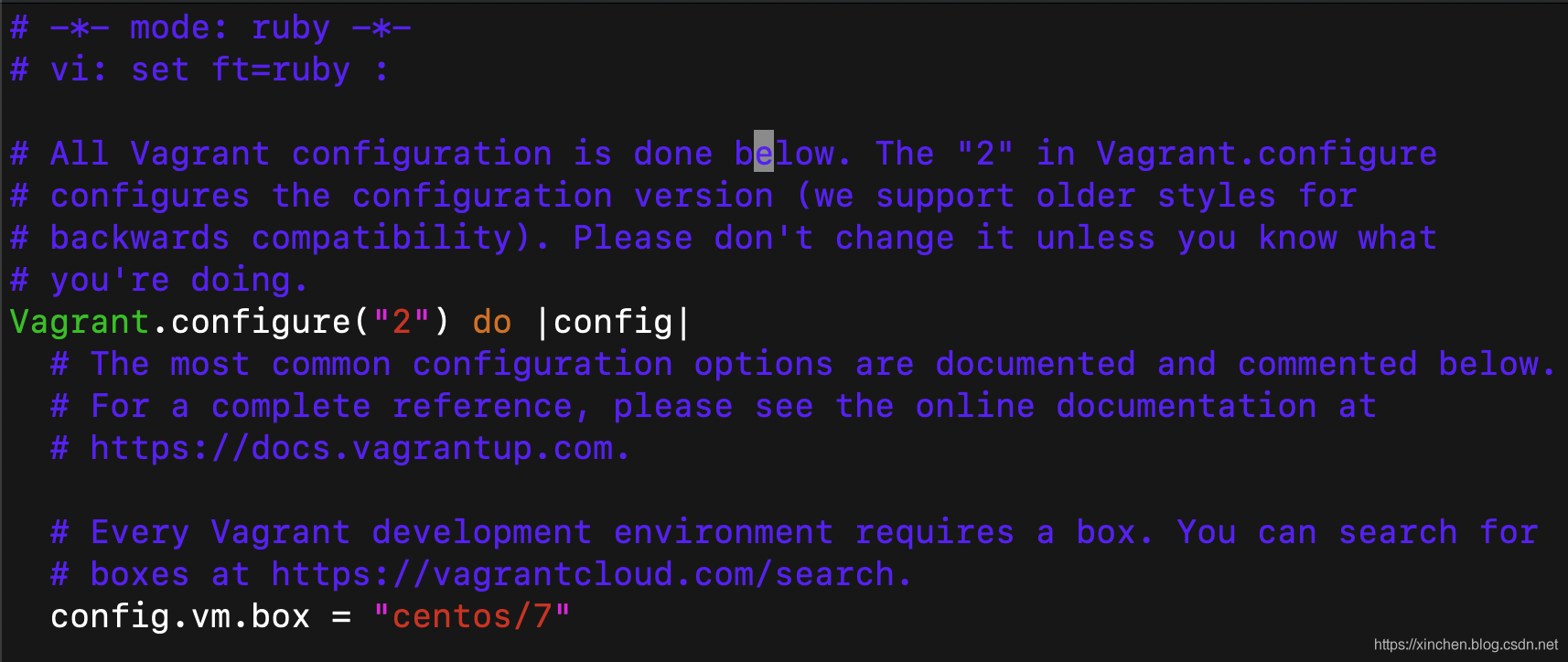
执行命令启动虚拟机,接下来需要等待 10 分钟左右,控制台输出以下信息表示启动虚拟机成功:
(base) zhaoqindeMBP:18 zhaoqin$ vagrant up
Bringing machine 'default' up with 'virtualbox' provider...
==> default: Box 'centos/7' could not be found. Attempting to find and install...
default: Box Provider: virtualbox
default: Box Version: >= 0
==> default: Loading metadata for box 'centos/7'
default: URL: https://vagrantcloud.com/centos/7
==> default: Adding box 'centos/7' (v1905.1) for provider: virtualbox
default: Downloading: https://vagrantcloud.com/centos/boxes/7/versions/1905.1/providers/virtualbox.box
default: Download redirected to host: cloud.centos.org
==> default: Successfully added box 'centos/7' (v1905.1) for 'virtualbox'!
==> default: Importing base box 'centos/7'...
==> default: Matching MAC address for NAT networking...
==> default: Checking if box 'centos/7' version '1905.1' is up to date...
==> default: Setting the name of the VM: 18_default_1566103400563_66799
==> default: Clearing any previously set network interfaces...
==> default: Preparing network interfaces based on configuration...
default: Adapter 1: nat
==> default: Forwarding ports...
default: 22 (guest) => 2222 (host) (adapter 1)
==> default: Booting VM...
==> default: Waiting for mach
ine to boot. This may take a few minutes...
default: SSH address: 127.0.0.1:2222
default: SSH username: vagrant
default: SSH auth method: private key
default:
default: Vagrant insecure key detected. Vagrant will automatically replace
default: this with a newly generated keypair for better security.
default:
default: Inserting generated public key within guest...
default: Removing insecure key from the guest if it's present...
default: Key inserted! Disconnecting and reconnecting using new SSH key...
==> default: Machine booted and ready!
==> default: Checking for guest additions in VM...
default: No guest additions were detected on the base box for this VM! Guest
default: additions are required for forwarded ports, shared folders, host only
default: networking, and more. If SSH fails on this machine, please install
default: the guest additions and repackage the box to continue.
default:
default: This is not an error message; everything may continue to work properly,
default: in which case you may ignore this message.
==> default: Rsyncing folder: /Users/zhaoqin/temp/201908/18/ => /vagrant
ssh 登录:
vagrant ssh
登录成功后,查看虚拟机操作系统版本,可见是 centos7.6:
[vagrant@localhost ~]$ cat /etc/redhat-release
CentOS Linux release 7.6.1810 (Core)
退出 ssh,回到控制台:












评论