Android 开发:自定义 TabLayout,神奇效果竟是如此简单,Android 面试题集 2021 版
canvas.drawPath(pathRight, paint);
tabtext 的绘制(关键代码):
for (int i = 0; i < tabTextList.size(); i++) {
String strTabText = tabTextList.get(i);
Rect rectText = new Rect();
textPaint.getTextBounds(strTabText, 0, strTabText.length(), rectText);
int strWidth = rectText.width();
int strHeight = rectText.height();
if (i == 0) {
canvas.drawText(strTabText, (textWidth + arcWidth / 2) / 2 - strWidth / 2, viewHeight / 2 + strHeight / 2, textPaint);
} else if (i == tabTextList.size() - 1) {
canvas.drawText(strTabText, viewWidth - (textWidth + arcWidth / 2) / 2 - strWidth / 2, viewHeight / 2 + strHeight / 2, textPaint);
} else {
canvas.drawText(strTabText, textWidth * i + arcWidth * (i - 1) + (textWidth + 2 * arcWidth) / 2 - strWidth / 2, viewHeight / 2 + strHeight / 2, textPaint);
}
}
tab 点击处理(关键代码):
@Override
public boolean onTouchEvent(MotionEvent event) {
boolean isHandleClick = false;//是否处理点击事件
switch (event.getAction()) {
case MotionEvent.ACTION_DOWN:
float x = event.getX();
float y = event.getY();
System.out.println("YPKTabLayoutView.onTouchEvent x=" + x + " y=" + y);
for (int i = 0; i < tabNumber; i++) {
if (x <= ((i + 1) * textWidth + i * arcWidth + arcWidth / 2)) {//点击的第一个按钮
tabPosition = i;
if (onTabClickListener != null) {
onTabClickListener.tabSelectedListener(tabPosition);
}
invalidate();
isHandleClick = true;
break;
}
}
return isHandleClick;
case MotionEvent.ACTION_MOVE:
break;
case MotionEvent.ACTION_UP:
break;
}
return super.onTouchEvent(event);
}
步骤说明:
我们在 onTouchEvent 方法中, 首先获取到点击控件后 x,y 坐标,然后 for 循环判断 x 的坐标是在哪个 tab 项的范围内,最后在哪个范围内,我们就认为点击了那个 tab 项,回调对应的 tabPosition 就可以了。
==================================================================
一:添加依赖
Add it in your root build.gradle at the end of repositories:
allprojects {
repositories {
...
maven { url 'https://jitpack.io' }
}
}
Add the dependency
dependencies {
implementation 'com.github.dacaoyuan:YPKTabDemo:1.0.2'
}
二:在 xml 布局中添加
<com.ypk.library.view.YPKTabLayoutView
android:id="@+id/mYPKTabLayoutView"
android:layout_width="match_parent"
android:layout_height="wrap_content"
android:layout_margin="10dp"
app:view_bg_corners="0"
app:arcControlX="30" />
三:代码中
val tabTextList: MutableList<String> = ArrayList<String>()
tabTextList.add("推荐学习");
tabTextList.add("企业学院");
tabTextList.add("我的关注");
mYPKTabLayoutView.setTabTextList(tabTextList);
mYPKTabLayoutView.addTabSelectedListener { tabPosition ->
val makeText =
Toast.makeText(
this@MainActivity,
"点击了第" + tabPosition + "项",
Toast.LENGTH_SHORT
)
makeText.setGravity(Gravity.CENTER, 0, 0);
makeText.show();
}
属性说明
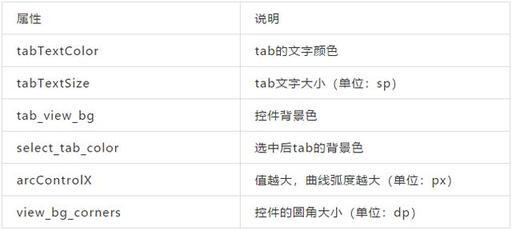
文章到这里就已经说完啦,如果你对实现思路有更好的建议,欢迎留言,指正。
源码地址:
https://github.com/dacaoyuan/YPKTabDemo
==============================================================
在这里我也分享一份由几位大佬一起收录整理的 Android 学习 PDF+架构视频+面试文档+源码笔记,高级架构技术进阶脑图、Android 开发面试专题资料,高级进阶架构资料
这些都是我闲暇还会反复翻阅的精品资料。可以有效的帮助大家掌握知识、理解原理。当然你也可以拿去查漏补缺,提升自身的竞争力。
如果你有需要的话,可以?点这领取
喜欢本文的话,不妨顺手给我点个小赞、评论区留言或者转发支持一下呗~












评论