Android- 多渠道打包配置;你了解吗?
如果您希望添加或更改特定设置,您可以将调试构建类型添加到您的配置中。以下示例为调试构建类型指定了 applicationIdSuffix,并配置了一个使用调试构建类型中的设置进行初始化的 jnidebug 构建类型。
applicationIdSuffix: 字段表示,在不改变你默认的程序 ID(包名)的情况下,为其添加后缀。比如你的包名是 com.rae.app,但你想区分测试包和正式包的情况,这个时候将 applicationIdSuffix 设置为.debug,那么你的应用程序对应的包名就变成了 com.rae.app.debug
android {...defaultConfig {...}buildTypes {release {minifyEnabled trueproguardFiles getDefaultProguardFile('proguard-android.txt'), 'proguard-rules.pro'}
debug {applicationIdSuffix ".debug"}
/**
The 'initWith' property allows you to copy configurations from other build types,
so you don't have to configure one from the beginning. You can then configure
just the settings you want to change. The following line initializes
'jnidebug' using the debug build type, and changes only the
applicationIdSuffix and versionNameSuffix settings.*/
jnidebug {
// This copies the debuggable attribute and debug signing configurations.initWith debug
applicationIdSuffix ".jnidebug"jniDebuggable true}}}
构建源集
名词解析: 通常源代码是放在 src/main 文件夹下的,但你想可以根据不同的构建类型(比如 debug、release)区分不同的源文件,这样对应建立的文件夹就是一个不同的构建源。打个比方,debug 的构建源为 src/debug,release 的构建源为 src/release,而在 src/main 定义的为公共资源,最后在构建的时候会进行合并操作。
Android Studio 按逻辑关系将每个模块的源代码和资源分组为源集。模块的 main/ 源集包括其所有构建变体共用的代码和资源。其他源集目录为可选项,在您配置新的构建变体时,Android Studio 不会自动为您创建这些目录。不过,创建类似于 main/ 的源集有助于让 Gradle 只应在构建特定应用版本时使用的文件和资源井然有序:
构建源的命名规则如下:
productFlavor 表示渠道包,可以看下面的多渠道打包
src/main/ 此源集包括所有构建变体共用的代码和资源。
src/<buildType>/ 创建此源即可加入特定构建类型专用的代码和资源。示例:src/jnidebug
src/<productFlavor>/ 创建此源即可加入特定产品风味专用的代码和资源。比如百度渠道包:src/baidu
src/<productFlavorBuildType>/ 创建此源集可加入特定构建变体专用的代码和资源。
例如,要生成应用的“完全调试”版本,构建系统需要合并来自以下源集的代码、设置和资源。比如:百度的开发环境包:src/baiduDebug
构建类型的依赖配置
很多时候我们会把 sdk 或者 api 接口单独做成一个库,一般会有生产环境和测试环境之分,但在依赖的时候往往我们会像这样去引用:compile project(':sdk'),这样依赖的环境就是 release,在开发调试的时候测试环境的时候就不行了。我们得换另外一种方式:
<buildType>Compile project()
这样会根据不同的构建类型去依赖不同的包,比如我们测试环境的依赖包:debugCompile project(':sdk'),再比如上面的 jnidebug:jnidebugCompile project(':sdk')
那么问题来了,我当前的构建类型怎么对应到其他的 module 去呢?比如你的 app 要依赖 sdk module 的 debug 环境,那么你可以这么做:
configuration:目标 module 的<buildType>,比如你 sdk 中<buildType>的 debug 构建类型
debugCompile project(path: ':sdk', configuration: 'debug')
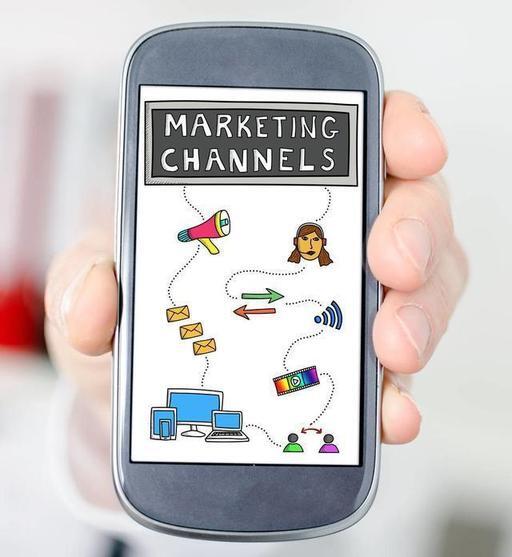
综合示例
1、先看 app 这边的 build.gradle 配置:
apply plugin: 'com.android.application'
android {buildTypes {release {minifyEnabled trueproguardFiles getDefaultProguardFile('proguard-android.txt'), 'proguard-rules.pro'}debug {applicationIdSuffix '.debug'minifyEnabled false}
// 自定义的构建类型,名字随便取,一定要有意义 raedebug {initWith debugapplicationIdSuffix '.raedebug'}}}
dependencies {// 生成环境依赖 releaseCompile project(path: ':sdk', configuration: 'release')// 测试环境依赖 debugCompile project(path: ':sdk', configuration: 'debug')// 自定义构建类型依赖 raedebugCompile project(path: ':sdk', configuration: 'uutest')}
2、sdk module 的 build.gradle 配置:
apply plugin: 'com.android.library'
android {buildTypes {debug {debuggable trueminifyEnabled false}release {minifyEnabled falseproguardFiles getDefaultProguardFile('proguard-android.txt'), 'proguard-rules.pro'}
// 注意这里,跟第一点的 raedebugCompile project 的 configuration 要匹配。uutest {initWith debug}}}
多渠道打包 productFlavors
先看看 build.gradle 配置你就懂了
android{
// 渠道包定义,默认定义的名称就是渠道名称 productFlavors {
dev {} // 测试 baidu {} // 百度手机助手 yinyongbao {} // 应用宝 m360 {} // 360 手机助手 pp {} // PP 助手 anzhi{} // 安智市场 xiaomi {} // 小米商店 letv {} // 乐视商店 huawei {} // 华为商店 lenovomm {} // 联想乐商店 other {} // 其他市场 official{} // 官方版本
}
// 批量渠道包值替换 productFlavors.all { flavor ->// 友盟、极光推送渠道包, UMENG_CHANNEL 是根据你 AndroidManifest.xml 来配置的,请看下面。flavor.manifestPlaceholders = [UMENG_CHANNEL: name, JPUSH_CHANNEL: name]}}
AndroidManifest.xml 配置:
<?xml version="1.0" encoding="utf-8"?><manifest xmlns:android="http://schemas.android.com/apk/res/android"package="com.rae.demo">
<applicationandroid:allowBackup="true"android:icon="@mipmap/ic_launcher"android:label="@string/app_name"android:supportsRtl="true"android:theme="@style/AppTheme">












评论