一招搞定 Spring Boot 可视化监控!,java 进阶教程云盘
management.endpoints.web.exposure.include=health,info,metrics,prometheus
重启应用程序,并从http://localhost:8080/actuator/metrics中检索数据。
$ curl http://localhost:8080/actuator/metrics | python -mjson.tool
...
{
"names": [
"http.server.requests",
"jvm.buffer.count",
"jvm.buffer.memory.used",
...
可以直接通过指标名来检索具体信息。例如,如果查询http.server.requests指标,可以按以下方式检索:
$ curl http://localhost:8080/actuator/metrics/http.server.requests | python -mjson.tool
...
{
"name": "http.server.requests",
"description": null,
"baseUnit": "seconds",
"measurements": [
{
"statistic": "COUNT",
"value": 3.0
},
{
"statistic": "TOTAL_TIME",
"value": 0.08918682
},
...
3、添加 Prometheus
Prometheus 是 Cloud Native Computing Foundation 的一个开源监控系统。由于我们的应用程序中有一个/actuator/Prometheus端点来供 Prometheus 抓取数据,因此你现在可以配置 Prometheus 来监控你的 Spring Boot 应用程序。
Prometheus 有几种安装方法,在本文中,我们将在 Docker 容器中运行 Prometheus。
你需要创建一个prometheus.yml文件,以添加到 Docker 容器中。
global:
scrape_interval:15s
scrape_configs:
job_name: 'myspringmetricsplanet'
metrics_path: '/actuator/prometheus'
static_configs:
targets: ['HOST:8080']
scrape_interval:Prometheus 多久轮询一次应用程序的指标job_name:轮询任务名称metrics_path:指标的 URL 的路径targets:主机名和端口号。使用时,替换 HOST 为主机的 IP 地址
如果在 Linux 上查找 IP 地址有困难,则可以使用以下命令:
ip -f inet -o addr show docker0 | awk '{print 4}' | cut -d '/' -f 1
启动 Docker 容器并将本地prometheus.yml文件,映射到 Docker 容器中的文件。
$ docker run \
-p 9090:9090 \
-v /path/to/prometheus.yml:/etc/prometheus/prometheus.yml \
prom/prometheus
成功启动 Docker 容器后,首先验证 Prometheus 是否能够通过?http://localhost:9090/targets收集数据。

如上图所示,我们遇到context deadline exceeded错误,造成 Prometheus 无法访问主机上运行的 Spring Boot 应用程序。如何解决呢?
可以通过将 Docker 容器添加到你的主机网络来解决此错误,这将使 Prometheus 能够访问 Spring Boot 应用程序。
$ docker run \
--name prometheus \
--network host \
-v /path/to/prometheus.yml:/etc/prometheus/prometheus.yml \
-d \
prom/prometheus
再次验证,状态指示为 UP。

现在可以显示 Prometheus 指标。通过访问http://localhost:9090/graph,在搜索框中输入http_server_requests_seconds_max并单击“执行”按钮,将为你提供请求期间的最长执行时间。
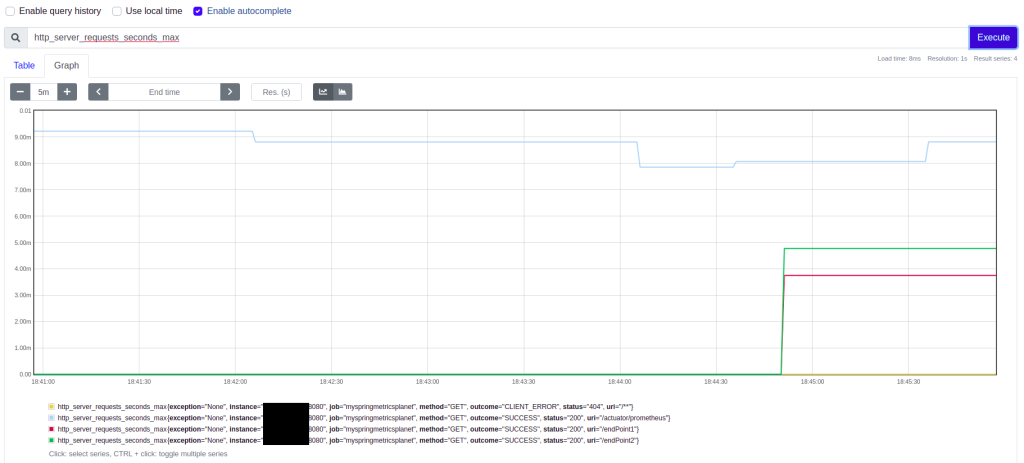
4、添加 Grafana
最后添加的组件是 Grafana。尽管 Prometheus 可以显示指标,但 Grafana 可以帮助你在更精美的仪表板中显示指标。Grafana 也支持几种安装方式,在本文中,我们也将在 Docker 容器中运行它。
$ docker run --name grafana -d -p 3000:3000 grafana/grafana
点击?http://localhost:3000/,就可以访问 Grafana。
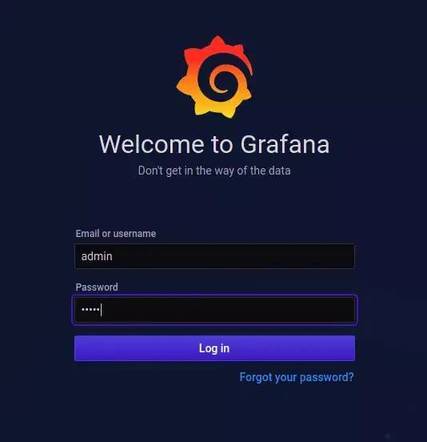
默认的用户名/密码为admin/admin。单击“登录”按钮后,你需要更改默认密码。
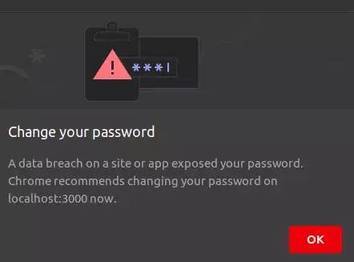
接下来要做的是添加一个数据源。单击左侧边栏中的“配置”图标,然后选择“Data Sources(数据源)”。
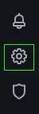
单击Add data source(添加数据源)按钮。
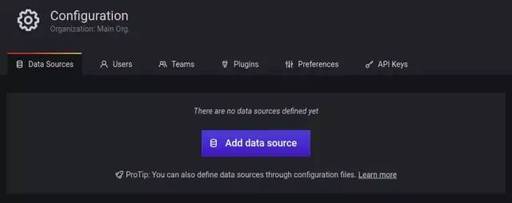
Prometheus 在列表的顶部,选择 Prometheus。
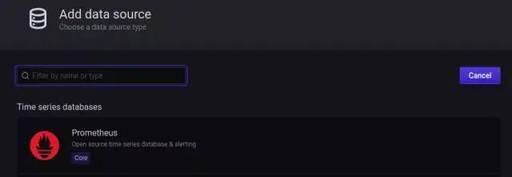
填写可访问 Prometheus 的 URL,将HTTP Access设置为Browser,然后单击页面底部的Save&Test按钮。

一切正常后,将显示绿色的通知标语,指示数据源正在工作。

现在该创建仪表板了。你可以自定义一个,但也可以使用开源的仪表板。用于显示 Spring Boot 指标的一种常用仪表板是 JVM 仪表板。
在左侧边栏中,点击+号,然后选择导入。
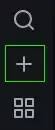
输入 JVM 仪表板的 URL?https://grafana.com/grafana/dashboards/4701,然后单击“Load(加载)”按钮。”按钮。")
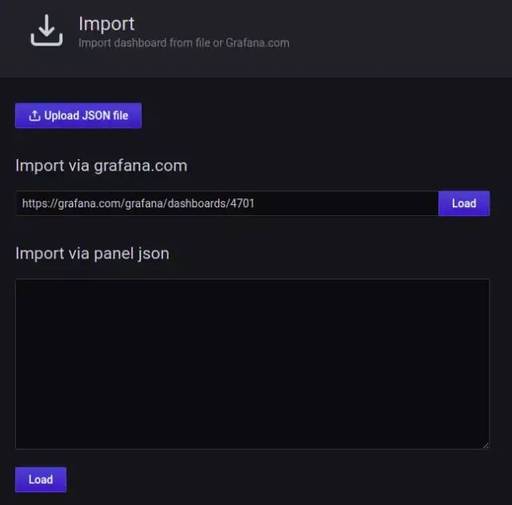
为仪表板输入一个有意义的名称(例如 MySpringMonitoringPlanet),选择 Prometheus 作为数据源,然后单击 Import 按钮。
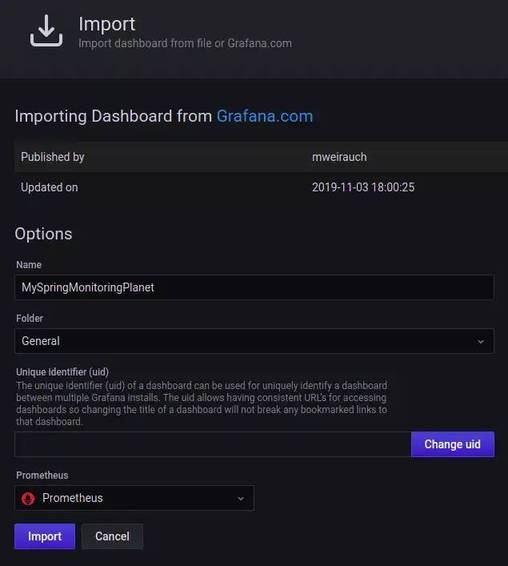
到目前为止,你就可以使用一个很酷的 Grafana 仪表板。
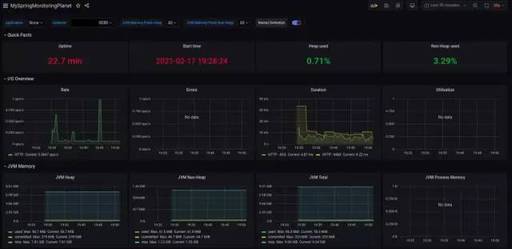
也可以将自定义面板添加到仪表板。在仪表板顶部,单击 Add panel(添加面板)图标。
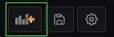
单击 Add new panel(添加新面板)。
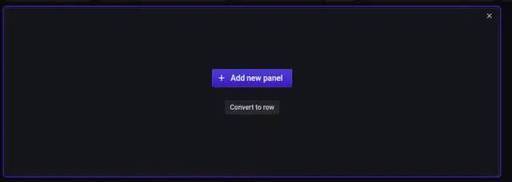
在 Metrics 字段中,输入 http_server_requests_seconds_max,在右侧栏中的 Panel title 字段中,可以输入面板的名称。
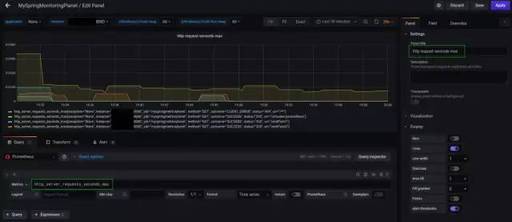
最后,单击右上角的 Apply 按钮,你的面板将添加到仪表板。不要忘记保存仪表板。












评论