Flutter 单选框和复选框在日常应用中很常见,而有的时候因为业务需求的不同,需要我们对我们对单选框和复选框进行自定义,今天和尚尝试一下自定义 ACERadio 单选框和 ACECheckBox 复选框;在自定义之前,和尚先学习一下基础的 Radio 单选框和 CheckBox 复选框;
Radio
Radio 单选框是在一组选项中,互斥的选择单个选项;
1. 源码分析
class Radio<T> extends StatefulWidget { const Radio({ Key key, @required this.value, // 当前单选框设置的值 @required this.groupValue, // 当前单选框选定状态的值 @required this.onChanged, // 选中回调 this.activeColor, // 选中状态颜色 this.focusColor, // 获取焦点时颜色 this.hoverColor, // 高亮时颜色 this.materialTapTargetSize, // 点击范围最小大小 this.focusNode, this.autofocus = false, })}
复制代码
简单分析源码可得,Radio 是一个有状态的 StatefulWidget 小组件;Radio 单选框本身不保持任何状态,通过 onChanged 回调,来判断当前 value 是否与 groupValue 选项组中对应的 item 是否一致,来判断选中状态;一般通过调用 State.setState() 更新单选按钮的 groupValue 从而响应 onChanged 回调;
2. 案例尝试
2.1 onChanged
Radio 单选框一般分为三个状态,分别为未选中状态、选中状态和不可选中状态;onChanged 为单选框选中的回调,根据 value 和 groupValue 匹配是否为选中状态;当 onChanged 为 null 时,单选框为不可选中状态;
return Row(mainAxisAlignment: MainAxisAlignment.center, children: <Widget>[ Row(children: <Widget>[ Radio(value: GenderType.MALE, groupValue: _groupValue, onChanged: (val) { print('---onChanged---$val'); setState(() => _groupValue = val); }), Text('男') ]), Row(children: <Widget>[ Radio(value: GenderType.FEMALE, groupValue: _groupValue, onChanged: (val) { print('---onChanged---$val'); setState(() => _groupValue = val); }), Text('女') ]), Row(children: <Widget>[ Radio(value: GenderType.FEMALE, groupValue: _groupValue, onChanged: null), Text('不可选中') ])]);
复制代码
2.2 materialTapTargetSize
materialTapTargetSize 为默认 Radio 可选中点击的最小范围;主要分为 padded 和 shrinkWrap 两种状态,分析源码可以看到两者尺寸相差 8.0,因此 Radio 所在的范围是不可变更的,这也是和尚准备自定义 ACERadio 扩展方向之一;
switch (widget.materialTapTargetSize ?? themeData.materialTapTargetSize) { case MaterialTapTargetSize.padded: size = const Size(2 * kRadialReactionRadius + 8.0, 2 * kRadialReactionRadius + 8.0); break; case MaterialTapTargetSize.shrinkWrap: size = const Size(2 * kRadialReactionRadius, 2 * kRadialReactionRadius); break;}
复制代码
return Row(mainAxisAlignment: MainAxisAlignment.center, children: <Widget>[ Row(children: <Widget>[ Text('padded'), Container( color: Colors.grey.withOpacity(0.4), child: Radio( value: GenderType.MALE, groupValue: _groupValue, materialTapTargetSize: MaterialTapTargetSize.padded, onChanged: (val) { print('---onChanged---$val'); setState(() => _groupValue = val); })), ]), SizedBox(width: 10), Row(children: <Widget>[ Container( color: Colors.grey.withOpacity(0.4), child: Radio( value: GenderType.FEMALE, groupValue: _groupValue, materialTapTargetSize: MaterialTapTargetSize.shrinkWrap, onChanged: (val) { print('---onChanged---$val'); setState(() => _groupValue = val); })), Text('shrinkWrap') ])]);
复制代码
2.3 activeColor
activeColor 为单选框选中状态时绘制的颜色;若未设置,默认为 ThemeData.toggleableActiveColor 对应颜色;
return Row(mainAxisAlignment: MainAxisAlignment.center, children: <Widget>[ Row(children: <Widget>[ Radio( value: GenderType.MALE, groupValue: _groupValue, activeColor: Colors.green, onChanged: (val) { print('---onChanged---$val'); setState(() => _groupValue = val); }), Text('男', style: TextStyle( color: _groupValue == GenderType.MALE ? Colors.green : Colors.black)) ]), Row(children: <Widget>[ Radio( value: GenderType.FEMALE, groupValue: _groupValue, activeColor: Colors.red, onChanged: (val) { print('---onChanged---$val'); setState(() => _groupValue = val); }), Text('女', style: TextStyle( color: _groupValue == GenderType.FEMALE ? Colors.red : Colors.black)) ])]);
复制代码
2.4 focusColor & hoverColor
focusColor / hoverColor 分别对应获取焦点时的颜色与点击高亮颜色;但和尚尝试了多次效果并不明显,因需求场景较少,暂不做处理;
2.5 未选中颜色 & 不可选颜色
Radio 并未提供未选中状态和不可选中状态按钮颜色;和尚分析源码,发现 未选中状态 与 ThemeData.unselectedWidgetColor 颜色对应,不可选中状态 与 ThemeData.disabledColor 对应;若需要动态修改这两种颜色状态,可以在对应的 Radio 外设置 ThemeData 对应的颜色状态即可;
return Theme( data: ThemeData(unselectedWidgetColor: Colors.deepPurple, disabledColor: Colors.brown), child: Row(mainAxisAlignment: MainAxisAlignment.center, children: <Widget>[ Row(children: <Widget>[ Radio( value: GenderType.MALE, groupValue: _groupValue, activeColor: Colors.green, onChanged: (val) { print('---onChanged---$val'); setState(() => _groupValue = val); }), Text('男', style: TextStyle( color: _groupValue == GenderType.MALE ? Colors.green : Colors.black)) ]), Row(children: <Widget>[ Radio( value: GenderType.FEMALE, groupValue: _groupValue, activeColor: Colors.red, onChanged: (val) { print('---onChanged---$val'); setState(() => _groupValue = val); }), Text('女', style: TextStyle( color: _groupValue == GenderType.FEMALE ? Colors.red : Colors.black)) ]), Row(children: <Widget>[ Radio( value: GenderType.FEMALE, groupValue: _groupValue, onChanged: null), Text('不可选中') ]) ]));
复制代码
ACERadio
为了更灵活的应用 Radio 单选框,和尚准备在此基础上扩展如下几个方面:
动态设置 未选中状态颜色;
动态设置 不可选中状态颜色;
动态设置 选中框按钮尺寸;
添加状态 取消按钮外边距;
1. 源码扩展
和尚自定义了三种 ACEMaterialTapTargetSize 尺寸,增加了 zero 类型取消按钮外边距;
enum ACEMaterialTapTargetSize { padded, shrinkWrap, zero }
double radius = widget.radioSize ?? kRadialReactionRadius;switch (widget.materialTapTargetSize ?? ACEMaterialTapTargetSize.padded) { case ACEMaterialTapTargetSize.padded: size = Size(2 * radius + 8.0, 2 * radius + 8.0); break; case ACEMaterialTapTargetSize.shrinkWrap: size = Size(2 * radius, 2 * radius); break; case ACEMaterialTapTargetSize.zero: size = Size(radius, radius); break;}
复制代码
和尚优先判断添加的未选中状态颜色和不可选中状态颜色;若未设置以 ThemeData 为准;
Color _getInactiveColor(ThemeData themeData) { return enabled ? widget.unCheckedColor ?? themeData.unselectedWidgetColor : widget.disabledColor ?? themeData.disabledColor;}
复制代码
和尚添加一个 radioSize 属性,在绘制按钮时,按比例动态绘制按钮尺寸;
// Outer circlefinal Paint paint = Paint() ..color = Color.lerp(inactiveColor, radioColor, position.value)..style = PaintingStyle.stroke ..strokeWidth = radioSize / 4 ?? 2.0;canvas.drawCircle(center, radioSize ?? _kOuterRadius, paint);
// Inner circleif (!position.isDismissed) { paint.style = PaintingStyle.fill; canvas.drawCircle(center, (radioSize != null ? radioSize * 4.5 / 8 : _kInnerRadius) * position.value, paint);}
复制代码
2. 案例尝试
2.1 取消按钮外边距
Radio 默认提供了两种最小可点击范围,但和尚想取消按钮整体外边距,于是添加一种 ACEMaterialTapTargetSize.zero 方式来仅设置按钮尺寸;
return Row(mainAxisAlignment: MainAxisAlignment.center, children: <Widget>[ Row(children: <Widget>[ Text('padded'), Container(color: Colors.grey.withOpacity(0.4), child: ACERadio(value: GenderType.MALE, groupValue: _groupValue, materialTapTargetSize: ACEMaterialTapTargetSize.padded, onChanged: (val) => setState(() => _groupValue = val))), ]), Row(children: <Widget>[ Container(color: Colors.grey.withOpacity(0.4), child: ACERadio(value: GenderType.FEMALE, groupValue: _groupValue, materialTapTargetSize: ACEMaterialTapTargetSize.shrinkWrap, onChanged: (val) => setState(() => _groupValue = val))), Text('shrinkWrap') ]), Row(children: <Widget>[ Container(color: Colors.grey.withOpacity(0.4), child: ACERadio(value: GenderType.FEMALE, groupValue: _groupValue, materialTapTargetSize: ACEMaterialTapTargetSize.zero, onChanged: null)), Text('zero') ])]);
复制代码
2.2 未选中状态 & 不可选中状态
未选中状态 & 不可选中状态 可以通过 ThemeData 来动态修改,和尚为了方便,添加了 unCheckedColor & disabledColor 可直接进行设置;
return Row(mainAxisAlignment: MainAxisAlignment.center, children: <Widget>[ Row(children: <Widget>[ ACERadio( value: GenderType.MALE, groupValue: _groupValue, activeColor: Colors.green, unCheckedColor: Colors.deepPurple, onChanged: (val) { print('---onChanged---$val'); setState(() => _groupValue = val); }), Text('男', style: TextStyle( color: _groupValue == GenderType.MALE ? Colors.green : Colors.black)) ]), Row(children: <Widget>[ ACERadio( value: GenderType.FEMALE, groupValue: _groupValue, activeColor: Colors.red, unCheckedColor: Colors.deepPurple, onChanged: (val) { print('---onChanged---$val'); setState(() => _groupValue = val); }), Text('女', style: TextStyle( color: _groupValue == GenderType.FEMALE ? Colors.red : Colors.black)) ]), Row(children: <Widget>[ ACERadio( value: GenderType.FEMALE, groupValue: _groupValue, disabledColor: Colors.brown, unCheckedColor: Colors.deepPurple, onChanged: null), Text('不可选中') ])]);
复制代码
2.3 选中框按钮尺寸
Radio 单选框尺寸是固定的,和尚为了更方便的修改,添加了 radioSize 尺寸来动态修改按钮尺寸,且在动态设置按钮尺寸之后依旧支持最小点击范围的三种样式;
return Column(mainAxisSize: MainAxisSize.min, children: <Widget>[ Row(mainAxisSize: MainAxisSize.min, children: <Widget>[ ACERadio(radioSize: 6.0, value: SizeType.SIZE_6, groupValue: _groupSizeValue, onChanged: (val) => setState(() => _groupSizeValue = val)), Text('Size:6.0*6.0') ]), Row(mainAxisSize: MainAxisSize.min, children: <Widget>[ ACERadio(radioSize: 8.0, value: SizeType.SIZE_8, groupValue: _groupSizeValue, onChanged: (val) => setState(() => _groupSizeValue = val)), Text('Size:8.0*8.0') ]), Row(mainAxisSize: MainAxisSize.min, children: <Widget>[ ACERadio(radioSize: 10.0, value: SizeType.SIZE_10, groupValue: _groupSizeValue, onChanged: (val) => setState(() => _groupSizeValue = val)), Text('Size:10.0*10.0') ]), Row(mainAxisSize: MainAxisSize.min, children: <Widget>[ ACERadio(radioSize: 14.0, value: SizeType.SIZE_14, groupValue: _groupSizeValue, onChanged: (val) => setState(() => _groupSizeValue = val)), Text('Size:14.0*14.0') ]), Row(mainAxisSize: MainAxisSize.min, children: <Widget>[ ACERadio(radioSize: 18.0, value: SizeType.SIZE_18, groupValue: _groupSizeValue, onChanged: (val) => setState(() => _groupSizeValue = val)), Text('Size:18.0*18.0') ]),]);
复制代码
CheckBox
1. 源码分析
const Checkbox({ Key key, @required this.value, // 复选框状态 true/false/null this.tristate = false, // 是否为三态 @required this.onChanged, // 状态变更回调 this.activeColor, // 选中状态填充颜色 this.checkColor, // 选中状态对号颜色 this.materialTapTargetSize, // 点击范围})
复制代码
分析源码可知,tristate 为 true 时复选框有三种状态;为 false 时 value 不可为 null;
2. 案例尝试
return Checkbox( value: state, onChanged: (value) => setState(() => state = value));
return Checkbox(value: state, checkColor: Colors.purpleAccent.withOpacity(0.7), onChanged: (value) => setState(() => state = value));
return Checkbox(value: state, activeColor: Colors.teal.withOpacity(0.3), checkColor: Colors.purpleAccent.withOpacity(0.7), onChanged: (value) => setState(() => state = value));
return Checkbox(tristate: true, value: _triState == null ? _triState : state, activeColor: Colors.teal.withOpacity(0.3), checkColor: Colors.purpleAccent.withOpacity(0.7), onChanged: (value) => setState(() { if (value == null) { _triState = value; } else { _triState = ''; state = value; } }));}
复制代码
ACECheckBox
扩展一:变更未选中颜色
源码分析
// CheckBoxinactiveColor: widget.onChanged != null ? themeData.unselectedWidgetColor : themeData.disabledColor,// ACECheckBoxinactiveColor: widget.onChanged != null ? widget.unCheckColor ?? themeData.unselectedWidgetColor : themeData.disabledColor,
复制代码
分析 CheckBox 源码,其中复选框未选中颜色通过 ThemeData.unselectedWidgetColor 设置,修改颜色成本较大,和尚添加了 unCheckColor 属性,可自由设置未选中状态颜色,未设置时默认为 ThemeData.unselectedWidgetColor;
案例尝试
return ACECheckbox(value: aceState, unCheckColor: Colors.amberAccent, onChanged: (value) => setState(() => aceState = value));
return ACECheckbox(value: aceState, checkColor: Colors.red.withOpacity(0.7), unCheckColor: Colors.amberAccent, onChanged: (value) => setState(() => aceState = value));
return ACECheckbox(value: aceState, activeColor: Colors.indigoAccent.withOpacity(0.3), checkColor: Colors.red.withOpacity(0.7), unCheckColor: Colors.amberAccent, onChanged: (value) => setState(() => aceState = value));
return ACECheckbox(tristate: true, value: _triAceState == null ? _triAceState : aceState, activeColor: Colors.indigoAccent.withOpacity(0.7), checkColor: Colors.red.withOpacity(0.4), unCheckColor: Colors.amberAccent, onChanged: (value) { setState(() { if (value == null) { _triAceState = value; } else { _triAceState = ''; aceState = value; } }); });
复制代码
扩展二:添加圆形样式
源码分析
// 绘制边框_drawBorder(canvas, outer, t, offset, type, paint) { assert(t >= 0.0 && t <= 0.5); final double size = outer.width; if ((type ?? ACECheckBoxType.normal) == ACECheckBoxType.normal) { canvas.drawDRRect( outer, outer.deflate(math.min(size / 2.0, _kStrokeWidth + size * t)), paint..strokeWidth = _kStrokeWidth / 2.0..style = PaintingStyle.fill); } else { canvas.drawCircle( Offset(offset.dx + size / 2.0, offset.dy + size / 2.0), size / 2.0, paint..strokeWidth = _kStrokeWidth..style = PaintingStyle.stroke); }}// 绘制填充_drawInner(canvas, outer, offset, type, paint) { if ((type ?? ACECheckBoxType.normal) == ACECheckBoxType.normal) { canvas.drawRRect(outer, paint); } else { canvas.drawCircle( Offset(offset.dx + outer.width / 2.0, offset.dy + outer.width / 2.0), outer.width / 2.0, paint); }}
复制代码
分析源码可知,CheckBox 边框和内部填充以及对号全是通过 Canvas 进行绘制,其中绘制边框时,采用双层圆角矩形方式 drawDRRect,默认两层圆角矩形之间是填充方式;和尚添加 ACECheckBoxType 属性,允许用户设置圆角样式;
绘制边框时画笔属性要与 drawDRRect 进行区分;其中复选框边框和内部填充两部分需要进行样式判断;
案例尝试
return ACECheckbox(value: aceState, unCheckColor: Colors.amberAccent, type: ACECheckBoxType.circle, onChanged: (value) => setState(() => aceState = value));
return ACECheckbox(value: aceState, checkColor: Colors.red.withOpacity(0.7), unCheckColor: Colors.amberAccent, type: ACECheckBoxType.circle, onChanged: (value) => setState(() => aceState = value));
return ACECheckbox( value: aceState, activeColor: Colors.indigoAccent.withOpacity(0.3), checkColor: Colors.red.withOpacity(0.7), unCheckColor: Colors.amberAccent, type: ACECheckBoxType.circle, onChanged: (value) => setState(() => aceState = value));
return ACECheckbox(tristate: true, value: _triAceState == null ? _triAceState : aceState, activeColor: Colors.indigoAccent.withOpacity(0.7), checkColor: Colors.red.withOpacity(0.4), unCheckColor: Colors.amberAccent, type: ACECheckBoxType.circle, onChanged: (value) { setState(() { if (value == null) { _triAceState = value; } else { _triAceState = ''; aceState = value; } }); });
复制代码
扩展三:自定义尺寸
源码分析
@overridevoid paint(PaintingContext context, Offset offset) { final Canvas canvas = context.canvas; paintRadialReaction(canvas, offset, size.center(Offset.zero)); final Paint strokePaint = _createStrokePaint(checkColor); final Offset origin = offset + (size / 2.0 - Size.square(width) / 2.0); final AnimationStatus status = position.status; final double tNormalized = status == AnimationStatus.forward || status == AnimationStatus.completed ? position.value : 1.0 - position.value; if (_oldValue == false || value == false) { final double t = value == false ? 1.0 - tNormalized : tNormalized; final RRect outer = _outerRectAt(origin, t); final Paint paint = Paint()..color = _colorAt(t); if (t <= 0.5) { _drawBorder(canvas, outer, t, origin, type, paint); } else { _drawInner(canvas, outer, origin, type, paint); final double tShrink = (t - 0.5) * 2.0; if (_oldValue == null || value == null) _drawDash(canvas, origin, tShrink, width, strokePaint); else _drawCheck(canvas, origin, tShrink, width, strokePaint); } } else { final RRect outer = _outerRectAt(origin, 1.0); final Paint paint = Paint()..color = _colorAt(1.0); _drawInner(canvas, outer, origin, type, paint); if (tNormalized <= 0.5) { final double tShrink = 1.0 - tNormalized * 2.0; if (_oldValue == true) _drawCheck(canvas, origin, tShrink, width, strokePaint); else _drawDash(canvas, origin, tShrink, width, strokePaint); } else { final double tExpand = (tNormalized - 0.5) * 2.0; if (value == true) _drawCheck(canvas, origin, tExpand, width, strokePaint); else _drawDash(canvas, origin, tExpand, width, strokePaint); } }}
复制代码
分析源码 CheckBox 尺寸是固定的 Checkbox.width = 18.0,无法调整尺寸,和尚添加一个 width 参数,默认为 18.0 允许用户按需调整尺寸;如上是绘制复选框的三态情况;
案例尝试
return ACECheckbox(value: aceState, width: 10.0, onChanged: (value) => setState(() => aceState = value));
return ACECheckbox(value: aceState, checkColor: Colors.red.withOpacity(0.7), width: 18.0, onChanged: (value) => setState(() => aceState = value));
return ACECheckbox(value: aceState, activeColor: Colors.indigoAccent.withOpacity(0.3), checkColor: Colors.red.withOpacity(0.7), width: 28.0, onChanged: (value) => setState(() => aceState = value));
return ACECheckbox(tristate: true, value: _triAceState == null ? _triAceState : aceState, activeColor: Colors.indigoAccent.withOpacity(0.7), checkColor: Colors.red.withOpacity(0.4), type: ACECheckBoxType.normal, width: 38.0, onChanged: (value) { setState(() { if (value == null) { _triAceState = value; } else { _triAceState = ''; aceState = value; } }); });
复制代码
ACERadio 案例源码 && ACECheckBox 源码
和尚对 Radio 和 CheckBox 的研究还不够深入,如有错误,请多指导!
【签约作者第二季】
来源: 阿策小和尚

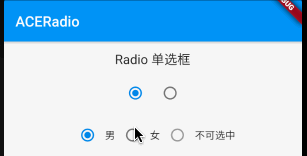

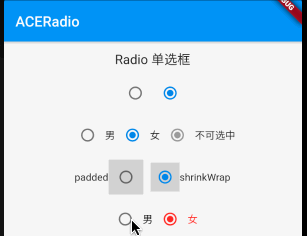
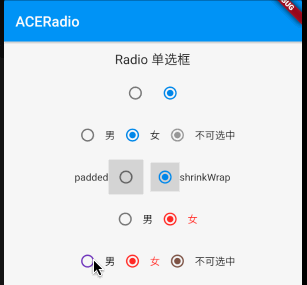
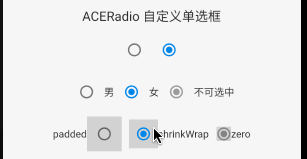

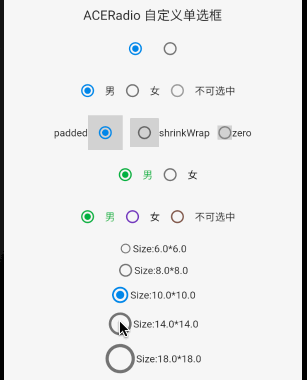
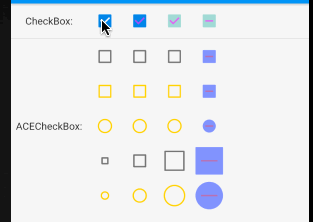
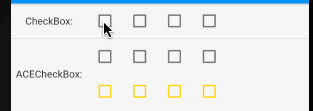
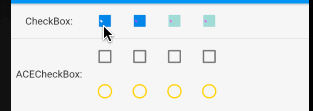
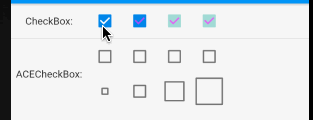












评论