使用 OpenCV 进行活体检测
在本篇博文中,您将学习如何使用 OpenCV 执行活体检测。您将创建一个活体检测器,该检测器能够在人脸识别系统中发现假人脸并执行反人脸欺骗。
在教程的第一部分,我们将讨论活体检测,包括它是什么以及我们为什么需要它来改进我们的人脸识别系统。
从那里我们将审查我们将用于执行活体检测的数据集,包括:
为了创建活体检测器,我们将训练一个能够区分真脸和假脸的深度神经网络。 因此,我们需要: 构建图像数据集本身。 实现一个能够执行活体检测器的 CNN(我们称这个网络为“LivenessNet”)。 训练活体检测器网络。 创建一个 Python + OpenCV 脚本,该脚本能够采用我们经过训练的活体检测器模型并将其应用于实时视频。
让我们开始吧!
什么是活体检测,我们为什么需要它?
人脸识别系统正变得比以往任何时候都更加普遍。从 iPhone/智能手机上的人脸识别,到中国大规模监控的人脸识别,人脸识别系统无处不在。
然而,人脸识别系统很容易被“欺骗”和“非真实”的人脸所愚弄。 只需将一个人的照片(无论是打印的,还是在智能手机上等)放在人脸识别摄像头上,就可以绕过人脸识别系统。
为了使人脸识别系统更安全,我们需要能够检测到此类假/非真实人脸——活体检测是用于指代此类算法的术语。
有多种活体检测方法,包括:
纹理分析,包括计算面部区域的局部二值模式 (LBP) 并使用 SVM 将面部分类为真实或欺骗。
频率分析,例如检查人脸的傅立叶域。
可变聚焦分析,例如检查两个连续帧之间像素值的变化。
基于启发式的算法,包括眼球运动、嘴唇运动和眨眼检测。这组算法试图跟踪眼球运动和眨眼,以确保用户没有举起另一个人的照片(因为照片不会眨眼或移动嘴唇)。 光流算法,即检查从 3D 对象和 2D 平面生成的光流的差异和特性。
3D 人脸形状,类似于苹果 iPhone 人脸识别系统上使用的形状,使人脸识别系统能够区分真实人脸和打印输出/照片/另一个人的图像。
结合上述内容,使人脸识别系统工程师能够挑选适合其特定应用的活体检测模型。
可以在 Chakraborty 和 Das 2014 年的论文“人脸活体检测概述”中找到活体检测算法的完整评论。
出于今天教程的目的,我们将把活体检测视为一个二元分类问题。
给定输入图像,我们将训练一个卷积神经网络,该网络能够区分真实人脸和伪造/欺骗人脸。
项目结构
$ tree --dirsfirst --filelimit 10.├── dataset│ ├── fake [150 entries]│ └── real [161 entries]├── face_detector│ ├── deploy.prototxt│ └── res10_300x300_ssd_iter_140000.caffemodel├── model│ ├── __init__.py│ └── livenessnet.py├── fake├── real ├── gather_examples.py├── train.py├── liveness_demo.py├── le.pickle├── liveness.model└── plot.png
复制代码
我们的项目中有四个主要目录:
dataset/ :我们的数据集目录由两类图像组成:
face_detector/ :由我们预训练的 Caffe 人脸检测器组成,用于定位人脸 ROI。
model/ :这个模块包含我们的 LivenessNet 类。 视频/:我提供了两个输入视频来训练我们的 LivenessNet 分类器。
fake:存放手机拍摄的图片。
real:存放真实的图片
今天我们将详细回顾三个 Python 脚本。 到文章结束时,您将能够在自己的数据上运行它们并输入视频源。 按照在本教程中出现的顺序,这三个脚本是:
gather_examples.py :此脚本从输入视频文件中获取人脸 ROI,并帮助我们创建深度学习人脸活跃度数据集。
train.py :正如文件名所示,此脚本将训练我们的 LivenessNet 分类器。 我们将使用 Keras 和 TensorFlow 来训练模型。 训练过程产生几个文件:
le.pickle :我们的类标签编码器。
liveness.model :我们的序列化 Keras 模型,用于检测面部活力。
plot.png :训练历史图显示了准确性和损失曲线,因此我们可以评估我们的模型(即过度/欠拟合)。
liveness_demo.py :我们的演示脚本将启动您的网络摄像头以抓取帧以实时进行面部活体检测。
从我们的训练(视频)数据集中检测和提取人脸 ROI
现在我们已经有机会回顾我们的初始数据集和项目结构,让我们看看如何从我们的输入视频中提取真实和虚假的人脸图像。 如果此脚本将填充两个目录,则最终目标是:
dataset/fake/:包含来自 fake 文件夹的人脸 ROI
dataset/real/:保存 real 文件夹中的面部 ROI。
鉴于这些帧,我们稍后将在图像上训练基于深度学习的活体检测器。 打开 gather_images.py 文件并插入以下代码:
# import the necessary packagesimport numpy as npimport argparseimport cv2import os# construct the argument parse and parse the argumentsap = argparse.ArgumentParser()ap.add_argument("-i", "--input", type=str, required=True, help="path to input video")ap.add_argument("-o", "--output", type=str, required=True, help="path to output directory of cropped faces")ap.add_argument("-d", "--detector", type=str, required=True, help="path to OpenCV's deep learning face detector")ap.add_argument("-c", "--confidence", type=float, default=0.5, help="minimum probability to filter weak detections")ap.add_argument("-s", "--skip", type=int, default=16, help="# of frames to skip before applying face detection")args = vars(ap.parse_args())
复制代码
导入需要的包。 除了内置的 Python 模块,这个脚本只需要 OpenCV 和 NumPy。
解析命令行参数:
--input :我们输入视频文件的路径。
--output :将存储每个裁剪面的输出目录的路径。
--detector :面部检测器的路径。 我们将使用 OpenCV 的深度学习人脸检测器。 为方便起见,此 Caffe 模型包含在今天的“下载”中。
--confidence : 过滤弱人脸检测的最小概率。 默认情况下,此值为 50%。
--skip :我们不需要检测和存储每个图像,因为相邻的帧是相似的。 相反,我们将在两次检测之间跳过 N 帧。 您可以使用此参数更改默认值 16。
让我们继续加载人脸检测器并初始化我们的视频流:
# load our serialized face detector from diskprint("[INFO] loading face detector...")protoPath = os.path.sep.join([args["detector"], "deploy.prototxt"])modelPath = os.path.sep.join([args["detector"], "res10_300x300_ssd_iter_140000.caffemodel"])net = cv2.dnn.readNetFromCaffe(protoPath, modelPath)# open a pointer to the video file stream and initialize the total# number of frames read and saved thus farimages = os.listdir(args["input"])read = 0saved = 0
复制代码
加载 OpenCV 的深度学习人脸检测器。
获取所有的图片。 我们还为读取的帧数以及循环执行时保存的帧数初始化了两个变量。 让我们继续创建一个循环来处理帧:
for filename in images: filepath = os.path.join(args["input"], filename) img = cv2.imread(filepath)
复制代码
循环读取图片。
继续检测人脸:
(h, w) = img.shape[:2] blob = cv2.dnn.blobFromImage(cv2.resize(img, (300, 300)), 1.0, (300, 300), (104.0, 177.0, 123.0)) # pass the blob through the network and obtain the detections and # predictions net.setInput(blob) detections = net.forward() # ensure at least one face was found if len(detections) > 0: # we're making the assumption that each image has only ONE # face, so find the bounding box with the largest probability i = np.argmax(detections[0, 0, :, 2]) confidence = detections[0, 0, i, 2]
复制代码
为了执行人脸检测,我们需要从图像中创建一个 blob。
这个 blob 有 300×300 的宽度和高度,以适应我们的 Caffe 人脸检测器。 稍后将需要缩放边界框,获取框架尺寸。
执行 blob 通过深度学习人脸检测器的前向传递。 我们的脚本假设视频的每一帧中只有一张脸。 这有助于防止误报。 如果您正在处理包含多个面孔的视频,我建议您相应地调整逻辑。 因此,抓取了最高概率的人脸检测指标。使用索引提取检测的置信度。
让我们过滤弱检测并将人脸 ROI 写入磁盘:
# ensure that the detection with the largest probability also # means our minimum probability test (thus helping filter out # weak detections) if confidence > args["confidence"]: # compute the (x, y)-coordinates of the bounding box for # the face and extract the face ROI box = detections[0, 0, i, 3:7] * np.array([w, h, w, h]) (startX, startY, endX, endY) = box.astype("int") face = img[startY:endY, startX:endX] # write the frame to disk p = os.path.sep.join([args["output"], "{}.png".format(saved)]) cv2.imwrite(p, face) saved += 1 print("[INFO] saved {} to disk".format(p))
cv2.destroyAllWindows()
复制代码
确保我们的人脸检测 ROI 满足最小阈值以减少误报。 从那里我们提取人脸 ROI 边界框坐标和人脸 ROI 本身。 我们为面部 ROI 生成路径 + 文件名,并将其写入磁盘。 此时,我们可以增加保存的人脸数量。 处理完成后,执行清理。
构建我们的活体检测图像数据集
现在我们已经实现了 gather_examples.py 脚本,让我们开始工作。
打开一个终端并执行以下命令为我们的“假/欺骗”类提取人脸:
python gather_images.py --input fake --output dataset/fake --detector face_detector
复制代码
同样,我们也可以对“真实”类做同样的事情:
python gather_images.py --input real --output dataset/real --detector face_detector
复制代码
由于“真实”视频文件比“假”视频文件长,我们将使用更长的跳帧值来帮助平衡每个类别的输出人脸 ROI 的数量。 执行脚本后,您应该拥有以下图像计数:
Fake: 55images
Real: 84images
Total: 139images
实施“LivenessNet”,我们的深度学习活性检测器
下一步是实施“LivenessNet”,这是我们基于深度学习的活体检测器。
LivenessNet 的核心其实只是一个简单的卷积神经网络。 出于两个原因,我们会故意保持这个网络的浅层和尽可能少的参数: 减少在我们的小数据集上过度拟合的机会。 确保我们的活体检测器快速,能够实时运行(即使在资源受限的设备上,例如 Raspberry Pi)。
现在让我们实现 LivenessNet——打开 livenessnet.py 并插入以下代码:
# import the necessary packagesfrom tensorflow.keras.models import Sequentialfrom tensorflow.keras.layers import BatchNormalizationfrom tensorflow.keras.layers import Conv2Dfrom tensorflow.keras.layers import MaxPooling2Dfrom tensorflow.keras.layers import Activationfrom tensorflow.keras.layers import Flattenfrom tensorflow.keras.layers import Dropoutfrom tensorflow.keras.layers import Densefrom tensorflow.keras import backend as Kclass LivenessNet: @staticmethod def build(width, height, depth, classes): # initialize the model along with the input shape to be # "channels last" and the channels dimension itself model = Sequential() inputShape = (height, width, depth) chanDim = -1 # if we are using "channels first", update the input shape # and channels dimension if K.image_data_format() == "channels_first": inputShape = (depth, height, width) chanDim = 1
复制代码
导入包。 要深入了解这些层和功能中的每一个,请务必参考使用 Python 进行计算机视觉深度学习。
定义 LivenessNet 类。它包含一个静态方法 build。 build 方法接受四个参数:
初始化模型。 定义 inputShape ,而通道排序。 让我们开始向我们的 CNN 添加层:
# first CONV => RELU => CONV => RELU => POOL layer set model.add(Conv2D(16, (3, 3), padding="same", input_shape=inputShape)) model.add(Activation("relu")) model.add(BatchNormalization(axis=chanDim)) model.add(Conv2D(16, (3, 3), padding="same")) model.add(Activation("relu")) model.add(BatchNormalization(axis=chanDim)) model.add(MaxPooling2D(pool_size=(2, 2))) model.add(Dropout(0.25)) # second CONV => RELU => CONV => RELU => POOL layer set model.add(Conv2D(32, (3, 3), padding="same")) model.add(Activation("relu")) model.add(BatchNormalization(axis=chanDim)) model.add(Conv2D(32, (3, 3), padding="same")) model.add(Activation("relu")) model.add(BatchNormalization(axis=chanDim)) model.add(MaxPooling2D(pool_size=(2, 2))) model.add(Dropout(0.25))
复制代码
CNN 网络类似 VGG。 它非常浅,只有几个学习过的过滤器。 理想情况下,我们不需要深度网络来区分真实和欺骗的面孔。
第一个 CONV => RELU => CONV => RELU => POOL 层,其中还添加了批量归一化和 dropout。 第二个 CONV => RELU => CONV => RELU => POOL 层。 最后,我们将添加我们的 FC => RELU 层:
# first (and only) set of FC => RELU layers model.add(Flatten()) model.add(Dense(64)) model.add(Activation("relu")) model.add(BatchNormalization()) model.add(Dropout(0.5)) # softmax classifier model.add(Dense(classes)) model.add(Activation("softmax")) # return the constructed network architecture return model
复制代码
全连接层和 ReLU 激活层组成,带有 softmax 分类器头。
模型返回。
创建活体检测器训练脚本
鉴于我们的真实/欺骗图像数据集以及 LivenessNet 的实现,我们现在准备训练网络。 打开 train.py 文件并插入以下代码:
# set the matplotlib backend so figures can be saved in the backgroundimport matplotlibmatplotlib.use("Agg")# import the necessary packagesfrom pyimagesearch.livenessnet import LivenessNetfrom sklearn.preprocessing import LabelEncoderfrom sklearn.model_selection import train_test_splitfrom sklearn.metrics import classification_reportfrom tensorflow.keras.preprocessing.image import ImageDataGeneratorfrom tensorflow.keras.optimizers import Adamfrom tensorflow.keras.utils import to_categoricalfrom imutils import pathsimport matplotlib.pyplot as pltimport numpy as npimport argparseimport pickleimport cv2import os# construct the argument parser and parse the argumentsap = argparse.ArgumentParser()ap.add_argument("-d", "--dataset", required=True, help="path to input dataset")ap.add_argument("-m", "--model", type=str, required=True, help="path to trained model")ap.add_argument("-l", "--le", type=str, required=True, help="path to label encoder")ap.add_argument("-p", "--plot", type=str, default="plot.png", help="path to output loss/accuracy plot")args = vars(ap.parse_args())
复制代码
我们的面部活力训练脚本由许多导入(第 2-19 行)组成。现在让我们回顾一下:
matplotlib :用于生成训练图。我们指定了“Agg”后端,以便我们可以轻松地将我们的绘图保存到第 3 行的磁盘中。
LivenessNet :我们在上一节中定义的 liveness CNN。
train_test_split :来自 scikit-learn 的一个函数,它构建了我们的数据分割以进行训练和测试。 分类报告:同样来自 scikit-learn,该工具将生成关于我们模型性能的简要统计报告。
ImageDataGenerator :用于执行数据增强,为我们提供批量随机变异的图像。
Adam :一个非常适合这个模型的优化器。 (替代方法包括 SGD、RMSprop 等)。 路径:从我的 imutils 包中,该模块将帮助我们收集磁盘上所有图像文件的路径。
pyplot :用于生成一个很好的训练图。
numpy :Python 的数值处理库。这也是 OpenCV 的要求。
argparse :用于处理命令行参数。
pickle :用于将我们的标签编码器序列化到磁盘。
cv2 :我们的 OpenCV 绑定。
os :这个模块可以做很多事情,但我们只是将它用作操作系统路径分隔符。
查看脚本的其余部分应该更简单。 此脚本接受四个命令行参数:
--dataset :输入数据集的路径。 在这篇文章的前面,我们使用 gather_examples.py 脚本创建了数据集。
--model :我们的脚本将生成一个输出模型文件——在这里你提供它的路径。
--le :还需要提供输出序列化标签编码器文件的路径。
--plot :训练脚本将生成一个绘图。 如果你想覆盖 "plot.png" 的默认值,你应该在命令行中指定这个值。
下一个代码块将执行一些初始化并构建我们的数据:
# initialize the initial learning rate, batch size, and number of# epochs to train forINIT_LR = 1e-4BS = 8EPOCHS = 50# grab the list of images in our dataset directory, then initialize# the list of data (i.e., images) and class imagesprint("[INFO] loading images...")imagePaths = list(paths.list_images(args["dataset"]))data = []labels = []# loop over all image pathsfor imagePath in imagePaths: # extract the class label from the filename, load the image and # resize it to be a fixed 32x32 pixels, ignoring aspect ratio label = imagePath.split(os.path.sep)[-2] image = cv2.imread(imagePath) image = cv2.resize(image, (32, 32)) # update the data and labels lists, respectively data.append(image) labels.append(label)# convert the data into a NumPy array, then preprocess it by scaling# all pixel intensities to the range [0, 1]data = np.array(data, dtype="float") / 255.0
复制代码
设置训练参数,包括初始学习率、批量大小和 EPOCHS。
从那里,我们的 imagePaths 被抓取。 我们还初始化了两个列表来保存我们的数据和类标签。 循环构建我们的数据和标签列表。 数据由我们加载并调整为 32×32 像素的图像组成。 每个图像都有一个对应的标签存储在标签列表中。
所有像素强度都缩放到 [0, 1] 范围内,同时将列表制成 NumPy 数组。 现在让我们对标签进行编码并对数据进行分区:
# encode the labels (which are currently strings) as integers and then# one-hot encode themle = LabelEncoder()labels = le.fit_transform(labels)labels = to_categorical(labels, 2)# partition the data into training and testing splits using 75% of# the data for training and the remaining 25% for testing(trainX, testX, trainY, testY) = train_test_split(data, labels, test_size=0.25, random_state=42)
复制代码
单热编码标签。 我们利用 scikit-learn 来划分我们的数据——75% 用于训练,而 25% 保留用于测试。 接下来,我们将初始化我们的数据增强对象并编译+训练我们的面部活力模型:
# construct the training image generator for data augmentationaug = ImageDataGenerator(rotation_range=20, zoom_range=0.15, width_shift_range=0.2, height_shift_range=0.2, shear_range=0.15, horizontal_flip=True, fill_mode="nearest")# initialize the optimizer and modelprint("[INFO] compiling model...")opt = Adam(lr=INIT_LR, decay=INIT_LR / EPOCHS)model = LivenessNet.build(width=32, height=32, depth=3, classes=len(le.classes_))model.compile(loss="binary_crossentropy", optimizer=opt, metrics=["accuracy"])# train the networkprint("[INFO] training network for {} epochs...".format(EPOCHS))H = model.fit(x=aug.flow(trainX, trainY, batch_size=BS), validation_data=(testX, testY), steps_per_epoch=len(trainX) // BS, epochs=EPOCHS)
复制代码
构造数据增强对象,该对象将生成具有随机旋转、缩放、移位、剪切和翻转的图像。
构建和编译 LivenessNet 模型。 然后我们开始训练。 考虑到我们的浅层网络和小数据集,这个过程会相对较快。 一旦模型经过训练,我们就可以评估结果并生成训练图:
# evaluate the networkprint("[INFO] evaluating network...")predictions = model.predict(x=testX, batch_size=BS)print(classification_report(testY.argmax(axis=1), predictions.argmax(axis=1), target_names=le.classes_))# save the network to diskprint("[INFO] serializing network to '{}'...".format(args["model"]))model.save(args["model"], save_format="h5")# save the label encoder to diskf = open(args["le"], "wb")f.write(pickle.dumps(le))f.close()# plot the training loss and accuracyplt.style.use("ggplot")plt.figure()plt.plot(np.arange(0, EPOCHS), H.history["loss"], label="train_loss")plt.plot(np.arange(0, EPOCHS), H.history["val_loss"], label="val_loss")plt.plot(np.arange(0, EPOCHS), H.history["accuracy"], label="train_acc")plt.plot(np.arange(0, EPOCHS), H.history["val_accuracy"], label="val_acc")plt.title("Training Loss and Accuracy on Dataset")plt.xlabel("Epoch #")plt.ylabel("Loss/Accuracy")plt.legend(loc="lower left")plt.savefig(args["plot"])
复制代码
在测试集上进行预测。 从那里生成一个分类报告并将其打印到终端。 LivenessNet 模型与标签编码器一起序列化到磁盘。
生成训练历史图以供以后检查。
训练 LivenessNet
python train.py --dataset dataset --model liveness.model --le le.pickle
复制代码
使用 OpenCV 进行活体检测
最后一步是组合所有部分:
我们将访问我们的网络摄像头/视频流
对每一帧应用人脸检测
对于检测到的每个人脸,应用我们的活体检测器模型
打开 liveness_demo.py 并插入以下代码:
# import the necessary packagesfrom imutils.video import VideoStreamfrom tensorflow.keras.preprocessing.image import img_to_arrayfrom tensorflow.keras.models import load_modelimport numpy as npimport argparseimport imutilsimport pickleimport timeimport cv2import os# construct the argument parser and parse the argumentsap = argparse.ArgumentParser()ap.add_argument("-m", "--model", type=str, required=True, help="path to trained model")ap.add_argument("-l", "--le", type=str, required=True, help="path to label encoder")ap.add_argument("-d", "--detector", type=str, required=True, help="path to OpenCV's deep learning face detector")ap.add_argument("-c", "--confidence", type=float, default=0.5, help="minimum probability to filter weak detections")args = vars(ap.parse_args())
复制代码
导入我们需要的包。 值得注意的是,我们将使用 -
让我们解析我们的命令行参数:
--model :我们用于活体检测的预训练 Keras 模型的路径。
--le :我们到标签编码器的路径。
--detector :OpenCV 的深度学习人脸检测器的路径,用于查找人脸 ROI。
--confidence :过滤掉弱检测的最小概率阈值。
现在让我们继续初始化人脸检测器、LivenessNet 模型 + 标签编码器和我们的视频流:
# load our serialized face detector from diskprint("[INFO] loading face detector...")protoPath = os.path.sep.join([args["detector"], "deploy.prototxt"])modelPath = os.path.sep.join([args["detector"], "res10_300x300_ssd_iter_140000.caffemodel"])net = cv2.dnn.readNetFromCaffe(protoPath, modelPath)# load the liveness detector model and label encoder from diskprint("[INFO] loading liveness detector...")model = load_model(args["model"])le = pickle.loads(open(args["le"], "rb").read())# initialize the video stream and allow the camera sensor to warmupprint("[INFO] starting video stream...")vs = VideoStream(src=0).start()time.sleep(2.0)
复制代码
OpenCV 加载人脸检测器通。
从那里我们加载我们的序列化、预训练模型 (LivenessNet) 和标签编码器。 我们的 VideoStream 对象被实例化,我们的相机被允许预热两秒钟。 在这一点上,是时候开始遍历帧来检测真人脸与假人脸/欺骗人脸了:
# loop over the frames from the video streamwhile True: # grab the frame from the threaded video stream and resize it # to have a maximum width of 600 pixels frame = vs.read() frame = imutils.resize(frame, width=600) # grab the frame dimensions and convert it to a blob (h, w) = frame.shape[:2] blob = cv2.dnn.blobFromImage(cv2.resize(frame, (300, 300)), 1.0, (300, 300), (104.0, 177.0, 123.0)) # pass the blob through the network and obtain the detections and # predictions net.setInput(blob) detections = net.forward()
复制代码
打开一个无限 while 循环块,我们从捕获和调整单个帧的大小开始。
调整大小后,会抓取框架的尺寸,以便我们稍后执行缩放。 使用 OpenCV 的 blobFromImage 函数,我们生成一个 blob,然后通过将其传递到人脸检测器网络来继续执行推理。
现在我们准备好迎接有趣的部分——使用 OpenCV 和深度学习进行活体检测:
# loop over the detections for i in range(0, detections.shape[2]): # extract the confidence (i.e., probability) associated with the # prediction confidence = detections[0, 0, i, 2] # filter out weak detections if confidence > args["confidence"]: # compute the (x, y)-coordinates of the bounding box for # the face and extract the face ROI box = detections[0, 0, i, 3:7] * np.array([w, h, w, h]) (startX, startY, endX, endY) = box.astype("int") # ensure the detected bounding box does fall outside the # dimensions of the frame startX = max(0, startX) startY = max(0, startY) endX = min(w, endX) endY = min(h, endY) # extract the face ROI and then preproces it in the exact # same manner as our training data face = frame[startY:endY, startX:endX] face = cv2.resize(face, (32, 32)) face = face.astype("float") / 255.0 face = img_to_array(face) face = np.expand_dims(face, axis=0) # pass the face ROI through the trained liveness detector # model to determine if the face is "real" or "fake" preds = model.predict(face)[0] j = np.argmax(preds) label = le.classes_[j] # draw the label and bounding box on the frame label = "{}: {:.4f}".format(label, preds[j]) cv2.putText(frame, label, (startX, startY - 10), cv2.FONT_HERSHEY_SIMPLEX, 0.5, (0, 0, 255), 2) cv2.rectangle(frame, (startX, startY), (endX, endY), (0, 0, 255), 2)
复制代码
遍历人脸检测。 在循环里面:
过滤掉弱检测。
提取人脸边界框坐标并确保它们不超出框架的尺寸。
提取人脸 ROI 并以与我们的训练数据相同的方式对其进行预处理。
使用我们的活体检测器模型来确定面部是“真实的”还是“假的/欺骗的”。
接下来是您插入自己的代码以执行人脸识别的地方,但仅限于真实图像。 伪代码类似于 if label == "real": run_face_reconition() )。
最后(对于这个演示),我们在脸部周围绘制标签文本和一个矩形。
让我们显示我们的结果并清理:
# show the output frame and wait for a key press cv2.imshow("Frame", frame) key = cv2.waitKey(1) & 0xFF # if the `q` key was pressed, break from the loop if key == ord("q"): break# do a bit of cleanupcv2.destroyAllWindows()vs.stop()
复制代码
将我们的活体检测器部署到实时视频中
打开一个终端并执行以下命令:
python liveness_demo.py --model liveness.model --le le.pickle \ --detector face_detector
复制代码
总结
在本教程中,您学习了如何使用 OpenCV 执行活体检测。 使用此活体检测器,您现在可以在您自己的面部识别系统中发现假货并执行反面部欺骗。 为了创建我们的活性检测器,我们使用了 OpenCV、深度学习和 Python。
第一步是收集我们的真假数据集。为了完成这项任务,我们:
首先使用我们的智能手机录制我们自己的视频(即“真实”面孔)。 将智能手机放在笔记本电脑/台式机上,重播相同的视频,然后使用我们的网络摄像头(即“假”脸)录制重播。
对两组视频应用人脸检测以形成我们最终的活体检测数据集。 在构建我们的数据集后,我们实现了“LivenessNet”,一个 Keras + 深度学习 CNN。
这个网络故意是浅的,确保: 我们减少了在我们的小数据集上过度拟合的机会。 该模型本身能够实时运行(包括在 Raspberry Pi 上)。
总的来说,我们的活体检测器能够在我们的验证集上获得 99% 的准确率。 为了演示完整的活体检测管道,我们创建了一个 Python + OpenCV 脚本,该脚本加载我们的活体检测器并将其应用于实时视频流。 正如我们的演示所示,我们的活体检测器能够区分真假面孔。
我希望你喜欢今天关于 OpenCV 活体检测的博文。完整项目详见:https://download.csdn.net/download/hhhhhhhhhhwwwwwwwwww/48148645

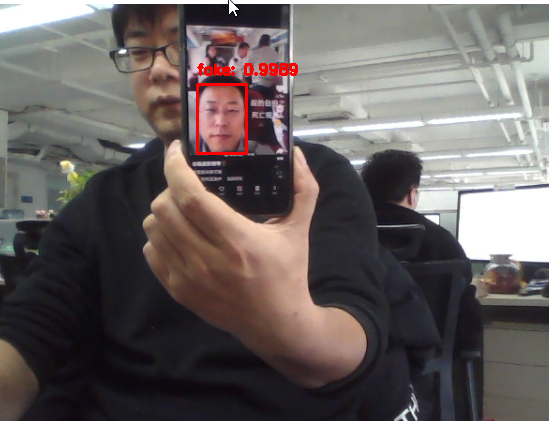
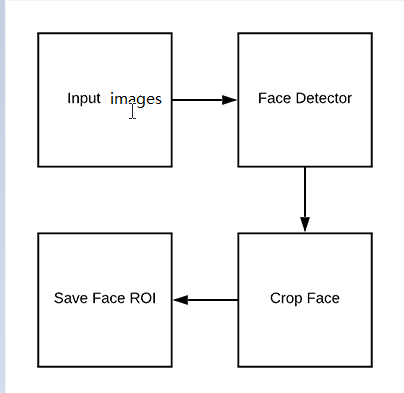
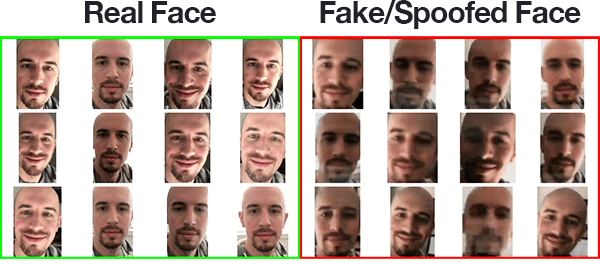
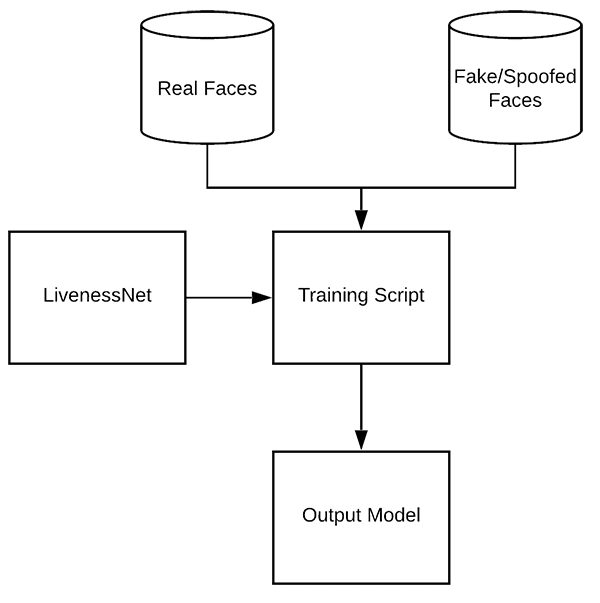
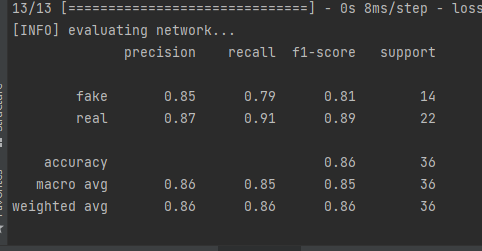
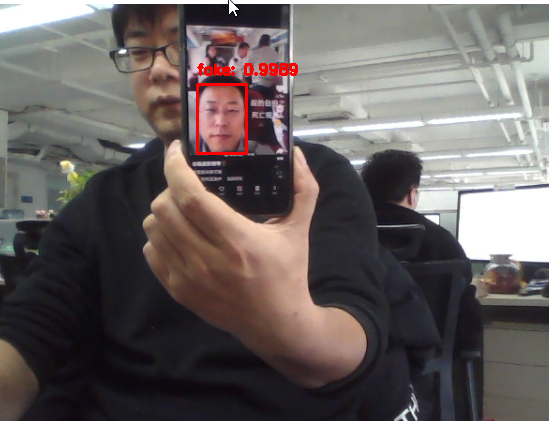












评论