你不会还在用 Xshell 吧?这款开源的终端工具才是 yyds!
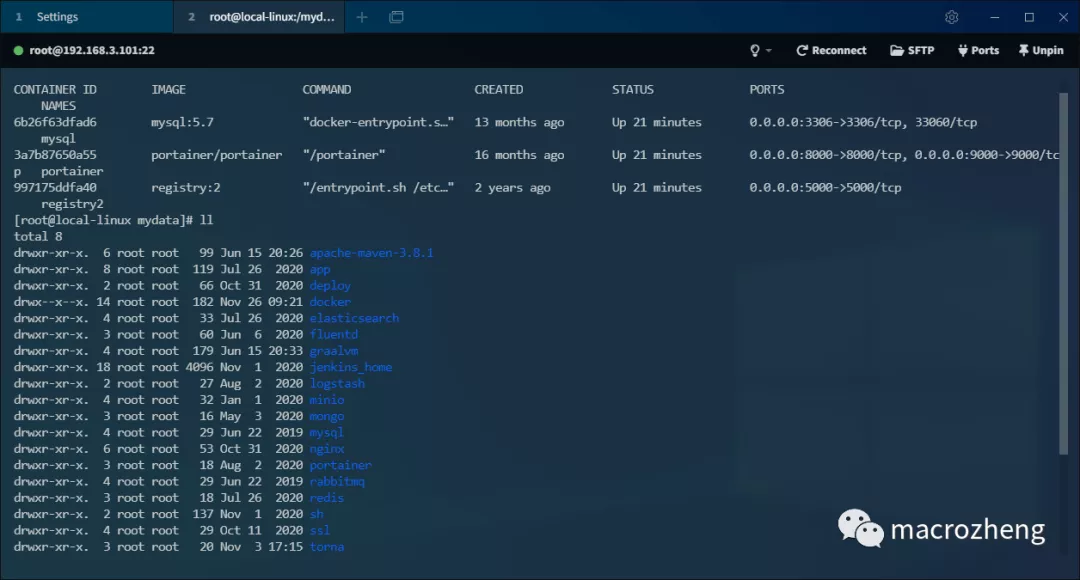
作为一名后端开发,我们经常需要和 Linux 系统打交道,免不了要使用 Xshell 这类终端工具来进行远程管理。最近发现一款更炫酷的终端工具 Tabby,主题丰富,功能强大,推荐给大家!
聊聊 Xshell
之前经常使用 Xshell 来操作 Linux 虚拟机,基本上是够用了。但是 Xshell 免费使用只供非商业用途,而且如果你想用 FTP 来进行文件传输的话,还需单独下载 Xftp。
无意中发现了另一款开源的终端工具 Tabby,它直接集成了 SFTP 功能,而且界面也很炫酷,下面是它的使用界面。
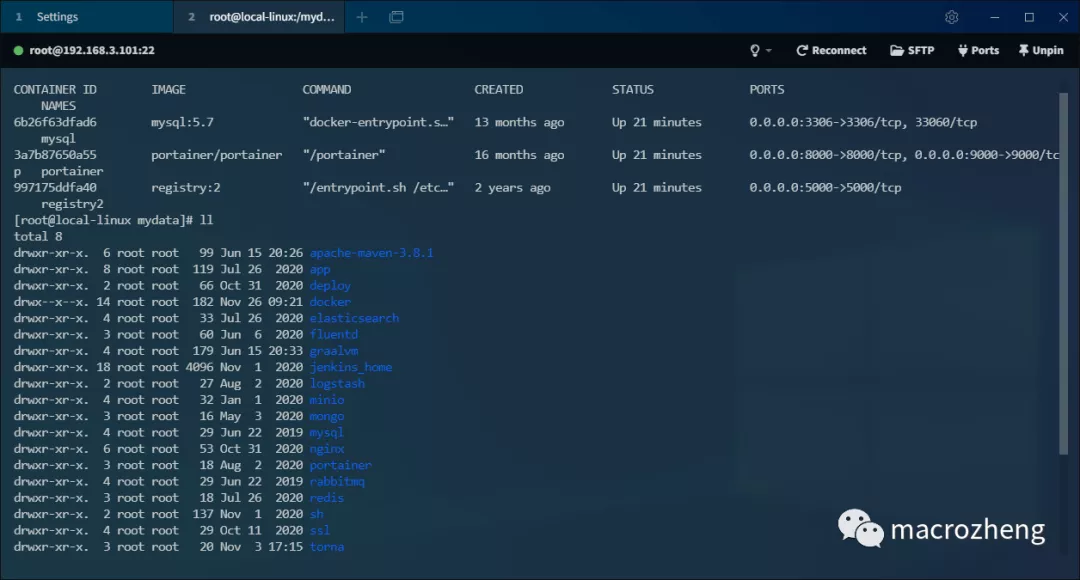
Tabby 简介
Tabby 是一款现代化的终端连接工具,开源并且跨平台,支持在 Windows、MacOS、Linux 系统下使用。Tabby 在 Github 上已有 20k+Star,可见它是一款非常流行的终端工具!
[
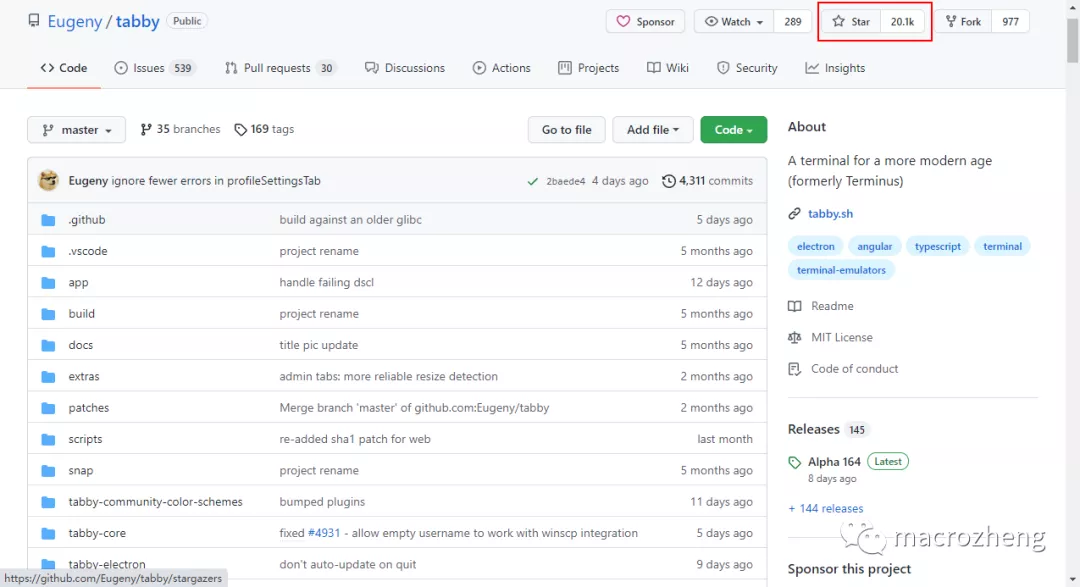
安装
Tabby 的安装非常简单,直接下载安装包解压即可,这里我下载的是 Windows 下的便携版本,下载地址:https://github.com/Eugeny/tabby/releases
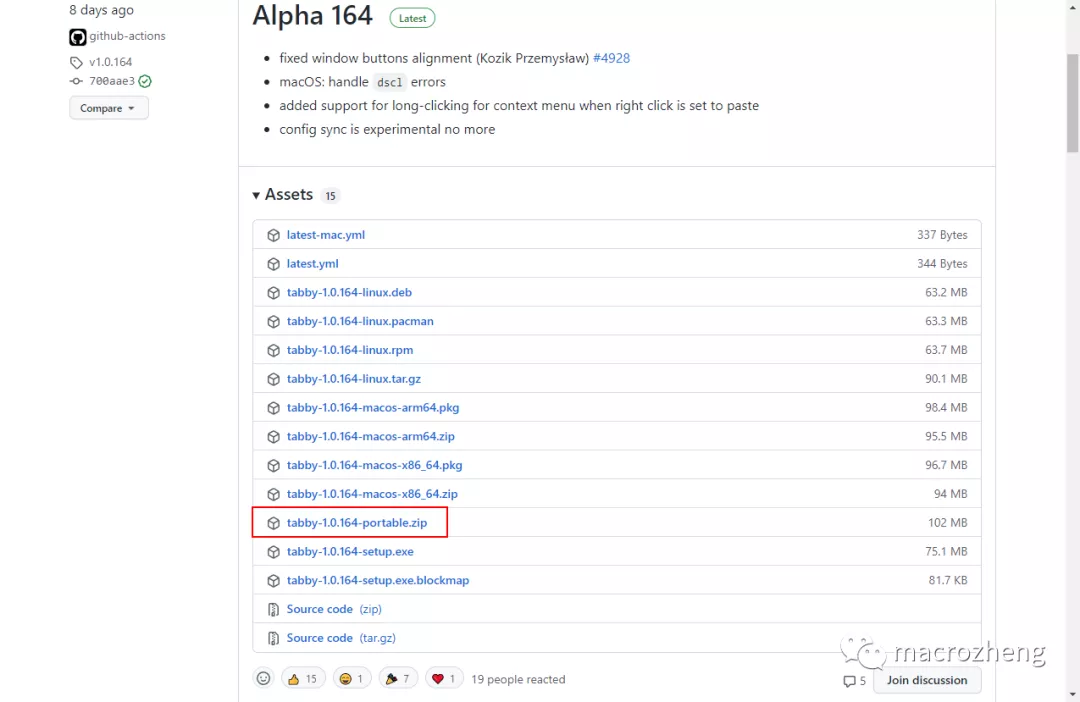
下载完成后解压到指定目录,双击 Tabby.exe 即可运行;
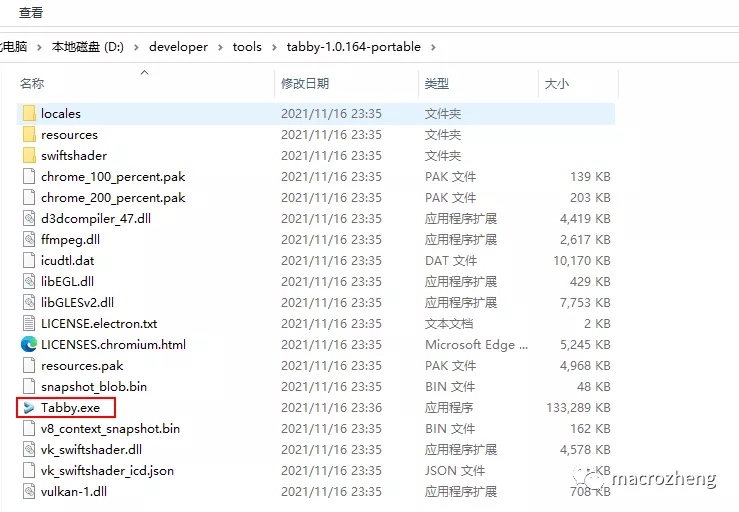
运行成功后,看一眼界面,还是非常炫酷的!
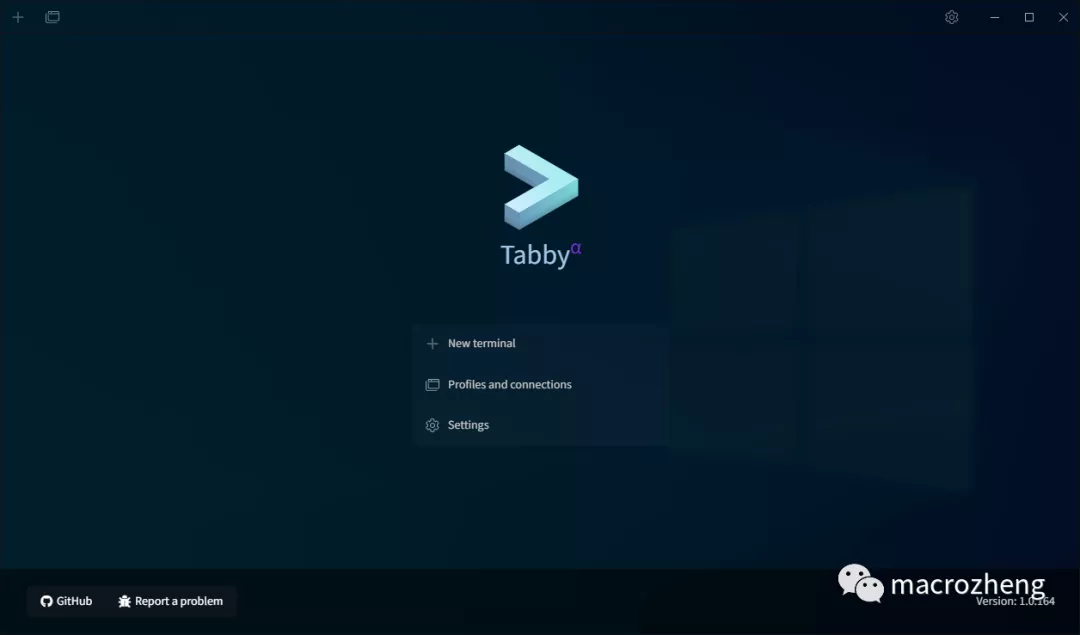
使用
Tabby 的功能是非常强大的,不仅支持作为 SSH 客户端使用,SFTP 传输文件、使用 PowerShell 和 Git 命令也不在话下,下面我们来体验下。
SSH
使用 SSH 我们可以远程管理 Linux 服务器。
连接之前我们得先创建个 SSH 连接配置,首先点击首页的 Settings 按钮;
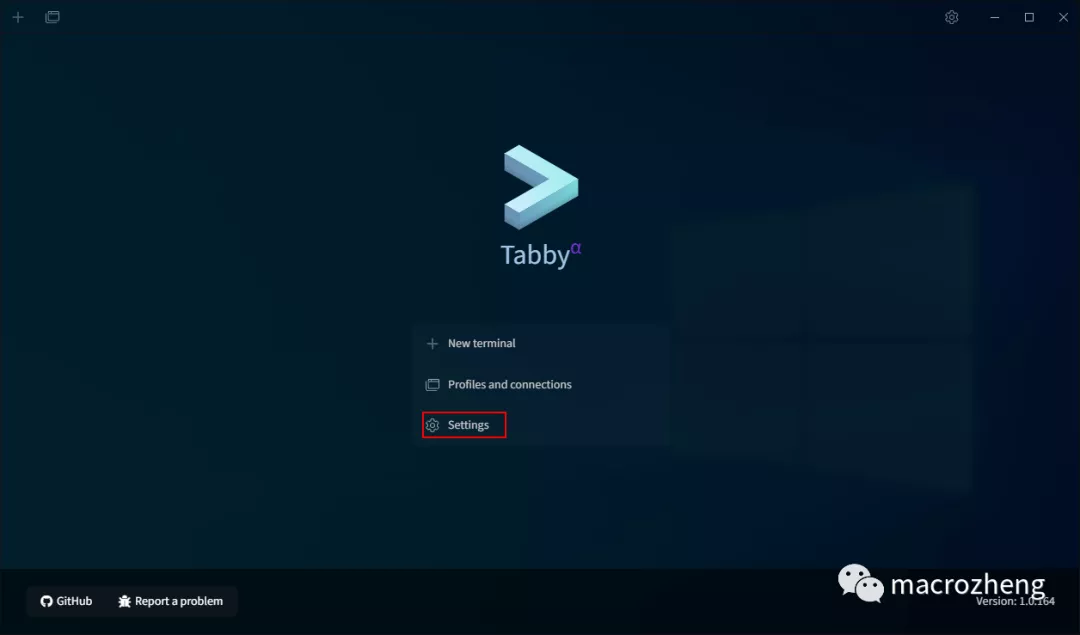
然后点击 New profile 按钮创建连接配置;
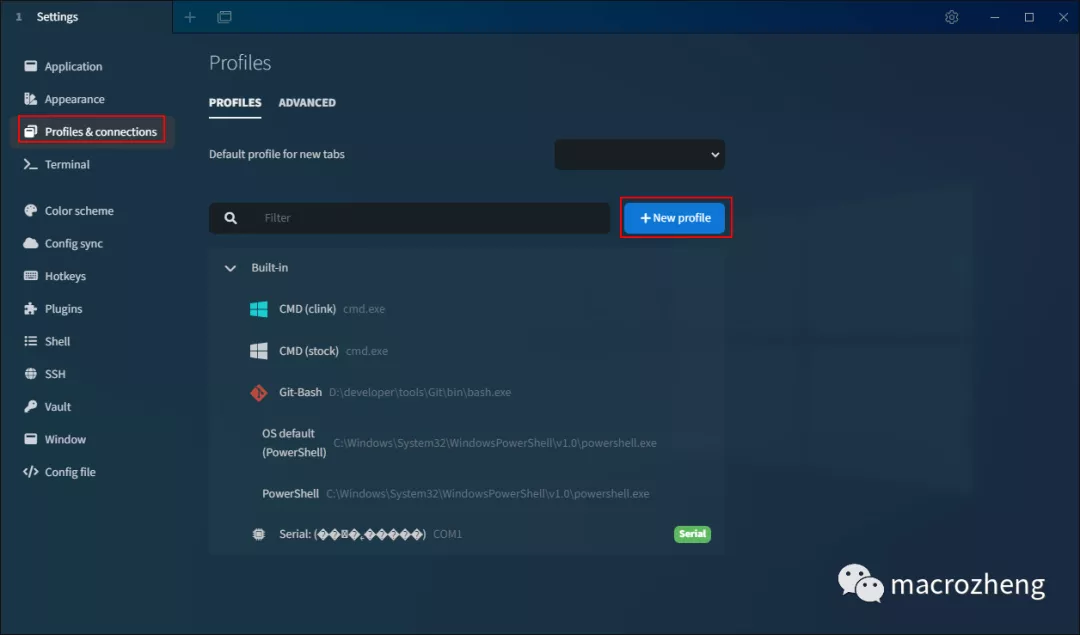
选择 SSH connection 配置模板;
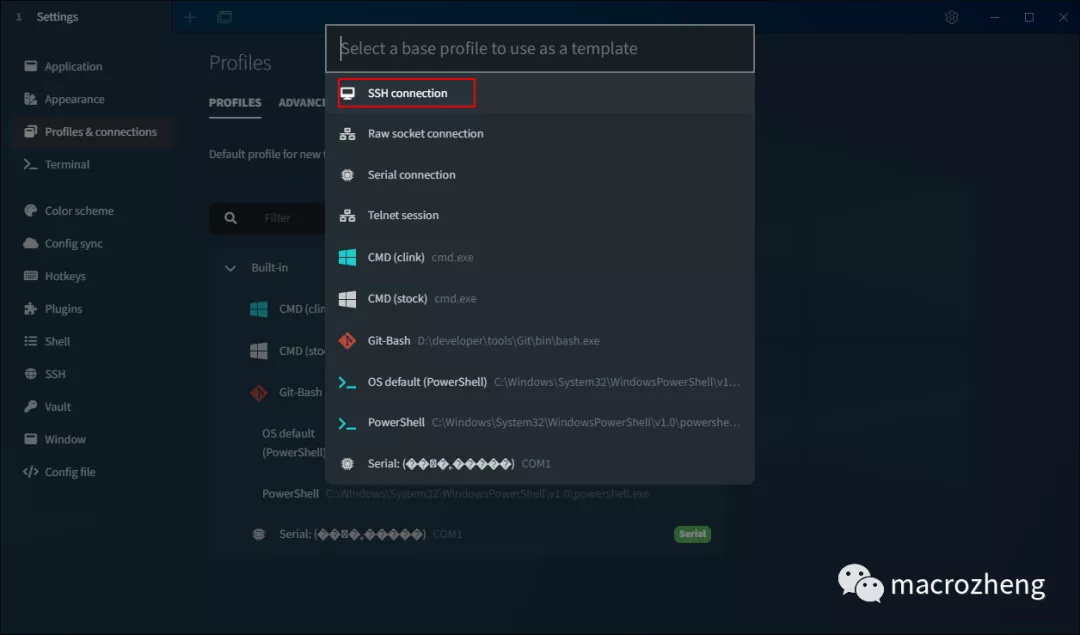
然后输入连接名称、主机地址及连接密码即可;
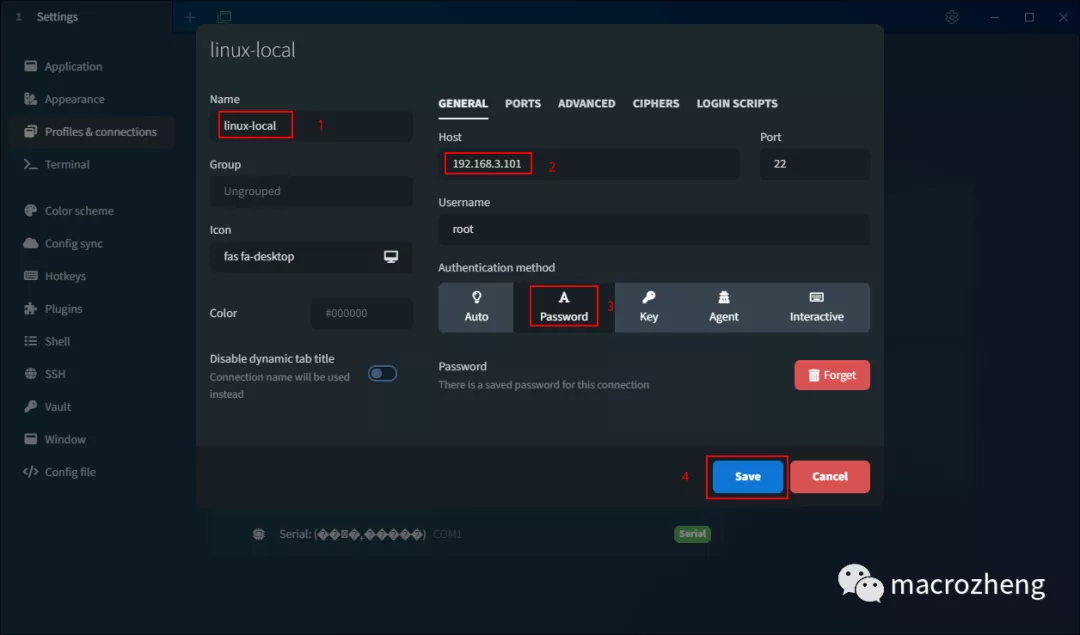
再点击连接配置右侧的运行按钮;
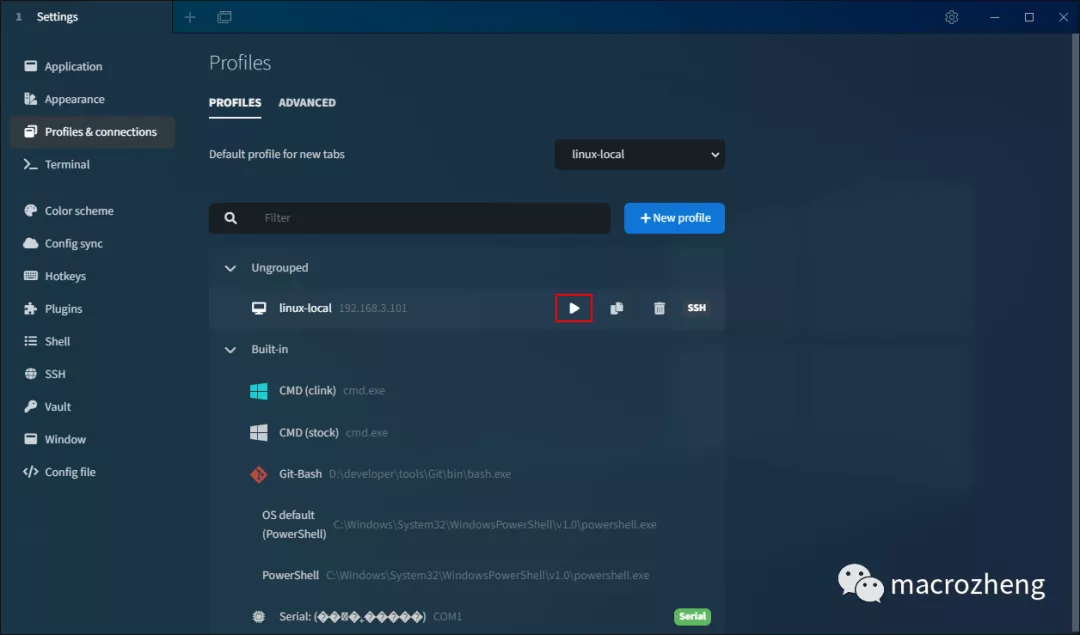
运行成功后就可以访问 Linux 服务器了,界面还是挺炫酷的!
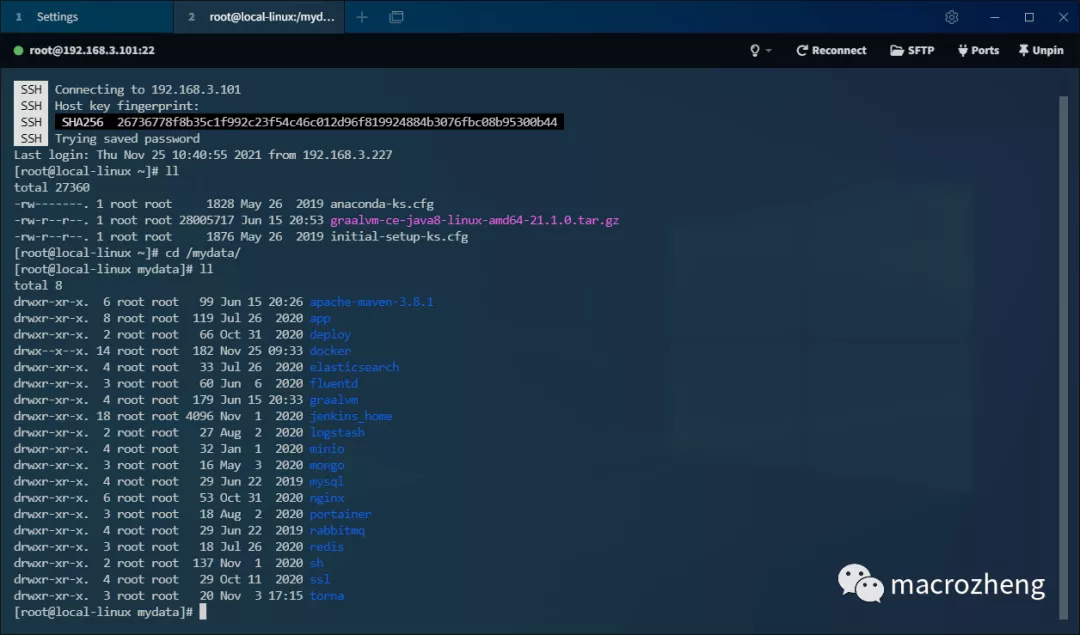
SFTP
之前我经常使用 lrzsz 工具包来实现 Windows 和 Linux 之间的文件互传,其实使用 SFTP 来传输会方便很多。
例如我现在想下载个 Nginx 的配置文件来改下,直接点击 SFTP 按钮即可查看文件目录,然后单击文件即可下载到 Windows 的指定目录下;
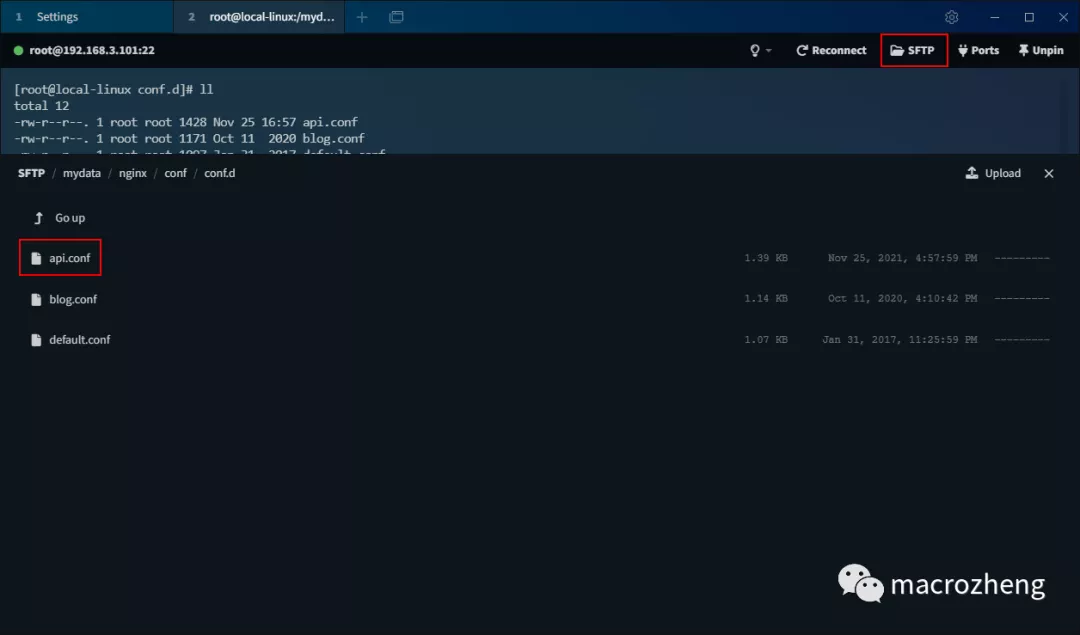
修改完配置文件后,直接从文件夹里拖到 Tabby 中即可进行上传覆盖文件,是不是挺方便的!
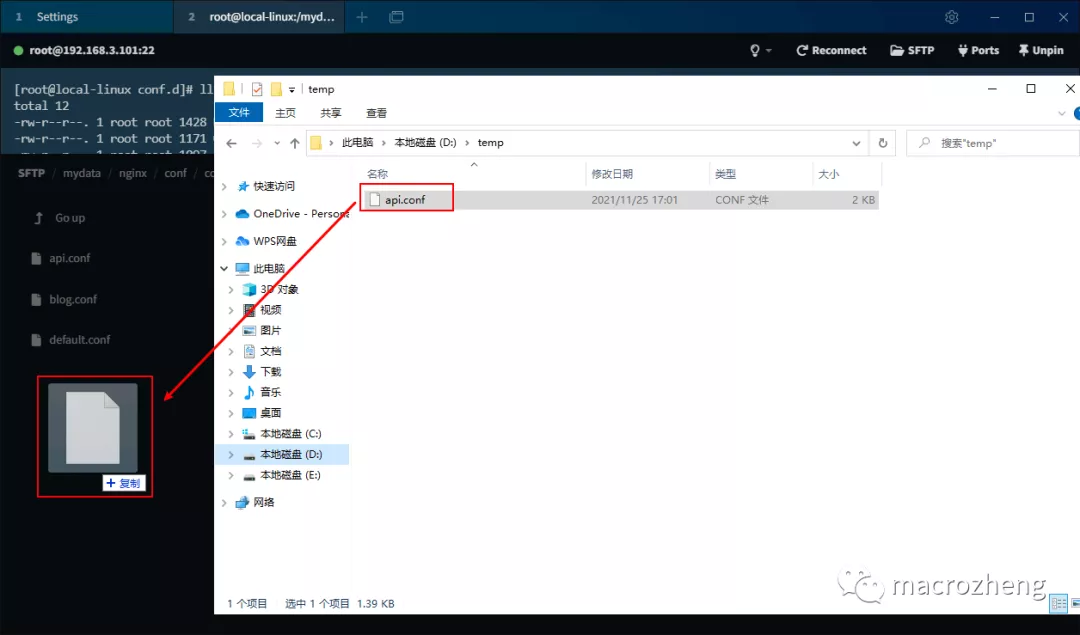
当然如果你还是想使用 lrzsz 工具包来互传,Tabby 也是支持的。
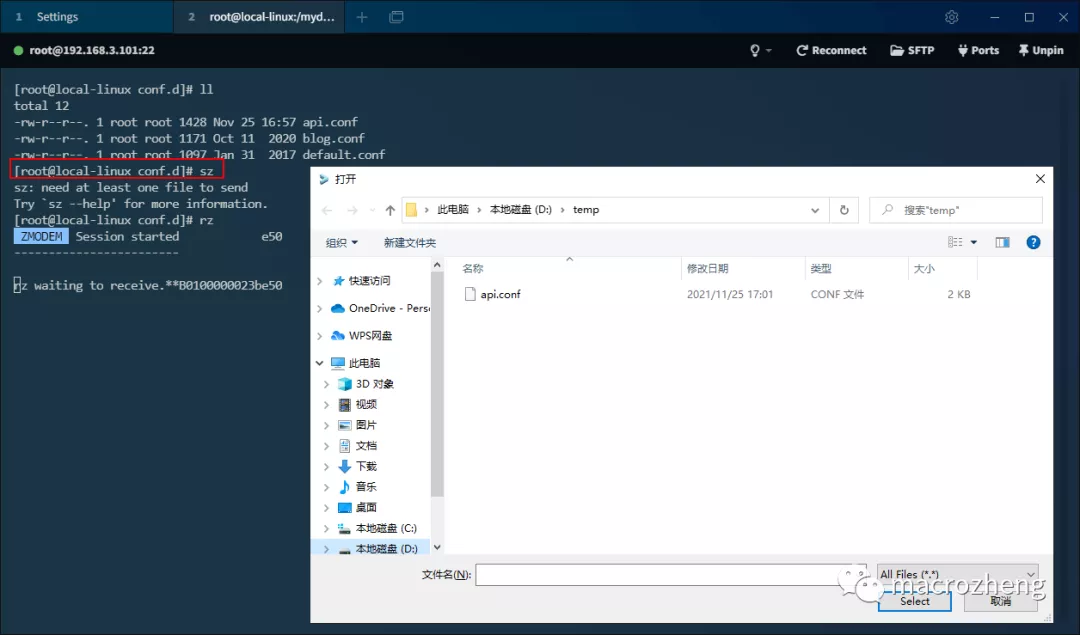
PowerShell
在使用 Windows 的 CMD 时,经常会觉得它不好用,而改用跨平台的 PowerShell,Tabby 也是支持它的!
我们可以通过点击 Profiles and connections 按钮选择并创建 PowerShell 连接;
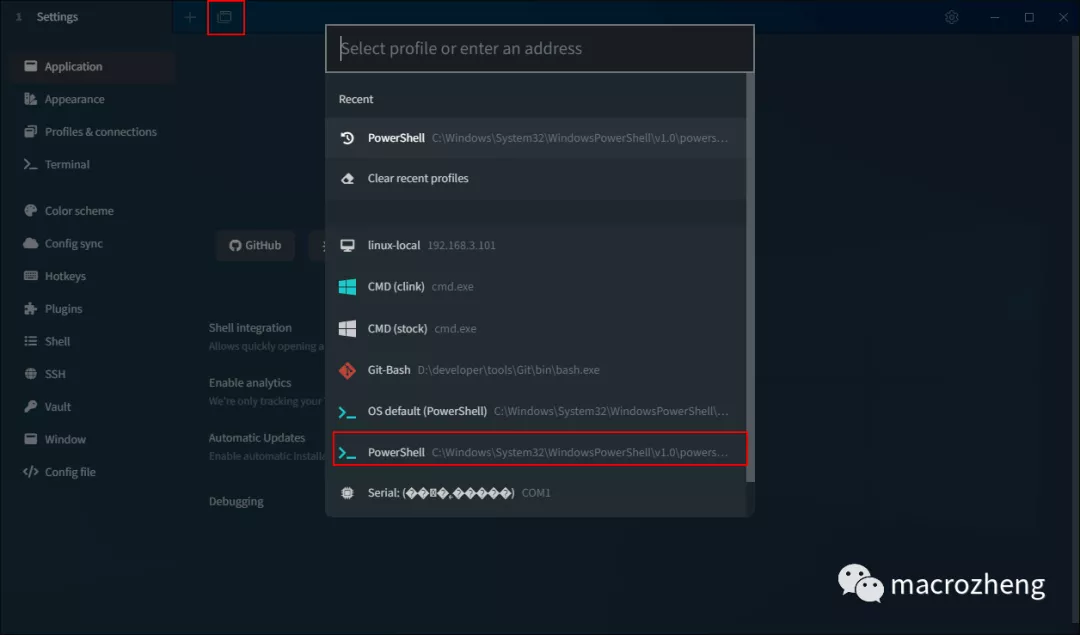
[* 创建成功后我们试下在 CMD 中不支持的 ls 命令,在 PowerShell 中是可以支持的。
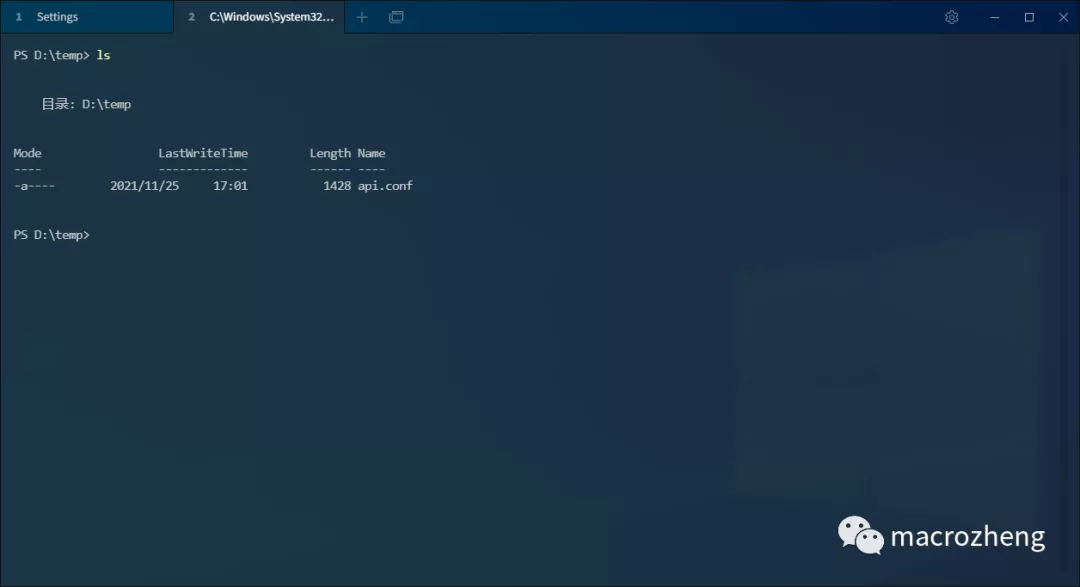
Git
之前我们需要使用 Git Bash 这类工具才能打开 Git 命令界面,使用 Tabby 也是可以实现的。
我们可以通过点击 Profiles and connections 按钮选择并创建 Git 连接;
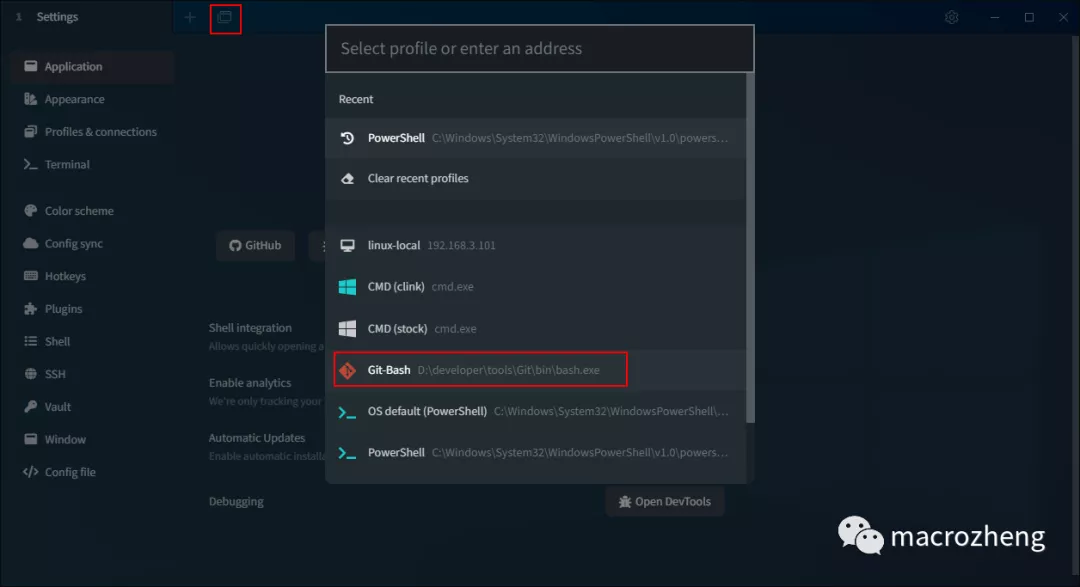
然后就可以使用 Git 命令了,比如使用 git status 查看下本地文件的状况。
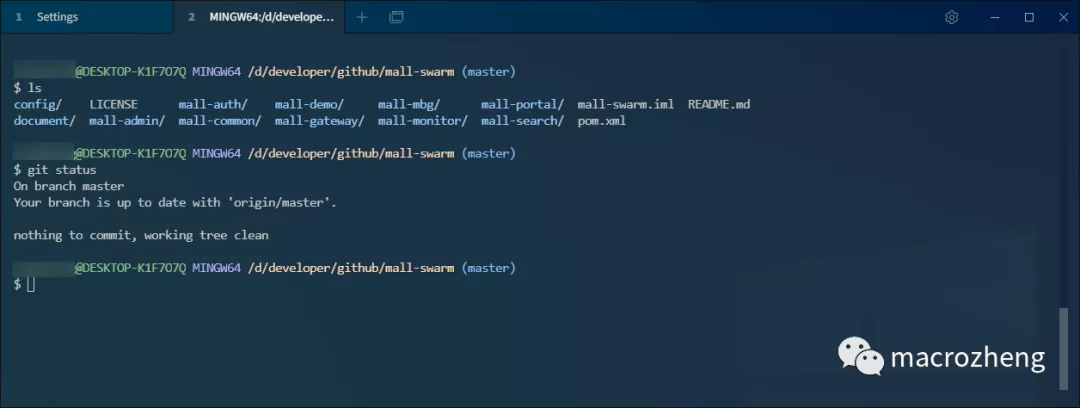
设置
在使用新的工具时,我们往往需要进行设置,接下来讲讲 Tabby 的常用设置。
外观
终端字体有时候我们会觉得太小,可以在 Appearance 里面设置。
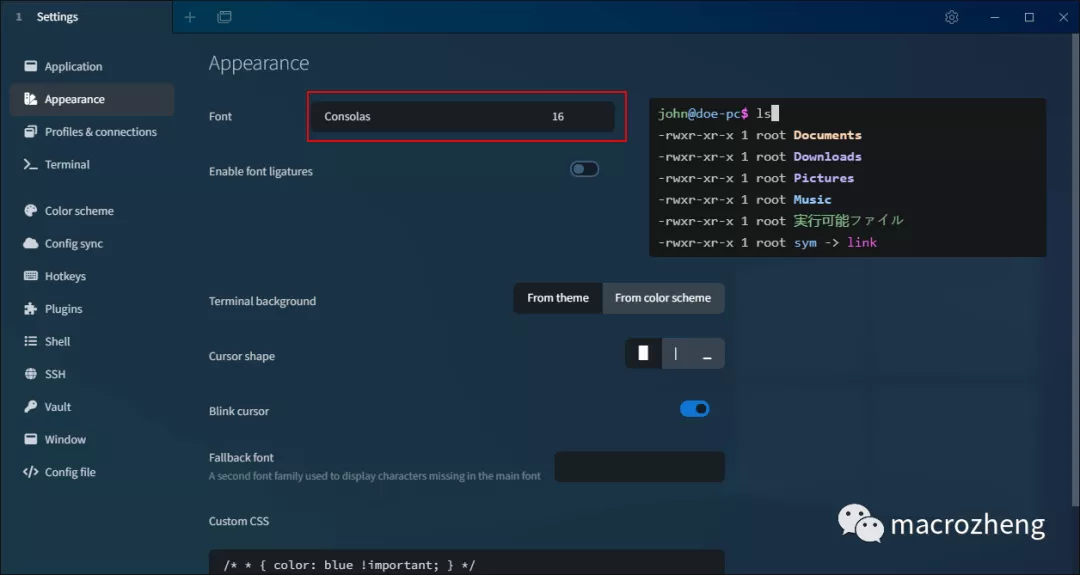
颜色
对于终端配色,有一个网站提供了非常多的方案,网站地址:https://iterm2colorschemes.com/
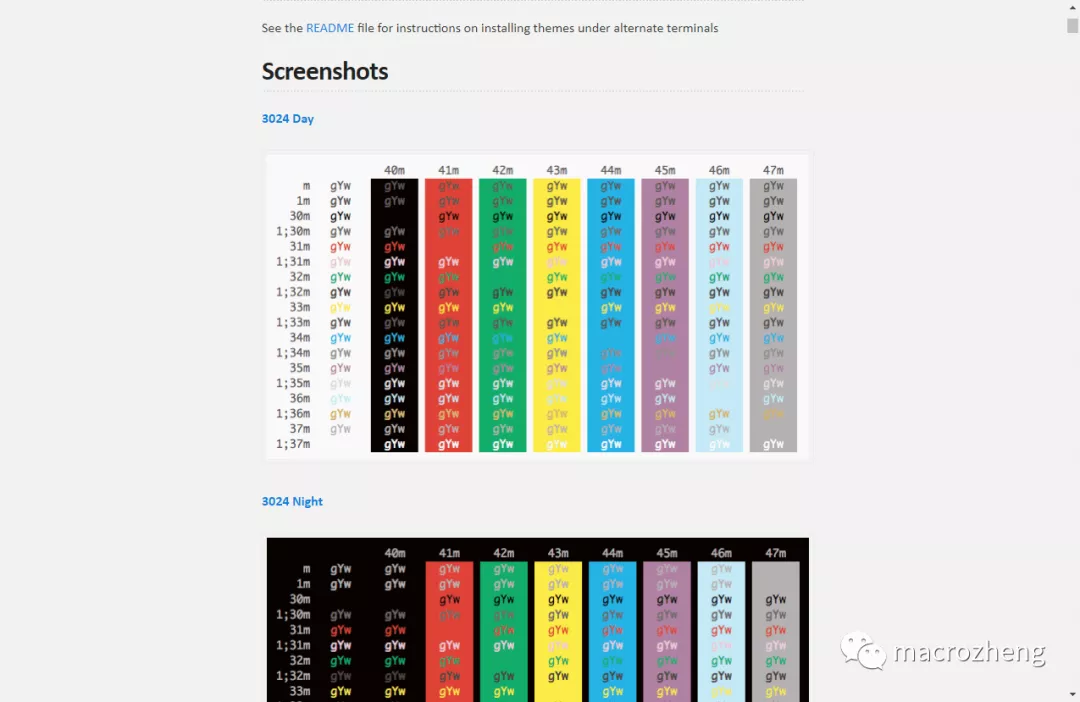
Tabby 对于这些配色方案居然全部支持了,打开 Color Scheme 即可设置,颜色主题很多,总有一款适合你!
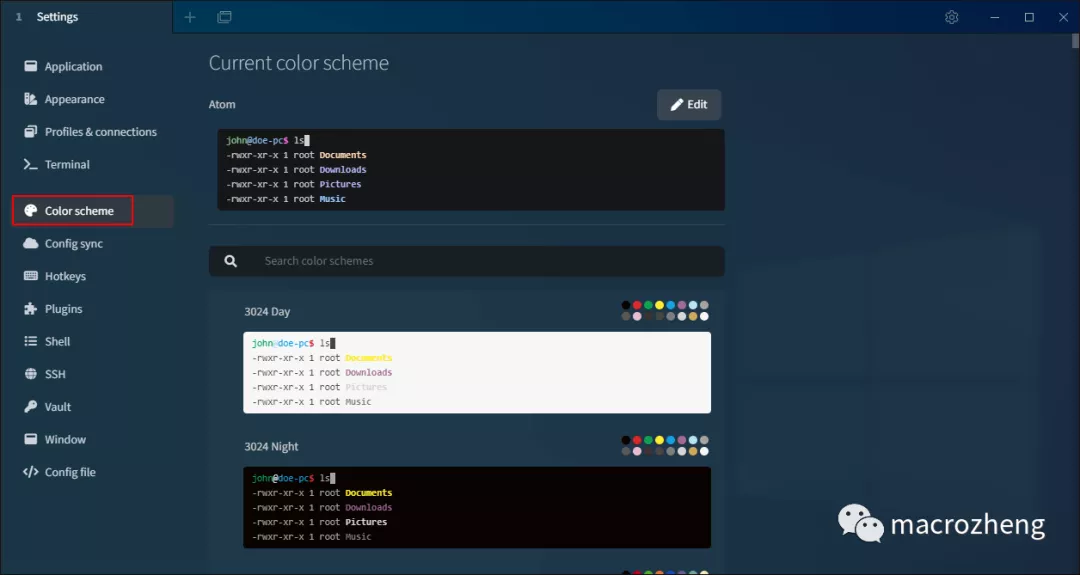
快捷键
如果你想设置或者查看快捷键的话,打开 Hotkeys 即可!
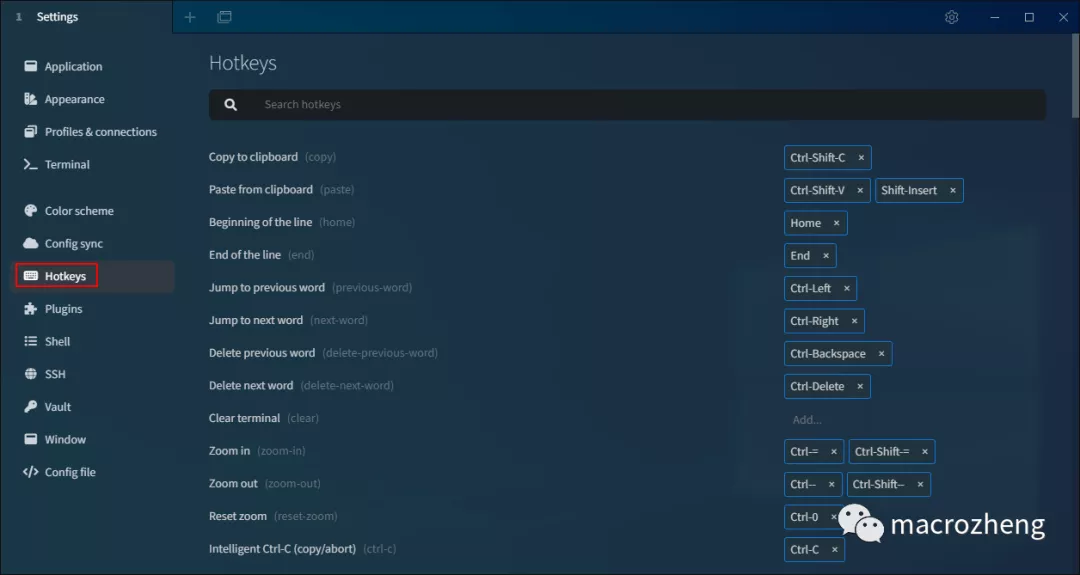
窗口
如果你想设置 Tabby 的主题的话,打开 Window 选择相应主题即可。
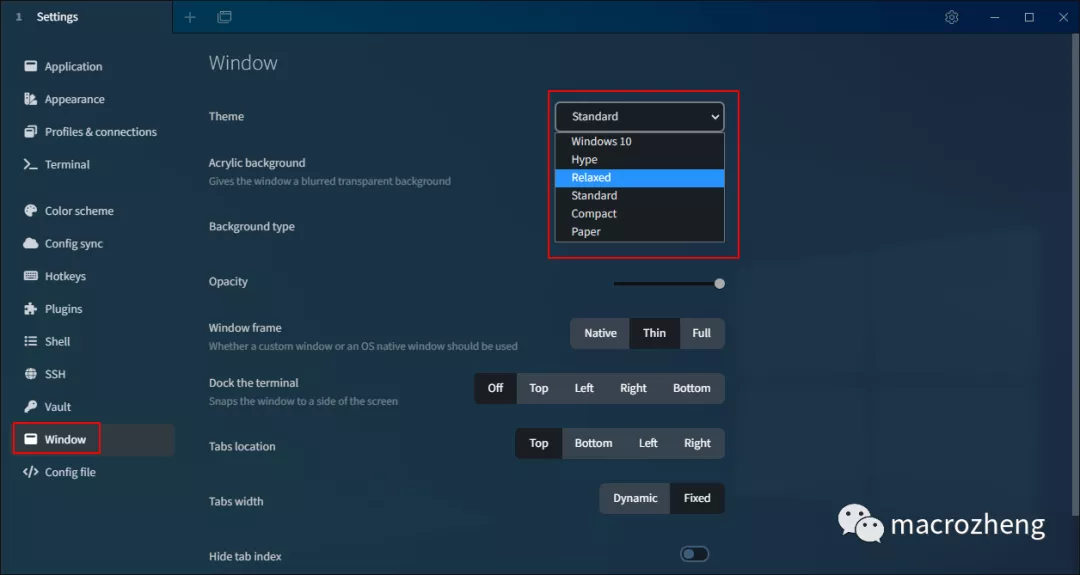
插件支持
Tabby 的功能非常强大,还支持一系列的插件,打开 Plugins 可查看并安装插件,下面我们来看看有哪些好用的插件!
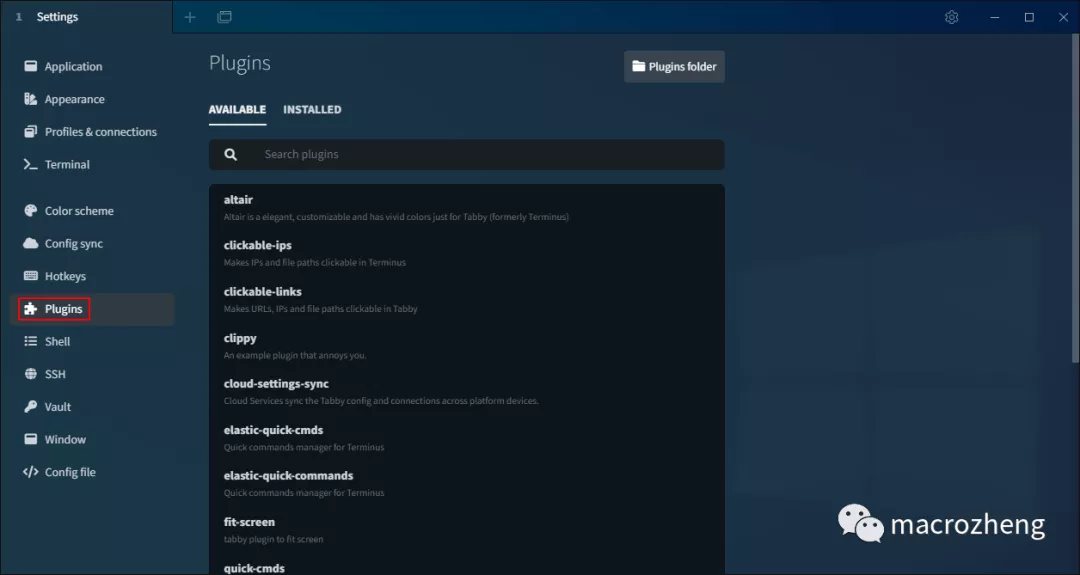
clickable-links:给 URL、IP、路径添加点击跳转功能的插件;
docker:可以连接到 Docker 容器命令行的插件;
title-control:可以控制窗口标签位置的插件;
sync-config:可以将配置同步到 Github 或者 Gitee 的插件;
theme-windows10:Windows 10 专用主题插件。
总结
Tabby 确实是一款非常优秀的终端工具,它免费并且开源。主题非常丰富,功能也很强大,还支持自定义插件,强烈建议大家尝试下!











评论