本文首发于:行者AI
在工作当中,算法工程师经常需要快速编写一些演示 demo,例如快速演示一些算法,或者需要编写数据标注的工具等。常见的实现方式是算法工程师试用 flask 等框架编写 api,再由前端工程师编写相关的网页调用 api。这样毫无疑问是非常耗时,效率低下的。
然而,使用 streamlit 框架就可以快速搭建 demo 页面,算法工程师只使用 python 语言就可以编写比较精美的 demo 页面。streamlit 框架内部负责处理网页的渲染工作,算法工程师将重点放在算法的流程方面就好。
框架安装
streamlit 框架的安装非常简单,使用 pip 就可以安装:
安装完成之后,可以使用命令进行版本验证:
在这篇文章当中,我会用一个实际工作中的例子简单介绍 streamlit 框架的使用流程。
项目准备
Collaborative-Distillation是一个支持高分辨率的图像风格化方案,该模型的输入是风格图片以及待处理的图片,输出是风格化之后的图片。
在这个代码仓库当中,我们需要使用比较复杂的命令行命令来进行风格化操作:
# use original VGG-19, normal imagesCUDA_VISIBLE_DEVICES=0 python WCT.py --debug --mode original
# use original VGG-19, ultra-res imagesCUDA_VISIBLE_DEVICES=0 python WCT.py --debug --mode original --UHD
# use our pruned VGG-19, normal imagesCUDA_VISIBLE_DEVICES=0 python WCT.py --debug --mode 16x
# use our pruned VGG-19, ultra-res imagesCUDA_VISIBLE_DEVICES=0 python WCT.py --debug --mode 16x --UHD
# If your RAM cannot afford some large images, you can change the content and style size via '--content_size' and '--style_size'CUDA_VISIBLE_DEVICES=0 python WCT.py --debug --mode 16x --UHD --content_size 3000 --style_size 2000
复制代码
但是这样的操作对于用户来说相当复杂,所以我们可以使用 streamlit 编写一个 demo 页面,方便用户使用。
在这个 demo 页面当中,会用到 streamlit 的以下几种组件:
style_file = st.file_uploader("请上传风格化图片") if style_file: stringio = style_file.getvalue() style_file_path = 'style_file/'+ style_file.name with open(style_file_path,'wb') as f: f.write(stringio)
复制代码
使用文件上传组件上传文件之后,可以使用上面的代码将文件保存到特定路径等待使用。
style_file_path = 'style_file/'+ style_file.name st.image(style_file_path)
复制代码
if st.button('开始进行风格化处理'): style_func()
复制代码
for i in range(0,100,10): st.progress(i + 1)
复制代码
streamlit 中还有一些重要的组件,例如:
@st.cache def load_dataset(data_link): dataset = pd.read_csv(data_link) return dataset
复制代码
with open('audio.mp3','rb') as f: st.audio(f,format="audio/mp3")
复制代码
model_choose = st.radio('请选择分离模型:',['人声+伴奏','人声+钢琴+吉他+鼓+其他'],0)
复制代码
其中参数 0 表示默认选择第一项。
streamlit 支持的组件还是很多的,如果感兴趣,请参考官方文档。
项目编写
这个 demo 页面的主要功能是让用户分别上传 style 图片和 content 图片,然后后台进行风格化操作,风格化操作完成之后显示结果图片。这样用户就可以快速的进行风格化操作并知道结果。
streamlit 应用是用 python 语言编写的。在 python 文件开头,需要导入 streamlit 包。
接着进行文件的上传与预处理:
style_file = st.file_uploader("请上传风格化图片")content_file = st.file_uploader("请上传待处理图片")image_slot = st.empty()
if style_file: stringio = style_file.getvalue() style_file_path = 'style_file/'+ style_file.name with open(style_file_path,'wb') as f: f.write(stringio) image_slot.image(style_file_path)
if content_file: stringio = content_file.getvalue() content_file_path = 'content_file/'+ content_file.name with open(content_file_path,'wb') as f: f.write(stringio)
if content_file and style_file: img1 = Image.open( style_file_path) img1 = img1.resize((640, 640))
img2 = Image.open( content_file_path) img2 = img2.resize((640, 640)) new_img = Image.new('RGB', (1280, 640), 255) new_img.paste(img1,(0,0)) new_img.paste(img2,(640,0)) new_img.save('concrate_file/' + os.path.basename(style_file_path)) image_slot.image('concrate_file/' + os.path.basename(style_file_path))
复制代码
最后写一个按钮,执行风格化操作,并显示最终结果,同时添加一个进度条:
if st.button('开始进行风格化处理'): my_bar = st.progress(10)
UHD_content_folder_path = 'PytorchWCT/content/UHD_content' output_path = WCT_func.process(content_file_path,style_file_path) for i in range(0,100,10): my_bar.progress(i + 1) my_bar.progress(100) st.write('风格化之后的图片') st.image(output_path)
复制代码
项目的运行和部署
streamlit 框架的运行方式非常简单,直接在命令行执行:
$ streamlit run streamlit_demo.py
复制代码
就可以在浏览器中进行访问了。
总结
streamlit 框架非常适合快速编写流程不太复杂且需要可视化操作的 demo,作者从开始编写到编写完成这个 demo 用时不到半个小时,编写代码不到 50 行,而且运行部署起来非常方便,页面看起来要比使用 flask 之类的框架渲染出的网页美观许多,实乃算法工程师的利器。

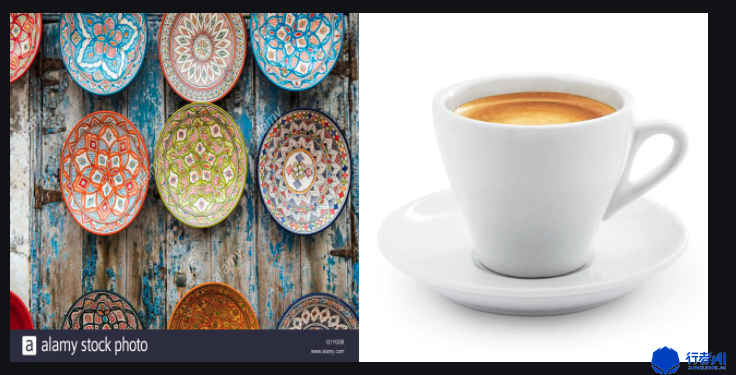
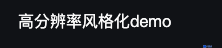




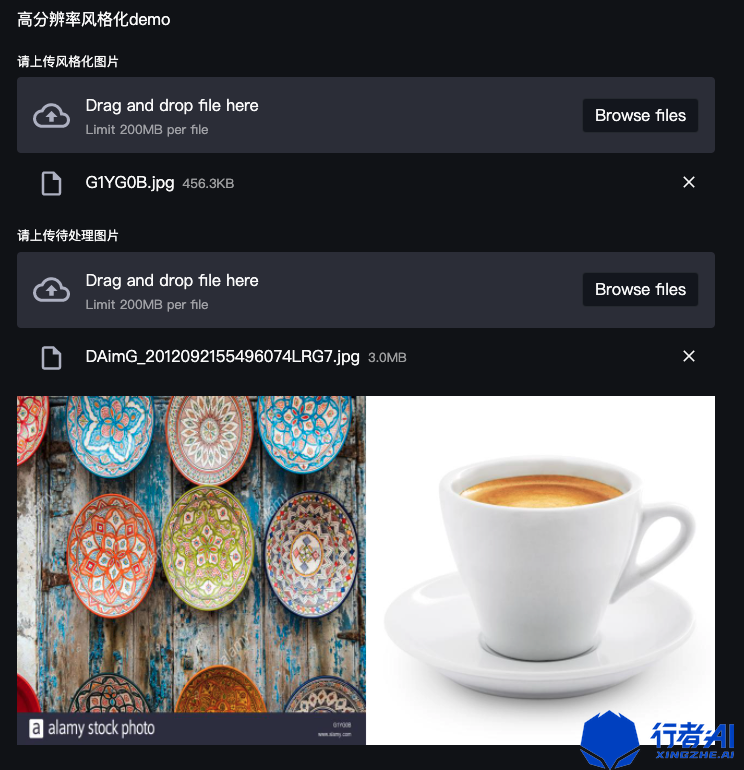
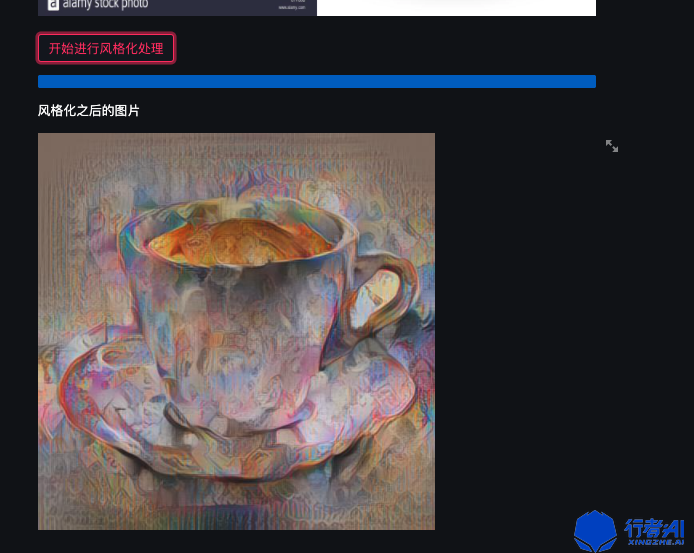













评论