Meterial Design 常见控件的使用(五),移动端 h5 开发框架
xmlns:tools="http://schemas.android.com/tools"
android:layout_width="match_parent"
android:layout_height="match_parent"
tools:context="com.arno.aboutmaterialdesign.appbarlayout.AppBarLayoutActivity">
<android.support.design.widget.AppBarLayout
android:layout_width="match_parent"
android:layout_height="wrap_content"
android:orientation="vertical">
<android.support.v7.widget.Toolbar
android:id="@+id/include_appbarlayout_toolbarId"
android:layout_width="match_parent"
android:layout_height="200dp"
app:layout_scrollFlags="scroll" ------------------ 在这里更改 ScrollFlag
app:title="Toolbar title"
app:titleTextColor="#ffffff"
</android.support.v7.widget.Toolbar>
</android.support.design.widget.AppBarLayout>
<android.support.v4.widget.NestedScrollView
app:layout_behavior="@string/appbar_scrolling_view_behavior"
android:layout_width="match_parent"
android:layout_height="match_parent">
<TextView
android:layout_width="match_parent"
android:layout_height="wrap_content"
android:text="@string/text_textview_content"
android:textSize="20sp"
/>
</android.support.v4.widget.NestedScrollView>
</android.support.design.widget.CoordinatorLayout>
1.简单滚动 scroll
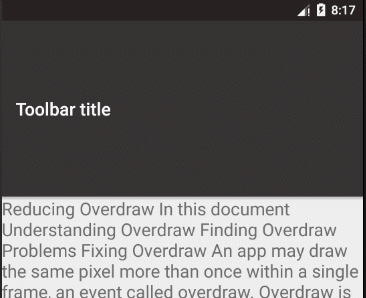
2.快速下拉滚动 scroll | enterAlways
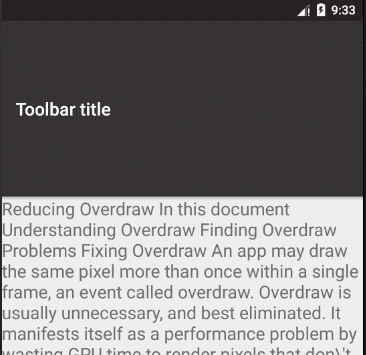
3.有限度的下拉滚动:scroll | enterAlways | enterAlwaysCollapsed
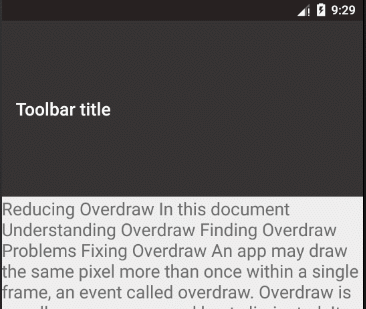
4.有限度的上拉滚动:scroll | exitUntilCollapsed
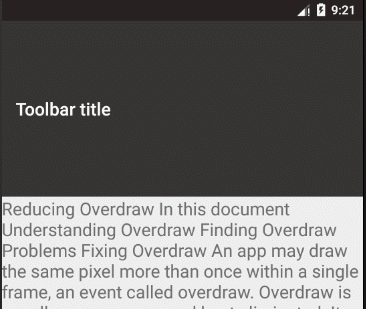
5.有弹性的滚动:scroll | snap
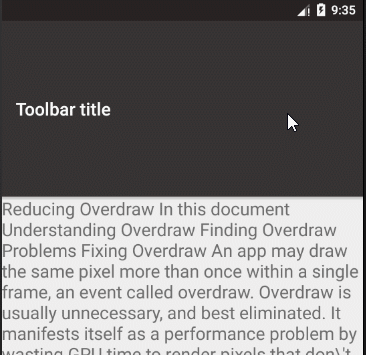
三、根据 AppBarLayout 滑动位置改变视图
根据多天的浏览情况,凡是讲到 Toolbar、AppBarLayout 等等控件的时候,基本都是浅尝即止,测试了几个基本的属性就结束了。但是往往真正应用的时候,仅仅知道上面的效果是不够用的。后面我又进行了组合测试,但是效果并不理想。
这里是最终实现的简单效果:
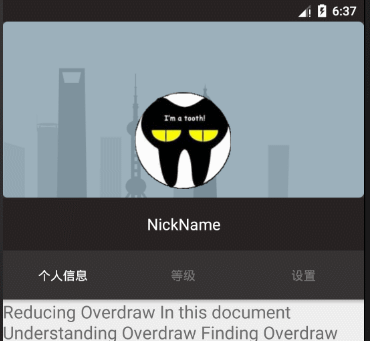
上面演示的是根据 AppLayout 的滚动实现对于 TextView 位置的变化和 ImageView 透明度的改变。类似的效果在许多 app 上都能看到,这里简单写一下代码、遇到的问题和没有解决的问题。
1.监听获取 AppBarLayout 的滚动位置
可以从源码中发现, AppBarLayout 中有下面的监听接口:
AppBarLayout.OnOffsetChangedListener
我们可以通过 addOnOffsetChangedListener 方法添加监听。
2.动画效果
为了让动画效果实现得更容易一些,我把整个 AppBarLayout 的高度设定为固
定值,相关数值如下:
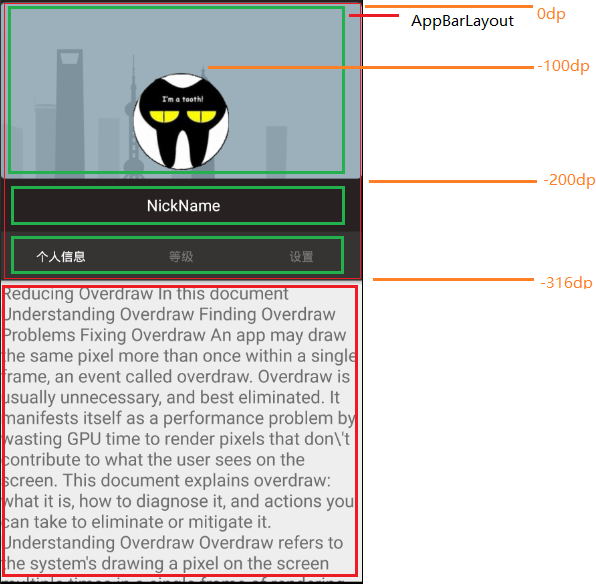
布局数值.png
附上布局代码:
<android.support.design.widget.CoordinatorLayout>
<android.support.design.widget.AppBarLayout
android:orientation="vertical">
<FrameLayout
android:layout_height="200dp"
app:layout_scrollFlags="scroll">
<ImageView
app:layout_anchorGravity="bottom|center_horizontal"
app:layout_anchor="@id/activity_app_bar_layout_bg_container"/>
</FrameLayout>
<RelativeLayout
android:layout_height="60dp"
app:layout_scrollFlags="scroll|enterAlways">
<TextView/>
<ImageView>
</RelativeLayout>
<android.support.design.widget.TabLayout
android:layout_height="?attr/actionBarSize">
<android.support.design.widget.TabItem/>
<android.support.design.widget.TabItem/>
<android.support.design.widget.TabItem/>
</android.support.design.widget.TabLayout>
</android.support.design.widget.AppBarLayout>
<android.support.v4.widget.NestedScrollView
app:layout_behavior="@string/appbar_scrolling_view_behavior">
<TextView/>
</android.support.v4.widget.NestedScrollView>
</android.support.design.widget.CoordinatorLayout>
从上面我们可以知道,整个滑动过程,有三个关键临界点: -100dp 、 -200dp 和 -260dp。现在我按照滚过临界点时的滑动方向分为三种情况:
-100dp && SCROLL_UP ==> 此时让大图标消失,小图标出现
-100dp && SCROLL_DOWN ==> 此时让大图标出现,小图标消失
-200dp && SCROLL_DOWN ==>此时根据 verticalOffset 改变 TextView 的位置
下面附上监听部分的代码:
@Override
protected void onCreate(Bundle savedInstanceState) {
super.onCreate(savedInstanceState);
setContentView(R.layout.activity_app_bar_layout_test);
//...
mAppBarLayout = ((AppBarLayout) findViewById(R.id.activity_app_bar_layout));












评论