1
uni-app 技术分享| uni-app 转小程序 _ 实时音视频
作者:anyRTC开发者
- 2022 年 4 月 07 日
本文字数:3562 字
阅读完需:约 12 分钟
微信小程序 实现实时音视频与 uniapp 转码成微信小程序 实现实时音视频两者是一样的,区别仅仅是一个是原生小程序一个是 uniapp 转码成小程序
本文使用 uniapp 转码成小程序实现音视频通话
前提
确保微信开发平台 =》开发 =》开发管理 =》接口设置 的 实时播放音视频流与实时录制音视频流开启
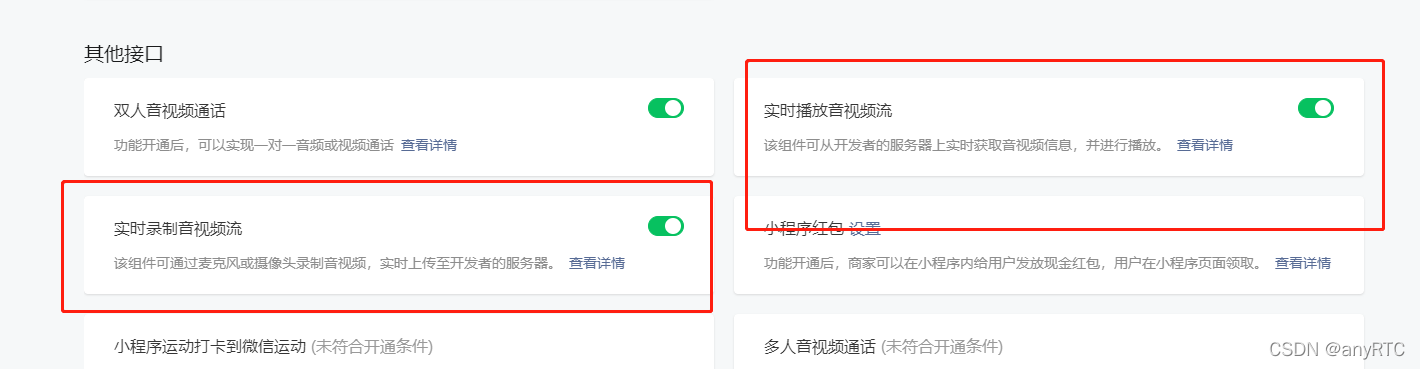
线上版本配置 anyRTC 相关的服务器域名(本地调试可设置不校验域名)如图所示:小程序原生本地设置不校验域名
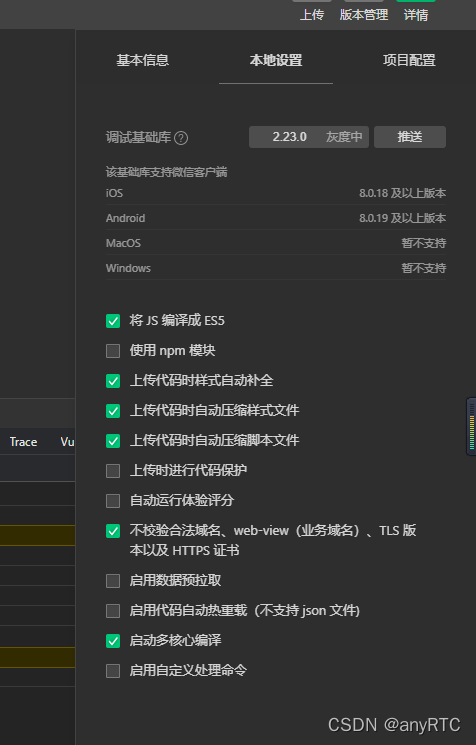
uniapp 转小程序可以在小程序编辑器中配置也可在 uniapp 的 manifest.json 中配置
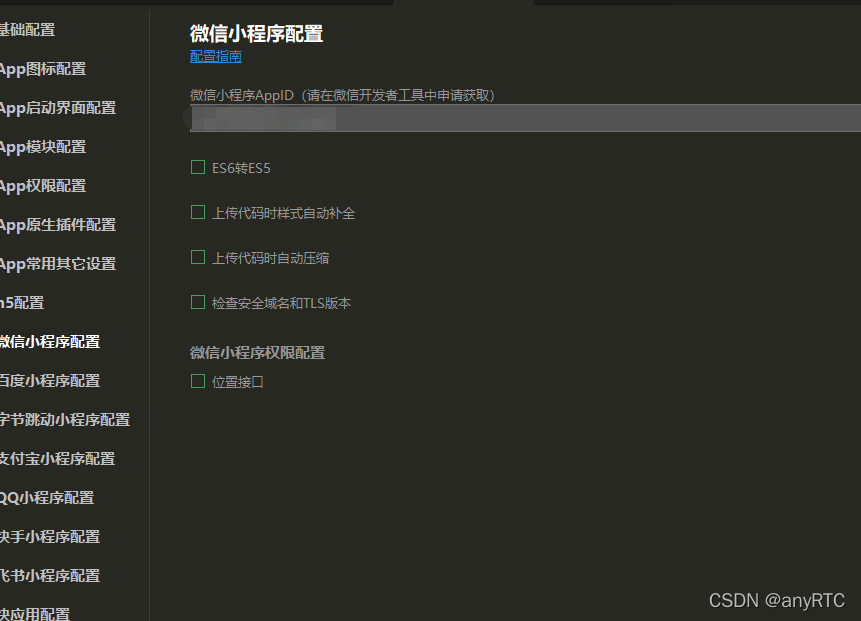
代码逻辑
1. 引入 anyRTC 小程序版的实时音视频 SDK
2. 初始化 SDK
3. 加入相同的频道并将自己的视频流发布出去
4. 根据相关事件回调处理相关逻辑
必须填写 appid (在 anyRTC 控制台的项目管理中获取)用户 uid 类型必须为字符串并且不重复只有加入同一频道房间(类型必须为字符串)才可进行通话
代码实现
1. npm 引入 ar-rtc-miniapp
npm i ar-rtc-miniapp
复制代码
2. 封装 rtc.js
```javascript // 引入 RTC import ArRTC from "ar-rtc-miniapp"; console.log("ArRTC 版本", ArRTC); // 定义 let Store = { appId: '', // 本地用户uid userId: "", // 频道房间 channelId: "",
// RTC 客户端 rtcClient: null, // 本地录制地址(小程序特有推流) livePusherUrl: "", // 远端播放(小程序特有拉流) livePlayerUrl: "", }; // 初始化 RTC const InItRTC = async (info) => { Store = Object.assign(Store, info) // 创建RTC客户端 Store.rtcClient = new ArRTC.client(); // 初始化 await Store.rtcClient.init(Store.appId); // 已添加远端音视频流 Store.rtcClient.on('stream-added', rtcEvent.userPublished); // 已删除远端音视频流 Store.rtcClient.on('stream-removed', rtcEvent.userUnpublished); // 通知应用程序发生错误 Store.rtcClient.on('error', rtcEvent.error); // 更新 Url 地址 Store.rtcClient.on('update-url', rtcEvent.updateUrl); // 远端视频已旋转 Store.rtcClient.on('video-rotation', rtcEvent.videoRotation); // 远端用户已停止发送音频流 Store.rtcClient.on('mute-audio', rtcEvent.muteAudio); // 远端用户已停止发送视频流 Store.rtcClient.on('mute-video', rtcEvent.muteVideo); // 远端用户已恢复发送音频流 Store.rtcClient.on('unmute-audio', rtcEvent.unmuteAudio); // 远端用户已恢复发送视频流 Store.rtcClient.on('unmute-video', rtcEvent.unmuteAudio); return } // RTC 监听事件处理 const rtcEvent = { // RTC SDK 监听用户发布 userPublished: ({uid}) => { console.log("RTC SDK 监听用户发布", uid); if (Store.Mode == 0) { uni.showLoading({ title: '远端加载中', mask: true, }) }
// 订阅远端用户发布音视频 Store.rtcClient.subscribe(uid, (url) => { console.log("远端用户发布音视频", url); // 向视频页面发送远端拉流地址 uni.$emit("livePusherUrlEvent", { livePlayerUrl: url }); }, (err) => { console.log("订阅远端用户发布音视频失败", err); }) }, // RTC SDK 监听用户取消发布 userUnpublished: ({uid }) => { console.log("RTC SDK 监听用户取消发布", uid); }, // 更新 Url 地址 updateUrl: ({ uid, url }) => { console.log("包含远端用户的 ID 和更新后的拉流地址", uid, url); // 向视频页面发送远端拉流地址 uni.$emit("livePusherUrlEvent", { livePlayerUrl: url }); }, // 视频的旋转信息以及远端用户的 ID videoRotation: ({ uid, rotation }) => { console.log("视频的旋转信息以及远端用户的 ID", uid, rotation); }, // 远端用户已停止发送音频流 muteAudio: ({ uid }) => { console.log("远端用户已停止发送音频流", uid); }, // 远端用户已停止发送视频流 muteVideo: ({ uid }) => { console.log("远端用户已停止发送视频流", uid); }, // 远端用户已恢复发送音频流 unmuteAudio: ({ uid }) => { console.log("远端用户已恢复发送音频流", uid); }, // 远端用户已恢复发送视频流 unmuteAudio: ({ uid }) => { console.log("远端用户已恢复发送视频流", uid); }, // 通知应用程序发生错误。 该回调中会包含详细的错误码和错误信息 error: ({ code, reason }) => { console.log("错误码:" + code, "错误信息:" + reason); }, } // RTC 内部逻辑 const rtcInternal = { // 加入频道 joinChannel: () => { console.log("加入频道", Store.rtcClient); return Store.rtcClient.join(undefined, Store.channelId, Store.userId, () => { // uni.showModal({ // title: '加入频道' // }) console.log("加入频道成功", Store.rtcClient); // 发布视频 rtcInternal.publishTrack();
}, (err) => { console.log("加入频道失败"); });},// 离开频道leaveChannel: (sendfase = true) => { console.log("RTC 离开频道", Store);
},// 发布本地音视频publishTrack: () => { Store.rtcClient.publish((url) => { console.log("发布本地音视频", url); // 本地录制地址(小程序特有推流) Store.livePusherUrl = url; // 向视频页面发送本地推流地址 uni.$emit("livePusherUrlEvent", { livePusherUrl: url }); }, ({ code, reason }) => { console.log("发布本地音视频失败", code, reason); }) }, } module.exports = { InItRTC, rtcInternal, }```
复制代码
3. 页面调用
页面
<!-- 本地录制 --> <live-pusher v-if="livePusherUrl" :url="livePusherUrl" mode="RTC" autopush @statechange="statechange" @error="error" style="height: 100%;width: 100%;" /> <!-- 远端播放 --> <live-player v-if="livePlayerUrl" :src="livePlayerUrl" mode="RTC" autoplay @statechange="statechange" style="height: 100%;width: 100%;position: absolute;z-index: -100;" />
复制代码
页面逻辑
import RTC from "../rtc.js"; export default { data() { return { // 可用宽度 windowWidth: "", // 本地录制地址(小程序特有推流) livePusherUrl: "", // 远端播放(小程序特有拉流) livePlayerUrl: "", } }, async onLoad() { // 初始化 RTC await ArRTC.InItRTC({ appId: "------------anyRTC 控制台项目管理中获取" userId: "----------------自定义", channelId: "----------自定义" }); // 加入频道 await ArRTC.rtcInternal.joinChannel(); const _this = this; // // 推拉流变更 uni.$on("livePusherUrlEvent", (data) => { if (data.livePusherUrl) { _this.livePusherUrl = data.livePusherUrl } if (data.livePlayerUrl) { _this.livePlayerUrl = data.livePlayerUrl } }); // 获取页面宽度 try { const res = uni.getSystemInfoSync(); this.windowWidth = res.windowWidth; } catch (e) { // error } }, onUnload() { // uni.$off() }, methods: { // 组件状态 statechange(e) { console.log('组件状态:', e) }, // 组件错误 error(e) { console.log("组件错误", e); } } }
复制代码

划线
评论
复制
发布于: 刚刚阅读数: 3
版权声明: 本文为 InfoQ 作者【anyRTC开发者】的原创文章。
原文链接:【http://xie.infoq.cn/article/a090f9aadc09b13a4a223f984】。文章转载请联系作者。
anyRTC开发者
关注
实时交互,万物互联! 2020.08.10 加入
实时交互,万物互联,全球实时互动云服务商领跑者!












评论