前言
通过语音方式与机器进行交互可以在很多场景下提高效率,也是当下人工智能领域内研究的热点之一。语音识别技术的应用场景可以划分为以车载语音助手为例的车载场景、以智能家居设备的家庭场景等。要实现人与机器间的语音交互,需要首先让机器能够识别声音内容,但通用的语音识别服务无法完全满足不同场景下的需求,因此客户需要根据自己的需求训练模型。
本文会为大家展示如何使用 Amazon SageMaker 服务训练自己的语音识别模型,我们选择了一个开源的语音识别项目 WeNet 作为示例。
Amazon SageMaker 是一项完全托管的机器学习服务,涵盖了数据标记、数据处理、模型训练、超参调优、模型部署及持续模型监控等基本流程;也提供自动打标签,自动机器学习,监控模型训练等高阶功能。其通过全托管的机器学习基础设施和对主流框架的支持,可以降低客户机器学习的整体拥有成本。
WeNet 是一个面向工业级产品的开源端到端语音识别解决方案,同时支持流式及非流式识别,并能高效运行于云端及嵌入式端。模型在训练的过程中,需要用到大量的计算资源,我们可以借助 Amazon SageMaker 非常方便的启动包含多台完全托管的训练实例集群,加速训练过程。
📢 想要了解更多亚马逊云科技最新技术发布和实践创新,敬请关注在上海、北京、深圳三地举办的 2021 亚马逊云科技中国峰会!点击图片报名吧~
准备工作
在开始训练模型之前,我们需要做一些准备工作,包括准备 FSx 文件系统以存放训练过程中的数据、创建 Amazon SageMaker Notebook 作为实验环境、在笔记本中挂载 FSx 文件系统、准备实验代码,以及准备数据处理及模型训练的运行环境(Docker 镜像)并把镜像推送到 Amazon ECR(Elastic Container Registry)中。
本文中的实验内容均使用 us-east-1 区域中的服务完成,您可以自行使用其他区域。
创建 FSx for Lustre 存储
以往,在 Amazon SageMaker 中训练模型一般使用 Amazon Simple Storage Service(Amazon S3)作为存储,现在,Amazon SageMaker 做模型训练时已经支持多种数据源,比如 Amazon FSx for Lustre 和 Amazon Elastic File System (EFS)。Amazon SageMaker 通过直接读取存储在 EFS 或者 FSx for Luster 上的数据来加快训练模型时数据加载进度。
FSx for Lustre 支持从 Amazon S3 中导入数据,以及将数据导出到 Amazon S3,如果您的数据已经存放在 Amazon S3 中,FSx for Lustre 以透明方式将对象显示为文件。同一个 FSx 文件系统还可用于多个 Amazon SageMaker 训练任务,省去多次重复下载训练数据集的时间。
这里,我们会选择使用 FSx for Lustre 作为主要的数据存储。接下来,我们会创建一个 FSx for Lustre 存储。
创建基于 Amazon S3 的 FSx for Lustre
在“网络和安全性”处设置 VPC,子网组和安全组,并确认安全组入站规则是否允许了端口 998 的流量。
在“数据存储库导入/导出”处选择“ 从 Amazon S3 导入数据及将数据导出到 Amazon S3”并指定 Amazon S3 训练数据所在的存储桶和路径。
创建完成后,点击“挂载”按钮就会弹出挂载此文件系统的步骤,稍后我们会在 Amazon SageMaker Notebook 中使用到。
创建 Amazon SageMaker Notebook
选择笔记本实例类型,这里我们选择一台 ml.p3.8xlarge 的机器,其包含 4 张 Tesla V100 GPU 卡。您可以选择其他 GPU 机器,如果您不需要 GPU 卡,也可以选择 CPU 机器。
此外,您可以自行决定笔记本实例的卷大小,如本实例选择了 100GB 的存储。您可以在后续调整此存储的大小。
选择新建 IAM 角色,包含所需的权限,如下图:
网络部分,选择 FSx 所在 VPC 以及公有子网即可,安全组需要允许 Amazon SageMaker 访问 FSx。
在笔记本中挂载 FSx 存储
在笔记本控制台页面,点击“打开 JupyterLab”。
在 Launcher 页面,点击“Terminal”以创建一个新的命令行终端。根据“创建基于 Amazon S3 的 FSx”章节中提示的步骤,在命令终端中安装 Lustre 客户端,并执行挂载命令。
此外,您还可以配置笔记本生命周期策略,在创建或者启动 Notebook 实例的时候,实现笔记本自动挂载 FSx 文件系统,参考文档[2]。
下载 WeNet 源代码
在上一步中的命令行终端,执行如下命令,将完成代码下载。
1sudo chown ec2-user.ec2-user /fsx23ln -s /fsx /home/ec2-user/SageMaker/fsx45cd ~/SageMaker/fsx67git clone -b sagemaker https://github.com/chen188/wenet
复制代码
这里,我们建议您将试验相关文件都放置在~/Amazon SageMaker 目录下,该目录下的数据在 Notebook 实例关机之后依然可以单独存在。
您可以打开 Notebook 文件
/fsx/wenet/examples/aishell/s0/SM-WeNet.ipynb,
后续的命令您都可以在此笔记本中找到。
准备 Docker 镜像
在 Amazon SageMaker 中,很多任务都是基于 Docker 镜像实现,如数据预处理、模型训练及模型托管等。采用 Docker 镜像可以极大程度保证环境的一致性,并且降低环境预置的运维成本。
接下来,我们会需要构建自己的 Docker 镜像,来实现数据格式转换、模型训练。Amazon Web Service 已经提供了一些通用的 Deep Learning Container(DLC)环境,具体列表可以参考[6]。但是其中尚未包含 TorchAudio 包,此时,我们可以选择基于开源版本构建运行环境。
该镜像基于 Ubuntu 来构建,并安装 pytorch 1.8.1、torchaudio 及其他相关依赖。
文件/fsx/wenet/Dockerfile:
1FROM ubuntu:latest 2ENV DEBIAN_FRONTEND=noninteractive 3ENV PATH /opt/conda/bin:$PATH 4 5RUN apt-get update --fix-missing && \ 6 apt-get install -y gcc net-tools && \ 7 apt-get install -y --no-install-recommends wget bzip2 ca-certificates libglib2.0-0 libxext6 libsm6 libxrender1 git mercurial subversion && \ 8 apt-get clean && \ 9 rm -rf /var/lib/apt/lists/* && \10 wget --quiet https://repo.anaconda.com/archive/Anaconda3-2021.05-Linux-x86_64.sh -O ~/anaconda.sh && \11 /bin/bash ~/anaconda.sh -b -p /opt/conda && \12 rm ~/anaconda.sh && \13 ln -s /opt/conda/etc/profile.d/conda.sh /etc/profile.d/conda.sh && \14 echo ". /opt/conda/etc/profile.d/conda.sh" >> ~/.bashrc && \15 echo "conda activate base" >> ~/.bashrc && \16 find /opt/conda/ -follow -type f -name '*.a' -delete && \17 find /opt/conda/ -follow -type f -name '*.js.map' -delete && \18 /opt/conda/bin/conda clean -afy1920COPY ./requirements.txt /tmp/2122RUN pip install -r /tmp/requirements.txt && \23 pip install torch==1.8.1+cu111 torchvision==0.9.1+cu111 torchaudio==0.8.1 -f https://download.pytorch.org/whl/lts/1.8/torch_lts.html && \24 pip install sagemaker-training && \25rm /tmp/requirements.txt
复制代码
您可以注意到,我们额外安装了 Amazon SageMaker-training 包,来提供镜像对 Amazon SageMaker 训练功能的支持。
构建镜像并推送到 ECR
ECR 是 Amazon 完全托管的容器注册表服务,我们可以将构建好的镜像推送到 ECR,后续 Amazon SageMaker 在训练或者托管模型的时候,会从这里下载对应的镜像。
1import boto3 2account_id = boto3.client('sts').get_caller_identity().get('Account') 3region = boto3.Session().region_name 4ecr_repository = 'sagemaker-wenet' 5 6# 登录ECR服务 7!aws ecr get-login-password --region {region} | docker login --username AWS --password-stdin {account_id}.dkr.ecr.{region}.amazonaws.com 8 9# 训练镜像10training_docker_file_path = '/fsx/wenet'11!cat $training_docker_file_path/Dockerfile1213tag = ':training-pip-pt181-py38'14training_repository_uri = '{}.dkr.ecr.{}.amazonaws.com/{}'.format(account_id, region, ecr_repository + tag)15print('training_repository_uri: ', training_repository_uri)1617!cd $training_docker_file_path && docker build -t "$ecr_repository$tag" .18!docker tag {ecr_repository + tag} $training_repository_uri19!docker push $training_repository_uri20Python
复制代码
使用 Amazon SageMaker 训练模型
现在,我们已经完成实验环境准备工作,接下来,我们就进入正题,利用 Amazon SageMaker 完成模型训练工作。
WeNet 支持训练多种模型,如 Conformer、Transformer 等,这里我们会以 unified transformer 为例展示整个训练流程。对于训练数据,WeNet 同样支持多种来源,只需要在训练的时候,按照格式整理数据即可,如 AIShell-1、AIShell-2 及 LibriSpeech 等,这里,我们会以 AIShell-1 为例。
https://wenet-e2e.github.io/wenet/tutorial.html#stage-0-prepare-training-data
数据下载
我们首先需要将训练数据下载到本地 FSx 存储中,在 notebook 中执行命令:
1cd /fsx/wenet/examples/aishell/s0 && \2bash run.sh --stage -1 --stop_stage -1 --data /fsx/asr-data/OpenSLR/333Bash
复制代码
数据会自动被下载到/fsx/asr-data/OpenSLR/33 目录中,下载完成后的状态为:
1sh-4.2$ ls /fsx/asr-data/OpenSLR/332data_aishell data_aishell.tgz resource_aishell resource_aishell.tgz3Bash
复制代码
数据预处理
接下来,我们需要将数据整理为 WeNet 所需的格式。这里我们借助 Amazon SageMaker 来执行数据预处理的逻辑。
挂载 FSx 文件系统到数据预处理容器
在前面我们提到,模型训练所需的数据已经存放在 FSx 文件系统中,我们在通过 Amazon SageMaker 处理数据的时候,需要把此 FSx 文件系统挂载到容器里。挂载文件系统的代码如下:
1from sagemaker.inputs import FileSystemInput 2from sagemaker.pytorch.estimator import PyTorch 3 4file_system_id = 'fs-0f8a3xxxxf47b6ff8' 5file_system_path = '/yobzhbmv' 6file_system_access_mode = 'rw' 7file_system_type = 'FSxLustre' 8 9security_group_ids = ['sg-04acfcxxxx929ee4e']10subnets= ['subnet-07ce0abxxxxcfeb25']1112file_system_input_train = FileSystemInput(file_system_id=file_system_id,13 file_system_type=file_system_type,14 directory_path=file_system_path,15 file_system_access_mode=file_system_access_mode)16Python
复制代码
需要注意,subnets 参数中指定的子网,需要有访问 Amazon S3 等服务的能力,您可以选择使用私有子网,并为子网指定到 NAT 网关的默认路由。
security_group_ids 指定的安全组会被绑定到 Amazon SageMaker 启动的实例上,需要有访问 FSx 服务的能力。
启动数据预处理作业
至此,我们通过指定文件系统的 id、文件系统的路径、读写模式等信息,定义好了需要挂载的文件系统。接下来,就可以设置数据处理的时候,运行环境及需要传递的参数信息。代码如下:
1hp= { 2 'stage': 0, 'stop_stage': 3, 'train_set':'train', 3 'trail_dir':'/opt/ml/input/data/train/sm-train/trail0', 4 'data': '/opt/ml/input/data/train/asr-data/OpenSLR/33', 5 'shared_dir': '/opt/ml/input/data/train/shared' 6} 7 8estimator=PyTorch( 9 entry_point='examples/aishell/s0/sm-run.sh',10 image_uri=training_repository_uri,11 instance_type='ml.c5.xlarge',12 instance_count=1,13 source_dir='.',14 role=role,15 hyperparameters=hp,1617 subnets=subnets,18 security_group_ids=security_group_ids,1920 debugger_hook_config=False,21 disable_profiler=True22)23Python
复制代码
我们通过 image_uri 参数指定数据处理代码运行的容器环境,instance_type 指定需要的实例类型,instance_count 指定需要的实例数量,hyperparameters 指定需要传递的超参数。
接下来,就可以通过一行命令启动指定的计算资源,并执行数据处理逻辑。
1estimator.fit(inputs={'train': file_system_input_train})2Python
复制代码
我们通过 inputs 参数设置了容器运行时的数据输入信息,Amazon SageMaker 支持多种数据来源,如本地文件(file://),Amazon S3 路径(s3://bucket/path)及文件系统(FSx 或者 EFS)。这里,我们的 FSx 文件系统会被映射到容器的 /opt/ml/input/data/train 目录下,train 为自定义的 channel 名称,其他常见的 channel 包括 test,validation 等。Amazon SageMaker 中具体的路径映射规则可以参考[1]。
查看处理后的数据
处理完成之后,会在 trail_dir 及 shared_dir 目录下创建对应的文件。在 Notebook 实例上执行命令,具体如下:
tree -L 3 /fsx/sm-train/trail0
tree -L 3 /fsx/sm-train/shared
启动模型训练作业
至此,我们已经准备好了训练数据。接下来,我们就可以进入模型训练阶段了。我们会展示本地训练和全托管实例训练两种训练模式。
本地训练模式
在模型研发过程中,算法人员需要反复调整代码逻辑,如果每次代码调整就打包一个 docker 镜像就显得很麻烦,因此,您可以先通过 Amazon SageMaker 的本地训练模式,来调试代码。本地训练模式会直接在 Notebook 所在实例中启动对应的容器并执行训练逻辑,并自动将数据映射给容器。有关本地模式训练的细节,可以参考文档[3],这里我们使用的本地训练代码如下:
1instance_type='local_gpu' 2instance_count = 1 3CUDA_VISIBLE_DEVICES='0' 4 5hp= { 6 'stage': 4, 'stop_stage': 4, 'train_set':'train', 7 'data': data_dir, 'trail_dir': trail_dir, 'shared_dir': shared_dir, 8 'CUDA_VISIBLE_DEVICES': CUDA_VISIBLE_DEVICES, 9 'num_nodes': instance_count10}1112estimator=PyTorch( 13 entry_point='examples/aishell/s0/sm-run.sh',14 image_uri=training_repository_uri,15 instance_type =instance_type,16 instance_count=instance_count,17 source_dir='.',18 role=role,19 hyperparameters=hp,2021 subnets=subnets,22 security_group_ids=security_group_ids,2324 debugger_hook_config=False,25 disable_profiler=True26)272829estimator.fit({'train': 'file:///fsx'})30Python
复制代码
代码的输出如下:
1Creating 2n0im72bz3-algo-1-tpyyu ... 2Creating 2n0im72bz3-algo-1-tpyyu ... done 3Attaching to 2n0im72bz3-algo-1-tpyyu 4… 52n0im72bz3-algo-1-tpyyu | Invoking script with the following command: 62n0im72bz3-algo-1-tpyyu | 72n0im72bz3-algo-1-tpyyu | /bin/sh -c ./examples/aishell/s0/sm-run.sh --CUDA_VISIBLE_DEVICES 0 --data /opt/ml/input/data/train/asr-data/OpenSLR/33 --num_nodes 1 --shared_dir /opt/ml/input/data/train/sm-train/shared --stage 4 --stop_stage 4 --trail_dir /opt/ml/input/data/train/sm-train/trail0 --train_set train 8… 92n0im72bz3-algo-1-tpyyu | algo-1-tpyyu: 2021-06-24 15:50:09,408 INFO [checkpoint.py:33] Checkpoint: save to checkpoint /opt/ml/input/data/train/sm-train/trail0/exp/unified_transformer/init.pt102n0im72bz3-algo-1-tpyyu | algo-1-tpyyu: 2021-06-24 15:50:09,669 INFO [train.py:228] Epoch 0 TRAIN info lr 8e-08112n0im72bz3-algo-1-tpyyu | algo-1-tpyyu: 2021-06-24 15:50:09,670 INFO [executor.py:32] using accumulate grad, new batch size is 1 timeslarger than before122n0im72bz3-algo-1-tpyyu | algo-1-tpyyu: 2021-06-24 15:50:12,560 DEBUG [executor.py:103] TRAIN Batch 0/7507 loss 417.150146 loss_att 148.725983 loss_ctc 1043.473145 lr 0.00000008 rank 0Python
复制代码
上述参数中,source_dir 指定的路径会被打包上传到 Amazon S3,然后,下载到容器实例中。这样的话,我们每次的代码变更都可以直接体现在容器中。
此外,在使用本地训练模式时,Amazon SageMaker 会借助本地的 docker-compose 启动对应的训练任务,您可以在/tmp 目录下找到相关的 docker-compose 文件,
如/tmp/tmp6y009akq,我们可以观察到如下内容:
1sh-4.2$ tree /tmp/tmp6y009akq2/tmp/tmp6y009akq3├── artifacts4├── docker-compose.yaml5├── model6└── output7 └── data8Bash
复制代码
其中,docker-compose.yaml 包含了相关的配置信息,内容如下:
1sh-4.2$ cat /tmp/tmp6y009akq/docker-compose.yaml 2networks: 3 sagemaker-local: 4 name: sagemaker-local 5services: 6 algo-1-tpyyu: 7 command: train 8 container_name: 2n0im72bz3-algo-1-tpyyu 9 environment:10 - AWS_REGION=us-east-111 - TRAINING_JOB_NAME=sagemaker-wenet-2021-06-24-15-49-58-01812 image: <your-aws-account-id>.dkr.ecr.us-east-1.amazonaws.com/sagemaker-wenet:training-pip-pt181-py3813 networks:14 sagemaker-local:15 aliases:16 - algo-1-tpyyu17 stdin_open: true18 tty: true19 volumes:20 - /tmp/tmp6y009akq/algo-1-tpyyu/output:/opt/ml/output21 - /tmp/tmp6y009akq/algo-1-tpyyu/output/data:/opt/ml/output/data22 - /tmp/tmp6y009akq/algo-1-tpyyu/input:/opt/ml/input23 - /tmp/tmp6y009akq/model:/opt/ml/model24 - /opt/ml/metadata:/opt/ml/metadata25 - /fsx:/opt/ml/input/data/train26version: '2.3'27Bash
复制代码
可以看到,docker-compose 通过 volumes 参数,将本地的路径映射为容器里的目录,而不需要执行训练数据的二次复制。
托管训练模式
在确定代码逻辑无误后,我们可以很容易通过修改参数的方式,使用托管的实例开启真正的训练任务。
这里,我们只需要调整实例类型、需要的实例数量及数据输入方式。我们以 2 台 ml.p3.8xlarge 的实例为例,其各自包含 4 张 Tesla V100 显卡,共 8 张显卡。
训练代码如下:
1instance_type='ml.p3.8xlarge' 2instance_count = 2 3CUDA_VISIBLE_DEVICES='0,1,2,3' 4 5hp= { 6 'stage': 4, 'stop_stage': 4, 'train_set':'train', 7 'data': data_dir, 'trail_dir': trail_dir, 'shared_dir': shared_dir, 8 'CUDA_VISIBLE_DEVICES': CUDA_VISIBLE_DEVICES, 9 'ddp_init_protocol': 'tcp',10 'num_nodes': instance_count11}1213estimator=PyTorch( 14 entry_point='examples/aishell/s0/sm-run.sh',15 image_uri=training_repository_uri,16 instance_type =instance_type,17 instance_count=instance_count,18 source_dir='.',19 role=role,20 hyperparameters=hp,2122 subnets=subnets,23 security_group_ids=security_group_ids,2425 debugger_hook_config=False,26 disable_profiler=True,27 environment={28 'NCCL_SOCKET_IFNAME': 'eth0',29 'NCCL_IB_DISABLE': 130 }31)3233estimator.fit(inputs={'train': file_system_input_train})34Python
复制代码
其中,参数 CUDA_VISIBLE_DEVICES 需设定为训练实例的 GPU 卡数量。如果仅有一张 GPU 显卡,则其值为’0’。
这里需要注意的是,撰写本文时,Amazon SageMaker 训练任务在挂载 FSx 时,还不支持指定挂载选项 flock,导致无法使用基于 file 的分布式初始化方法。因此,我们简单调整 WeNet 的训练代码,转而使用基于 TCP 的初始化方法,来继续模型训练。
您还可以观察到,我们传入了 environment 参数,其表示设定容器中对应的环境变量。由于 Amazon SageMaker 拉起的训练实例会包含不止一个网卡,因此,我们需要通过 NCCL_SOCKET_IFNAME 环境变量,将 NCCL 使用的网卡设定为 eth0。
此外,Amazon SageMaker 支持使用竞价实例来训练模型,以有效降低成本,您可以参考文档[4]查看使用方法。
模型文件
在训练完成之后,会在您设定的目录生成对应的模型文件,本文为/fsx/sm-train/trail0/exp/unified_transformer 目录。
如果您需要导出支持序列化和优化的(TorchScript)模型,则可以调整 hp 变量中的 stage 及 stop_stage,通过本地模式执行训练代码即可。有关 TorchScript,可以参考[5]。
相关代码逻辑如下:
1instance_type='local_gpu' 2… 3hp= { 4 'stage': 5, 'stop_stage': 6, 'train_set':'train', 5… 6} 7 8estimator=PyTorch( 9…10)1112estimator.fit({'train':'file:///fsx'})13Python
复制代码
执行完成之后,会在上述目录生成对应的模型文件 final.zip 及量化模型 final_quant.zip 文件。
现在,我们已经完成了一次模型训练工作。我们知道,想要得到一个满足当下需求的模型,需要经历多次试验,多次迭代及训练。您可以通过上述方法,在 Amazon SageMaker 上快速尝试不同的超参数或者其他的算法,而无需考虑如何配置机器学习的基础环境等运维相关工作。
模型托管
至此,我们已经得到了训练好的模型文件。您可以通过 Amazon SageMaker 部署模型,也可以通过其他方式部署。在后续的文章中,我们会详细介绍如何在 Amazon Web Services 部署训练好的模型。
总结
本文展示了使用 Amazon SageMaker 运行开源端到端语音识别模型 WeNet 的方法,涵盖数据处理、Docker 运行环境构建、模型训练等内容。
参考资料
[1] Amazon SageMaker Toolkits:
https://docs.aws.amazon.com/sagemaker/latest/dg/amazon-sagemaker-toolkits.html
[2] 笔记本自动挂载 FSx 文件系统:
https://github.com/aws-samples/amazon-sagemaker-notebook-instance-lifecycle-config-samples/blob/master/scripts/mount-fsx-lustre-file-system/on-start.sh
[3] 使用本地模式训练模型:
https://sagemaker.readthedocs.io/en/stable/overview.html#local-mode
[4] 使用 Spot 模式训练模型:
https://docs.aws.amazon.com/sagemaker/latest/dg/model-checkpoints.html
[5] TorchScript compiler:
https://pytorch.org/docs/1.8.1/jit.html
[6] DLC 列表:
https://github.com/aws/deep-learning-containers/blob/master/available_images.md
本篇作者
陈斌
亚马逊云科技解决方案架构师
负责基于亚马逊云科技云计算方案的架构咨询与设计,具有丰富的解决客户实际问题的经验,目前关注深度学习的研究与应用。
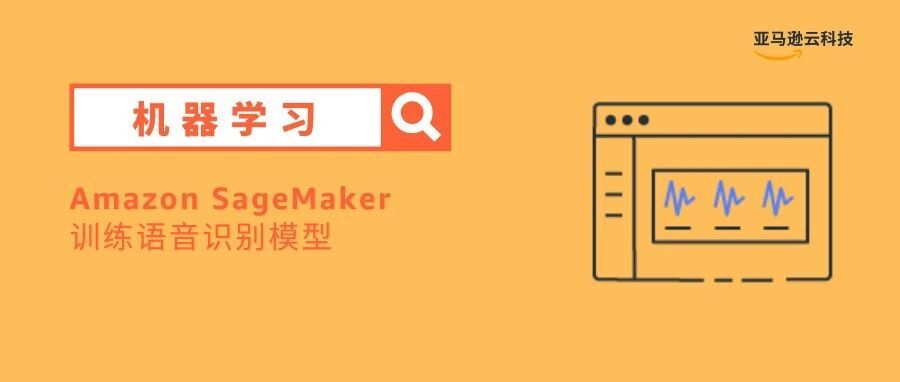
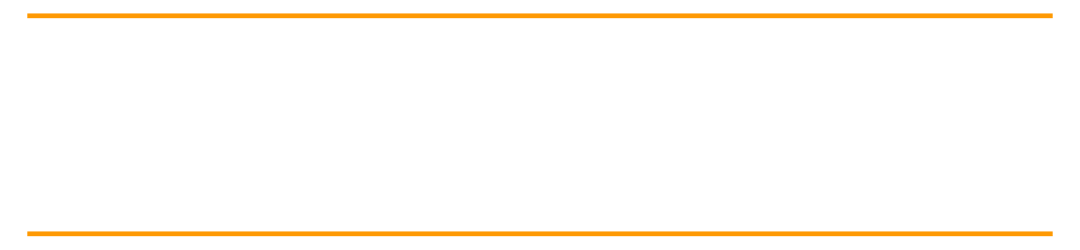
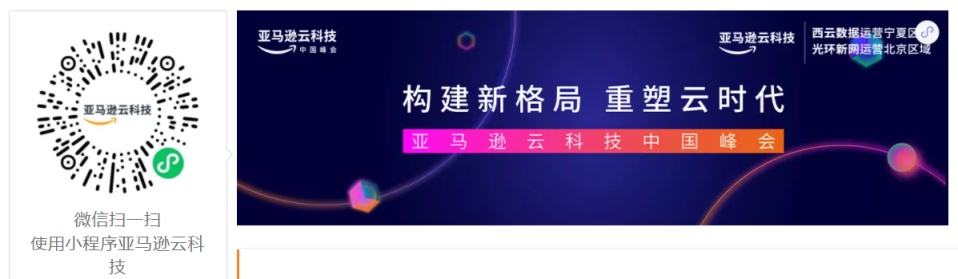
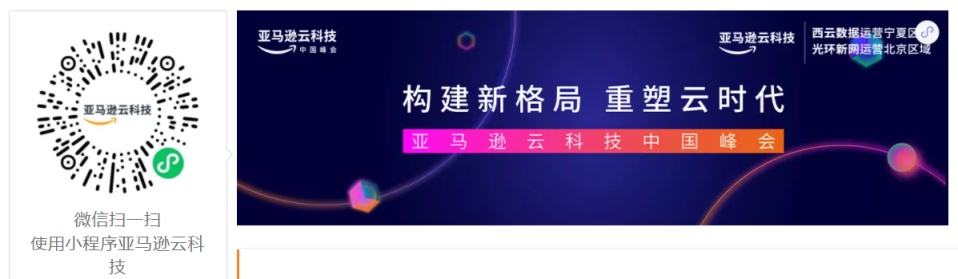
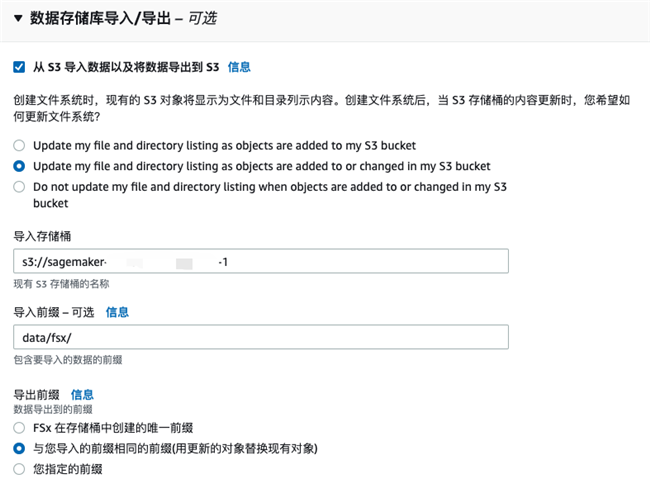

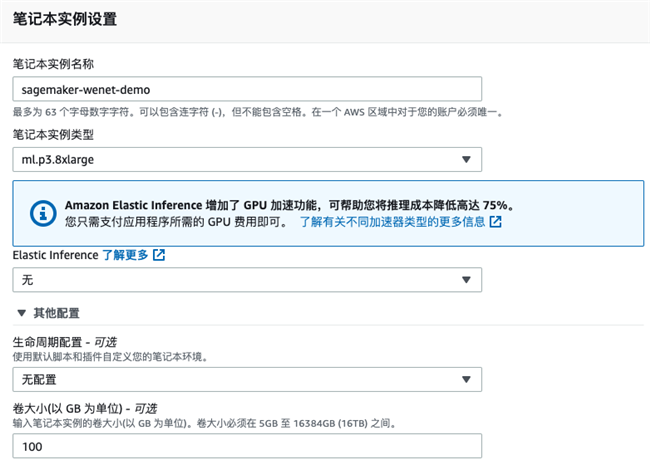
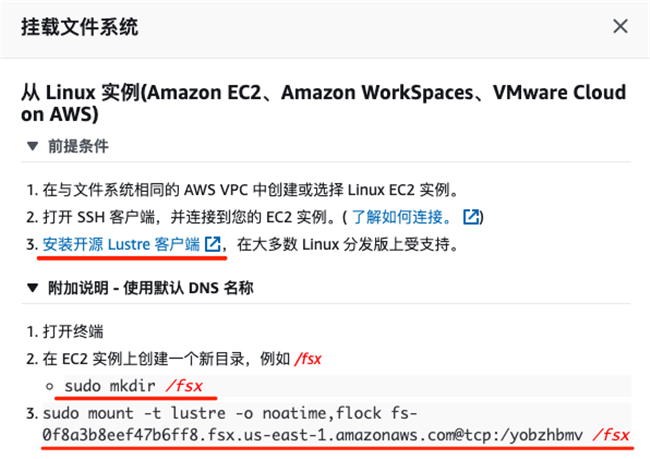
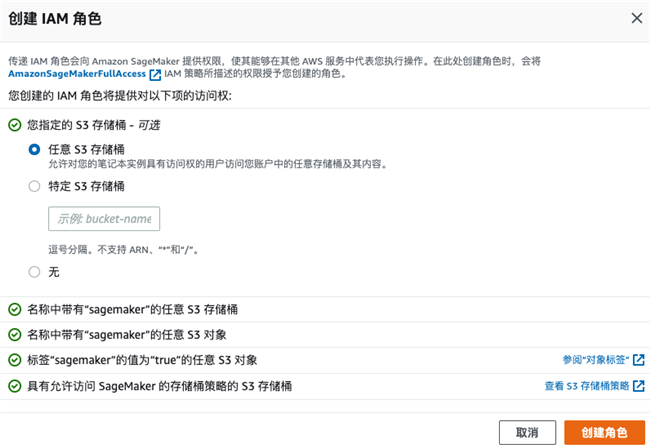
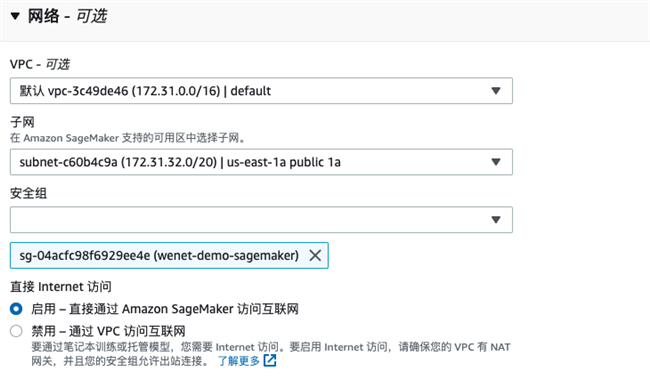
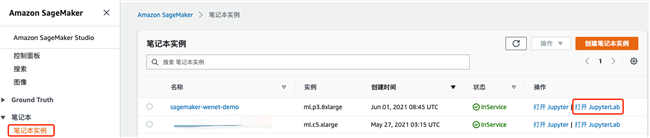
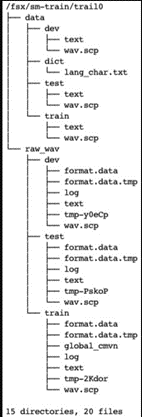
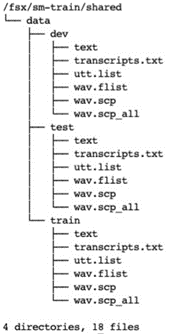
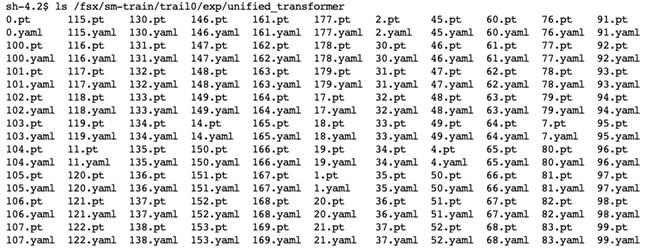

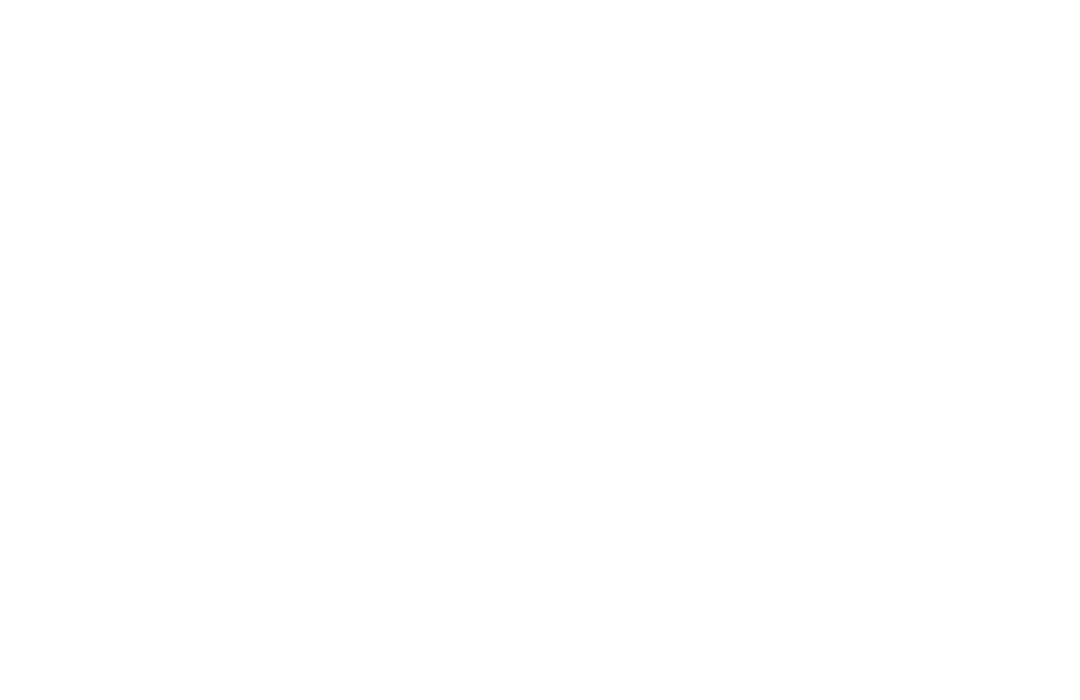












评论