当我们在网上共享 PDF 文件时,重要的是要让屏幕另一侧的人相信发布的信息是正确的。毕竟,任何文件都可以被攻击者截获并进行修改。带有你的标志或特定文本的水印 PDF 将证明文件的真实性,并为将要发送给的每个人证明其安全性。
我们将在本文中详细介绍应用水印 PDF 的方法。本文将分为三个部分,详细为您介绍如何通过 C#/VB.NET 代码将文本/图像水印添加到 PDF 文档。想要实现此功能,只需执行几个简单的步骤。详情请阅读以下内容。
程序环境:
本次测试时,在程序中引入 Spire.PDF.dll 文件。
方法 1:
将 FreeSpire.PDF for .NET 下载到本地,解压,找到 BIN 文件夹下的 Spire.PDF.dll。然后在 Visual Studio 中打开“解决方案资源管理器”,鼠标右键点击“引用”,“添加引用”,将本地路径 BIN 文件夹下的 dll 文件添加引用至程序。
方法 2:
通过 NuGet 安装。可通过以下 2 种方法安装:
1. 可以在 Visual Studio 中打开“解决方案资源管理器”,鼠标右键点击“引用”,“管理 NuGet 包”,然后搜索“Free Spire.PDF”,点击“安装”。等待程序安装完成。
2. 将以下内容复制到 PM 控制台安装。
Install-Package FreeSpire.PDF-Version 8.6.0
给 PDF 文档添加文本水印
具体步骤:
创建 PdfDocument 对象并用 PdfDocument.LoadFromFile()方法加载示例文档。
用 PdfFontBase.MeasureString()方法设置水印文字和测量文字大小。
浏览文档中的所有页面。
使用 PdfPageBase.Canvas.TraslateTransform()方法将某个页面的坐标系平移指定坐标,使用 PdfPageBase.Canvas.RotateTransform() 方法将坐标系逆时针旋转 45 度。
使用 PdfPageBase.Canvas.DrawString()方法在页面上绘制水印文字。
用 PdfDocument.SaveToFile()方法保存为 PDF 文件。
完整代码:
【C#】
using Spire.Pdf;using Spire.Pdf.Graphics;using System.Drawing;
namespace AddTextWatermarkToPdf{ class Program { static void Main(string[] args) { //创建 PdfDocument 对象 PdfDocument pdf = new PdfDocument();
//加载PDF文档 pdf.LoadFromFile("Sample.pdf");
//创建PdfTrueTypeFont对象 PdfTrueTypeFont font = new PdfTrueTypeFont(new Font("Arial", 50f), true);
//设置水印文本 string text = "CONFIDENTIAL";
//测量文本尺寸 SizeF textSize = font.MeasureString(text);
//计算两个偏移变量的值,用于计算坐标系的平移量 float offset1 = (float)(textSize.Width * System.Math.Sqrt(2) / 4); float offset2 = (float)(textSize.Height * System.Math.Sqrt(2) / 4);
//浏览文档中的所有页面。 foreach (PdfPageBase page in pdf.Pages) { //设置页面透明度 page.Canvas.SetTransparency(0.8f);
//通过指定坐标平移坐标系 page.Canvas.TranslateTransform(page.Canvas.Size.Width / 2 - offset1 - offset2, page.Canvas.Size.Height / 2 + offset1 - offset2);
//将坐标系逆时针旋转 45 度 page.Canvas.RotateTransform(-45);
//在页面上绘制水印文字 page.Canvas.DrawString(text, font, PdfBrushes.DarkGray, 0, 0); }
//保存修改为新文件 pdf.SaveToFile("TextWatermark.pdf"); } }}
复制代码
【VB.NET】
Imports Spire.PdfImports Spire.Pdf.GraphicsImports System.Drawing
Namespace AddTextWatermarkToPdf Class Program Private Shared Sub Main(ByVal args() As String) '创建 PdfDocument 对象 Dim pdf As PdfDocument = New PdfDocument '加载PDF文档 pdf.LoadFromFile("Sample.pdf") '创建PdfTrueTypeFont 对象 Dim font As PdfTrueTypeFont = New PdfTrueTypeFont(New Font("Arial", 50!), true) '设置水印文本 Dim text As String = "CONFIDENTIAL" '测量文本尺寸 Dim textSize As SizeF = font.MeasureString(text) '计算两个偏移变量的值,用于计算坐标系的平移量 Dim offset1 As Single = CType((textSize.Width _ * (System.Math.Sqrt(2) / 4)),Single) Dim offset2 As Single = CType((textSize.Height _ * (System.Math.Sqrt(2) / 4)),Single) '浏览文档中的所有页面。 For Each page As PdfPageBase In pdf.Pages '设置页面透明度 page.Canvas.SetTransparency(0.8!) '通过指定坐标平移坐标系 page.Canvas.TranslateTransform(((page.Canvas.Size.Width / 2) _ - (offset1 - offset2)), ((page.Canvas.Size.Height / 2) _ + (offset1 - offset2))) '将坐标系逆时针旋转 45 度 page.Canvas.RotateTransform(-45) '在页面上绘制水印文字 page.Canvas.DrawString(text, font, PdfBrushes.DarkGray, 0, 0) Next '保存修改为新文件 pdf.SaveToFile("TextWatermark.pdf") End Sub End ClassEnd Namespace
复制代码
效果图:
向 PDF 添加多行文本水印
具体步骤:
创建 PDF 文档并用 PdfDocument. LoadFromFile()方法加载文件。
获取第一页。
绘制文字水印。 使用 PdfCanvas.TranslateTransform() 方法设置文本大小。 使用 PdfCanvas.RotateTransform()方法设置字体角度。并使用 PdfCanvas.DrawString() 方法绘制您想要的文本内容。
使用 PdfDocument.SaveToFile() 方法将文档保存到新的 PDF 文件。
完整代码:
【C#】
using System.Drawing;using Spire.Pdf;using Spire.Pdf.Graphics;
namespace TextWaterMark{ class Program { static void Main(string[] args) { //创建PDF文档并加载文件 PdfDocument doc = new PdfDocument(); doc.LoadFromFile("Sample1.pdf");
//获取第一页 PdfPageBase page = doc.Pages[0];
//绘制文字水印 PdfTilingBrush brush = new PdfTilingBrush(new SizeF(page.Canvas.ClientSize.Width / 2, page.Canvas.ClientSize.Height / 3)); brush.Graphics.SetTransparency(0.3f); brush.Graphics.Save(); brush.Graphics.TranslateTransform(brush.Size.Width / 2, brush.Size.Height / 2); brush.Graphics.RotateTransform(-45); brush.Graphics.DrawString("internal use", new PdfFont(PdfFontFamily.Helvetica, 24), PdfBrushes.Violet, 0, 0, new PdfStringFormat(PdfTextAlignment.Center)); brush.Graphics.Restore(); brush.Graphics.SetTransparency(1); page.Canvas.DrawRectangle(brush, new RectangleF(new PointF(0, 0), page.Canvas.ClientSize));
//保存为PDF文件 doc.SaveToFile("TextWaterMark1.pdf"); } }}
复制代码
【VB.NET】
Imports System.DrawingImports Spire.PdfImports Spire.Pdf.Graphics
Namespace TextWaterMark Class Program Private Shared Sub Main(ByVal args() As String) '创建PDF文档并加载文件 Dim doc As PdfDocument = New PdfDocument doc.LoadFromFile("Sample1.pdf") '获取第一页 Dim page As PdfPageBase = doc.Pages(0) '绘制文字水印 Dim brush As PdfTilingBrush = New PdfTilingBrush(New SizeF((page.Canvas.ClientSize.Width / 2), (page.Canvas.ClientSize.Height / 3))) brush.Graphics.SetTransparency(0.3!) brush.Graphics.Save brush.Graphics.TranslateTransform((brush.Size.Width / 2), (brush.Size.Height / 2)) brush.Graphics.RotateTransform(-45) brush.Graphics.DrawString("internal use", New PdfFont(PdfFontFamily.Helvetica, 24), PdfBrushes.Violet, 0, 0, New PdfStringFormat(PdfTextAlignment.Center)) brush.Graphics.Restore brush.Graphics.SetTransparency(1) page.Canvas.DrawRectangle(brush, New RectangleF(New PointF(0, 0), page.Canvas.ClientSize)) '保存为PDF文件 doc.SaveToFile("TextWaterMark1.pdf") End Sub End ClassEnd Namespace
复制代码
效果图:
给 PDF 添加图像水印
具体步骤:
创建一个 PdfDocument 对象并使用 PdfDocument.LoadFromFile() 方法加载一个示例 PDF 文档。
使用 Image.FromFile() 方法加载图像。
获取图片尺寸。
循环浏览文档中的页面,通过 PdfDocument.Pages() 属性获取具体页面。
通过 PdfPageBase.BackgroundImage 属性设置图片为当前页面的水印图片。通过 PdfPageBase.BackgroundRegion 属性设置图像位置和大小。
使用 PdfDocument.SaveToFile() 方法将文档保存到文件中。
完整代码:
【C#】
using Spire.Pdf;using System.Drawing;
namespace AddImageWatermark{ class Program { static void Main(string[] args) { //创建一个PdfDocument 对象 PdfDocument document = new PdfDocument();
//加载一个示例PDF 文档 document.LoadFromFile("sample.pdf");
//加载图像 Image image = Image.FromFile("logo.png");
//获取图片尺寸 int imgWidth = image.Width; int imgHeight = image.Height;
//浏览文档中的页面 for (int i = 0; i < document.Pages.Count; i++) { //获取页面宽高 float pageWidth = document.Pages[i].ActualSize.Width; float pageHeight = document.Pages[i].ActualSize.Height;
//设置背景不透明度 document.Pages[i].BackgroudOpacity = 0.3f;
//设置图片为当前页面的水印图片 document.Pages[i].BackgroundImage = image;
//将背景图片放在页面的中心 Rectangle rect = new Rectangle((int)(pageWidth - imgWidth) / 2, (int)(pageHeight - imgHeight) / 2, imgWidth, imgHeight); document.Pages[i].BackgroundRegion = rect; }
//将文档保存为PDF文件 document.SaveToFile("AddImageWatermark.pdf"); document.Close(); } }}
复制代码
【VB.NET】
Imports Spire.PdfImports System.Drawing
Namespace AddImageWatermark Class Program Private Shared Sub Main(ByVal args() As String) '创建一个PdfDocument 对象 Dim document As PdfDocument = New PdfDocument '加载一个示例PDF 文档 document.LoadFromFile("sample.pdf") '加载图像 Dim image As Image = Image.FromFile("logo.png") '获取图片尺寸 Dim imgWidth As Integer = image.Width Dim imgHeight As Integer = image.Height '浏览文档中的页面 Dim i As Integer = 0 Do While (i < document.Pages.Count) '获取页面宽高 Dim pageWidth As Single = document.Pages(i).ActualSize.Width Dim pageHeight As Single = document.Pages(i).ActualSize.Height '设置背景不透明度 document.Pages(i).BackgroudOpacity = 0.3! '设置图片为当前页面的水印图片 document.Pages(i).BackgroundImage = image '将背景图片放在页面的中心 Dim rect As Rectangle = New Rectangle((CType((pageWidth - imgWidth),Integer) / 2), (CType((pageHeight - imgHeight),Integer) / 2), imgWidth, imgHeight) document.Pages(i).BackgroundRegion = rect i = (i + 1) Loop '将文档保存为PDF文件 document.SaveToFile("AddImageWatermark.pdf") document.Close End Sub End ClassEnd Namespace
复制代码
效果图:
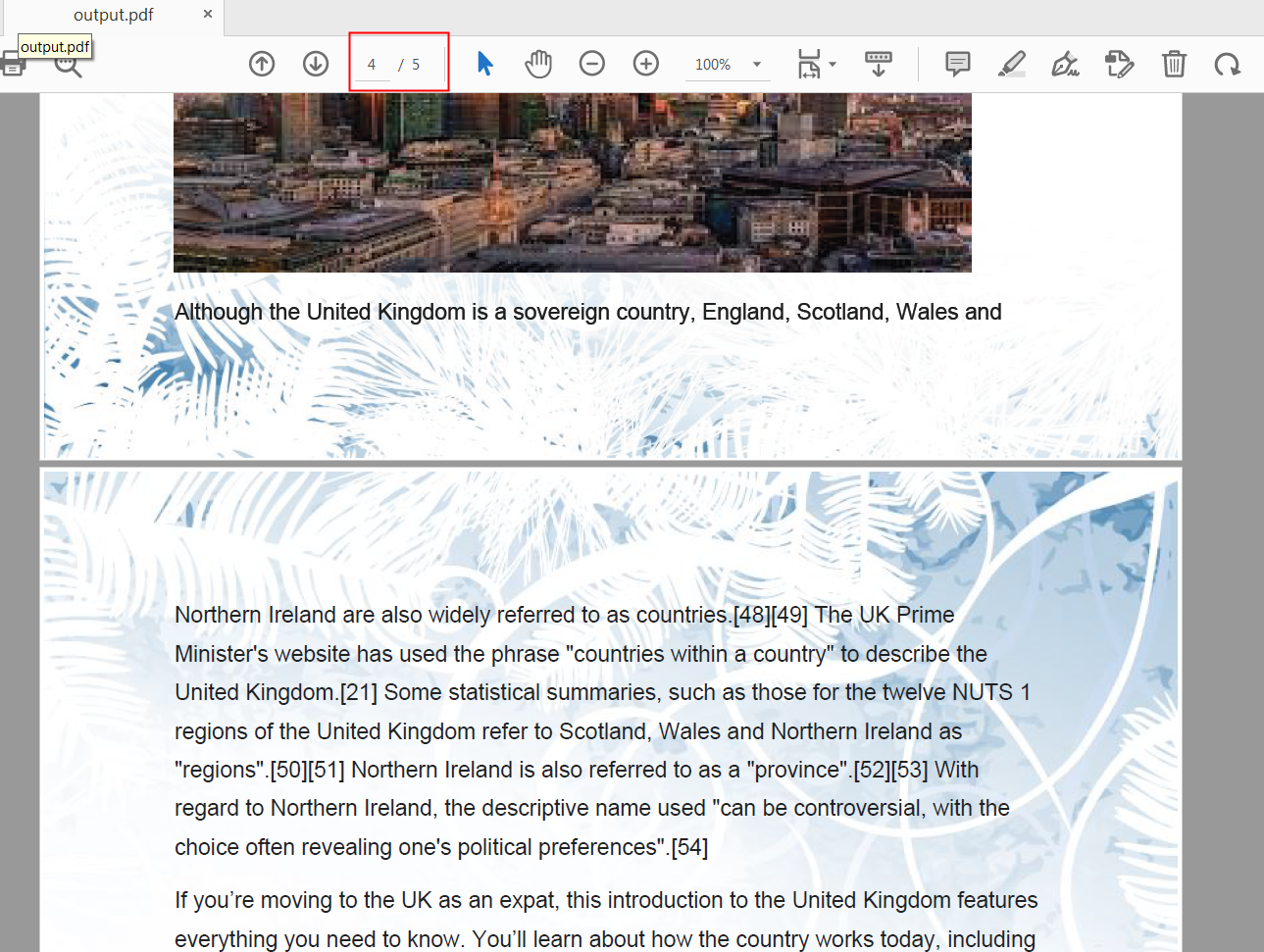
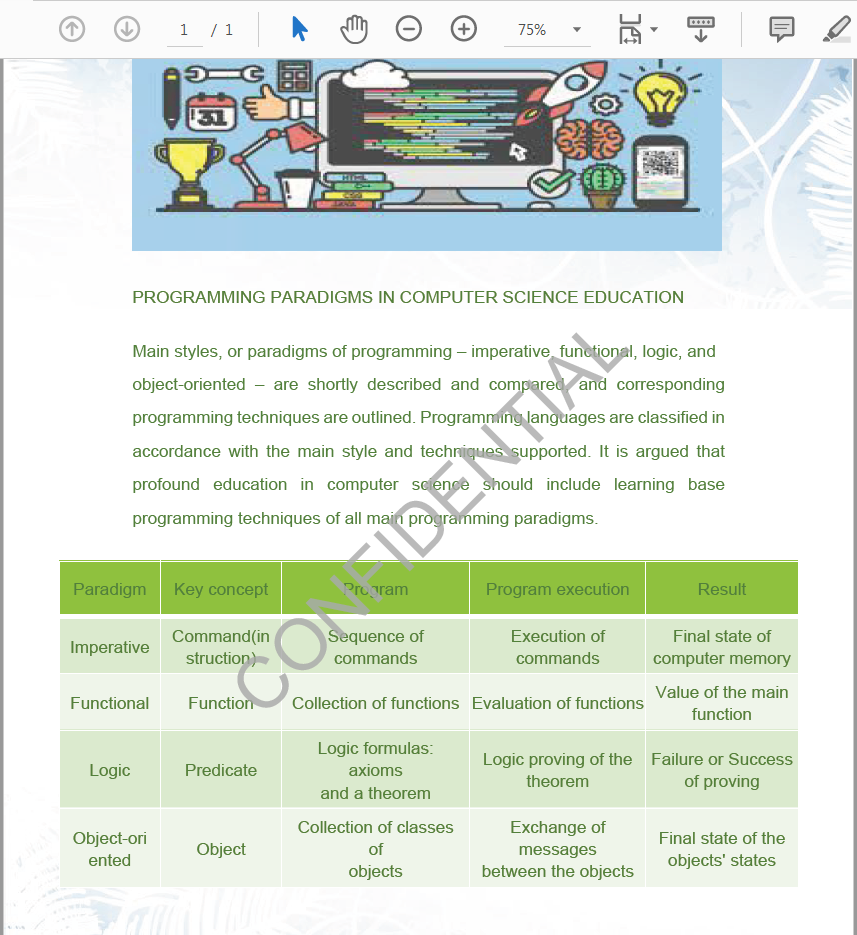

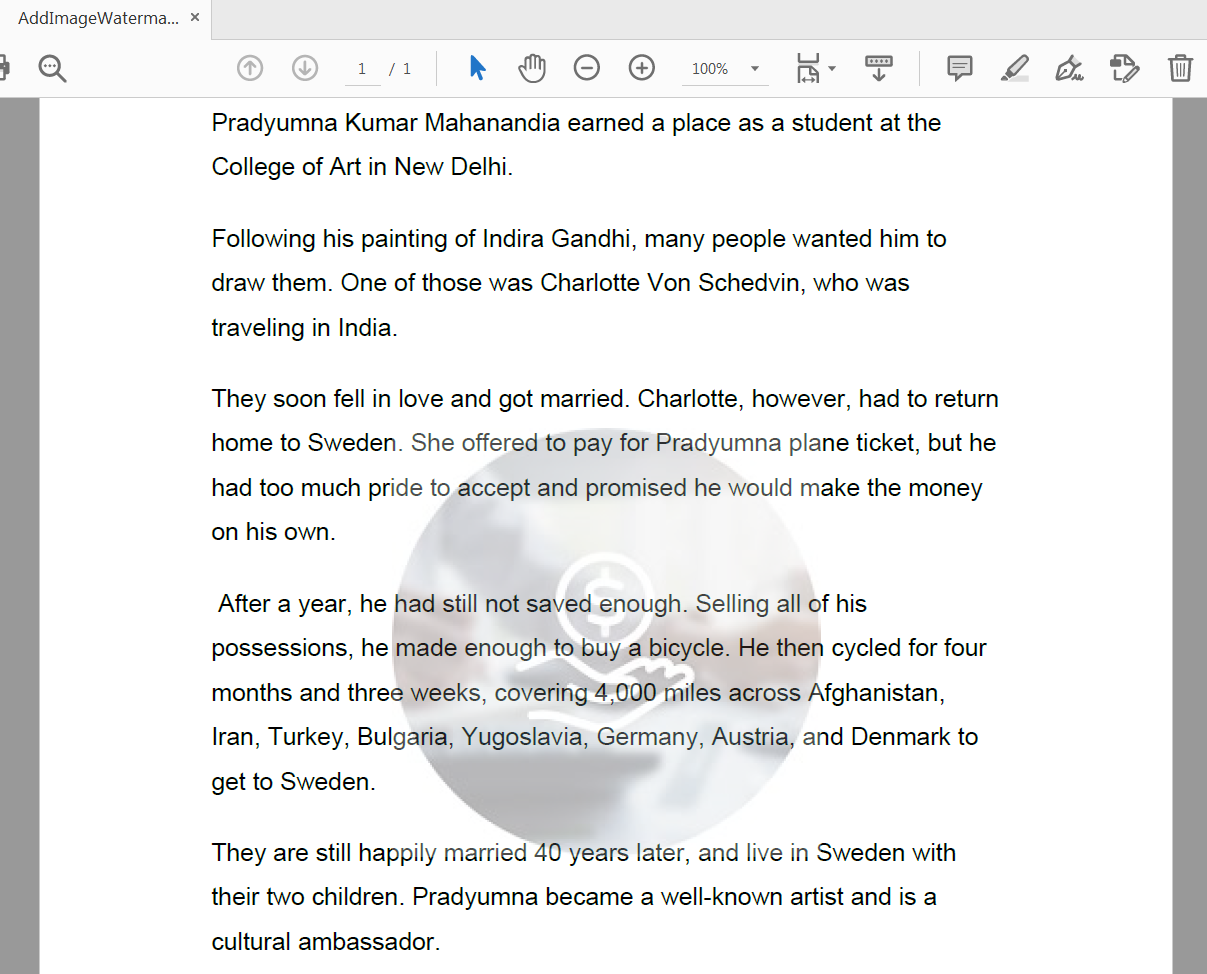











评论