<template> <div class="wzc_color_picker" :style="styleVar"> <div class="wzc_color_wrap"> <div class="wzc_color_left" @mousedown="mouseClick($event)"> <div class="white_panel"></div> <div class="black_panel"></div> <div class="wzc_color_pointer" ref="wzcColorPointer" > <div ></div> </div> </div> <div class="wzc_color_right" > <div class="wzc_hue_slider" @mousedown="thumbClick($event)"></div> <div class="wzc_hue_slider_thumb" ref="wzcthumb"></div> </div> </div> <div class="wzc_color_btns"> <input type="text" class="wzc_input" v-model="currentColor" @input="inputHex">
<div class="wzc_color_show" :style="{ 'background-color': currentColor }"></div> </div> </div></template>
<script>export default { name:"wzc_color_picker", components: {}, props: { color: { type: String, default: "#FF0000" } }, data() { return { currentColor: "", backgroundColor: "", }; }, created() {}, mounted() { this.dragColorPointer(this.$refs.wzcColorPointer); this.dragColorPointer(this.$refs.wzcthumb, "thumb"); this.backgroundColor = this.color; this.currentColor = this.rgbToHex(this.color); this.$refs.wzcColorPointer.style.left = '280px'; this.$refs.wzcColorPointer.style.top = '0px'; }, watch: { }, computed: { styleVar() { return { '--wzc-picker-color': this.backgroundColor , } } }, methods: { dragColorPointer (el, dom) { let dragBox = el; dragBox.onmousedown = (e) => { e = e || window.event; let disX = e.clientX - dragBox.offsetLeft; let disY = e.clientY - dragBox.offsetTop; document.onmousemove = e => { let left = e.clientX - disX; let top = e.clientY - disY; if(left > 280){ left = 280; } if(left < 0) { left = 0; } if(top > 180) { top = 180; } if(top < 0) { top = 0; } dragBox.style.top = top + "px"; if( dom == "thumb" ) { dragBox.style.left = "0px"; this.changeThumbColor(top); } else { dragBox.style.left = left + "px"; this.changeColor(left, top ) } }; document.onmouseup = e => { document.onmousemove = null; document.onmouseup = null; }; } }, mouseClick (e) { if(e.target.className.indexOf("black_panel") != -1) { this.$refs.wzcColorPointer.style.left = e.offsetX + 'px'; this.$refs.wzcColorPointer.style.top = e.offsetY + 'px'; } else { if(e.target.className.indexOf("wzc_color_pointer") != -1) { if(this.$refs.wzcColorPointer.offsetLeft + e.offsetX <= 280){ this.$refs.wzcColorPointer.style.left = this.$refs.wzcColorPointer.offsetLeft + e.offsetX + 'px'; } else { this.$refs.wzcColorPointer.style.left = '280px'; } if(this.$refs.wzcColorPointer.offsetTop + e.offsetY <= 180) { this.$refs.wzcColorPointer.style.top = this.$refs.wzcColorPointer.offsetTop + e.offsetY + 'px'; } else { this.$refs.wzcColorPointer.style.top = '180px'; } } else{ this.$refs.wzcColorPointer.style.left = this.$refs.wzcColorPointer.offsetLeft + e.offsetX - 6 + 'px'; this.$refs.wzcColorPointer.style.top = this.$refs.wzcColorPointer.offsetTop + e.offsetY - 6 + 'px'; if((this.$refs.wzcColorPointer.offsetLeft + e.offsetX - 6) < 0){ this.$refs.wzcColorPointer.style.left = "0px" } if((this.$refs.wzcColorPointer.offsetLeft + e.offsetX - 6) >= 280){ this.$refs.wzcColorPointer.style.left = '280px'; } if((this.$refs.wzcColorPointer.offsetTop + e.offsetY - 6) < 0){ this.$refs.wzcColorPointer.style.top = "0px"; } if((this.$refs.wzcColorPointer.offsetTop + e.offsetY - 6) >= 180){ this.$refs.wzcColorPointer.style.top = "180px"; } } } this.changeColor(parseInt(this.$refs.wzcColorPointer.style.left), parseInt(this.$refs.wzcColorPointer.style.top) ) }, thumbClick (e) { this.$refs.wzcthumb.style.top = e.offsetY + 'px'; this.changeThumbColor(e.offsetY); }, // 计算颜色 HSV方式计算rgb changeColor (left, top) { let saturation = Math.round(left / 280 * 100) / 100; let value = Math.round((1 - top / 180) * 100) / 100; let hue = this.getHue(this.getRGB(""+this.backgroundColor)); this.currentColor = this.rgbToHex(this.HSVtoRGB(hue, saturation, value)); this.$emit('update:color', this.currentColor); }, changeThumbColor (top) { let hue = Math.round((top / 180) * 360 * 100) / 100; this.backgroundColor = this.HuetoRGB(hue); this.changeColor(parseInt(this.$refs.wzcColorPointer.style.left), parseInt(this.$refs.wzcColorPointer.style.top) ) }, getRGB (str){ if(str.indexOf('rgb') == -1 && str.indexOf('#') > -1){ // str = "rgba(" + str.match(/[A-Za-z0-9]{2}/g).map(function(v) { return parseInt(v, 16) }).join(",") + ")"; str = this.HexTorgb( str ); } let match = str.match(/rgba?\((\d{1,3}), ?(\d{1,3}), ?(\d{1,3})\)?(?:, ?(\d(?:\.\d?))\))?/); return match ? { red: match[1], green: match[2], blue: match[3] } : {}; }, // Hex(16进制颜色值) and RGB rgbToHex (color){ if(color.indexOf("#") != -1) { return color; } let arr = color.split(','); let r = +arr[0].split('(')[1]; let g = +arr[1]; let b = +arr[2].split(')')[0]; let value = (1 << 24) + r * (1 << 16) + g * (1 << 8) + b; value = value.toString(16); return '#' + value.slice(1); }, HexTorgb (hex){ var hexNum = hex.substring(1); hexNum = '0x' + (hexNum.length < 6 ? repeatLetter(hexNum, 2) : hexNum); var r = hexNum >> 16; var g = hexNum >> 8 & '0xff'; var b = hexNum & '0xff'; return `rgb(${r},${g},${b})`; function repeatWord(word, num){ var result = ''; for(let i = 0; i < num; i ++){ result += word; } return result; } function repeatLetter(word, num){ var result = ''; for(let letter of word){ result += repeatWord(letter, num); } return result; } }, // 根据Hue色相计算rgb纯色 HuetoRGB(h) { let doHandle = (num) =>{ if( num > 255) { return 255; } else if(num < 0){ return 0; } else { return Math.round(num); } }
let hueRGB = h/60 * 255; let r = doHandle(Math.abs(hueRGB-765)-255); let g = doHandle(510 - Math.abs(hueRGB-510)); let b = doHandle(510 - Math.abs(hueRGB-1020)); return 'rgb(' +r + ',' + g + ',' + b + ')'; }, // rgb to Hue(色相) getHue (rgbArray) { let r, g, b, max, min; for(let i = 0; i < 3; i++){ r = parseInt(rgbArray.red); g = parseInt(rgbArray.green); b = parseInt(rgbArray.blue); } max = Math.max(r, g, b) min = Math.min(r, g, b) if(max == min) { return 0; } else { if( max == r && g >= b) { return 60 * (g - b)/(max - min); } else if ( max == r && g < b) { return 60 * (g - b)/(max - min) + 360; } else if (max == g) { return 60 * (b - r)/(max - min) + 120; } else if (max == b) { return 60 * (r - g)/(max - min) + 240; } } }, // HSV(色相、饱和度、亮度) and RGB RGBtoHSV(rgb) { rgb = this.getRGB(rgb) var rr, gg, bb, r = parseInt(rgb.red) / 255, g = parseInt(rgb.green) / 255, b = parseInt(rgb.blue) / 255, h, s, v = Math.max(r, g, b), diff = v - Math.min(r, g, b), diffc = function(c){ return (v - c) / 6 / diff + 1 / 2; }; if (diff == 0) { h = s = 0; } else { s = diff / v; rr = diffc(r); gg = diffc(g); bb = diffc(b); if (r === v) { h = bb - gg; }else if (g === v) { h = (1 / 3) + rr - bb; }else if (b === v) { h = (2 / 3) + gg - rr; } if (h < 0) { h += 1; }else if (h > 1) { h -= 1; } } return { h: Math.round(h * 360), s: Math.round(s * 100), v: Math.round(v * 100) }; }, HSVtoRGB(h, s, v) { let i, f, p1, p2, p3; let r = 0, g = 0, b = 0; if (s < 0) s = 0; if (s > 1) s = 1; if (v < 0) v = 0; if (v > 1) v = 1; h %= 360; if (h < 0) h += 360; h /= 60; i = Math.floor(h); f = h - i; p1 = v * (1 - s); p2 = v * (1 - s * f); p3 = v * (1 - s * (1 - f)); switch(i) { case 0: r = v; g = p3; b = p1; break; case 1: r = p2; g = v; b = p1; break; case 2: r = p1; g = v; b = p3; break; case 3: r = p1; g = p2; b = v; break; case 4: r = p3; g = p1; b = v; break; case 5: r = v; g = p1; b = p2; break; } return 'rgb(' + Math.round(r * 255) + ',' + Math.round(g * 255) + ',' + Math.round(b * 255) + ')'; }, // 根据HSV计算位置 HSVtoPos (hsv) { let left = hsv.s / 100 * 280; let top = 180 - ( hsv.v / 100 * 180 ); this.$refs.wzcColorPointer.style.left = Math.round(left) + 'px'; this.$refs.wzcColorPointer.style.top = Math.round(top) + 'px'; }, inputHex (item){ let str = item.target.value; if( str.length < 4 ) return ; if( this.getHue(this.getRGB(str)) == undefined || this.getHue(this.getRGB(str)) > 360 || this.getHue(this.getRGB(str)) < 0 ) { return ; } else { let hsv = this.RGBtoHSV(str); let backgroundHue = this.getHue(this.getRGB(this.backgroundColor)); if (hsv.h == backgroundHue) { this.HSVtoPos(hsv); } else { this.backgroundColor = str; this.$refs.wzcColorPointer.style.left = '280px'; this.$refs.wzcColorPointer.style.top = '0px'; } } this.$emit('update:color', this.currentColor); } },};</script><style scoped> .wzc_color_picker { width: 314px; height: 228px; padding: 6px; box-sizing: content-box; background-color: #fff; border: 1px solid #ebeef5; border-radius: 4px; box-shadow: 0 2px 12px 0 rgba(0,0,0,.1); } .wzc_color_wrap { width: 100%; height: 180px; display: flex; justify-content: space-around; } .wzc_color_left { width: 280px; height: 100%; position: relative; background-color: var(--wzc-picker-color); overflow: hidden; } .wzc_color_right { width: 12px; height: 100%; position: relative; } .wzc_color_left .white_panel, .wzc_color_left .black_panel{ position: absolute; top: 0; left: 0; right: 0; bottom: 0; } .wzc_color_left .white_panel { background: linear-gradient(90deg,#fff,hsla(0,0%,100%,0)); } .wzc_color_left .black_panel { background: linear-gradient(0deg,#000,transparent); } .wzc_color_pointer { position: absolute; top: 0px; left: 280px; } .wzc_color_pointer > div { width: 12px; height: 12px; border-radius: 6px; box-shadow: rgb(255, 255, 255) 0px 0px 0px 1px inset; transform: translate(-6px, -6px); } .wzc_color_right .wzc_hue_slider { height: 100%; background: linear-gradient(180deg,red 0,#ff0 17%,#0f0 33%,#0ff 50%,#00f 67%,#f0f 83%,red); } .wzc_hue_slider_thumb { position: absolute; cursor: pointer; box-sizing: border-box; left: 0; top: 0; width: 12px; height: 4px; border-radius: 1px; background: #fff; border: 1px solid #f0f0f0; box-shadow: 0 0 2px rgba(0,0,0,.6); z-index: 1; } .wzc_color_btns .wzc_input { width: 155px; height: 28px; line-height: 28px; background-color: #fff; background-image: none; border-radius: 4px; border: 1px solid #dcdfe6; box-sizing: border-box; color: #606266; display: inline-block; font-size: inherit; outline: none; padding: 0 15px; margin-left: 5px; } .wzc_color_show { width: 28px; height: 28px; border-radius: 5px; margin-left: 15px; } .wzc_color_btns { width: 100%; height: 28px; margin-top: 10px; display: flex; }</style>



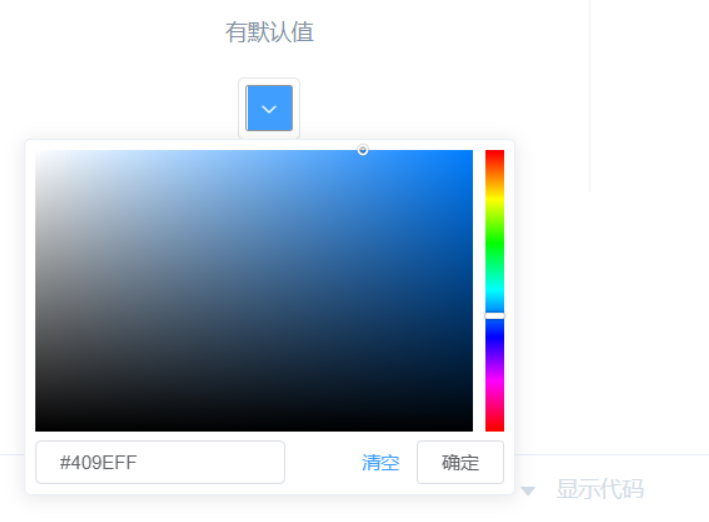





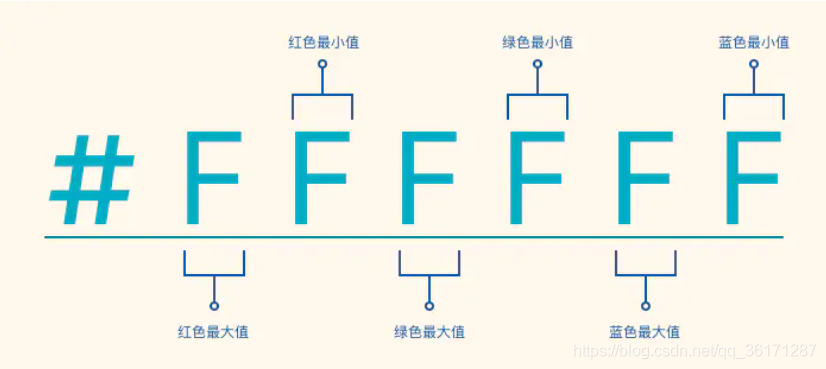

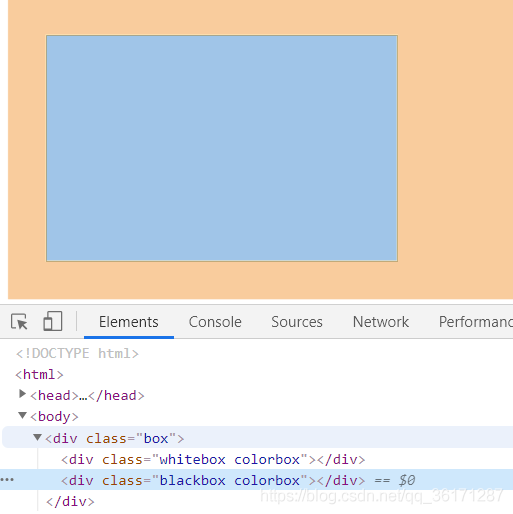
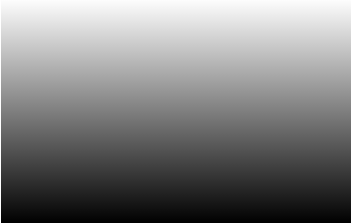
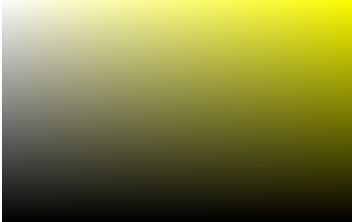


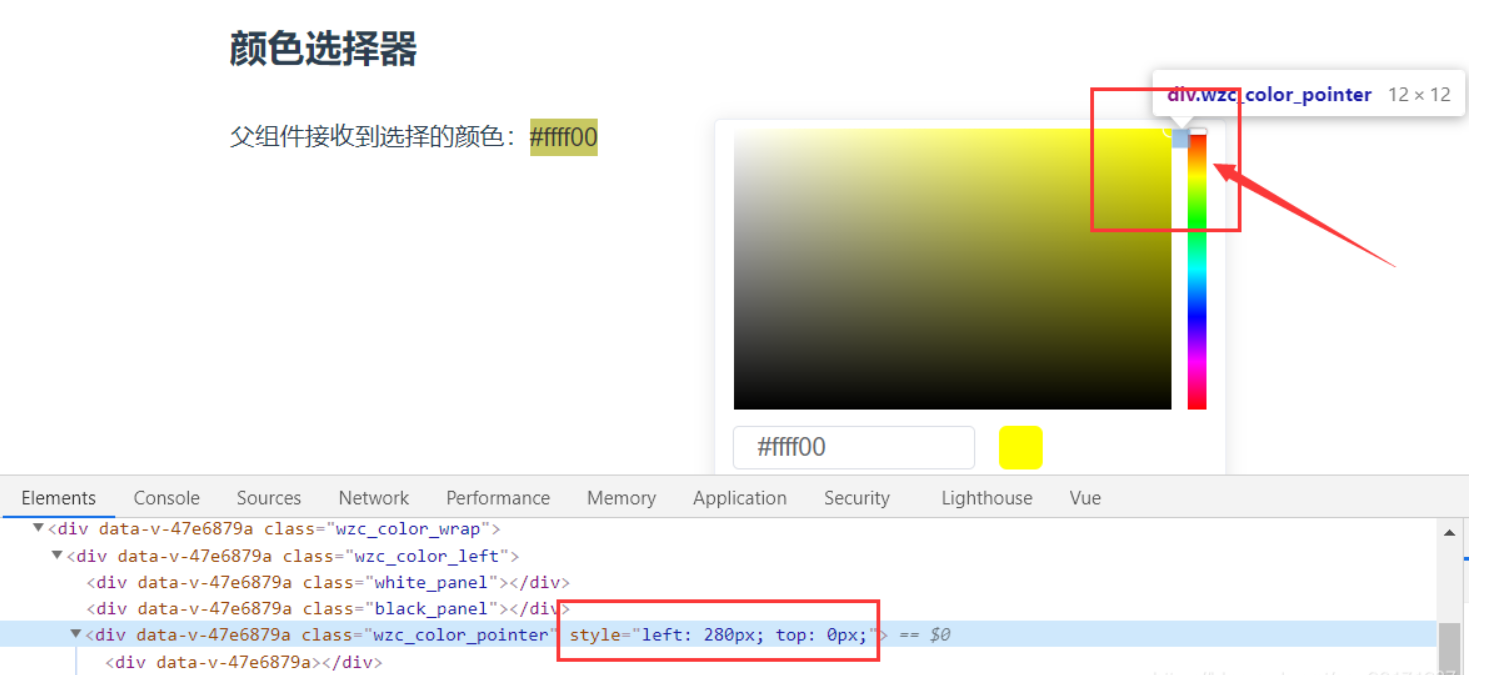
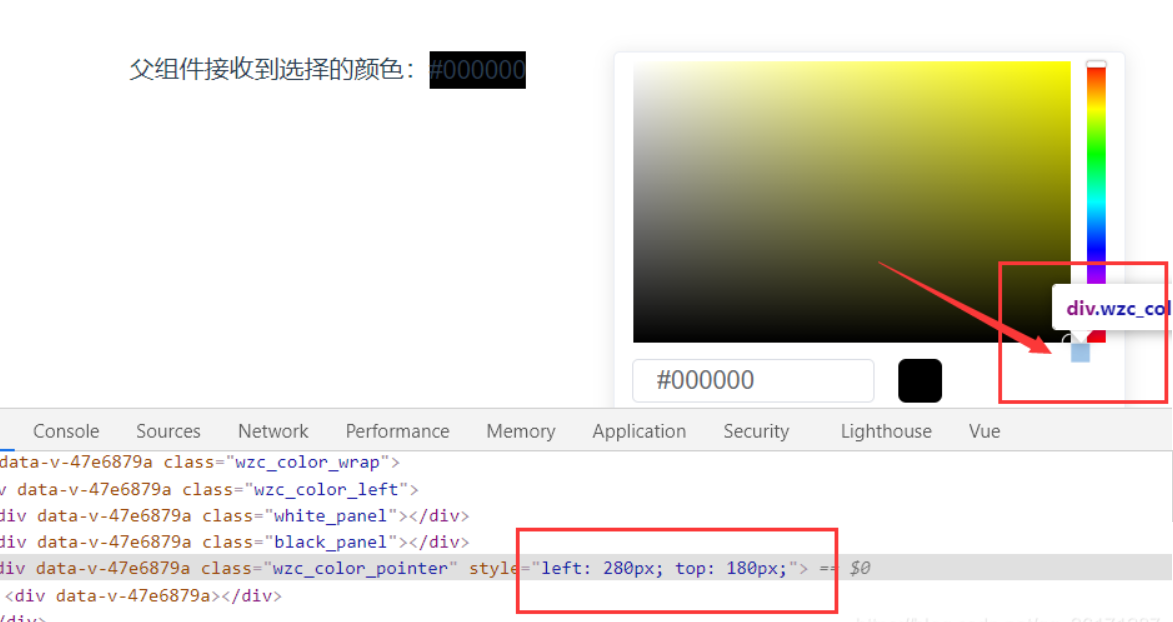

















评论