const {width,height}=Dimensions.get('window')export default class Main extends Component{ // 构造 constructor(props) { super(props); } refreshing(){ let timer = setTimeout(()=>{ clearTimeout(timer) alert('刷新成功') },1500) } _onload(){ let timer = setTimeout(()=>{ clearTimeout(timer) alert('加载成功') },1500) } render() { var data = []; for (var i = 0; i < 100; i++) { data.push({key: i, title: i + ''}); }
return ( <View style={{flex:1}}> <Button title='滚动到指定位置' onPress={()=>{ this._flatList.scrollToOffset({animated: true, offset: 2000}); }}/> <View style={{flex:1}}> <FlatList ref={(flatList)=>this._flatList = flatList} ListHeaderComponent={this._header} ListFooterComponent={this._footer} ItemSeparatorComponent={this._separator} renderItem={this._renderItem} onRefresh={this.refreshing} refreshing={false} onEndReachedThreshold={0} onEndReached={ this._onload } numColumns ={3} columnWrapperStyle={{borderWidth:2,borderColor:'black',paddingLeft:20}}
//horizontal={true}
getItemLayout={(data,index)=>( {length: 100, offset: (100+2) * index, index} )}
data={data}> </FlatList> </View>
</View> ); }
_renderItem = (item) => { var txt = '第' + item.index + '个' + ' title=' + item.item.title; var bgColor = item.index % 2 == 0 ? 'red' : 'blue'; return <Text style={[{flex:1,height:100,backgroundColor:bgColor},styles.txt]}>{txt}</Text> }
_header = () => { return <Text style={[styles.txt,{backgroundColor:'black'}]}>这是头部</Text>; }
_footer = () => { return <Text style={[styles.txt,{backgroundColor:'black'}]}>这是尾部</Text>; }
_separator = () => { return <View style={{height:2,backgroundColor:'yellow'}}/>; }
}const styles=StyleSheet.create({ container:{
}, content:{ width:width, height:height, backgroundColor:'yellow', justifyContent:'center', alignItems:'center' }, cell:{ height:100, backgroundColor:'purple', alignItems:'center', justifyContent:'center', borderBottomColor:'#ececec', borderBottomWidth:1
}, txt: { textAlign: 'center', textAlignVertical: 'center', color: 'white', fontSize: 30, }
})
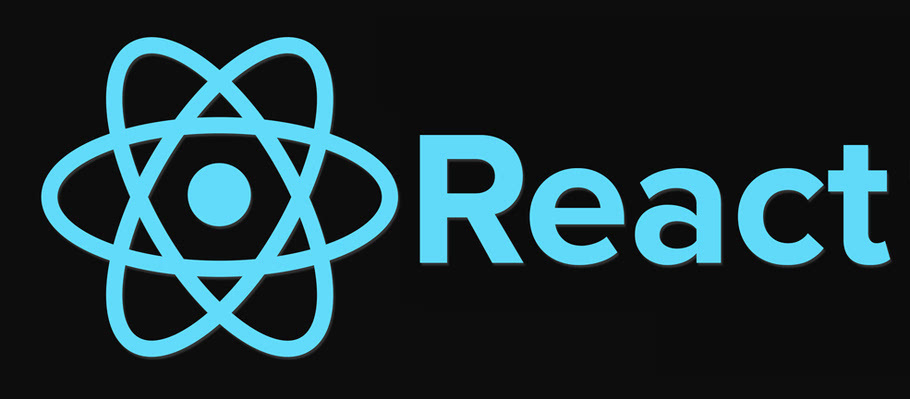












评论