了解如何使用 LeanCloud 创建数据库并使用 Next.js 创建带有服务端的应用程序。
前言
通过本教程您将了解到:
使用 LeanCloud 作为免费数据库
使用 Next.js 开发一个包含前后端的应用
将应用发布到 Vercel
使用 Tailwind 轻松设置样式
我们将创建一个用于影视剧打分应用,我将它部署在 rec.zehao.me,完整源码我放在 2eha0/records
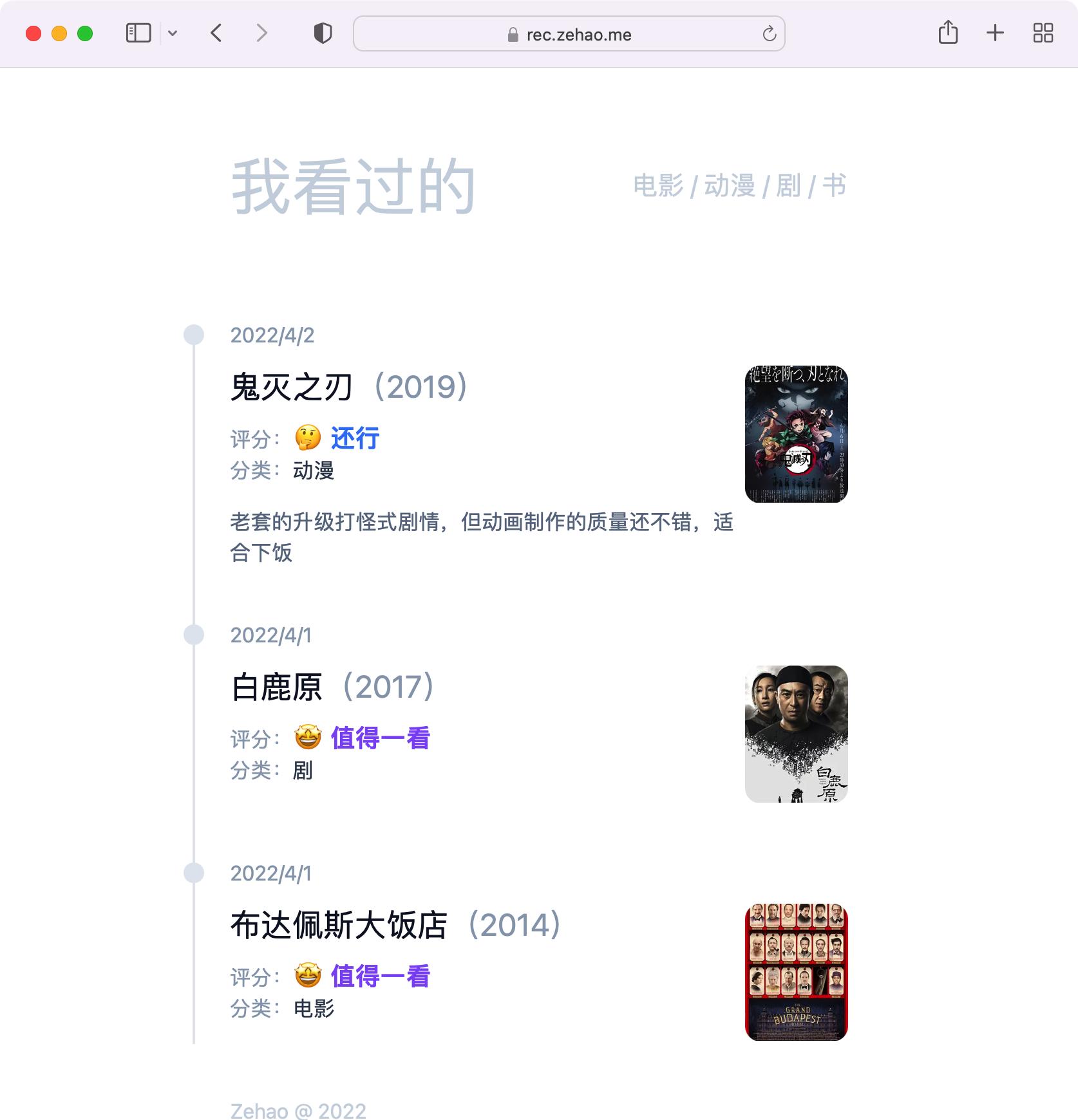
https://rec.zehao.me
创建 Next.js 应用
使用 Next.js 官方模板创建项目
& npx create-next-app --example with-tailwindcss my-app
复制代码
该目标已经为您配置好以下内容:
创建前端组件
现在我们可以开始创建组件了,pages/index.tsx 是应用的入口文件,我们先来修改整体布局
// pages/index.tsximport type { NextPage } from 'next'import Head from 'next/head'
const Home: NextPage = () => { return ( <div className='mx-[3.5rem] min-w-[15rem] max-w-full sm:mx-auto sm:w-[30rem] font-sans'> <Head> <title>我看过的</title> <meta name="viewport" content="width=device-width" /> <link rel="icon" href="/favicon.ico" /> </Head>
<h1 className='text-slate-300 flex justify-between items-center text-xl sm:text-5xl my-8 sm:my-20'> <span>我看过的</span> <span className='text-xs sm:text-xl'>电影 / 动漫 / 剧 / 书</span> </h1> </div> )}
export default Home
复制代码
接下来,我们需要为应用添加一个卡片组件,用于显示影视作品的信息,新建 components/card.tsx 文件
// components/card.tsximport Image from 'next/image'
export const Card: React.FC<Props> = (props) => { return ( <section className='relative before:content-[""] before:border-l-2 before:absolute before:inset-y-0 before:-left-9 before:translate-x-[0.44em] pb-10 first:before:top-1 last:before:bottom-10'> <p className='text-slate-400 text-xs mb-2 sm:text-base sm:mb-3 relative'> 2022/04/02 <i className='absolute w-4 h-4 rounded-full bg-slate-200 -left-9 top-1/2 translate-y-[-50%]' /> </p> <div className="flex items-start"> <div className="flex-1 mr-2"> <p className='text-md mb-2 sm:text-2xl sm:mb-3 leading-6 text-slate-900'> 鬼灭之刃 <span className='text-slate-400'>(2019)</span> </p>
<p className='text-xs sm:text-base text-slate-700'> <span className='text-slate-400'>评分:</span> <big className='font-bold text-blue-500'>🤔 还行</big> </p>
<p className='text-xs sm:text-base text-slate-700'> <span className='text-slate-400'>分类:</span> 动漫 </p>
<div className="bg-white text-xs text-slate-500 leading-2 mt-4 sm:text-base"> 老套的升级打怪式剧情,但动画制作的质量还不错,适合下饭 </div> </div> <div className='flex-none w-1/6 rounded-md sm:w-[5rem] sm:rounded-xl overflow-hidden bg-slate-100 relative aspect-[85/113]'> <Image src='https://img1.doubanio.com/view/photo/s_ratio_poster/public/p2551222097.webp' layout='fill' objectFit="cover" alt='鬼灭之刃' className="hover:opacity-75 duration-300 ease-in-out" /> </div> </div> </section> )}
复制代码
图片我们使用了 next/image 组件,我们需要修改一下 next.config.js 文件,添加图片域名配置
// next.config.jsmodule.exports = { reactStrictMode: true, images: { domains: [ 'img1.doubanio.com', 'img2.doubanio.com', 'img3.doubanio.com', 'img9.doubanio.com', ], },}
复制代码
然后我们可以添加 <Card /> 组件到 pages/index.tsx 中,看一下效果
// pages/index.tsximport type { NextPage } from 'next'import Head from 'next/head'import { Card } from '../components/card'
const Home: NextPage = () => { return ( <div className='mx-[3.5rem] min-w-[15rem] max-w-full sm:mx-auto sm:w-[30rem] font-sans'> <Head> <title>我看过的</title> <meta name="viewport" content="width=device-width" /> <link rel="icon" href="/favicon.ico" /> </Head>
<h1 className='text-slate-300 flex justify-between items-center text-xl sm:text-5xl my-8 sm:my-20'> <span>我看过的</span> <span className='text-xs sm:text-xl'>电影 / 动漫 / 剧 / 书</span> </h1>
<div> <Card /> <Card /> <Card /> </div> </div> )}
export default Home
复制代码
至此应用的外观已经初见雏形了,接下来我们为 Card 添加一些 props,首先我们来定义 props 的类型,我们在根目录下新建一个 types.ts 文件
// types.tsexport type Record = { date: string title: string score: 1 | 2 | 3 | 4 | 5 comment?: string year: number img: string type: 'movie' | 'tv' | 'anime' | 'book'}
复制代码
之所以放在根目录,是因为等一下创建 API 时也会用到这个类型
接下来我们修改一下 Card 组件,将数据部分替换成 props
// components/card.tsximport Image from 'next/image'import { Record } from '../types'
type Props = Record
const Score: React.FC<Pick<Props, 'score'>> = ({ score }) => { switch (score) { case 1: return <big className='font-bold text-black-500'>😡 不看也罢</big> case 2: return <big className='font-bold text-green-500'>🥱 无聊</big> case 3: return <big className='font-bold text-blue-500'>🤔 还行</big> case 4: return <big className='font-bold text-violet-500'>🤩 值得一看</big> case 5: return <big className='font-bold text-orange-500'>💯 神作!</big> }}
const renderType = (type: Props['type']) => { const typeMap = { movie: '电影', tv: '剧', book: '书', anime: '动漫', } return typeMap[type] ?? '未知'}
export const Card: React.FC<Props> = (props) => { return ( <section className='relative before:content-[""] before:border-l-2 before:absolute before:inset-y-0 before:-left-9 before:translate-x-[0.44em] pb-10 first:before:top-1 last:before:bottom-10'> <p className='text-slate-400 text-xs mb-2 sm:text-base sm:mb-3 relative'> { new Date(props.date).toLocaleDateString() } <i className='absolute w-4 h-4 rounded-full bg-slate-200 -left-9 top-1/2 translate-y-[-50%]' /> </p> <div className="flex items-start"> <div className="flex-1 mr-2"> <p className='text-md mb-2 sm:text-2xl sm:mb-3 leading-6 text-slate-900'> { props.title } <span className='text-slate-400'>({props.year})</span> </p>
<p className='text-xs sm:text-base text-slate-700'> <span className='text-slate-400'>评分:</span> <Score score={ props.score } /> </p>
<p className='text-xs sm:text-base text-slate-700'> <span className='text-slate-400'>分类:</span> { renderType(props.type) } </p>
<div className="bg-white text-xs text-slate-500 leading-2 mt-4 sm:text-base"> { props.comment } </div> </div> <div className='flex-none w-1/6 rounded-md sm:w-[5rem] sm:rounded-xl overflow-hidden bg-slate-100 relative aspect-[85/113]'> <Image src={ props.img } layout='fill' objectFit="cover" alt={ props.title } className="hover:opacity-75 duration-300 ease-in-out" /> </div> </div> </section> )}
复制代码
设置 LeanCloud Storage
LeanCloud 是一个 BaaS(Backend as a Service) 平台,建议注册国际版 LeanCloud,可免实名认证
首先,我们需要在 Data Storage 中创建一个 Class
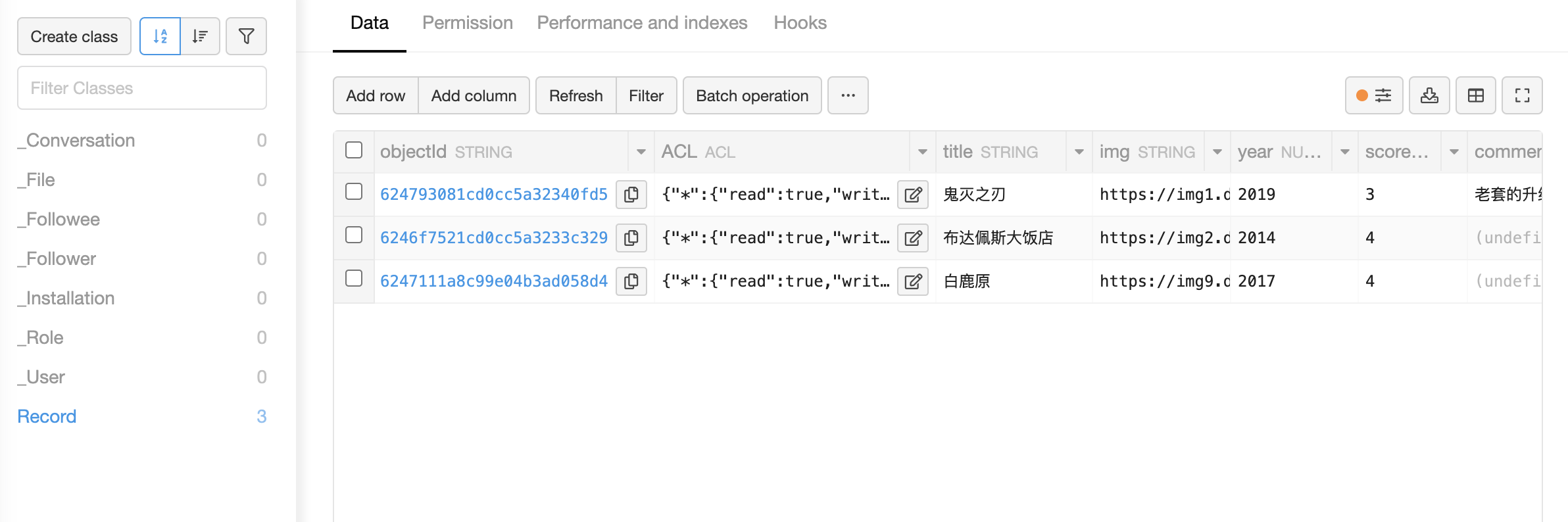
Records Class
创建读取数据 API
现在我们来创建一个 API 用于读取 LeanCloud 中的数据
首先我们需要安装 LeanCloud JS SDK
$ npm install leancloud-storage --save
复制代码
然后我们需要将 LeanCloud 的配置信息添加到 .env.local 中,配置信息可以在 "Settings" -> "App keys" 中找到
LEANCLOUD_APP_ID="{replace-your-app-id}"LEANCLOUD_APP_KEY="{replace-to-your-app-key}"LEANCLOUD_SERVER_URL="{replace-to-your-server-url}"
复制代码
新建 pages/api/records.ts
// pages/api/records.tsimport AV from 'leancloud-storage'import { Record } from '../../types'
import type { NextApiRequest, NextApiResponse } from 'next'
export default async function handler( _req: NextApiRequest, res: NextApiResponse<Record[]>) { try { const { LEANCLOUD_APP_ID: appId, LEANCLOUD_APP_KEY: appKey, LEANCLOUD_SERVER_URL: serverURL, } = process.env if (!appId || !appKey || !serverURL) { res.status(500).json({ error: 'Missing Leancloud config' } as any) return }
AV.init({ appId, appKey, serverURL })
const query = new AV.Query('Record')
const data = await query.find() const records: Record[] = data.reverse().map(x => { const json = x.toJSON() return { date: json.createdAt, title: json.title, score: json.score, comment: json.comment, year: json.year, img: json.img, type: json.type, } }) res.status(200).json(records) } catch (e: any) { res.status(500).json(e) }}
复制代码
接着我们修改一下 pages/index.tsx,从 /api/records 接口获取数据
// pages/index.tsximport type { NextPage } from 'next'import Head from 'next/head'import { useEffect, useState } from 'react'import { Card } from '../components/card'import { Record } from '../types'
const Home: NextPage = () => {
const [ records, setRecords ] = useState<Record[] | null>(null) useEffect(() => { fetch('/api/records') .then(res => res.json()) .then(setRecords) }, [])
const renderCards = () => { if (!records) { return null } return records.map(x => <Card key={ `${x.date}${x.title}${x.year}` } { ...x } />) }
return ( <div className='mx-[3.5rem] min-w-[15rem] max-w-full sm:mx-auto sm:w-[30rem] font-sans'> <Head> <title>我看过的</title> <meta name="viewport" content="width=device-width" /> <link rel="icon" href="/favicon.ico" /> </Head>
<h1 className='text-slate-300 flex justify-between items-center text-xl sm:text-5xl my-8 sm:my-20'> <span>我看过的</span> <span className='text-xs sm:text-xl'>电影 / 动漫 / 剧 / 书</span> </h1>
<div> { renderCards() } </div> </div> )}
export default Home
复制代码
部署到 Vercel
我们的应用已经可以在本地运行了,下一步让我们把它部署到 Vercel 上。
将我们的代码提交到 git 仓库(如 Github、GitLab、BitBucket)
将 Next.js 项目导入 Vercel
在导入期间设置环境变量
点击“Deploy”
Vercel 将自动检测您正在使用 Next.js 并为您的部署启用正确的设置。最后,您的应用程序部署在类似 xxx.vercel.app 的 URL 上。
添加数据
现在我们的应用已经运行在公网上了,我们可以在 LeanCloud 上尝试添加几条数据,然后刷新页面看看是否能够正常显示。
总结
在本教程中,我们能够创建一个 Next.js 应用程序,通过 Tailwind CSS 美化界面,显示从 LeanCloud 动态获取的数据列表。
本文转载自我的博客 https://www.zehao.me/full-stack-app-nextjs-leancloud-tailwind/

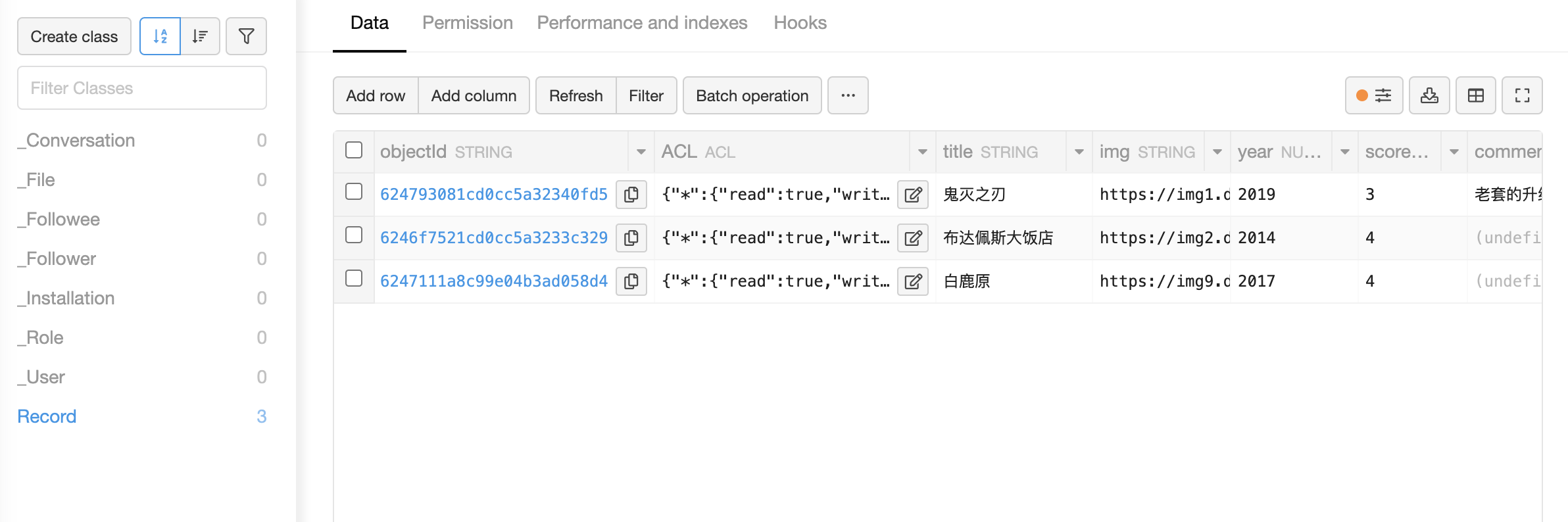


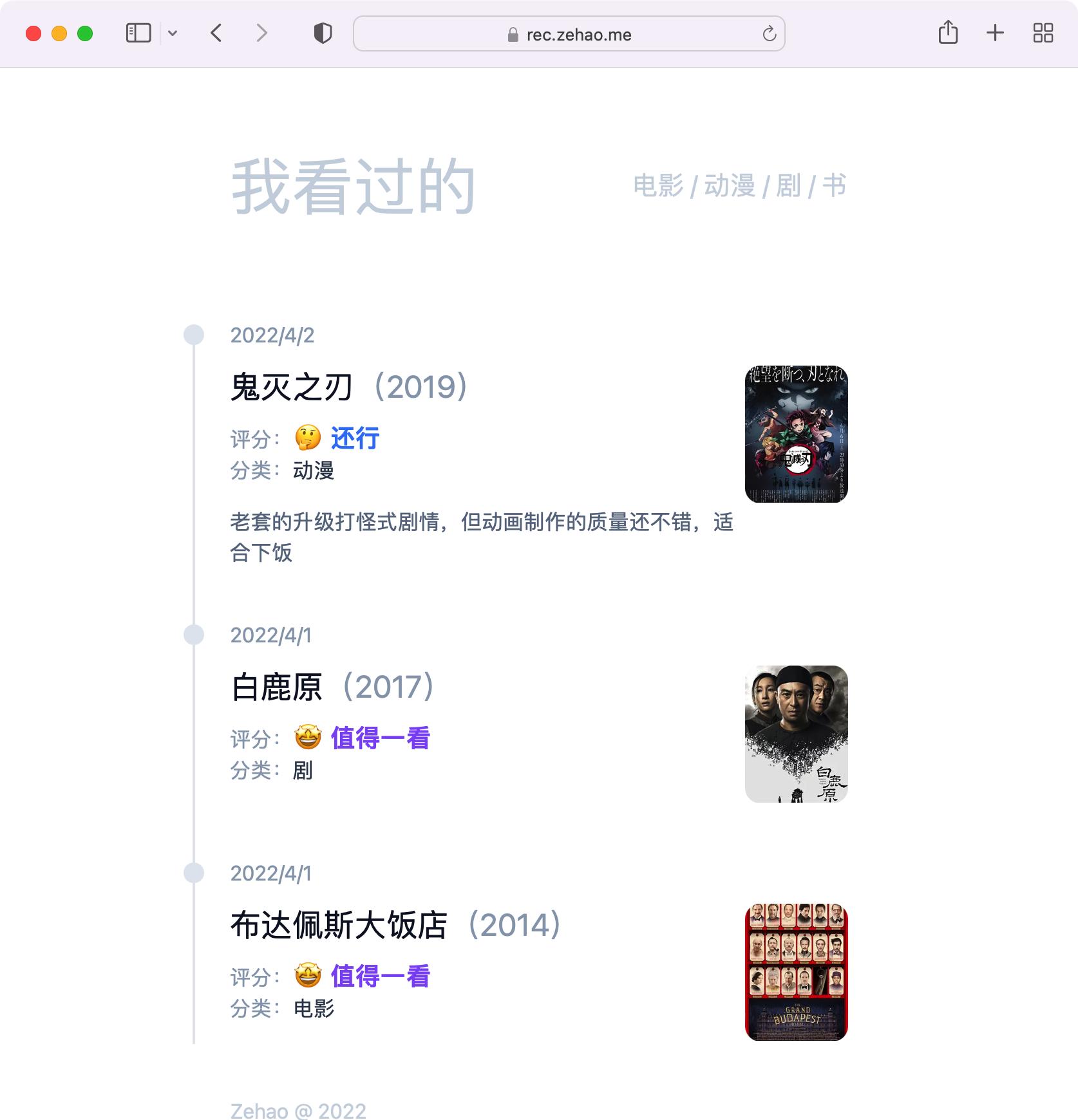










评论