小菜前两天刚学习了 ButtonBar 按钮容器,今天顺便学习一下 ToggleButtons 按钮切换容器组,其切换效果可以应用在日常 TabBar 切换位置;
ToggleButtons
源码分析
const ToggleButtons({ Key key, @required this.children, @required this.isSelected, this.onPressed, // 点击状态 this.mouseCursor, this.textStyle, // 文本样式 this.constraints, // 宽高最大最小限制 this.color, // 未选中颜色 this.selectedColor, // 选中颜色 this.disabledColor, // 不可选中颜色 this.fillColor, // 填充颜色 this.focusColor, // 有输入焦点时颜色 this.highlightColor, // 选中时高亮颜色 this.hoverColor, // 初始水波纹颜色 this.splashColor, // 选中时水波纹颜色 this.focusNodes, // 接受对应于每个切换按钮焦点列表 this.renderBorder = true, // 是否绘制边框 this.borderColor, // 未选中边框颜色 this.selectedBorderColor, // 选中边框颜色 this.disabledBorderColor, // 不可选中边框颜色 this.borderRadius, // 边框圆角弧度 this.borderWidth, // 边框宽度})
复制代码
简单分析源码可得,ToggleButtons 是一组水平方向切换按钮容器组,其子 Widgets 是通过 Row 进行排列的;children 和 isSelected 是必备属性,两者数组长度要一致;
案例尝试
1. children & isSelected
children 的按钮状态由 isSelected 对应选中和未选中状态;两个数组长度一致且不可为空;
_toggleWid01(index) { var childList; if (index == 0) { childList = iconList; } else if (index == 1) { childList = textList; } else { childList = minxList; } return Container( height: 80.0, child: Center(child: ToggleButtons(children: childList, isSelected: stateList)));}
复制代码
2. color & selectedColor & disabledColor
color 对应子 Widget 默认未选中状态颜色;selectedColor 对应子 Widget 默认选中状态颜色;disabledColor 对应子 Widget 默认不可选中状态颜色;其中当不设置 onPressed 或 onPressed == null 时为不可选中状态;
_toggleWid02(index, isPressed) { return Container( height: 80.0, child: Center( child: ToggleButtons( children: _getChildList(index), isSelected: stateList, color: Colors.grey.withOpacity(0.4), selectedColor: Colors.deepOrange.withOpacity(0.4), disabledColor: Colors.deepPurple.withOpacity(0.4), onPressed: isPressed ? (selectedIndex) => setState(() => stateList[selectedIndex] = !stateList[selectedIndex]) : null)));}
复制代码
3. fillColor & highlightColor & splashColor
fillColor 对应子 Widget 默认填充颜色;highlightColor 对应子 Widget 在手势操作下,选中时的高亮颜色;splashColor 对应子 Widget 在点击过程中的水波纹颜色;
_toggleWid03(index, isPressed) { return Container( height: 80.0, child: Center( child: ToggleButtons( children: _getChildList(index), isSelected: stateList, fillColor: Colors.grey.withOpacity(0.4), highlightColor: Colors.deepOrange.withOpacity(0.4), splashColor: Colors.deepPurple.withOpacity(0.4), onPressed: isPressed ? (selectedIndex) => setState(() => stateList[selectedIndex] = !stateList[selectedIndex]) : null)));}
复制代码
4. borderColor & selectedBorderColor & disabledBorderColor
borderColor 对应子 Widget 未选中时边框颜色;selectedBorderColor 对应子 Widget 选中时边框颜色;disabledBorderColor 对应不可选择时边框颜色;
_toggleWid04(index, isPressed) { return Container( height: 80.0, child: Center( child: ToggleButtons( children: _getChildList(index), isSelected: stateList, borderColor: Colors.blue.withOpacity(0.4), selectedBorderColor: Colors.deepOrange.withOpacity(0.4), disabledBorderColor: Colors.deepPurple.withOpacity(0.4), onPressed: isPressed ? (selectedIndex) => setState(() => stateList[selectedIndex] = !stateList[selectedIndex]) : null)));
复制代码
5. borderRadius & borderWidth
borderRadius 对应子 Widget 边框圆角弧度;borderWidth 对应子 Widget 边框宽度,默认是 1.0;
borderWidth: 1.0,borderRadius: BorderRadius.all(Radius.circular(40.0)),
borderWidth: 2.0,borderRadius: BorderRadius.only(topLeft: Radius.circular(25.0), bottomRight: Radius.circular(25.0)),
复制代码
6. renderBorder
renderBorder 用于是否绘制边框,默认是 true;若为 false 则不进行边框绘制;
_toggleWid06(index, isPressed, isBorder) { return Container( height: 80.0, child: Center( child: ToggleButtons( children: _getChildList(index), isSelected: stateList, renderBorder: isBorder, borderWidth: 2.0, borderRadius: BorderRadius.only(topLeft: Radius.circular(25.0), bottomRight: Radius.circular(25.0)), borderColor: Colors.blue.withOpacity(0.4), selectedBorderColor: Colors.deepOrange.withOpacity(0.4), disabledBorderColor: Colors.deepPurple.withOpacity(0.4), onPressed: isPressed ? (selectedIndex) => setState(() => stateList[selectedIndex] = !stateList[selectedIndex]) : null)));}
复制代码
7. constraints
constraints 用于限制子 Widget 尺寸,采用 BoxConstraints 限制子 Widget 的最大最小尺寸,默认最小为 48.0;
_toggleWid07(size) { return Container(child: Center( child: ToggleButtons( children: [ Image(image: AssetImage('images/icon_hzw01.jpg'), fit: BoxFit.cover, width: size, height: size), Image(image: AssetImage('images/icon_hzw02.jpg'), fit: BoxFit.cover, width: size, height: size), Image(image: AssetImage('images/icon_hzw03.jpg'), fit: BoxFit.cover, width: size, height: size) ], isSelected: stateList, borderRadius: BorderRadius.only(topLeft: Radius.circular(25.0), bottomRight: Radius.circular(25.0)), constraints: BoxConstraints(minWidth: 70.0, minHeight: 70.0), borderWidth: 2.0, onPressed: (selectedIndex) => setState(() => stateList[selectedIndex] = !stateList[selectedIndex]))));
复制代码
8. focusNodes
focusNodes 用于接受对应于每个切换按钮的 FocusNode 列表,焦点用于确定键盘事件应该影响哪个子 Widget,若设置 focusNodes,其数组长度应与子 Widgets 长度一致;常用于外部设备操作;
focusWid() { return Row(mainAxisAlignment: MainAxisAlignment.center, children: <Widget>[ RaisedButton( child: Text('Previous'), onPressed: () { if (_index > iconList.length || _index <= 0) { _index = 0; } else { _index -= 1; } _requestFocus(); }), SizedBox(width: 20), RaisedButton( child: Text('Next'), onPressed: () { if (_index >= iconList.length || _index < 0) { _index = iconList.length - 1; } else { _index += 1; } _requestFocus(); }) ]);}
复制代码
ToggleButtons 案例源码
ToggleButtons 的使用非常便捷,小菜主要是想学习 ToggleButtons 整体的思路,包括设置圆角或边框等,内部 Widget 也对应裁切等,有助于自定义 Widget;如有错误,请多多指导!
来源: 阿策小和尚


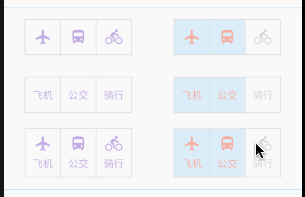

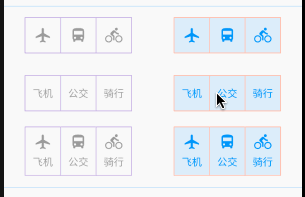
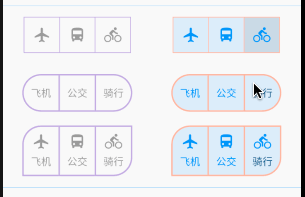


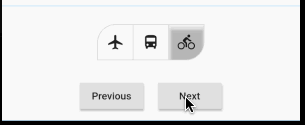












评论