【Flutter 专题】74 图解基本 DropdownButton 下拉选项框按钮

和尚对于 Flutter 并不系统,总是遇到问题才会准备尝试,今天和尚准备学习一下下拉选择框;Android 提供了便利的 Spinner 而 Flutter 对应的是 DropdownButton;
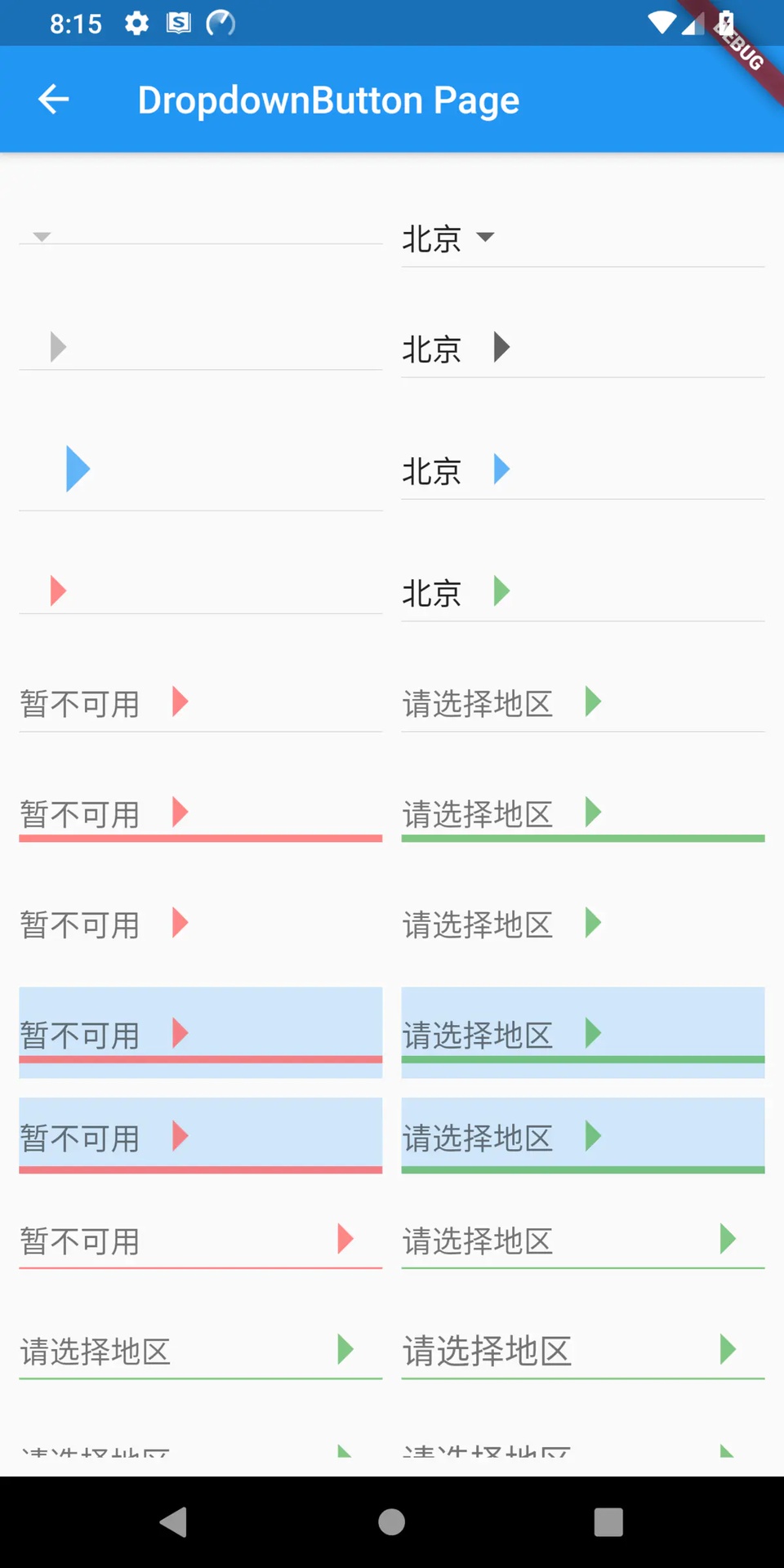
源码分析
分析源码可知,items 和 onChanged 回调是必须参数,且在不同状态下,展示的效果不同;其中 items 或 onChanged 为 null 时为禁用状态,和尚接下来逐一分析各属性;
案例分析
items 为下拉选项列表,onChanged 为选中回调;两者其中一个为 null 时为按钮禁用状态,不可点击,默认下拉 icon 为灰色;items 不为空时,需为相同类型的 DropdownMenuItem 类型列表;
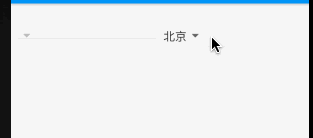
icon 为下拉按钮右侧图标,iconSize 为下拉按钮图标尺寸,禁用和启动状态下均可设置;若 icon 设置尺寸以 icon 尺寸为准;
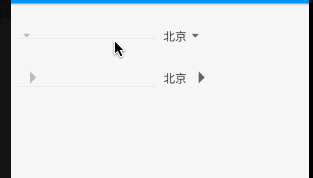
iconDisabledColor 为禁用状态下设置 icon 颜色,iconEnabledColor 为按钮启用状态下设置 icon 颜色;但若 icon 设置固定颜色后,以 icon 设置为准;
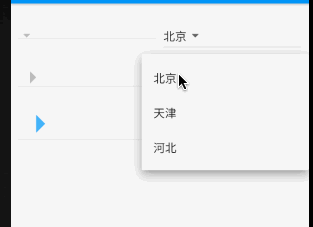
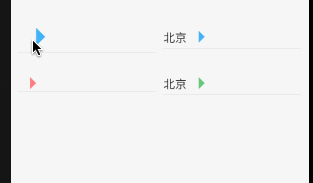
4. disabledHint 为禁用状态下默认展示内容,hint 为按钮启用状态下默认展示内容,采用 hint 时 DropdownMenuItem 中 type 不为空,否则只会显示第一条 item;
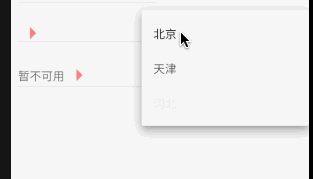
5. underline 用来设置按钮下划线样式,若设置 null 显示的是高度为 1.0 的默认下划线样式,若需要隐藏下划线可以设置 Container 高度为 0.0;
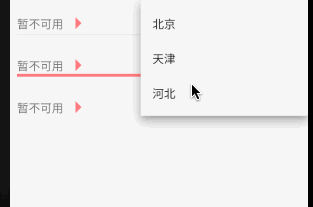
isDense 用来调整按钮高度,true 时将按钮高度缩小,缩小的高度通过 Theme _kDenseButtonHeight 决定,但不会缩小太多导致图标剪切;
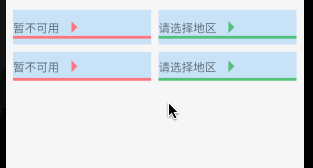
isExpanded 用于是否填充按钮宽度到父控件,true 为填充,false 为默认不填充;
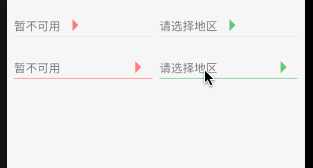
elevation 是 z 轴上垂直阴影,只能是 1 / 2 / 3 / 4 / 6 / 8 / 9 / 12 / 16 / 24,默认阴影高度是 8,若设置其他值不显示;
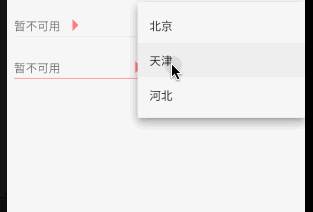
style 为下拉选项列表中文字样式;但下拉列表 item 设置文本样式后,以 item 设置为准;
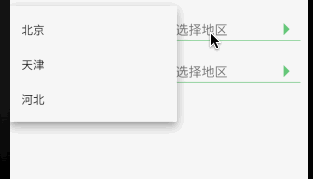
对于 DropdownButton 选中回调,其中 items 中 value 是必须参数,且不相同;回调返回的内容是 DropdownMenuItem 中 child 内容;
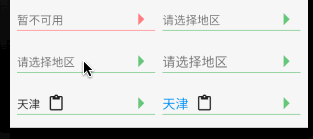
和尚对 DropdownButton 的尝试仅限于基本属性的应用,对于使用 PopupRoute 浮层展示 DropdownMenuItem 列表的源码层涉及较少;如有错误请多多指导!
来源: 阿策小和尚
版权声明: 本文为 InfoQ 作者【阿策小和尚】的原创文章。
原文链接:【http://xie.infoq.cn/article/44e053f85535099e4c5c447ed】。文章转载请联系作者。












评论