DBNet 实战:详解 DBNet 训练与测试(pytorch)
论文连接:https://arxiv.org/pdf/1911.08947.pdf
github 链接:github.com
网络结构
首先,图像输入特征提取主干,提取特征;
其次,特征金字塔上采样到相同的尺寸,并进行特征级联得到特征 F;
然后,特征 F 用于预测概率图(probability map P)和阈值图(threshold map T)
最后,通过 P 和 F 计算近似二值图(approximate binary map B)
在训练期间对 P,T,B 进行监督训练,P 和 B 是用的相同的监督信号(label)。在推理时,只需要 P 或 B 就可以得到文本框。
网络输出:
1、probability map, wh1 , 代表像素点是文本的概率
2、threshhold map, wh1, 每个像素点的阈值
3、binary map, wh1, 由 1,2 计算得到,计算公式为 DB 公式
如下图:
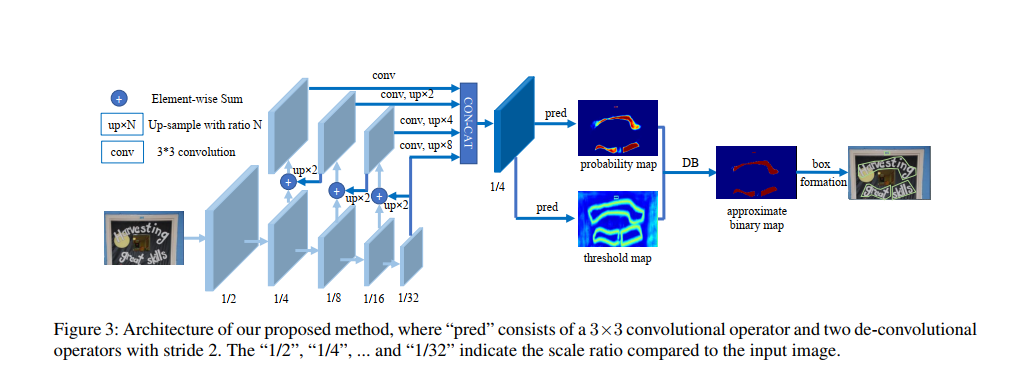
下载代码
从WenmuZhou/DBNet.pytorch: A pytorch re-implementation of Real-time Scene Text Detection with Differentiable Binarization (github.com)获取代码,然后解压。然后安装缺少的安装包
根据自己的环境,环境不同,安装的包也不相同。
在 pycharm 的 Terminal 下面执行:
如果缺少包就会包错误,如果看不到错误,说明都安装了。
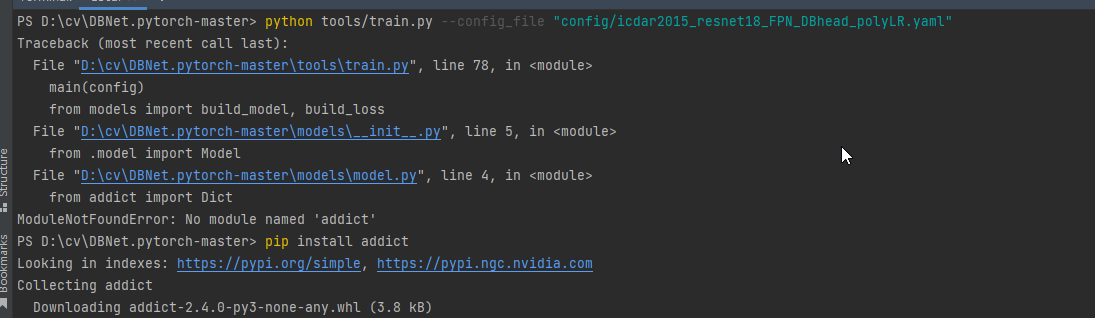
数据集
数据集使用 icdar2015,网页链接:Downloads - Incidental Scene Text - Robust Reading Competition (uab.es),需要注册。
选择 Task4.1:Text Localization
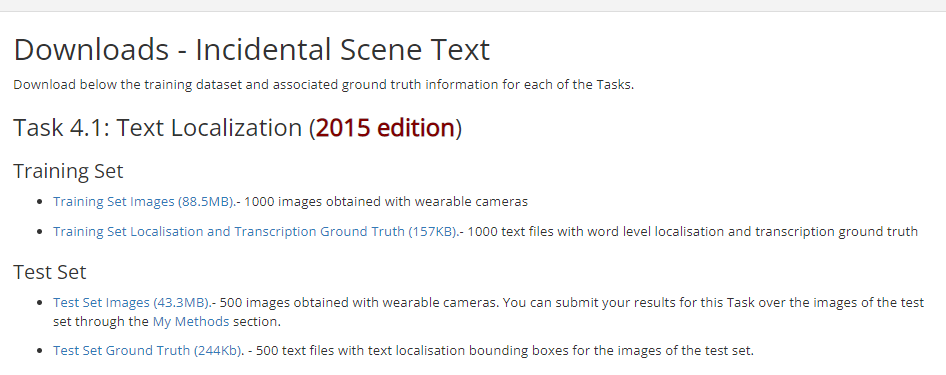
数据的详细介绍:Tasks - Incidental Scene Text - Robust Reading Competition (uab.es)
任务 4.1:文本本地化 对于文本本地化任务,我们将为每个图像提供单词边界框。 基本事实作为单独的文本文件(每个图像一个)给出,其中每一行指定一个单词边界框的坐标及其以逗号分隔格式的转录(参见图 1)。
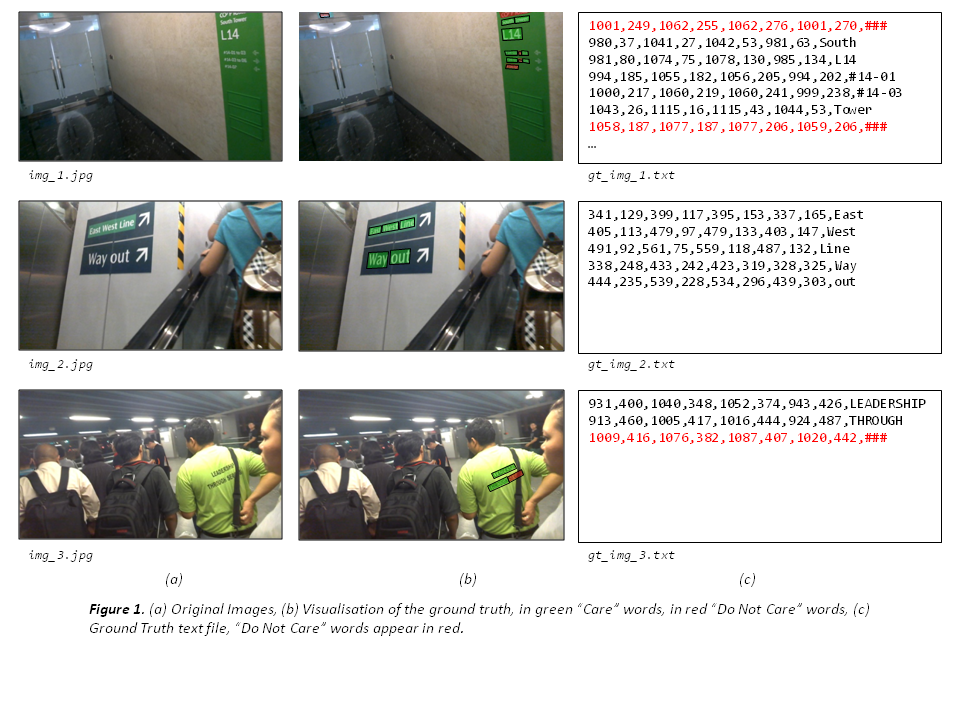
对于文本本地化任务,地面实况数据以单词边界框的形式提供。 与挑战 1 和 2 不同,边界框在挑战 4 中不是轴定向的,它们由四个角的坐标以顺时针方式指定。 对于训练集中的每个图像,将按照命名约定提供一个单独的 UTF-8 文本文件:
gt_[image name].txt
文本文件是逗号分隔的文件,其中每一行将对应于图像中的一个单词,并给出其边界框坐标(四个角,顺时针)及其格式的转录:
x1, y1, x2, y2, x3, y3, x4, y4, transcription
请注意,第八个逗号后面的任何内容都是转录的一部分,并且不使用转义字符。 “不关心”区域在基本事实中以“###”的转录表示。 作者将被要求自动定位图像中的文本并返回边界框。 结果必须在每个图像的单独文本文件中提交,每行对应于上述格式的边界框(逗号分隔值)。 应提交包含所有结果文件的单个压缩(zip 或 rar)文件。 如果您的方法无法为图像生成任何结果,您可以包含一个空的结果文件或根本不包含任何文件。 与挑战 1 和 2 不同,结果的评估将基于单一的 Intersection-over-Union 标准,阈值为 50%,类似于对象识别和 Pascal VOC 挑战 [1] 中的标准做法。
数据集下载完成后可以得到四个文件,如下图:

将 ch4_training_images.zip 解压到./datasets\train\img 下面。
将 ch4_training_localization_transcription_gt.zip 解压到./datasets\train\gt 下面。
将 ch4_test_images.zip 解压到./datasets\test\img 下面。
将 Challenge4_Test_Task1_GT.zip 解压到./datasets\test\gt 下面。
接下来对数据集做预处理,作者写 Ubuntu 系统下的处理脚本 generate_lists.sh,所以如果用的系统是 UBuntu,则执行脚本即可
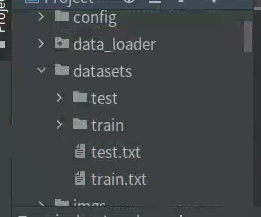
如果是 Win10 平台则需要写 python 脚本。新建 getdata.py,插入代码:
逻辑不复杂,分别将 train 和 test 的 img 文件列表和 gt 文件列表对应起来保存到 train.txt 和 test.txt 中。
完成上面数据的处理就可以开始训练了
训练
到这里已经完成大部分的工作了,只需要对 config 文件参数做适当的修改就可以开始训练了。
本次训练使用的 config 文件是./config/icdar2015_resnet18_FPN_DBhead_polyLR.yaml,修改学习率、优化器、BatchSize 等参数,如下图:
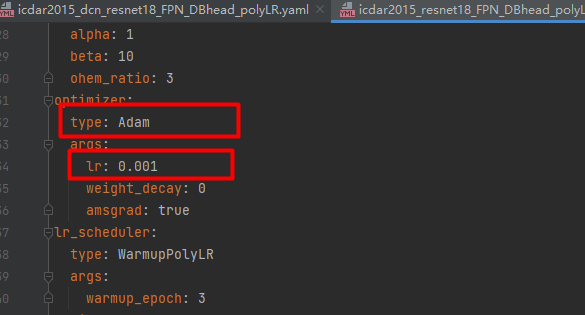
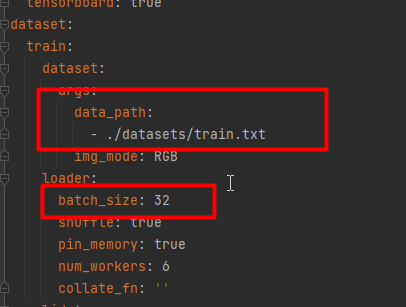
上面用红框标注的参数,大家根据实际的情况做修改,我的卡是 3090,BatchSize 设置 32.
参数设置完成后,就开启训练,在 pycharm 的 Terminal 下面执行:
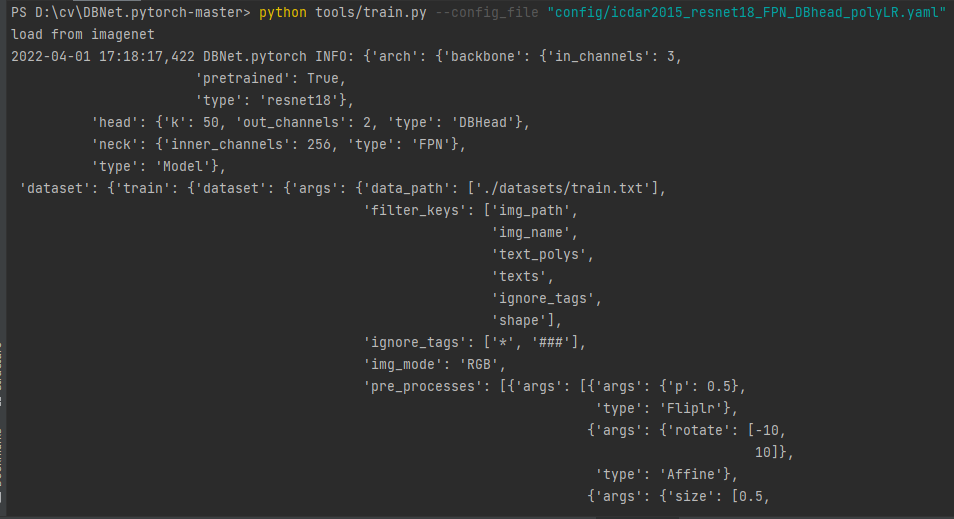
测试
打开./tools/predict.py,查看参数:
model_path:模型的路径。
input_folder:待测试图片的路径。
output_folder:输出结果的路径。
thre:最低置信度。
polygon:多边形还是框,True 为多边形,False 为 box。建议设置为 False。
show:是否展示。
save_resut:是否保存结果。
新建 input 文件夹,放入测试图片,在 pycharm 的 Terminal 执行如下命令:
执行完成后就可以在 output 文件夹中查看结果了:
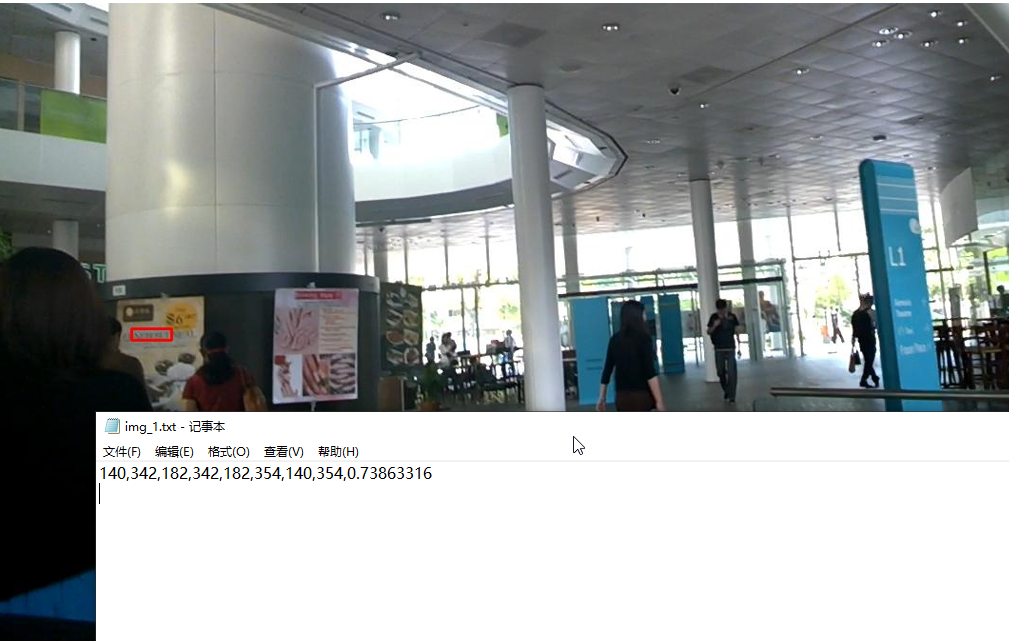
总结
今天,我们演示了如果使用 DBNet 训练和测试。总体看起来不是很难。欢迎大家试用。完整的代码:https://download.csdn.net/download/hhhhhhhhhhwwwwwwwwww/85065029
版权声明: 本文为 InfoQ 作者【AI浩】的原创文章。
原文链接:【http://xie.infoq.cn/article/373405fb6415e904cb301ccb9】。文章转载请联系作者。











评论