适合 Kubernetes 初学者的一些实战练习 (三)

本系列的前两篇文章:
我们已经完成了下列在 Kubernetes 中的练习:
如何在 Kubernetes 里创建一个 Nginx 应用
如何在 Kubernetes 里创建一个 Nginx Service
Kubenetes 里 Pod 和 Service 绑定的实现方式
使用 Kubernetes 里的 job 计算圆周率后 2000 位
Kubernetes 里的 ConfigMap 的用途
使用脚本在 Linux 服务器上自动安装 Kubernetes 的包管理器 Helm
一个简单的例子理解 Kubernetes 的三种 IP 地址类型
使用 describe 命令进行 Kubernetes pod 错误排查
本文继续通过实战来学习 Kubernetes 相关知识。
练习 1:通过 describe 命令学习 Kubernetes 的 pod 详细属性
我们可以首先使用 kubectl get pods 命令得到 pod 列表,比如我们想研究 pod nginx-storage-pod 的明细:
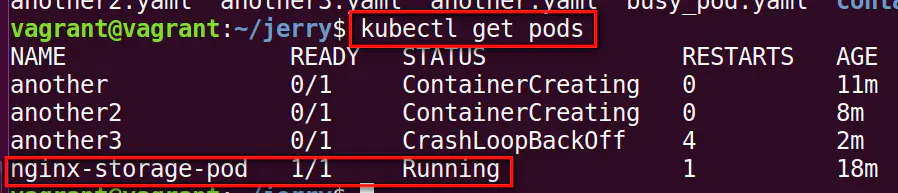
使用命令 kubectl describe pod nginx-storage-pod > nginx-storage-pod.yaml, 将 describe 命令的输出重定向到一个 yaml 文件里。用 vi 打开这个 yaml 文件:
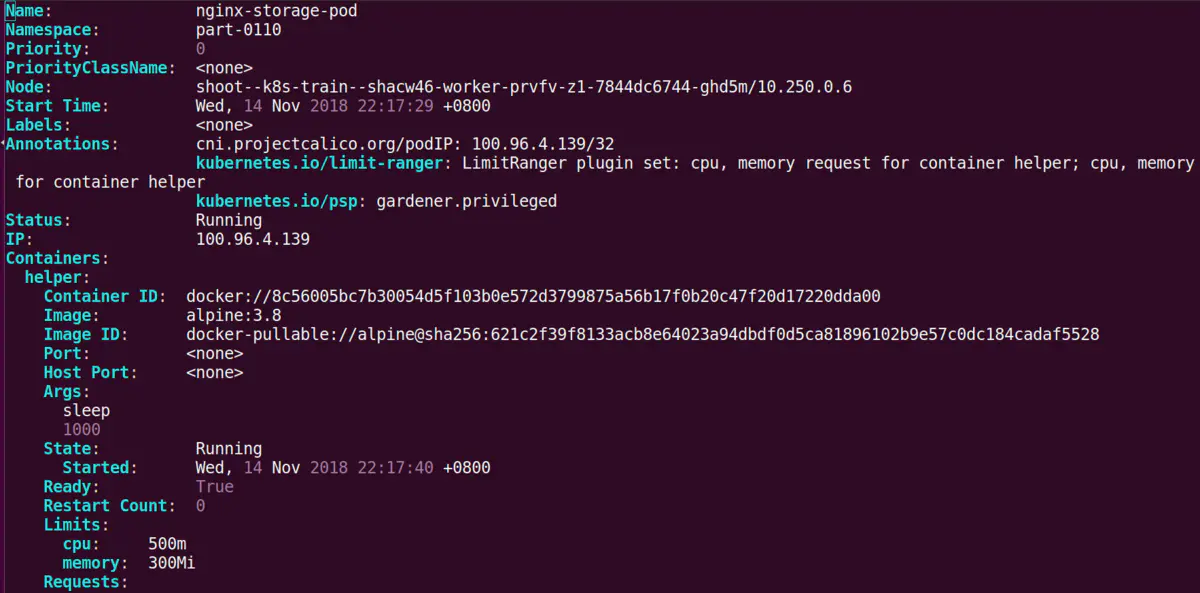
pod 的所有属性可以从这个 yaml 文件里学习:
node:shoot--k8s-train--shacw46-worker-prvfv-z1-7844dc6744-ghd5m/10.250.0.6 表明 pod 所在的 node,这个 node 一定是命令
kubectl get node返回的结果之一:

Image:代表该 pod 是基于哪一个 docker image 创建的。
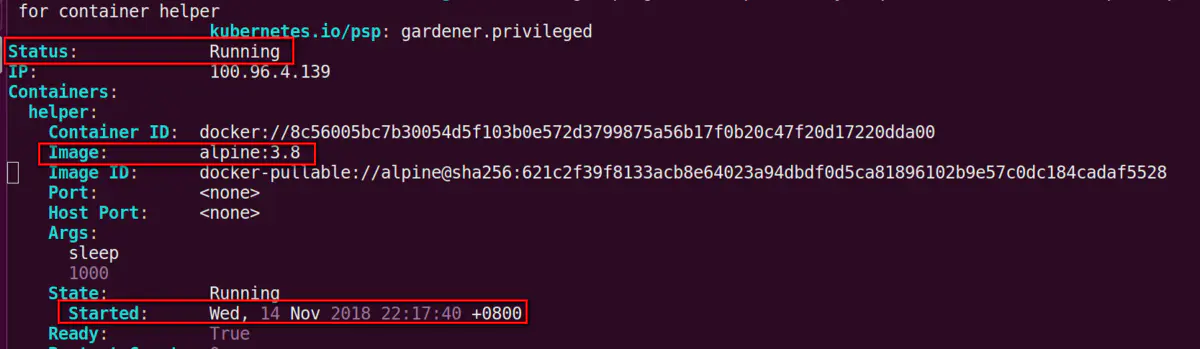
Mount:该 pod 使用的 persistent volume 对应的物理文件目录,我的例子是 usr/share/nginx/html:

这个路径从哪里来的呢?就是我的 pod 文件的 yaml 文件里的定义:
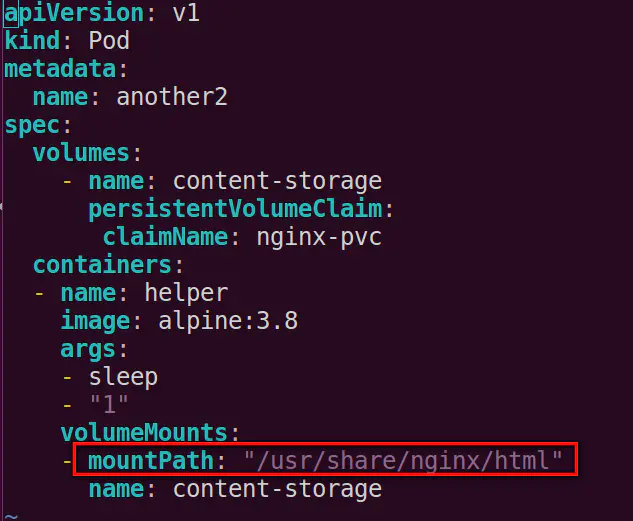
describe 命令除了本文介绍的可以用来深入学习 pod 的属性外,还可以用于 pod 不能正常启动时的错误排查。
比如我有一个 pod 名为 another3,状态一直处于 CrashLoopBackOff, RESTART 次数为 12:

使用 kubectl describe pod another3 就可以看到这个容器启动的明细:
Back-off restarting failed container

仔细检查 pod 的 yaml 文件,发现原因是因为我定义了 volume 的 name 为 content-storage,但是没有指定 persistentvolumeclaim.
当我把 volumes: - name: content-storage 删除之后,
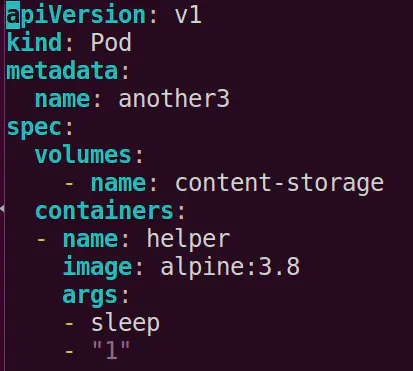
下图是修改后的 yaml 文件:
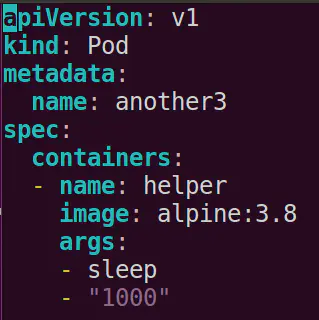
重新创建名为 another3 的 pod,很快就创建成功并且状态处于 running 了:
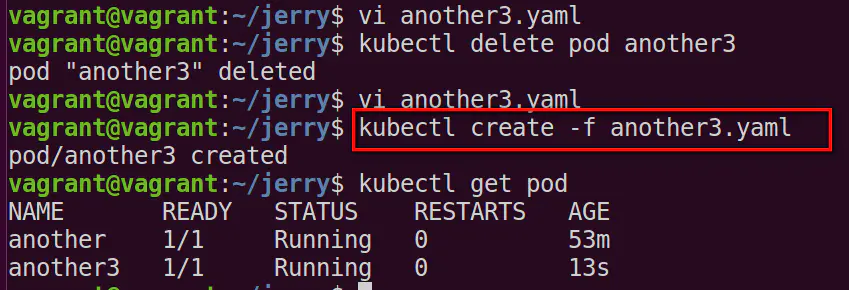
练习 2 - 使用 Gardener 在 Google Cloud Platform 上创建 Kubernetes 集群
Gardener 是一个开源项目,github 地址在这里.
使用 Gardener,我们可以在几分钟之内在 GCP, AWS, Azure 或者 Openstack 上轻松创建 Kubernetes Cluster.
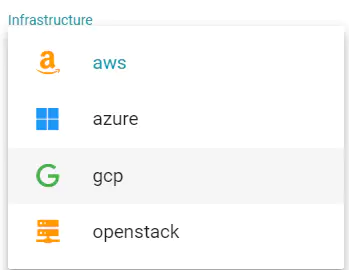
点击新建按钮创建一个 Cluster,这里 Infrastructure 我选择的是 gcp:
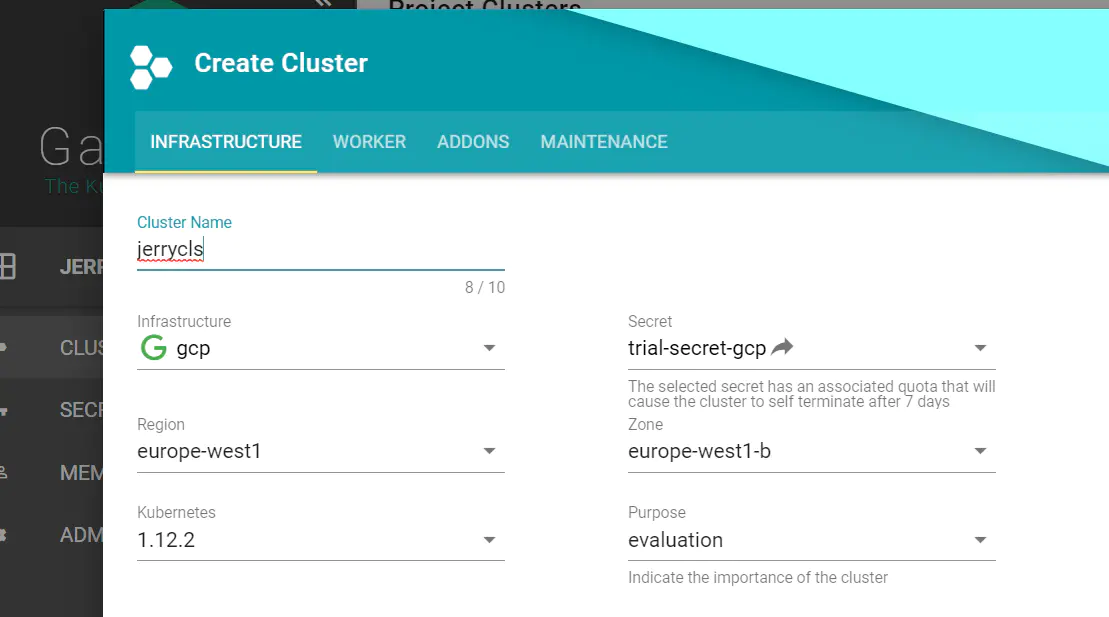
创建成功后,状态变为 Ready,表明该集群已经可用了。

点击集群名称 jerrycls,进入集群明细页面,在 Access 标签页下面获得这个集群的用户名 admin 和密码。
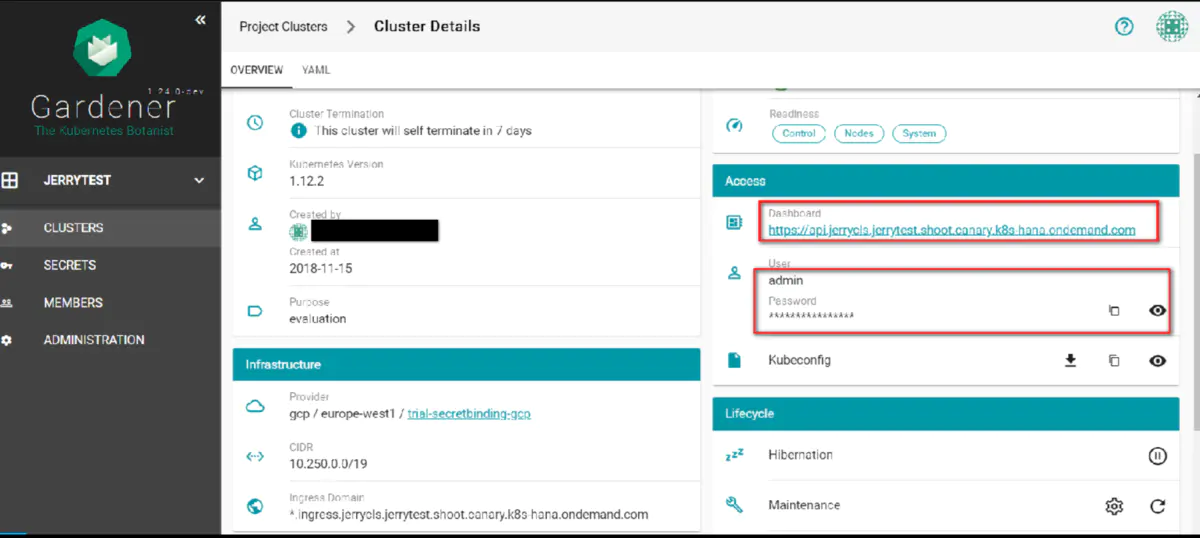
点击 dashboard 超链接,会弹出输入用户米和密码的提示。用户名输入 admin,密码从上面 Access 标签页获取。即可进入集群的管理页面。
从左下角处查看这个集群的三个 namespace:default,kube-public 和 kube-system:
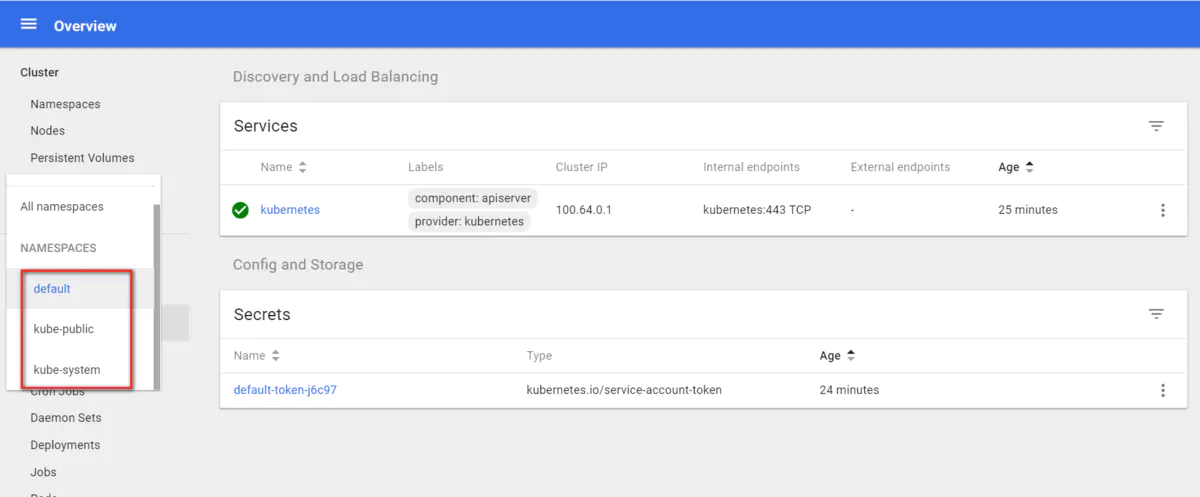
这是 Gardener 自动为我分配的工作节点:
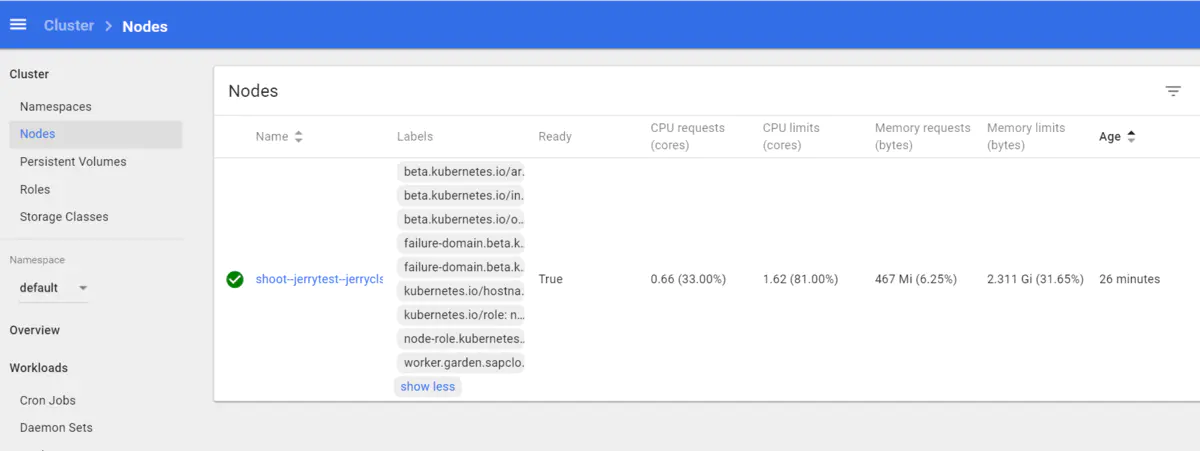
点击 kubeconfig,获得这个集群的 config yaml 文件,把它的内容复制下来:
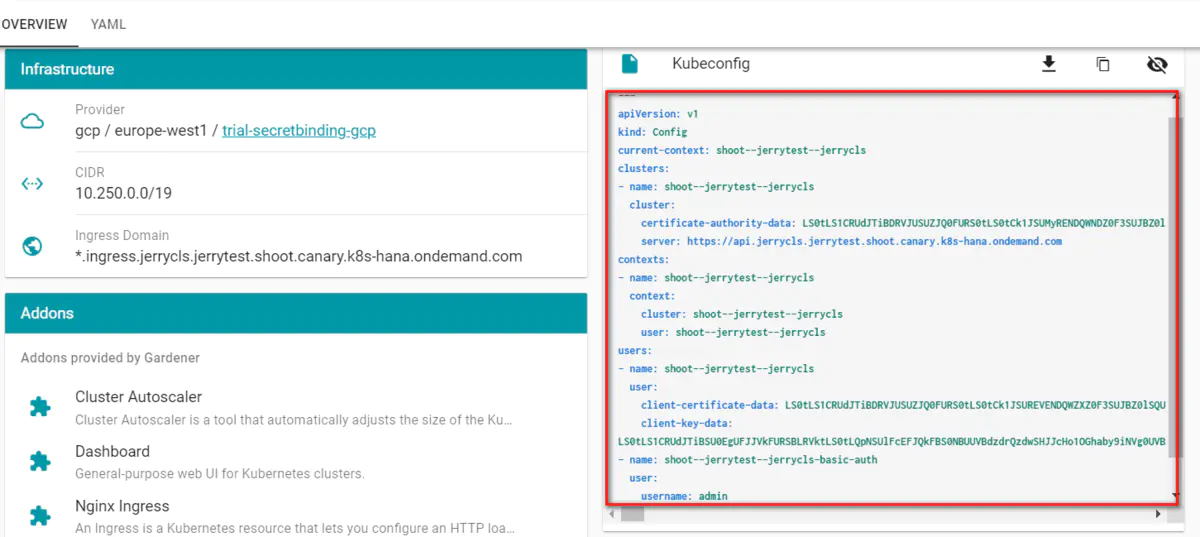
我使用的操作系统是 ubuntu,上面安装了 kubectl.进入目录 /home/vagrant/.kube, 用 vi 编辑 config 文件:

把从 Gardener 里拷贝的内容粘贴到 config 文件里。
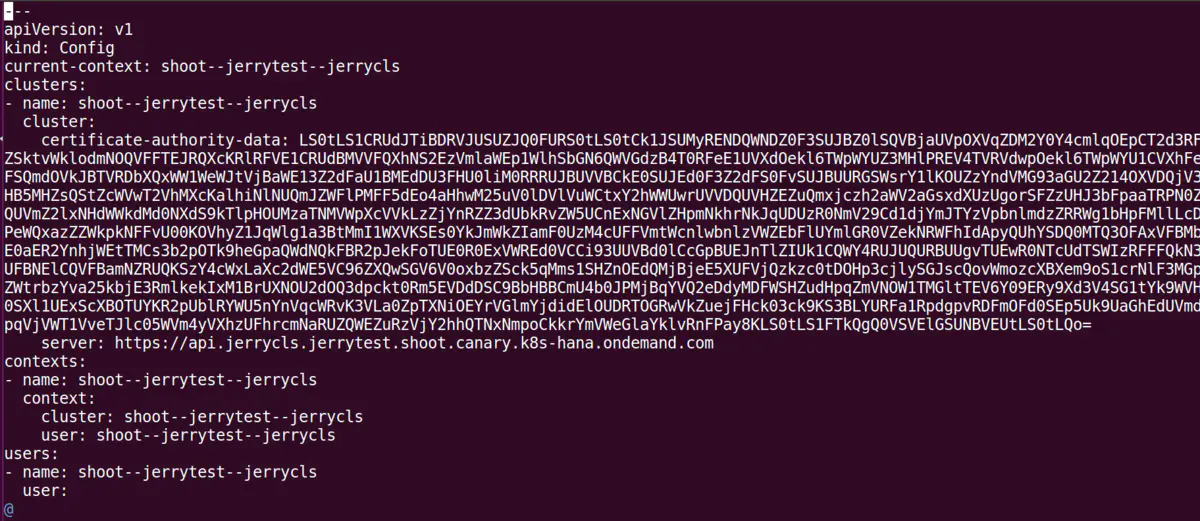
现在使用 kubectl get ns,就可以看到 Kubernetes cluster 上的三个 namespace,和我们前面在 dashboard 里观察到的一致。
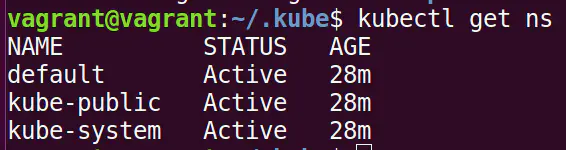
使用 kubectl get node -o wide, 看到一个工作节点,和之前在 Kubernetes dashboard 里观察到的一致。

使用命令 kubectl run nginx --image=nginx:1.12.2 创建一个 deployment,运行 nginx container:

创建好 deployment 之后,使用命令行创建一个 service,把 nginx 服务暴露给外部:
kubectl expose deployment nginx --type=loadBalancer --port=80 --target-port=80

使用 kubectl get svc 查看生成的 service,供外部访问的 IP 地址从 EXTERNAL-IP 处获得:35.233.45.209:

在浏览器里直接访问这个 ip 地址,看到 nginx 默认的首页,说明部署在 Google Cloud Platform 上的 Kubernetes cluster 能够正常工作了。

练习 3 - 如何使用 Kubernetes 的 configmap 通过环境变量注入到 pod 里
在 Kubernetes 官网里,提到了 Kubernetes 里的一个最佳实践就是把应用代码同配置信息分开,一种方式就是使用 Kubernetes 1.2 里引入的 configmap 概念。

configmap 实际上就是一系列键值对,存储于 etcd 里。etcd 的官网有这样一句话:
etcd is a distributed key-value store designed to reliably and quickly preserve and provide access to critical data.
etcd 是一个高性能的分布式键值对存储库,用于存储和访问关键数据。
使用下面的命令行创建一个 Kubernetes config map:
kubectl create configmap test-config --from-literal=test.type=unit --from-literal=test.exec=always

创建一个名为 test-config 的键值对,key 为 test.type,值为 unit,key 为 test.exec, 值为 always。
下面我打算创建一个 pod,消费这个名为 test-config 的 configmap.
创建一个内容如下的 yaml 文件:
这个 yaml 文件定义的 pod 基于 docker 镜像 alpine,执行 shell 命令 /bin/sh -c env 查看环境变量。
在 env 区域,我给该 pod 注入一个名为 TEST_TYPE 的环境变量,值从 configMap 键值对的键名称为 test.type 的值中取。
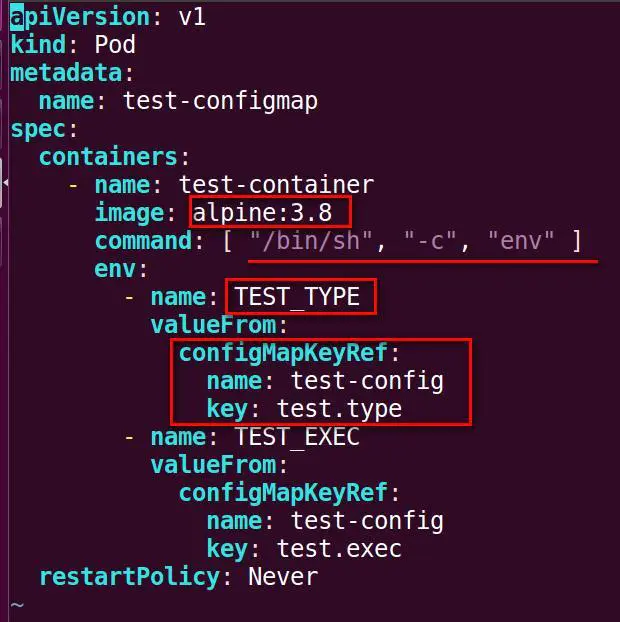
kubectl create -f 创建这个 pod:

使用命令 kubectl logs test-configmap 查看这个 pod 运行生成的日志,发现输出的环境变量列表中,出现了 TEST_TYPE=unit,这个 TEST_TYPE 是我在 yaml 文件里注入的环境变量名称,而 unit 就来自 configmap 里 test-config 的值 unit。
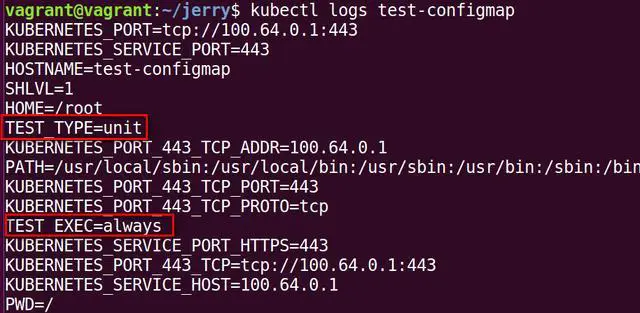
总结
本文作为该系列的第三篇文章,首先学习了如何使用 describe 这个常用命令来深入学习 pod 的属性和一些常见故障的排查工作,接着通过 ConfigMap 使用方法的学习,了解了 Kubernetes 世界里应用代码同配置信息相分离的这一最佳实践,最后学习了使用开源项目 Gardener 在云平台上创建 Kubernetes 集群的步骤,希望对大家有所帮助。
本系列前两篇文章包含的练习,请参阅之前的文章:
本系列的前两篇文章:
版权声明: 本文为 InfoQ 作者【Jerry Wang】的原创文章。
原文链接:【http://xie.infoq.cn/article/30adca0a20cf419e8768b6b98】。文章转载请联系作者。












评论