在 Flutter 中创建自定义 NumPad(数字键盘)
- 2022 年 1 月 17 日
本文字数:5177 字
阅读完需:约 17 分钟
作者:坚果
公众号:"大前端之旅"
华为云享专家,InfoQ 签约作者,阿里云专家博主,51CTO 博客首席体验官,开源项目GVA成员之一,专注于大前端技术的分享,包括 Flutter,小程序,安卓,VUE,JavaScript。
介绍
在某些情况下,iOS 或 Android 上的默认软键盘无法满足您的需求,这个时候尝试调整或深度自定义默认软键盘是一个非常好的主意。
本文将向您展示如何在 Flutter 中实现自定义数字键盘。我们将在不使用任何第三方插件的情况下从头开始制作。可能代码有点长,大家不要介意。
应用预览
我们要做的小键盘有 9 个圆形按钮,用于输入 0 到 9 的数字。此外还有 2 个图标按钮:第一个按钮用于删除最后一个数字,另一个用于提交接收到的数字。按下提交按钮时,将显示一个带有结果的对话框。
以下是它的工作原理:
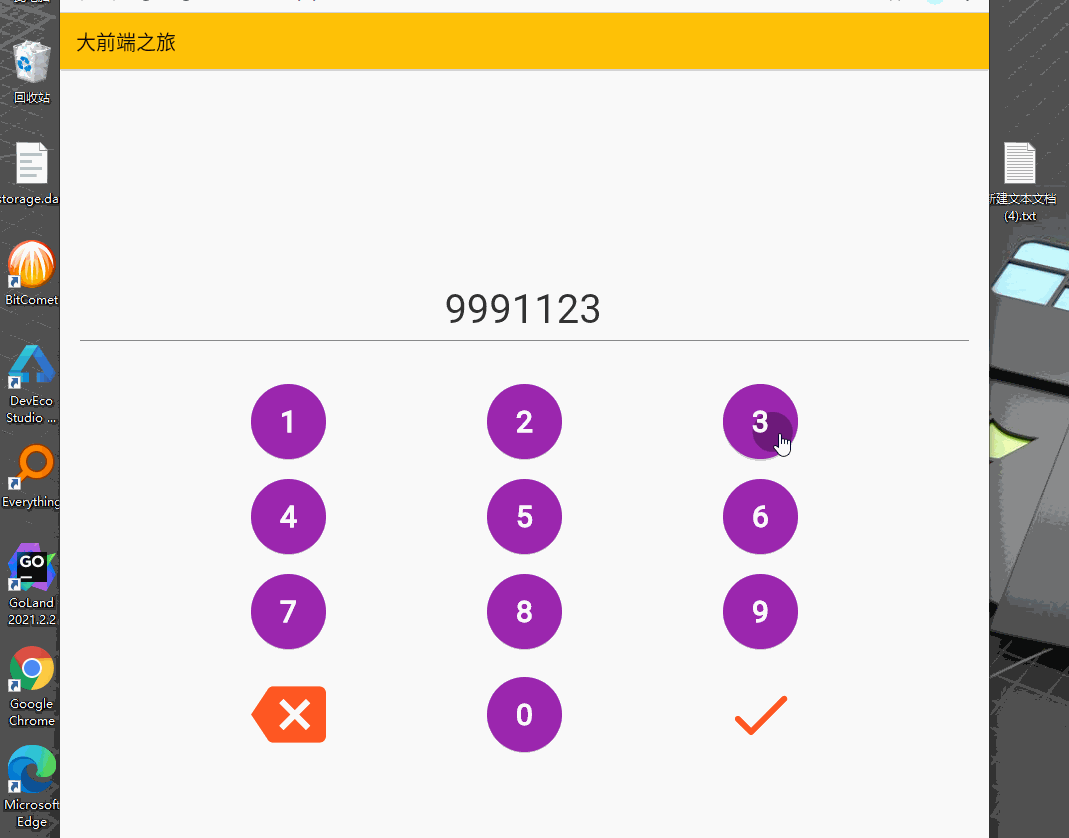
环境
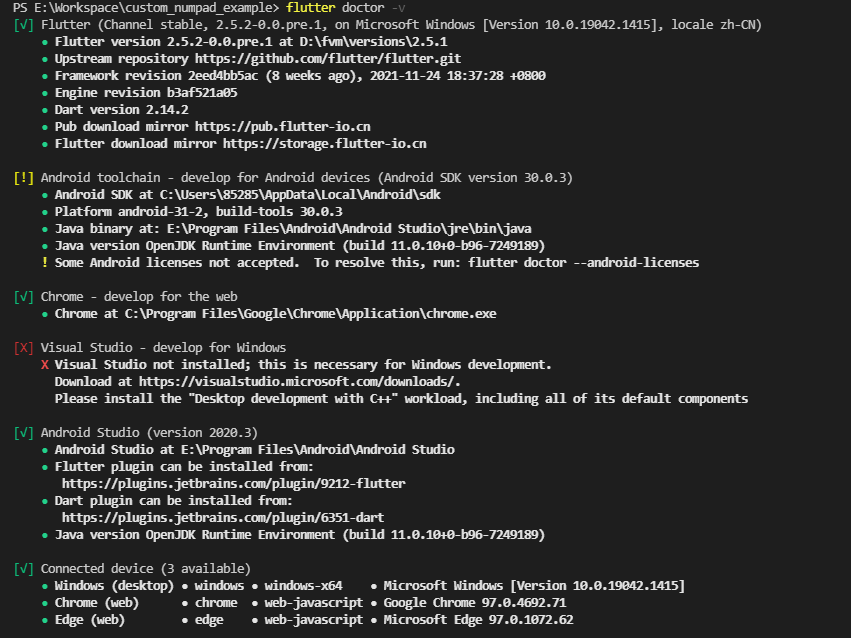
代码
1.运行以下命令初始化一个新的 Flutter 项目:
flutter create custom_numpad_example打开当前项目
cd custom_numpad_example用 vscode 打开项目
code .在 lib 目录中,添加一个名为 num_pad.dart 的新文件。该文件将保存我们可重用和可定制的 NumPad 小部件。lib 文件夹内的文件结构现在如下所示:
.├── main.dart└── num_pad.dart
2.将以下内容添加到 num_pad.dart 文件中:
import 'package:flutter/material.dart';// KeyPad widget// This widget is reusable and its buttons are customizable (color, size)class NumPad extends StatelessWidget { final double buttonSize; final Color buttonColor; final Color iconColor; final TextEditingController controller; final Function delete; final Function onSubmit; const NumPad({ Key? key, this.buttonSize = 70, this.buttonColor = Colors.indigo, this.iconColor = Colors.amber, required this.delete, required this.onSubmit, required this.controller, }) : super(key: key); @override Widget build(BuildContext context) { return Container( margin: const EdgeInsets.only(left: 30, right: 30), child: Column( children: [ const SizedBox(height: 20), Row( mainAxisAlignment: MainAxisAlignment.spaceEvenly, // implement the number keys (from 0 to 9) with the NumberButton widget // the NumberButton widget is defined in the bottom of this file children: [ NumberButton( number: 1, size: buttonSize, color: buttonColor, controller: controller, ), NumberButton( number: 2, size: buttonSize, color: buttonColor, controller: controller, ), NumberButton( number: 3, size: buttonSize, color: buttonColor, controller: controller, ), ], ), const SizedBox(height: 20), Row( mainAxisAlignment: MainAxisAlignment.spaceEvenly, children: [ NumberButton( number: 4, size: buttonSize, color: buttonColor, controller: controller, ), NumberButton( number: 5, size: buttonSize, color: buttonColor, controller: controller, ), NumberButton( number: 6, size: buttonSize, color: buttonColor, controller: controller, ), ], ), const SizedBox(height: 20), Row( mainAxisAlignment: MainAxisAlignment.spaceEvenly, children: [ NumberButton( number: 7, size: buttonSize, color: buttonColor, controller: controller, ), NumberButton( number: 8, size: buttonSize, color: buttonColor, controller: controller, ), NumberButton( number: 9, size: buttonSize, color: buttonColor, controller: controller, ), ], ), const SizedBox(height: 20), Row( mainAxisAlignment: MainAxisAlignment.spaceEvenly, children: [ // this button is used to delete the last number IconButton( onPressed: () => delete(), icon: Icon( Icons.backspace, color: iconColor, ), iconSize: buttonSize, ), NumberButton( number: 0, size: buttonSize, color: buttonColor, controller: controller, ), // this button is used to submit the entered value IconButton( onPressed: () => onSubmit(), icon: Icon( Icons.done_rounded, color: iconColor, ), iconSize: buttonSize, ), ], ), ], ), ); }}// define NumberButton widget// its shape is roundclass NumberButton extends StatelessWidget { final int number; final double size; final Color color; final TextEditingController controller; const NumberButton({ Key? key, required this.number, required this.size, required this.color, required this.controller, }) : super(key: key); @override Widget build(BuildContext context) { return SizedBox( width: size, height: size, child: ElevatedButton( style: ElevatedButton.styleFrom( primary: color, shape: RoundedRectangleBorder( borderRadius: BorderRadius.circular(size / 2), ), ), onPressed: () { controller.text += number.toString(); }, child: Center( child: Text( number.toString(), style: const TextStyle( fontWeight: FontWeight.bold, color: Colors.white, fontSize: 30), ), ), ), ); }}3.最后但同样重要的是,在 main.dart 中创建我们的 NumPad 类的实例并使其工作:
// main.dartimport 'package:flutter/material.dart';// import our custom number keyboardimport './num_pad.dart';void main() { runApp(const MyApp());}class MyApp extends StatelessWidget { const MyApp({Key? key}) : super(key: key); @override Widget build(BuildContext context) { return MaterialApp( debugShowCheckedModeBanner: false, title: '大前端之旅', theme: ThemeData(primarySwatch: Colors.amber), home: const HomePage(), ); }}class HomePage extends StatefulWidget { const HomePage({Key? key}) : super(key: key); @override _HomePageState createState() => _HomePageState();}class _HomePageState extends State<HomePage> { // text controller final TextEditingController _myController = TextEditingController(); @override Widget build(BuildContext context) { return Scaffold( appBar: AppBar( title: const Text('大前端之旅'), ), body: Column( mainAxisAlignment: MainAxisAlignment.center, children: [ // display the entered numbers Padding( padding: const EdgeInsets.all(20), child: SizedBox( height: 70, child: Center( child: TextField( controller: _myController, textAlign: TextAlign.center, showCursor: false, style: const TextStyle(fontSize: 40), // Disable the default soft keybaord keyboardType: TextInputType.none, )), ), ), // implement the custom NumPad NumPad( buttonSize: 75, buttonColor: Colors.purple, iconColor: Colors.deepOrange, controller: _myController, delete: () { _myController.text = _myController.text .substring(0, _myController.text.length - 1); }, // do something with the input numbers onSubmit: () { debugPrint('Your code: ${_myController.text}'); showDialog( context: context, builder: (_) => AlertDialog( content: Text( "You code is ${_myController.text}", style: const TextStyle(fontSize: 30), ), )); }, ), ], ), ); }}结论
我们一起在 Flutter 中构建了一个自定义数字小键盘。您可以保存 num_pad.dart 文件并根据需要对其进行修改,以便在以后的项目中重复使用。
根据此灵感,你可以做出你的一个计算器应用吗?我想没问题的,加油!
最后大家觉得今天的内容如何呢?欢迎在留言区评论。
版权声明: 本文为 InfoQ 作者【坚果】的原创文章。
原文链接:【http://xie.infoq.cn/article/2ce126b1a7044d8458e4b3476】。文章转载请联系作者。
坚果
此间若无火炬,我便是唯一的光 2020.10.25 加入
公众号:“大前端之旅”,华为云享专家,InfoQ签约作者,51CTO博客首席体验官,专注于大前端技术的分享,包括Flutter,小程序,安卓,VUE,JavaScript。












评论