效果
分析
效果图来看,点击事件触发view的展开收起,并在收起状态下保留了第一个子 view 显示,这个展开收起其实就是 view 的高度变化,所以只要控制好高度,就能很简单的实现这个效果。
步骤
1.初始化参数 设置方向等
2.根据动画执行进度计算高度
初始化
class ExpandLinearLayout : LinearLayout {
//是否展开,默认展开 private var isOpen = true
//第一个子view的高度,即收起保留高度 private var firstChildHeight = 0
//所有子view高度,即总高度 private var allChildHeight = 0
/** * 动画值改变的时候 请求重新布局 */ private var animPercent: Float = 0f constructor(context: Context) : super(context) { initView() }
constructor(context: Context, attributeSet: AttributeSet) : super(context, attributeSet) { initView() }
constructor(context: Context, attributeSet: AttributeSet, defStyleAttr: Int) : super( context, attributeSet, defStyleAttr ) { initView() }
private fun initView() { //横向的话 稍加修改计算宽度即可 orientation = VERTICAL
animPercent = 1f isOpen = true }
}
复制代码
定义一个类ExpandLinearLayout ,继承自LinearLayout,当然也可以是其他的 view。
然后重写构造方法,并在构造方法里面调用initView方法。
在initView方法中,我们对一些参数进行初始化操作,比如方向、默认展开。
计算高度
ok,这个就是重点了。
因为只是 view 本身高度的变化,我们只需要重写onMeasure去计算高度即可。
来看onMeasure:
override fun onMeasure(widthMeasureSpec: Int, heightMeasureSpec: Int) { super.onMeasure(widthMeasureSpec, heightMeasureSpec)
//重置高度 allChildHeight = 0 firstChildHeight = 0
if (childCount > 0) {
//遍历计算高度 for (index in 0 until childCount) { //这个地方实际使用中除了measuredHeight,以及margin等,也要计算在内 if (index == 0) { firstChildHeight = getChildAt(index).measuredHeight +getChildAt(index).marginTop + getChildAt(index).marginBottom +this.paddingTop + this.paddingBottom } //实际使用时或包括padding等 allChildHeight += getChildAt(index).measuredHeight + getChildAt(index).marginTop + getChildAt(index).marginBottom
//最后一条的时候 加上当前view自身的padding if (index == childCount - 1) { allChildHeight += this.paddingTop + this.paddingBottom } }
// 根据是否展开设置高度 if (isOpen) { setMeasuredDimension( widthMeasureSpec, firstChildHeight + ((allChildHeight - firstChildHeight) * animPercent).toInt() ) } else { setMeasuredDimension( widthMeasureSpec, allChildHeight - ((allChildHeight - firstChildHeight) * animPercent).toInt() ) } } }
复制代码
onMeasure里面也是分了两个步骤的:
//遍历计算高度for (index in 0 until childCount) { //这个地方实际使用中除了measuredHeight,以及margin等,也要计算在内 if (index == 0) { firstChildHeight = getChildAt(index).measuredHeight +getChildAt(index).marginTop + getChildAt(index).marginBottom +this.paddingTop + this.paddingBottom } //实际使用时或包括padding等 allChildHeight += getChildAt(index).measuredHeight + getChildAt(index).marginTop + getChildAt(index).marginBottom //最后一条的时候 加上当前view自身的padding if (index == childCount - 1) { allChildHeight += this.paddingTop + this.paddingBottom }}
复制代码
来看第一个if判断,记录了第一个子 view 的高度,这里需要注意,除了measuredHeight,margin也要算上,而且父 view 的内边距padding也要加上,因为如果父 view 的 padding 很大的话,收起时 view 可能会显示不出来的。
然后就是总高度的计算,道理同上。
来看最后一个if判断,同样总高度计算完之后也要加上父 view 的上下 padding,才是完整的高度。
第一个判断可以理解为收起状态的高度,第二个判断可以理解为展开状态的高度。
// 根据是否展开设置高度if (isOpen) { setMeasuredDimension( widthMeasureSpec, firstChildHeight + ((allChildHeight - firstChildHeight) * animPercent).toInt() )} else { setMeasuredDimension( widthMeasureSpec, allChildHeight - ((allChildHeight - firstChildHeight) * animPercent).toInt() )}
复制代码
因为第一个子 view 是保留显示的,所以在计算的时候都需要减去第一个子 view 的高度,就是剩余高度。
剩余高度可以很简单的计算出来,但是如何在显示的时候不突兀呢。
这里加一个动画,根据动画的执行进度来计算。
展开:第一个子 view 的高度 + 剩余高度 × 0 到 1 的 Float 动画值收起:总高度 - 剩余高度 × 0 到 1 的 Float 动画值
author:yechaoa
动画
写一个方法控制展开收起,并在展开收起的时候执行动画。
fun toggle(): Boolean { isOpen = !isOpen startAnim() return isOpen } /** * 执行动画的时候 更改 animPercent 属性的值 即从0-1 */ @SuppressLint("AnimatorKeep") private fun startAnim() { //ofFloat,of xxxX 根据参数类型来确定 //1,动画对象,即当前view。2.动画属性名。3,起始值。4,目标值。 val animator = ObjectAnimator.ofFloat(this, "animPercent", 0f, 1f) animator.duration = 500 animator.start() }
复制代码
并修改我们的动画参数:
/** * 动画值改变的时候 请求重新布局 */ private var animPercent: Float = 0f set(value) { field = value requestLayout() }
复制代码
set value 的时候调用requestLayout(),重新执行onMeasure。
调用
<com.yechaoa.customviews.expand.ExpandLinearLayout android:id="@+id/ell" android:layout_width="match_parent" android:layout_height="wrap_content" android:background="#f5f5f5" android:orientation="vertical" android:padding="10dp">
<TextView android:layout_width="wrap_content" android:layout_height="wrap_content" android:padding="10dp" android:text="@string/app_name" android:textColor="@android:color/holo_red_dark" android:textSize="20sp" />
...
</com.yechaoa.customviews.expand.ExpandLinearLayout>
复制代码
ll_btn.setOnClickListener { val toggle = ell.toggle() tv_tip.text = if (toggle) "收起" else "展开" }
复制代码
扩展
横向:计算高度变成计算宽度即可
高度:可以根据 xml 自定义属性来控制保留高度
总结
总的来说,效果还是比较实用的,难度系数也不高,可以根据扩展自己去进一步完善。
如果对你有一点点帮助,点个赞呗 ^ _ ^
Github
https://github.com/yechaoa/CustomViews
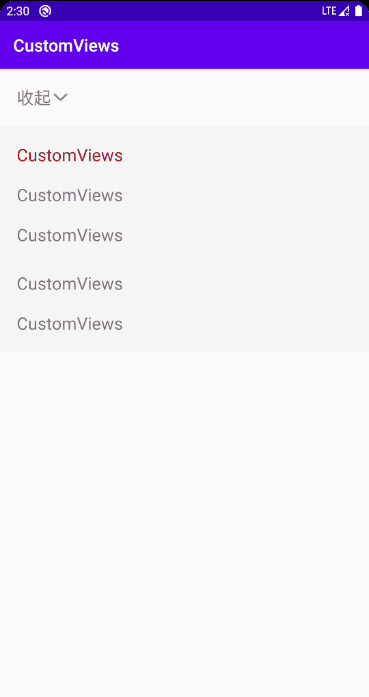











评论