Pandas+Seaborn+Plotly:联手探索苹果 AppStore
- 2022 年 2 月 26 日
本文字数:6163 字
阅读完需:约 20 分钟
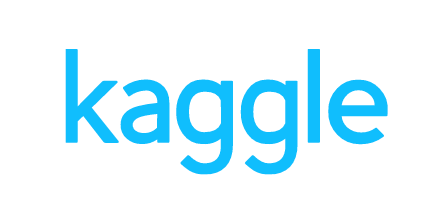
公众号:尤而小屋<br>作者:Peter<br>编辑:Peter
大家好,我是 Peter~
今天给大家分享一篇 kaggle 实战的新文章:基于 Seaborn+Plotly 的 AppleStore 可视化探索,这是一篇完全基于统计+可视化的数据分析案例。
原 notebook 只用了 seaborn 库,很多图形小编用 plotly 进行了实现,原文章地址:https://www.kaggle.com/adityapatil673/visual-analysis-of-apps-on-applestore/notebook
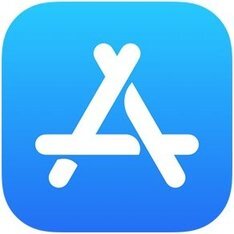
导入库
import pandas as pdimport numpy as np
# 可视化from matplotlib import pyplot as pltimport seaborn as sns
import plotly_express as pximport plotly.graph_objects as go
数据基本信息
读取并且查看基本信息:
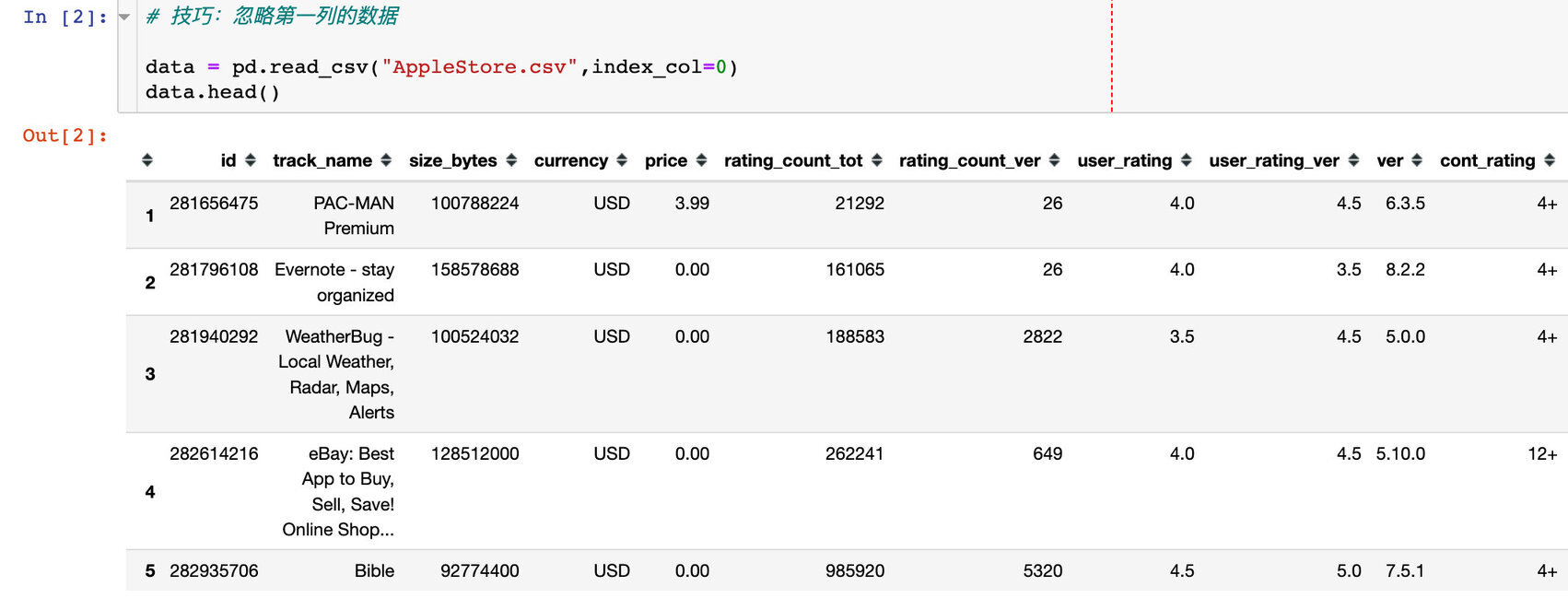
# 1、整体大小data.shape(7197, 16)
# 2、缺失值data.isnull().sum()
id 0track_name 0size_bytes 0currency 0price 0rating_count_tot 0rating_count_ver 0user_rating 0user_rating_ver 0ver 0cont_rating 0prime_genre 0sup_devices.num 0ipadSc_urls.num 0lang.num 0vpp_lic 0dtype: int64 # 3、字段类型data.dtypes
id int64track_name objectsize_bytes int64currency objectprice float64rating_count_tot int64rating_count_ver int64user_rating float64user_rating_ver float64ver objectcont_rating objectprime_genre objectsup_devices.num int64ipadSc_urls.num int64lang.num int64vpp_lic int64dtype: object
一般情况下,也会查看数据的描述统计信息(针对数值型的字段):
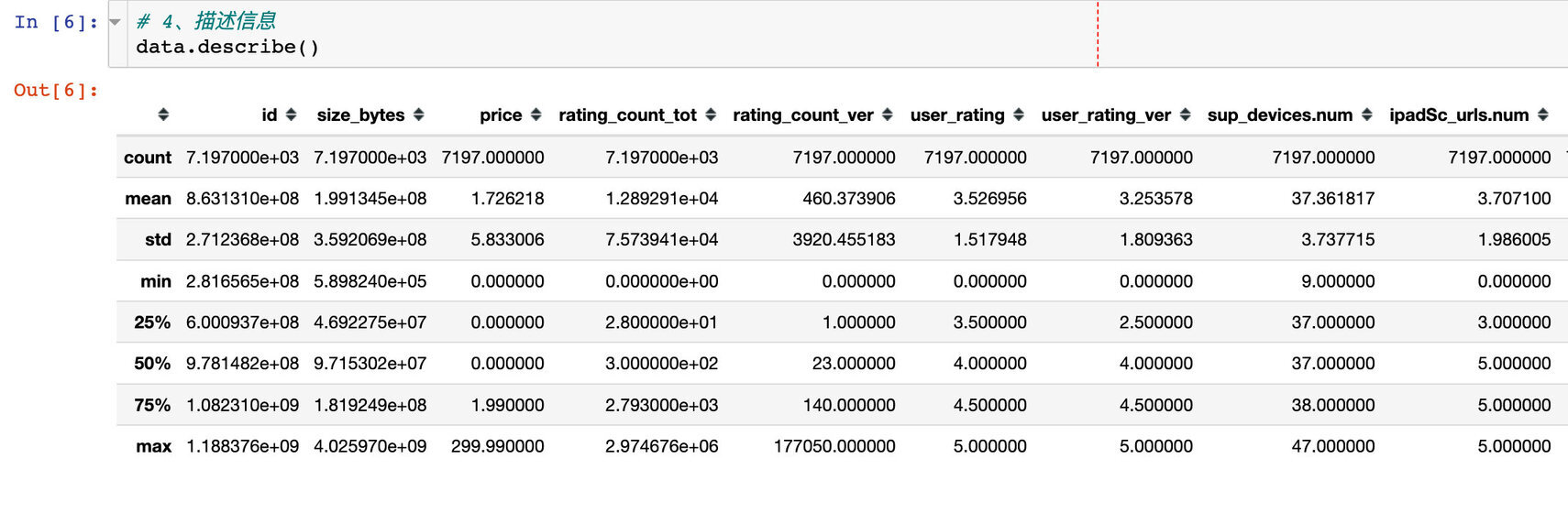
APP 信息统计
免费的 APP 数量
sum(data.price == 0)
4056
价格超过 50 的 APP 数量
价格大于 50 即表示为:超贵(原文:super expensive apps)
sum(data.price >= 50)
7
价格超过 50 的比例
sum((data.price > 50) / len(data.price) * 100)
0.09726274836737528
# 个人写法sum(data.price >= 50) / len(data) * 100
0.09726274836737529
离群数据
价格超过 50 的 APP 信息
outlier = data[data.price > 50][['track_name','price','prime_genre','user_rating']]outlier
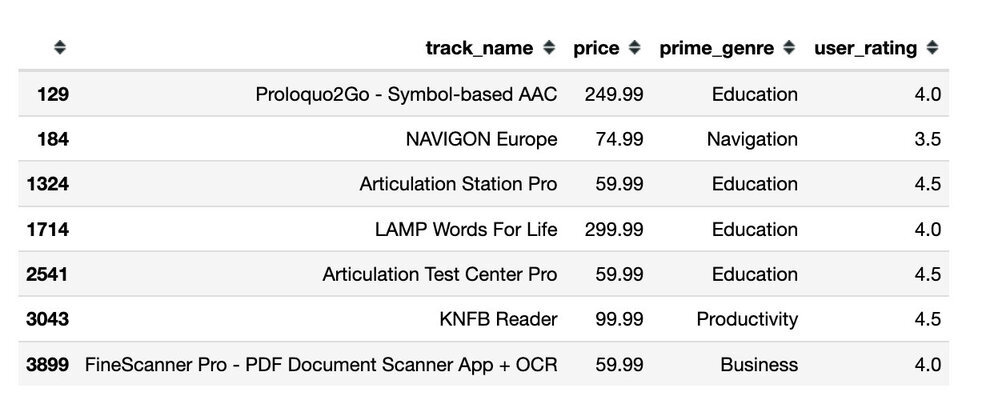
免费 APP
选择免费 APP 的数据信息
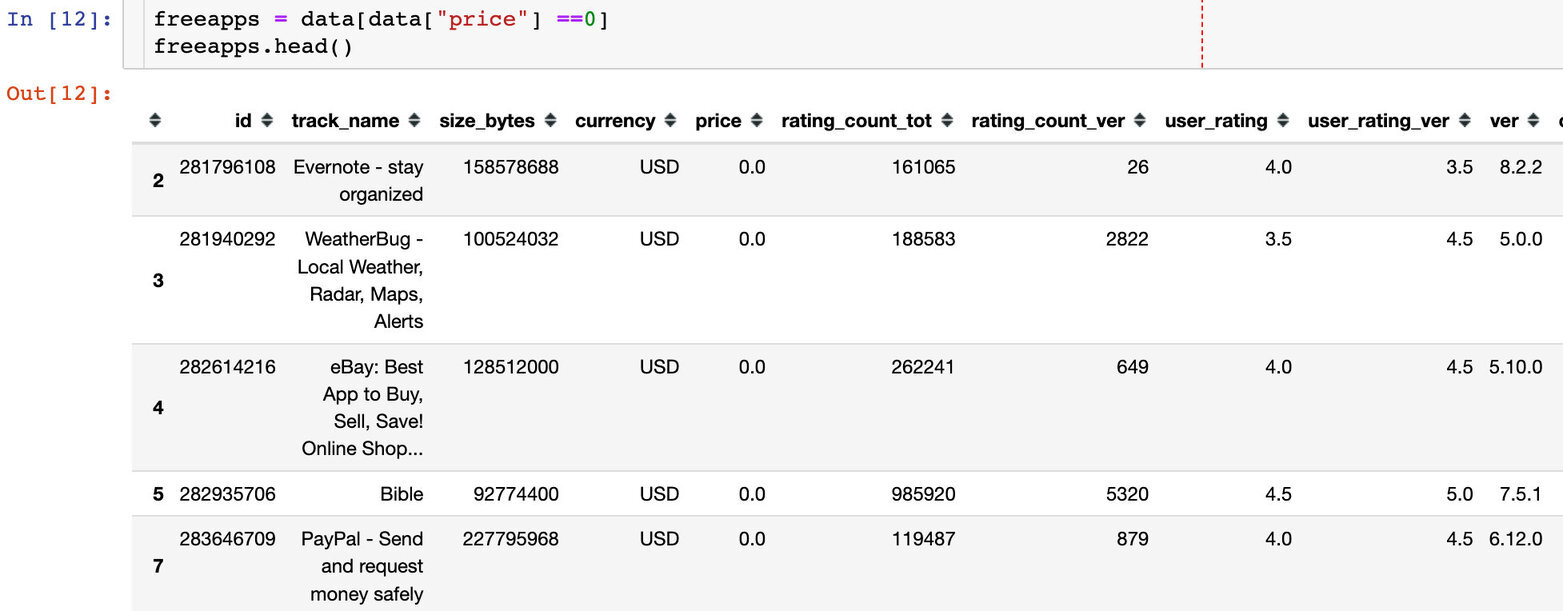
正常区间的 APP
取数
paidapps = data[(data["price"] > 0) & (data.price < 50)]
# 正常价格区间的最大值和最小值print("max_price:", max(paidapps.price))print("min_price:", min(paidapps.price))
max_price: 49.99min_price: 0.99
价格分布
plt.style.use("fivethirtyeight")plt.figure(figsize=(12,10))
# 1、绘制直方图# 2*1*1 两行一列的第1个图plt.subplot(2,1,1) # 位置plt.hist(paidapps.price, log=True) # 绘制直方图# 标题和label值plt.title("Price distribution of apps (Log scale)")plt.ylabel("Frequency Log scale")plt.xlabel("Price Distributions in ($) ")
# 2、绘制stripplot(分布散点图)# 两行一列的第2个图plt.subplot(2,1,2)plt.title("Visual Price distribution")sns.stripplot(data=paidapps, # 整体数据 y="price", # 待绘图的字段 jitter=True, # 当数据点重合较多时,用该参数做调整 orient="h", # 水平方向显示 h-水平 v-垂直 size=6 )plt.show()
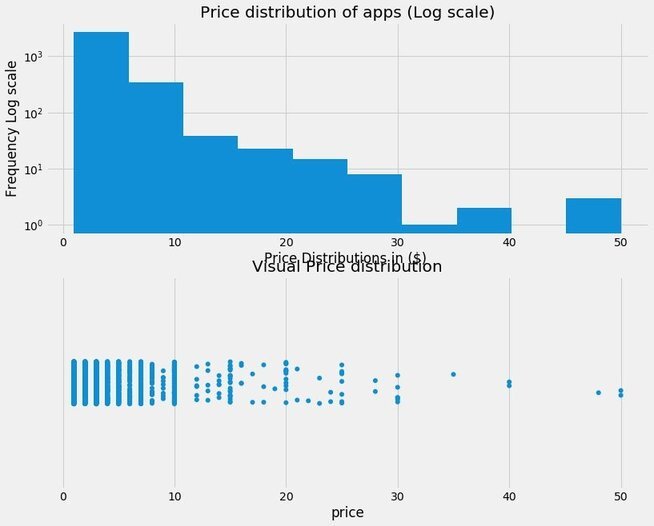
结论 1
随着价格的上涨,付费应用的数量呈现指数级的下降
很少应用的价格超过 30 刀;因此,尽量保持价格在 30 以下
category 对价格分布的影响
data.columns # 数据字段
Index(['id', 'track_name', 'size_bytes', 'currency', 'price', 'rating_count_tot', 'rating_count_ver', 'user_rating', 'user_rating_ver', 'ver', 'cont_rating', 'prime_genre', 'sup_devices.num', 'ipadSc_urls.num', 'lang.num', 'vpp_lic'], dtype='object')
种类及数目
data["prime_genre"].value_counts()
Games 3862Entertainment 535Education 453Photo & Video 349Utilities 248Health & Fitness 180Productivity 178Social Networking 167Lifestyle 144Music 138Shopping 122Sports 114Book 112Finance 104Travel 81News 75Weather 72Reference 64Food & Drink 63Business 57Navigation 46Medical 23Catalogs 10Name: prime_genre, dtype: int64
显示前 5 个种类
# y轴范围yrange = [0,25]fsize =15plt.figure(figsize=(12,10))
# 分别绘制5个子图
# 图1 plt.subplot(5,1,1)plt.xlim(yrange)# 挑出第一类的数据games = paidapps[paidapps["prime_genre"] == "Games"]sns.stripplot(data=games, y="price", jitter=True, orient="h", size=6, color="#eb5e66" )plt.title("Games", fontsize=fsize)plt.xlabel("")
# 图2plt.subplot(5,1,2) plt.xlim(yrange)# 挑出第一类的数据ent = paidapps[paidapps["prime_genre"] == "Entertainment"]sns.stripplot(data=ent, y="price", jitter=True, orient="h", size=6, color="#ff8300" )plt.title("Entertainment", fontsize=fsize)plt.xlabel("")
# 图3plt.subplot(5,1,3)plt.xlim(yrange)edu = paidapps[paidapps.prime_genre=='Education']sns.stripplot(data=edu,y='price',jitter= True ,orient ='h' ,size=6,color='#20B2AA')plt.title('Education',fontsize=fsize)plt.xlabel('')
# 图4plt.subplot(5,1,4)plt.xlim(yrange)pv = paidapps[paidapps.prime_genre=='Photo & Video']sns.stripplot(data=pv, y='price', jitter= True, orient ='h', size=6, color='#b84efd')plt.title('Photo & Video',fontsize=fsize)plt.xlabel('')
# 图5(个人添加)plt.subplot(5,1,5)plt.xlim(yrange)ut = paidapps[paidapps.prime_genre=='Utilities']sns.stripplot(data=ut, y='price', jitter= True, orient ='h', size=6, color='#084cfd')plt.title('Utilities',fontsize=fsize)plt.xlabel('')
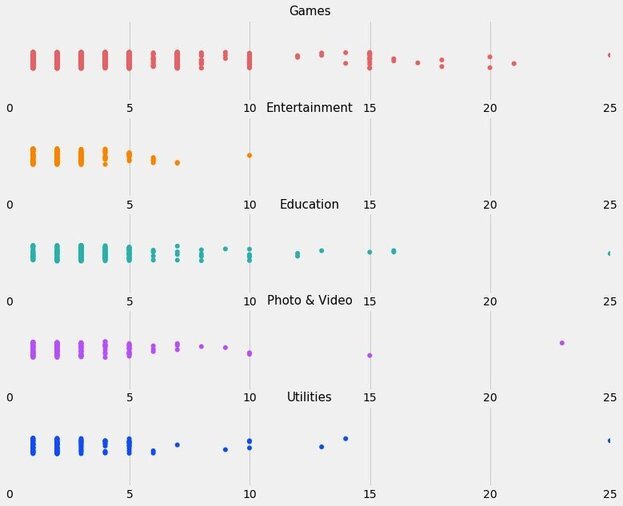
结论 2
Games 游戏类的 apps 价格相对高且分布更广,直到 25 美元
Entertainment 娱乐类的 apps 价格相对较低
Paid apps Vs Free apps
付费 APP 和免费 APP 之间的比较
app 种类
# app的种类
categories = data["prime_genre"].value_counts()categories
Games 3862Entertainment 535Education 453Photo & Video 349Utilities 248Health & Fitness 180Productivity 178Social Networking 167Lifestyle 144Music 138Shopping 122Sports 114Book 112Finance 104Travel 81News 75Weather 72Reference 64Food & Drink 63Business 57Navigation 46Medical 23Catalogs 10Name: prime_genre, dtype: int64
len(categories)
23
选择前 4 个
选择前 4 个,其他的 APP 全部标记为 Other
s = categories.index[:4]s
Index(['Games', 'Entertainment', 'Education', 'Photo & Video'], dtype='object')
def categ(x): if x in s: return x else: return "Others" data["broad_genre"] = data["prime_genre"].apply(categ)data.head()
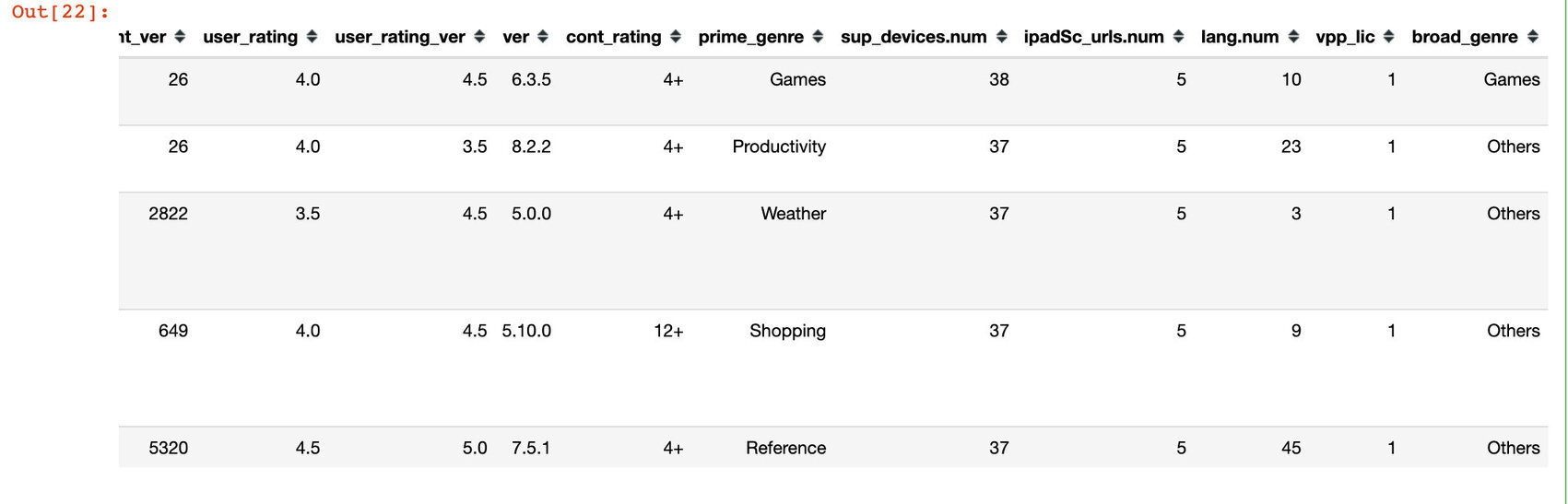
统计免费和付费 APP 下的种类数
# 免费data[data.price==0].broad_genre.value_counts()
Games 2257Others 1166Entertainment 334Photo & Video 167Education 132Name: broad_genre, dtype: int64

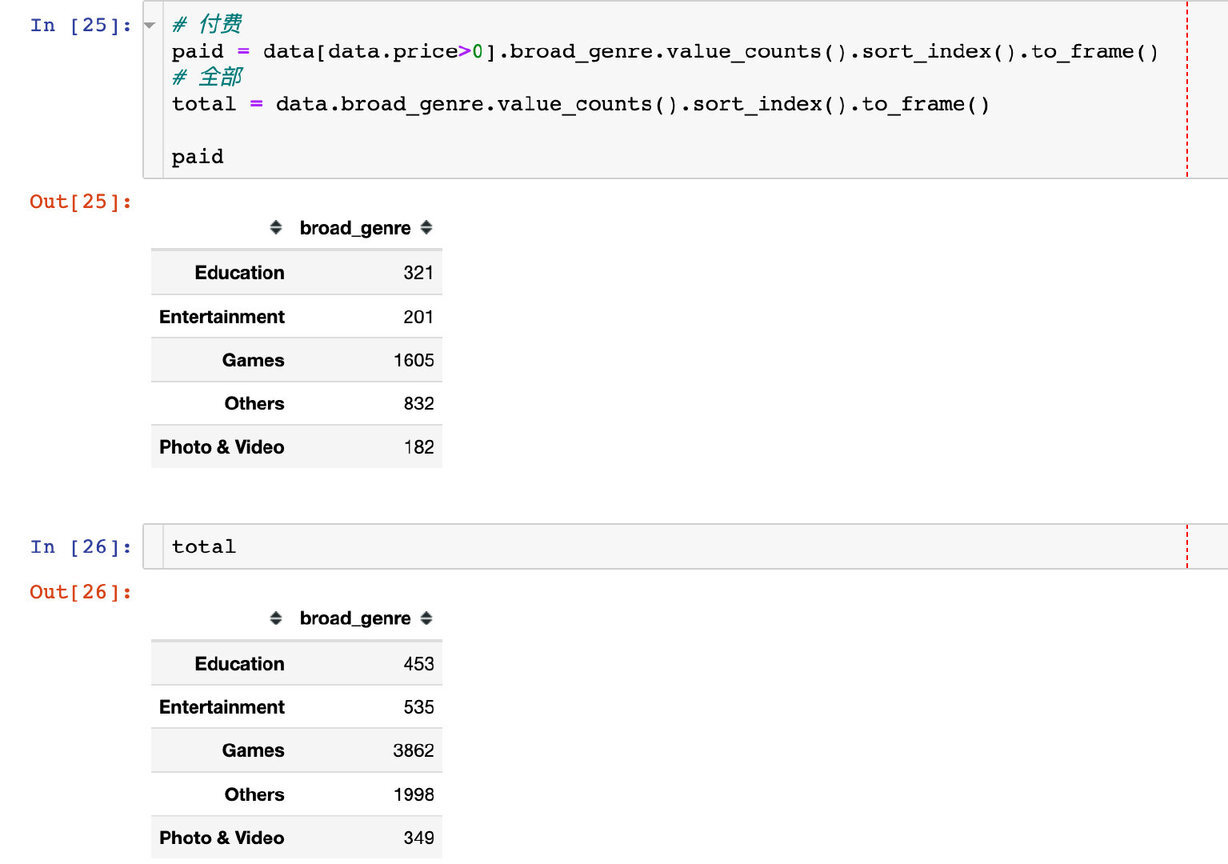
将两个数据合并起来:
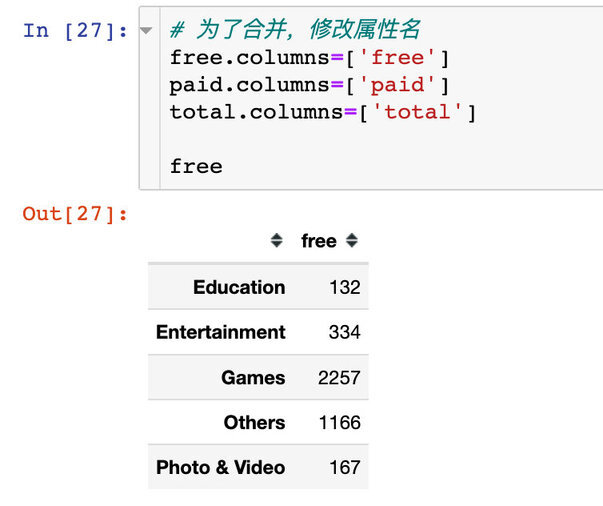
统计量对比
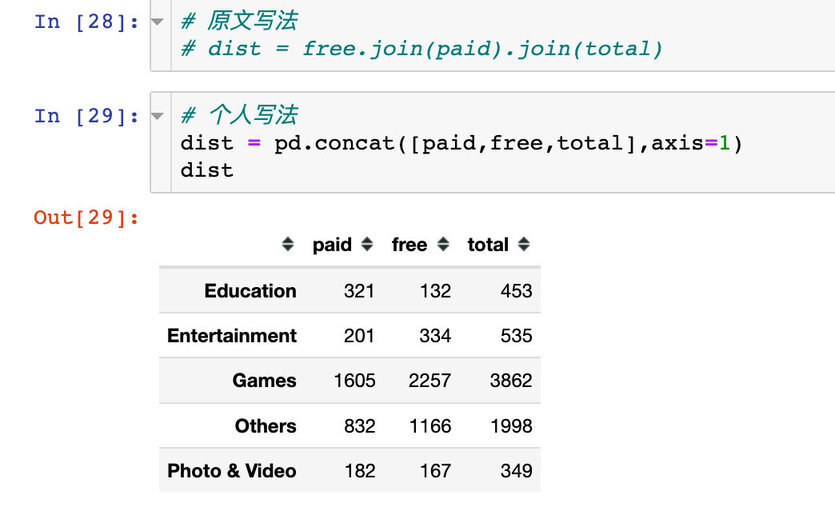
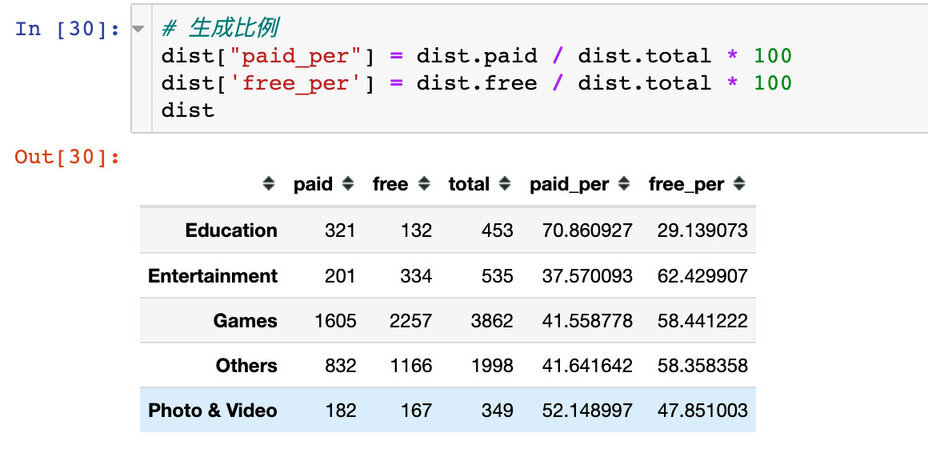
高亮显示最大值(个人增加)
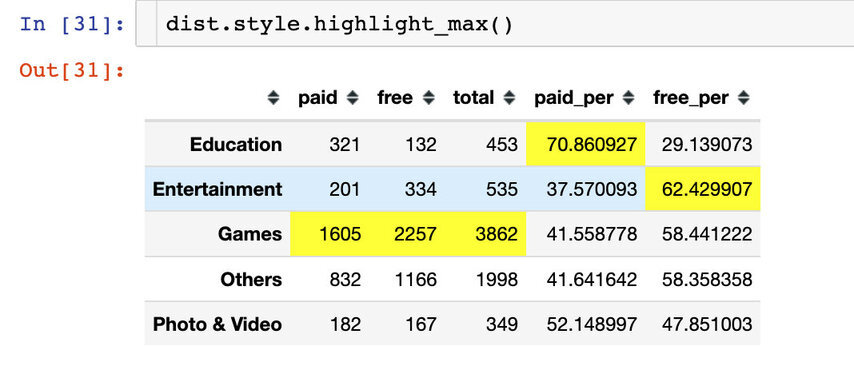
结论 3
从上面的高亮结果中,我们发现:
Games 相关的 APP 是最多的,不管是 paid 还是 free
从付费占比来看,Education 教育类型占比最大
从免费占比来看,Entertainment 娱乐类型的占比最大
付费和免费的占比
生成数据
分组对比付费和免费的占比
list_free = dist.free_per.tolist()list_free
[29.13907284768212, 62.42990654205608, 58.44122216468152, 58.35835835835835, 47.85100286532951]
# 列表转成元组tuple_free = tuple(list_free)
# 付费类型相同操作tuple_paidapps = tuple(dist.paid_per.tolist())
柱状图
plt.figure(figsize=(12,8))N = 5ind = np.arange(N)width = 0.56 # 两个柱子间的宽度
p1 = plt.bar(ind, tuple_free, width, color="#45cea2")p2 = plt.bar(ind,tuple_paidapps,width,bottom=tuple_free,color="#fdd400")
plt.xticks(ind,tuple(dist.index.tolist()))plt.legend((p1[0],p2[0]),("free","paid"))plt.show()
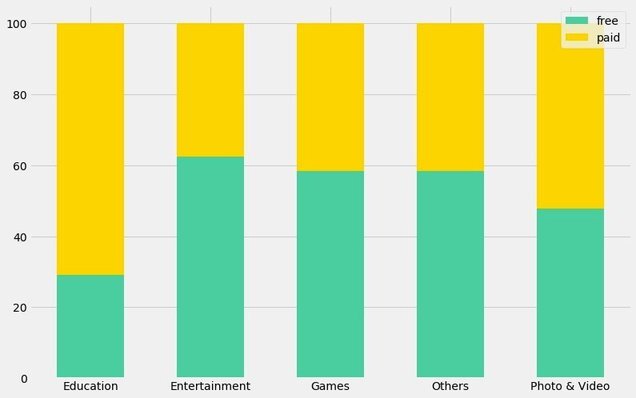
饼图
# 绘制饼图pies = dist[['free_per','paid_per']]pies.columns=['free %','paid %']pies
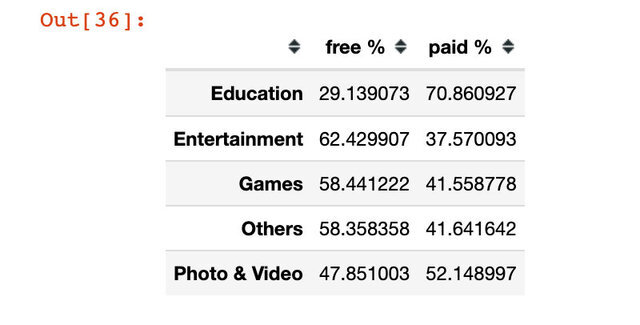
plt.figure(figsize=(15,8))pies.T.plot.pie(subplots=True, # 显示子图 figsize=(20,4), # 大小 colors=['#45cea2','#fad470'] # 颜色 )plt.show()

结论 4
在教育类的 APP 中,付费 paid 的占比是很高的
相反的,在娱乐类的 APP 中,免费 free 的占比是很高的
付费 APP 真的足够好吗?
价格分类
# 对价格处理 0-free >0则用paid
data["category"] = data["price"].apply(lambda x: "Paid" if x > 0 else "Free")data.head()
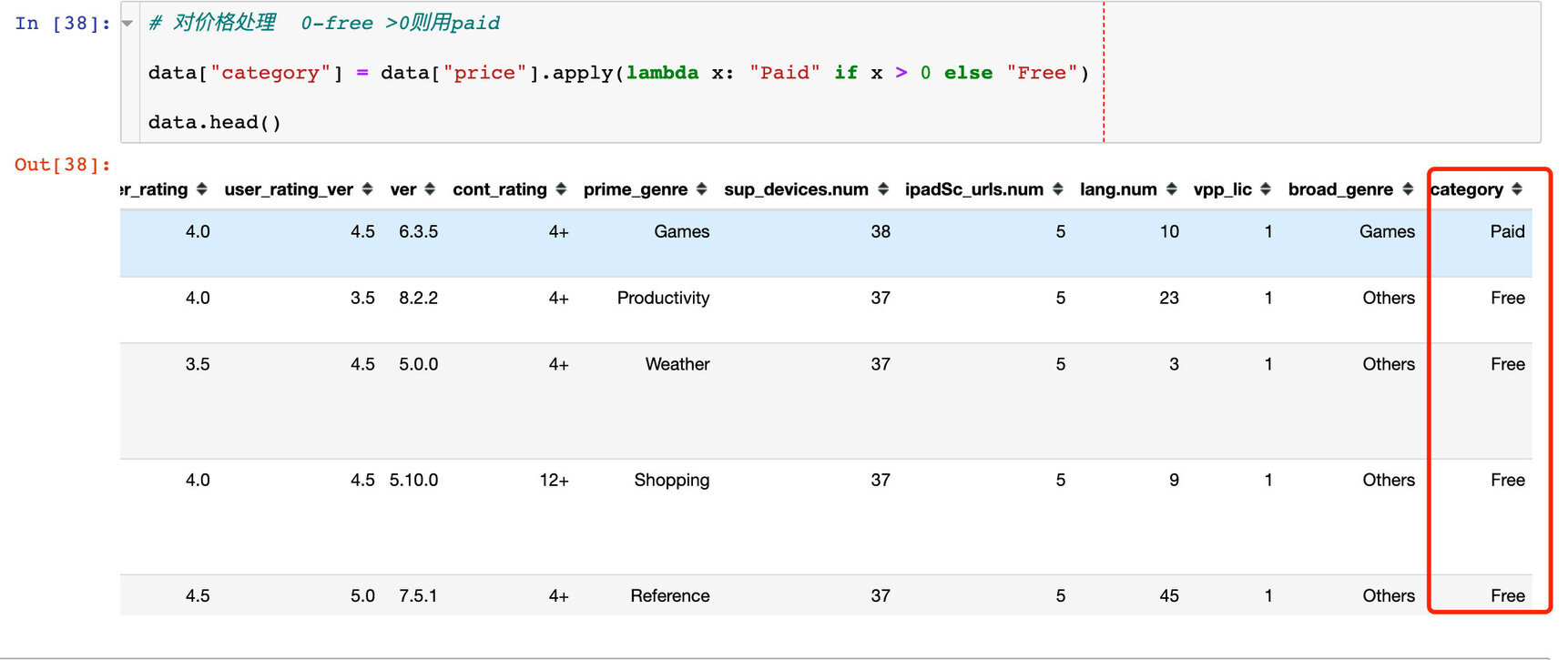
小提琴图
plt.figure(figsize=(15,8))plt.style.use("fast")plt.ylim([0,5])
plt.title("Distribution of User ratings")
sns.violinplot(data=data, # 数据+2个轴 y="user_rating", x="broad_genre", hue="category", # 分组 vertical=True, # 垂直显示 kde=False, split=True, # 同个类别的小提琴图一起显示 linewidth=2, scale="count", palette=['#fdd470','#45cea2'] )
plt.xlabel(" ")plt.ylabel("Rating(0-5)")
plt.show()
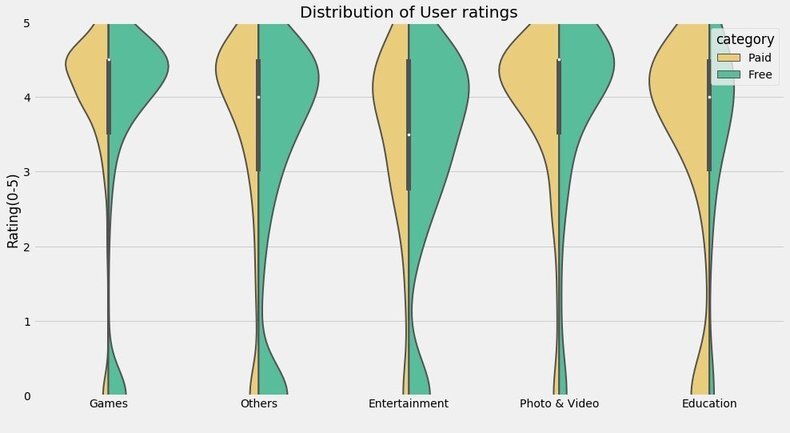
结论 5(个人增加)
在 Education 类的 APP 中,paid 的占比是明显高于 free;其次是 Photo & Video
Entertainment 娱乐的 APP,free 占比高于 paid;且整体的占比分布更为宽
注意下面的代码中改变了 split 参数:
plt.figure(figsize=(15,8))plt.style.use("fast")plt.ylim([0,5])
plt.title("Distribution of User ratings")
sns.violinplot(data=data, y="user_rating", x="broad_genre", hue="category", vertical=True, kde=False, split=False, # 关注这个参数 linewidth=2, scale="count", palette=['#fdd470','#45cea2'] )
plt.xlabel(" ")plt.ylabel("Rating(0-5)")
plt.show()
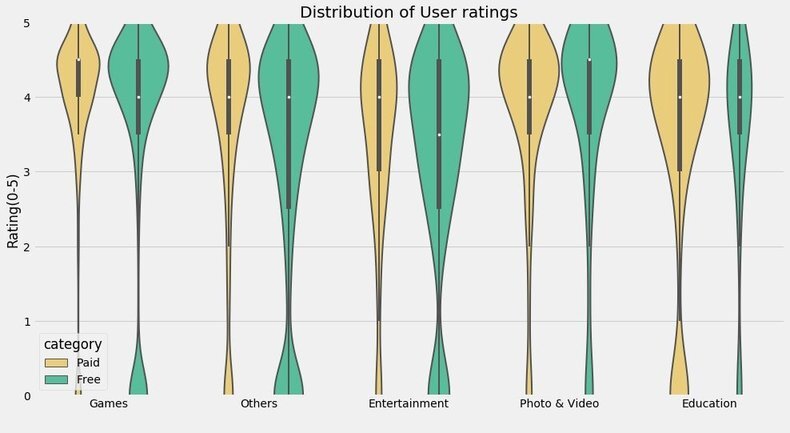
size 和 price 关系
探索:是不是价格越高,size 越大了?
sns.color_palette("husl",8)sns.set_style("whitegrid")
flatui = ["#9b59b6", "#3498db", "#95a5a6", "#e74c3c", "#34495e", "#2ecc71"]
# 改变字节数data["MB"] = data.size_bytes.apply(lambda x: x/1048576)# 挑选区间的数据paidapps_regression =data[((data.price<30) & (data.price>0))]
sns.lmplot(data=paidapps_regression, x="MB", y="price", size=4, aspect=2, col_wrap=2, hue="broad_genre", col="broad_genre", fit_reg=False, palette=sns.color_palette("husl",5) )
plt.show()
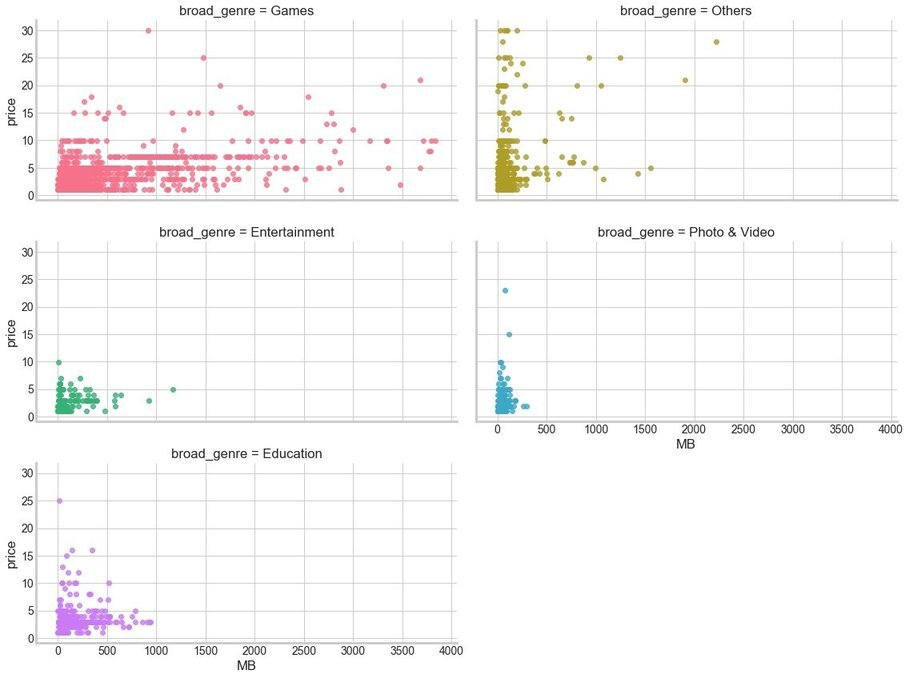
使用 Plotly 实现(个人增加)
增加使用 plotly 实现方法
px.scatter(paidapps_regression, x="MB", y="price", color="broad_genre", facet_col="broad_genre", facet_col_wrap=2 )
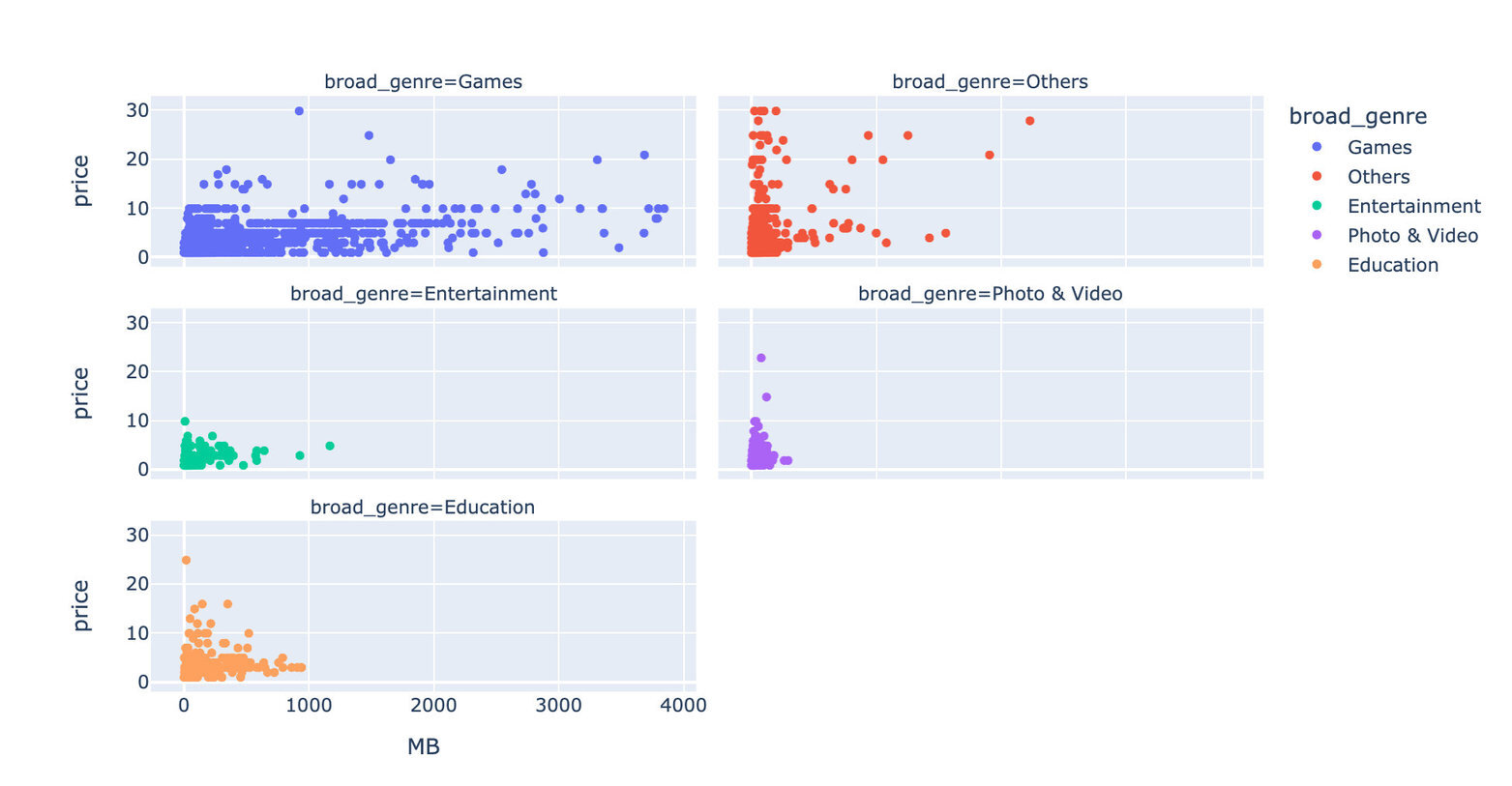
APP 分类:是否可根据 paid 和 free 来划分
5 种类型占比
# 1、设置颜色和大小BlueOrangeWapang = ['#fc910d','#fcb13e','#239cd3','#1674b1','#ed6d50']plt.figure(figsize=(10,10))
# 2、数据label_names=data.broad_genre.value_counts().sort_index().indexsize = data.broad_genre.value_counts().sort_index().tolist()
# 3、内嵌空白圆my_circle=plt.Circle((0,0), 0.5, color='white')# 4、圆plt.pie(size, labels=label_names, colors=BlueOrangeWapang)p=plt.gcf()p.gca().add_artist(my_circle)plt.show()
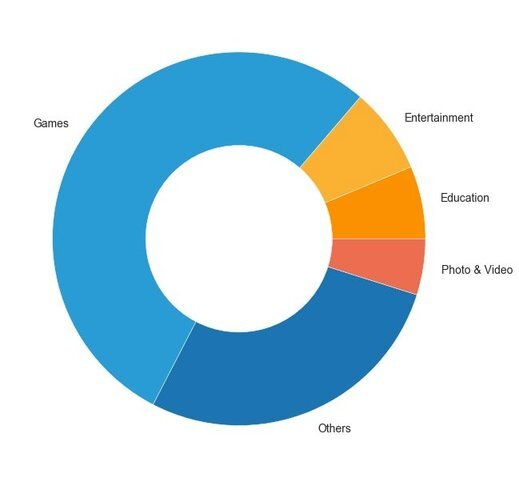
使用 plotly 如何实现:
# Plotly如何实现
fig = px.pie(values=size, names=label_names, labels=label_names, hole=0.5)
fig.update_traces(textposition='inside', textinfo='percent+label')
fig.show()
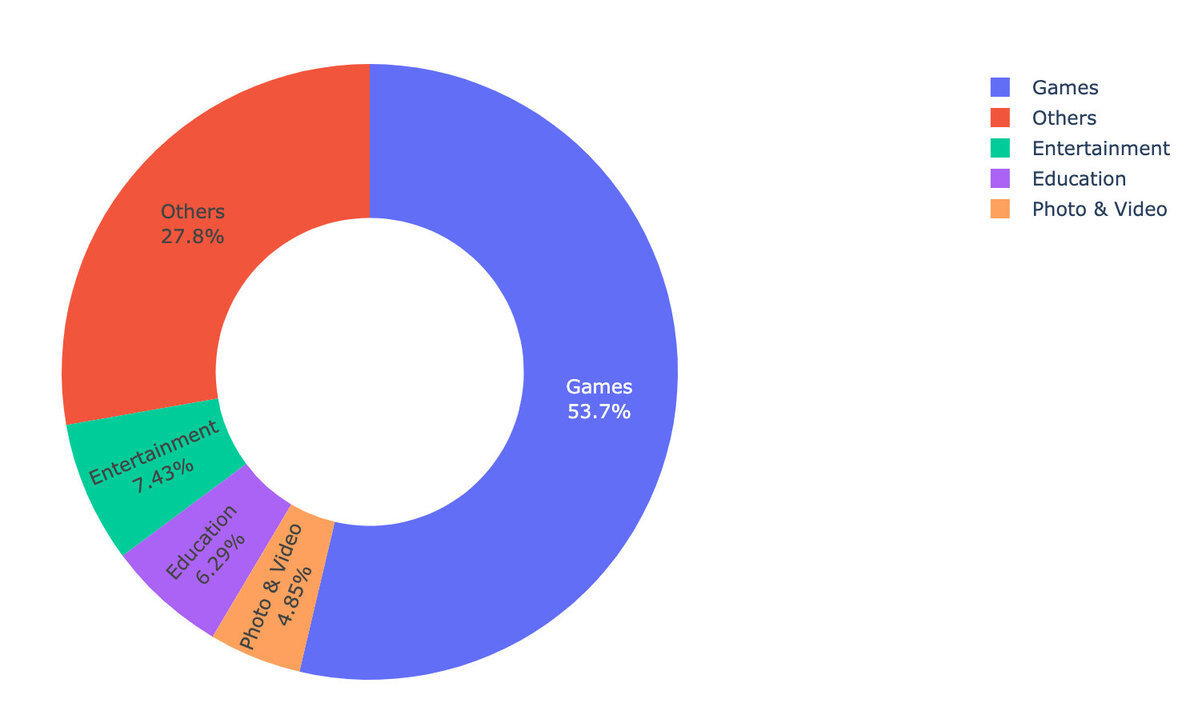
5 种类型+是否付费
f=pd.DataFrame(index=np.arange(0,10,2), data=dist.free.values, # free columns=['num'])p=pd.DataFrame(index=np.arange(1,11,2), data=dist.paid.values, # paid columns=['num'])
final = pd.concat([f,p],names=['labels']).sort_index()final
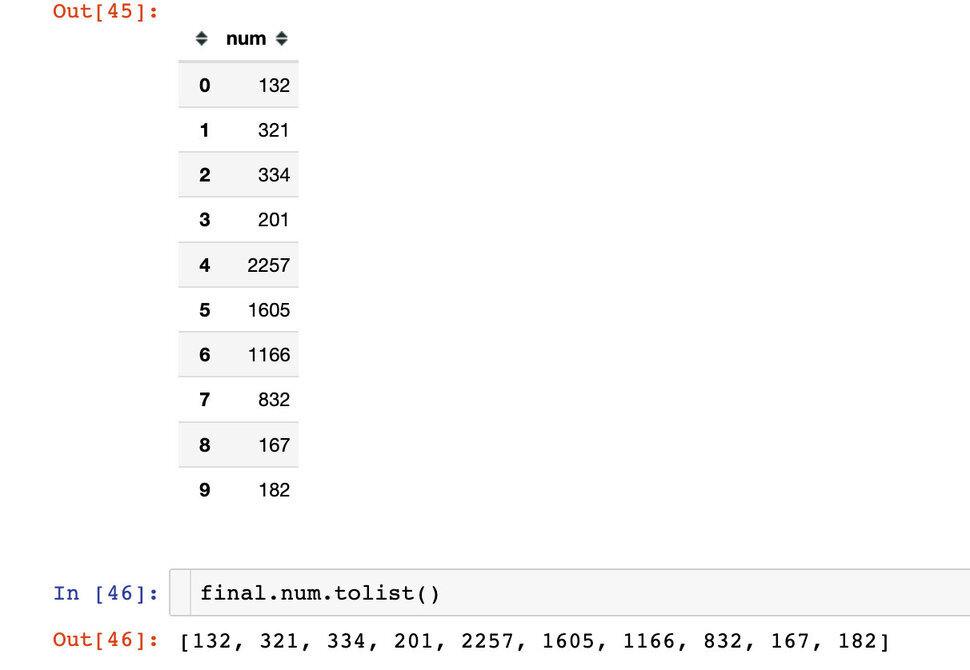
plt.figure(figsize=(20,20))
group_names=data.broad_genre.value_counts().sort_index().indexgroup_size=data.broad_genre.value_counts().sort_index().tolist()h = ['Free', 'Paid']
subgroup_names= 5*hsub= ['#45cea2','#fdd470']subcolors= 5*subsubgroup_size=final.num.tolist()
# 外层fig, ax = plt.subplots()ax.axis('equal')mypie, _ = ax.pie(group_size, radius=2.5, labels=group_names, colors=BlueOrangeWapang)plt.setp( mypie, width=1.2, edgecolor='white')
# 内层mypie2, _ = ax.pie(subgroup_size, radius=1.6, labels=subgroup_names, labeldistance=0.7, colors=subcolors)plt.setp( mypie2, width=0.8, edgecolor='white')plt.margins(0,0)
plt.show()
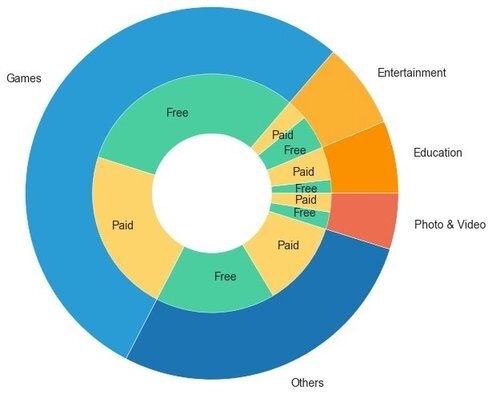
基于 plotly 的实现:
# plotly如何实现fig = px.sunburst( data, path=["broad_genre","category"], values="MB")
fig.show()
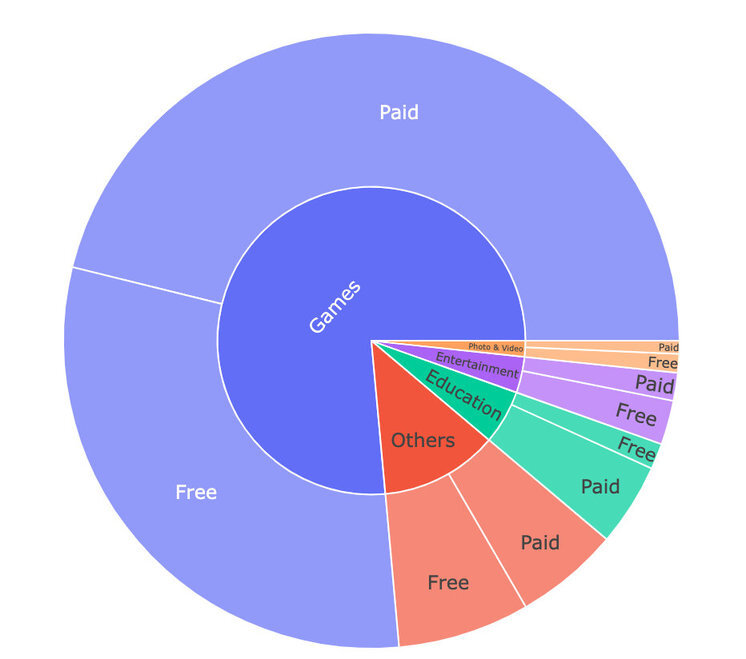
版权声明: 本文为 InfoQ 作者【Peter】的原创文章。
原文链接:【http://xie.infoq.cn/article/20c95f1355b6ae13ec69a9755】。文章转载请联系作者。
Peter
志之所趋,无远弗届,穷山距海,不能限也。 2019.01.15 加入
还未添加个人简介












评论