前言
在阅读本文之前我们先来回顾下在 Flutter 开发过程中,是不是经常会遇到以下问题:
每当遇到这种问题,我总是不断地尝试,费了九牛二虎之力,Widget 终于乖乖就范(达到理想效果)。痛定思过,我终于开始反抗(起来,不愿做奴隶的人们,国歌唱起来~),为什么 Container 设置宽高又无效了?Column 为什么又溢出边界了?怀揣着满腔热血,我终于鼓起勇气首先从 Container 源码入手,逐一揭开它的神秘面纱。
布局规则
在讲本文之前,我们首先应该了解 Flutter 布局中的以下规则:
首先,上层 Widget 向下层 Widget 传递约束条件
其次,下层 Widget 向上层 Widget 传递大小信息
最后,上层 Widget 决定下层 Widget 的位置
如果我们在开发时无法熟练运用这些规则,在布局时就不能完全理解其原理,所以越早掌握这些规则越好。
Widget 会通过它的父级获得自身约束。约束实际上就是 4 个浮点类型的集合:最大/最小宽度,以及最大/最小高度。
然后这个 Widget 将会逐个遍历它的 children 列表,向子级传递约束(子级之间的约束可能会有不同),然后询问它的每一个子级需要用于布局的大小。
然后这个 Widget 将会对它子级 children 逐个进行布局。
最后,Widget 将会把它的大小信息向上传递至父 Widget(包括其原始约束条件)。
严格约束(Tight)vs. 宽松约束(Loose)
严格约束就是获得确切大小的选择,换句话来说,它的最大/最小宽度是一致的,高度也是一样。
// flutter/lib/src/rendering/box.dartBoxConstraints.tight(Size size) : minWidth = size.width, maxWidth = size.width, minHeight = size.height, maxHeight = size.height;
复制代码
宽松约束就是设置了最大宽度/高度,但是允许其子 Widget 获得比它更小的任意大小,换句话说就是宽松约束的最小宽度/高度为 0。
// flutter/lib/src/rendering/box.dartBoxConstraints.loose(Size size) : minWidth = 0.0, maxWidth = size.width, minHeight = 0.0, maxHeight = size.height;
复制代码
Container 部分源码
首先奉上 Container 部分源码,下面我们会结合具体场景对源码进行逐一分析。
// flutter/lib/src/widgets/container.dartclass Container extends StatelessWidget { Container({ Key key, this.alignment, this.padding, this.color, this.decoration, this.foregroundDecoration, double width, double height, BoxConstraints constraints, this.margin, this.transform, this.child, this.clipBehavior = Clip.none, }) : assert(margin == null || margin.isNonNegative), assert(padding == null || padding.isNonNegative), assert(decoration == null || decoration.debugAssertIsValid()), assert(constraints == null || constraints.debugAssertIsValid()), assert(clipBehavior != null), assert( color == null || decoration == null, 'Cannot provide both a color and a decoration\n' 'To provide both, use "decoration: BoxDecoration(color: color)".'), constraints = (width != null || height != null) ? constraints?.tighten(width: width, height: height) ?? BoxConstraints.tightFor(width: width, height: height) : constraints, super(key: key);
final Widget child;
// child 元素在 Container 中的对齐方式 final AlignmentGeometry alignment;
// 填充内边距 final EdgeInsetsGeometry padding;
// 颜色 final Color color;
// 背景装饰 final Decoration decoration;
// 前景装饰 final Decoration foregroundDecoration;
// 布局约束 final BoxConstraints constraints;
// 外边距 final EdgeInsetsGeometry margin;
// 绘制容器之前要应用的变换矩阵 final Matrix4 transform;
// decoration 参数具有 clipPath 时的剪辑行为 final Clip clipBehavior;
EdgeInsetsGeometry get _paddingIncludingDecoration { if (decoration == null || decoration.padding == null) return padding; final EdgeInsetsGeometry decorationPadding = decoration.padding; if (padding == null) return decorationPadding; return padding.add(decorationPadding); }
@override Widget build(BuildContext context) { Widget current = child;
if (child == null && (constraints == null || !constraints.isTight)) { current = LimitedBox( maxWidth: 0.0, maxHeight: 0.0, child: ConstrainedBox(constraints: const BoxConstraints.expand()), ); }
if (alignment != null) current = Align(alignment: alignment, child: current);
final EdgeInsetsGeometry effectivePadding = _paddingIncludingDecoration; if (effectivePadding != null) current = Padding(padding: effectivePadding, child: current);
if (color != null) current = ColoredBox(color: color, child: current);
if (decoration != null) current = DecoratedBox(decoration: decoration, child: current);
if (foregroundDecoration != null) { current = DecoratedBox( decoration: foregroundDecoration, position: DecorationPosition.foreground, child: current, ); }
if (constraints != null) current = ConstrainedBox(constraints: constraints, child: current);
if (margin != null) current = Padding(padding: margin, child: current);
if (transform != null) current = Transform(transform: transform, child: current);
if (clipBehavior != Clip.none) { current = ClipPath( clipper: _DecorationClipper( textDirection: Directionality.of(context), decoration: decoration), clipBehavior: clipBehavior, child: current, ); }
return current; }}
复制代码
场景分析
场景一
Scaffold( appBar: AppBar( title: Text('Flutter Container'), ), body: Container( color: Colors.red, ),),
复制代码
在 Scaffold body 中单独使用 Container,并且 Container 设置 color 为 Colors.red。
打开 DevTools 进行元素检查我们可以发现 Widget Tree 的结构 Container -> ColoredBox -> LimitedBox -> ConstrainedBox,最后会创建 RenderConstrainedBox,宽度和高度撑满整个屏幕(除了 AppBar)。
那我们不禁会问,为什么会这样,我并没有设置 Container 的宽度和高度,那么我们再次回到上面的源码,如果 Container 没有设置 child 参数并且满足 constraints == null || !constraints.isTight 会返回一个 maxWidth 为 0,maxHeight 为 0 的 LimitedBox 的元素,并且 LimitedBox 的 child 是一个 constraints 参数为 const BoxConstraints.expand() 的 ConstrainedBox 的元素,所以 Container 会撑满整个屏幕(除了 AppBar)。
// flutter/lib/src/widgets/container.dart
if (child == null && (constraints == null || !constraints.isTight)) { current = LimitedBox( maxWidth: 0.0, maxHeight: 0.0, child: ConstrainedBox(constraints: const BoxConstraints.expand()), ); }
复制代码
// flutter/lib/src/rendering/box.dartconst BoxConstraints.expand({ double width, double height, }) : minWidth = width ?? double.infinity, maxWidth = width ?? double.infinity, minHeight = height ?? double.infinity, maxHeight = height ?? double.infinity;
复制代码
场景二
Scaffold( appBar: AppBar( title: Text('Flutter Container'), ), body: Container( width: 100, height: 100, color: Colors.red, ), ),
复制代码
在场景一的基础上进行修改,此时给 Container 设置 width 为 100,height 为 100,color 为 Colors.red。
同样打开 DevTools 进行元素检查我们可以发现 Widget Tree 的结构 Container -> ConstrainedBox -> ColorededBox,最后会创建 _RenderColoredBox,宽度和高度均为 100,颜色为红色的正方形。
通过源码分析我们可以得出,如果 Container 中设置了 width、height 并且没有设置 constraints 属性,首先会在构造函数中对 constraints 进行赋值,所以 constraints = BoxConstraints.tightFor(width:100, height:100),然后会在外层嵌套一个 ColoredBox,最后再嵌套一个 ConstrainedBox 返回。
Container({ Key key, this.alignment, this.padding, this.color, this.decoration, this.foregroundDecoration, double width, double height, BoxConstraints constraints, this.margin, this.transform, this.child, this.clipBehavior = Clip.none, }) : assert(margin == null || margin.isNonNegative), assert(padding == null || padding.isNonNegative), assert(decoration == null || decoration.debugAssertIsValid()), assert(constraints == null || constraints.debugAssertIsValid()), assert(clipBehavior != null), assert(color == null || decoration == null, 'Cannot provide both a color and a decoration\n' 'To provide both, use "decoration: BoxDecoration(color: color)".' ), constraints = (width != null || height != null) ? constraints?.tighten(width: width, height: height) ?? BoxConstraints.tightFor(width: width, height: height) : constraints, super(key: key);
复制代码
if (decoration != null) current = DecoratedBox(decoration: decoration, child: current);
if (constraints != null) current = ConstrainedBox(constraints: constraints, child: current);
复制代码
场景三
Scaffold( appBar: AppBar( title: Text('Flutter Container'), ), body: Container( width: 100, height: 100, color: Colors.red, alignment: Alignment.center, ), ),
复制代码
接下来,我们在场景二的基础上继续添加 alignment:Alignment.center 属性。
此时我们会发现为什么没有居中显示呢?通过查看 Align 源码不难发现,它是设置子 Widget 与自身的对齐方式。
A widget that aligns its child within itself and optionally sizes itself based on the child's size.
那么此时我们再来改变代码,给当前 Container 添加子 Widget,终于达到了我们想要的居中效果。
Scaffold( appBar: AppBar( title: Text('Flutter Container'), ), body: Container( width: 100, height: 100, color: Colors.red, alignment: Alignment.center, child: Container( width: 10, height: 10, color: Colors.blue, ), ), ),
复制代码
场景四
Scaffold( appBar: AppBar( title: Text('Flutter Container'), ), body: Center( child: Container( color: Colors.red, width: 200, ), ), ),
复制代码
由于 Scaffold 中的 body 元素会撑满整个屏幕(除了 AppBar),body 告诉 Center 占满整个屏幕,然后 Center 告诉 Container 可以变成任意大小,但是 Container 设置 width 为 200,所以 Container 的大小为宽度 200, 高度无限大。
The primary content of the scaffold.Displayed below the [appBar], above the bottom of the ambient
场景五
Scaffold( appBar: AppBar( title: Text('Flutter Container'), ), body: Center( child: Row( children: <Widget>[ Container( color: Colors.red, child: Text( '我是一段很长很长很长的文字', style: TextStyle( fontSize: 30, ), ), ), Container( color: Colors.red, child: Text( '我是一段很短的文字', ), ), ], ), ), ),
复制代码
由于 Row 不会对其子元素施加任何约束,因此它的 children 很有可能太大而超出 Row 的宽度,在这种情况下,Row 就会显示出溢出警告了。
场景六
Scaffold( appBar: AppBar( title: Text('Flutter Container'), ), body: Center( child: Container( constraints: BoxConstraints( maxHeight: 400, minHeight: 300, minWidth: 300, maxWidth: 400, ), color: Colors.red, width: 200, ), ), ),
复制代码
这里我们设置了 Container 的 constraints 属性值为 BoxConstraints(minHeight:300, maxHeight:400, minWidth:300, maxWidth:400), 并且设置了 width 为 200。所以在构造函数初始化参数时,会进行设置 constraints = BoxConstraints(minHeight:300, maxHeight:400, minWidth:300, maxWidth:300) , 在 Container build 函数中会返回一个这样的 Widget Tree 的结构(Container -> ConstrainedBox -> ColoredBox -> LimitedBox -> ConstrainedBox)。
此时 Center 告诉 Container 可以变成任意大小,但是 Container 设置 constraints 约束条件为宽度最小为 300,最大为 300,也就是宽度为 300, 最小高度为 300, 最大高度为 400,所以在 Container 中设置的 width 为 200 也就无效了,这个时候你也许会问,那高度到底是多少?答案是 400,因为 Container 中没有设置 child ,满足 child == null && (constraints == null || !constraints.isTight) 条件,所以会嵌套一个 ConstrainedBox(constraints: const BoxConstraints.expand() 所以高度会为最大高度 400。
// flutter/lib/src/rendering/box.dartBoxConstraints tighten({ double width, double height }) { return BoxConstraints( minWidth: width == null ? minWidth : width.clamp(minWidth, maxWidth) as double, maxWidth: width == null ? maxWidth : width.clamp(minWidth, maxWidth) as double, minHeight: height == null ? minHeight : height.clamp(minHeight, maxHeight) as double, maxHeight: height == null ? maxHeight : height.clamp(minHeight, maxHeight) as double, );}
复制代码
// flutter/lib/src/rendering/box.dart/// Whether there is exactly one width value that satisfies the constraints.bool get hasTightWidth => minWidth >= maxWidth;
/// Whether there is exactly one height value that satisfies the constraints.bool get hasTightHeight => minHeight >= maxHeight;
/// Whether there is exactly one size that satisfies the constraints.@overridebool get isTight => hasTightWidth && hasTightHeight;
复制代码
// flutter/lib/src/widgets/container.dartif (child == null && (constraints == null || !constraints.isTight)) { current = LimitedBox( maxWidth: 0.0, maxHeight: 0.0, child: ConstrainedBox(constraints: const BoxConstraints.expand()), ); }
复制代码
最后
通过以上源码分析以及不同的场景,我们不难发现 Container 主要就是通过设置不同的参数,然后使用 LimitedBox、ConstrainedBox、Align、Padding、ColoredBox、DecoratedBox、Transform、ClipPath 等 Widget 进行组合而来。
更多精彩请关注我们的公众号「百瓶技术」,有不定期福利呦!
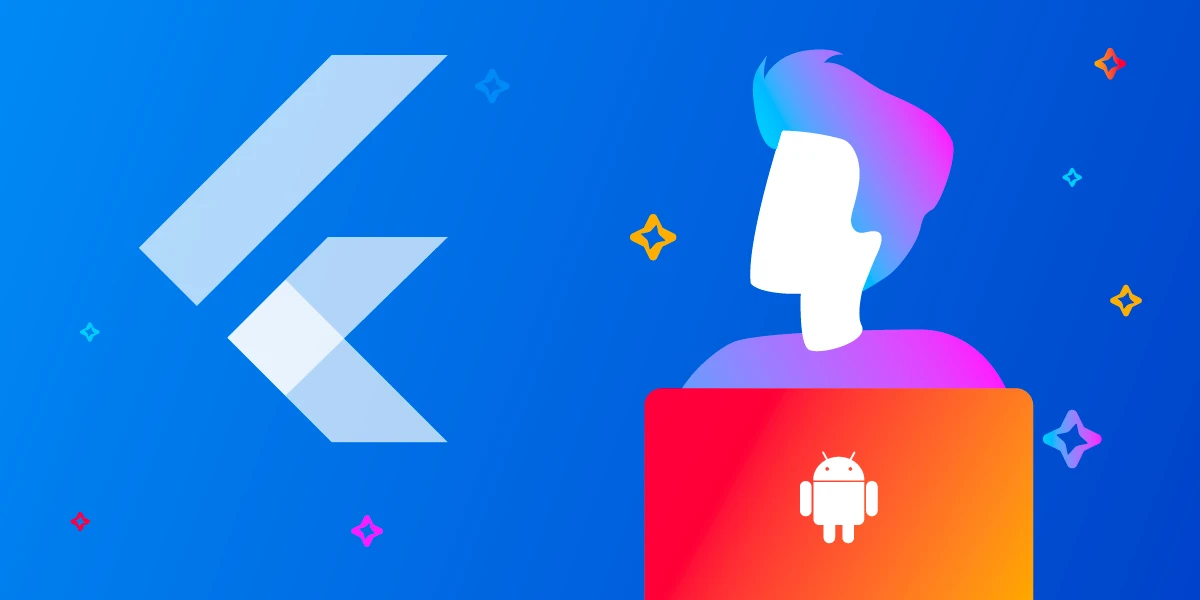


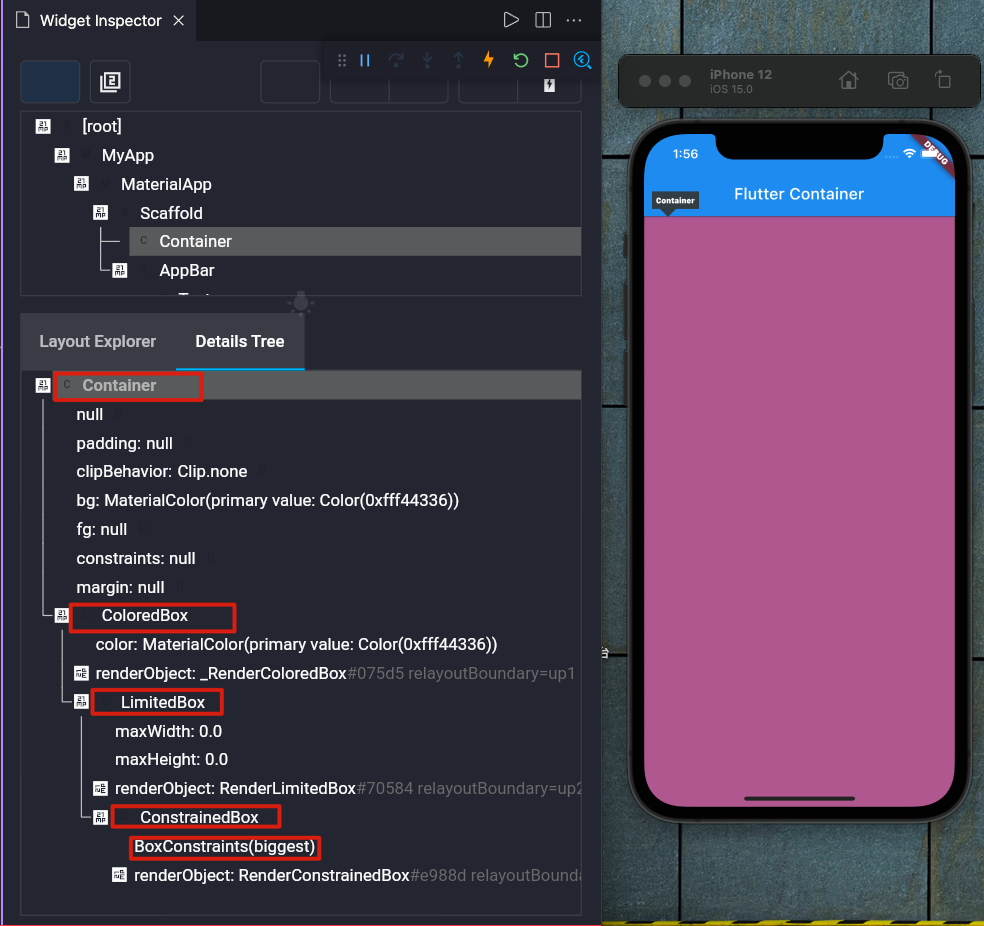
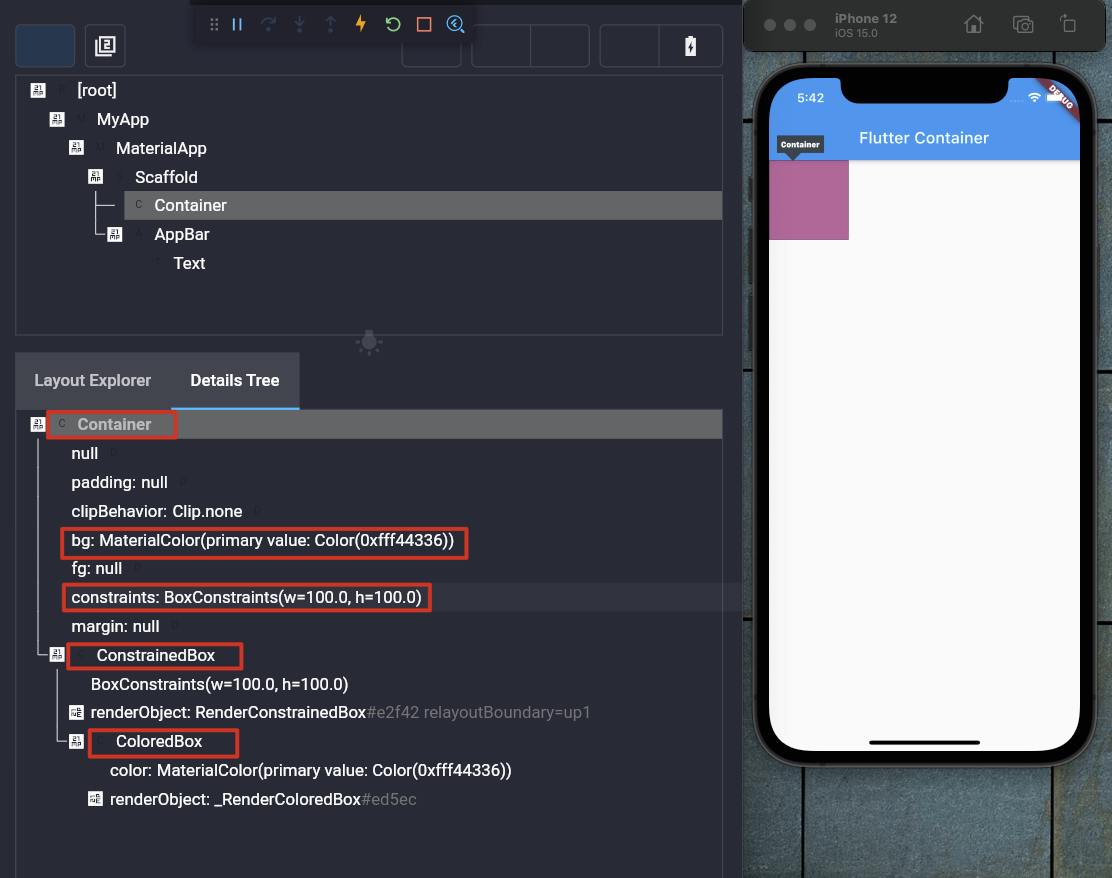
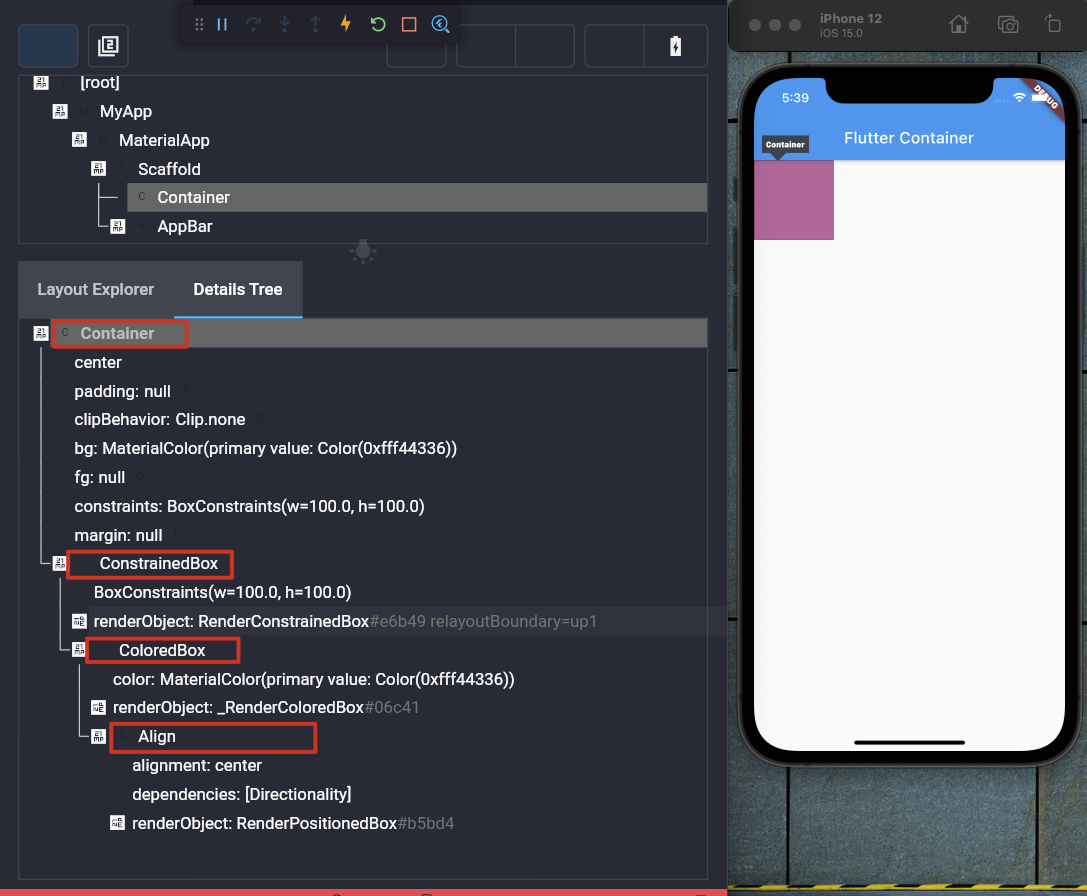
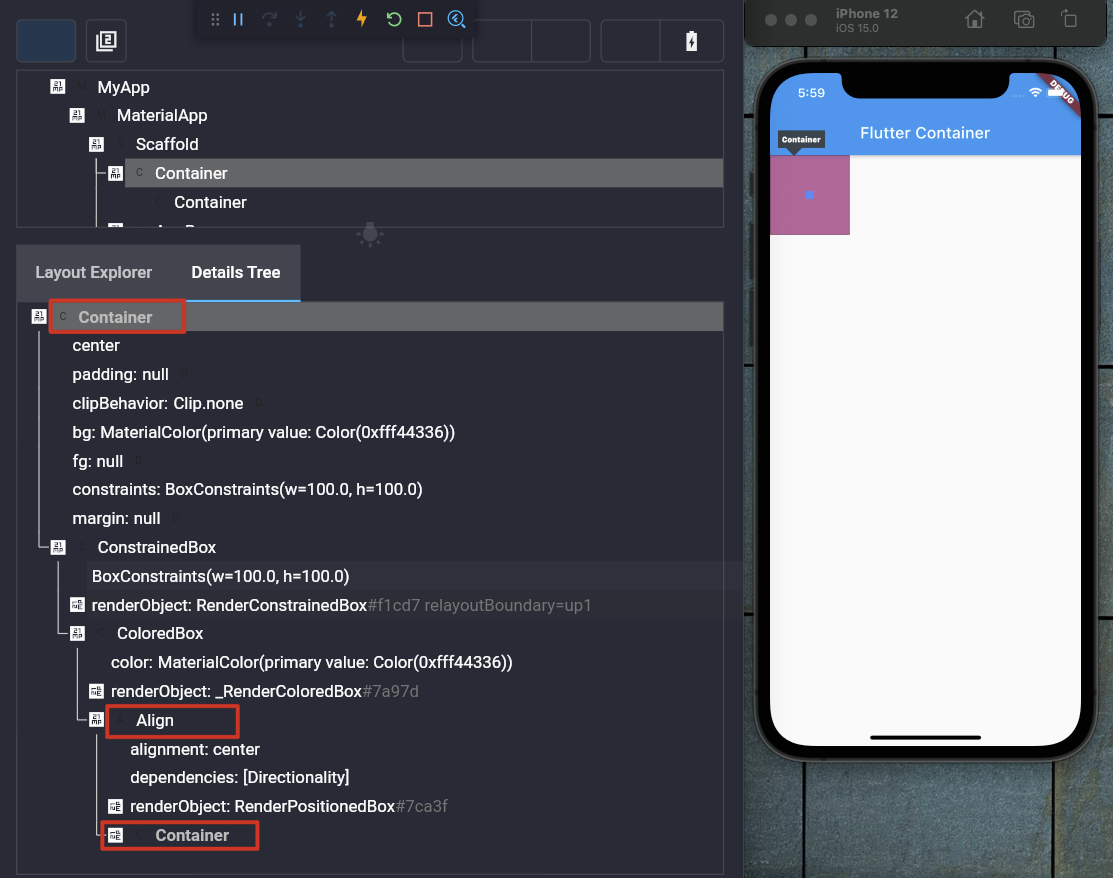
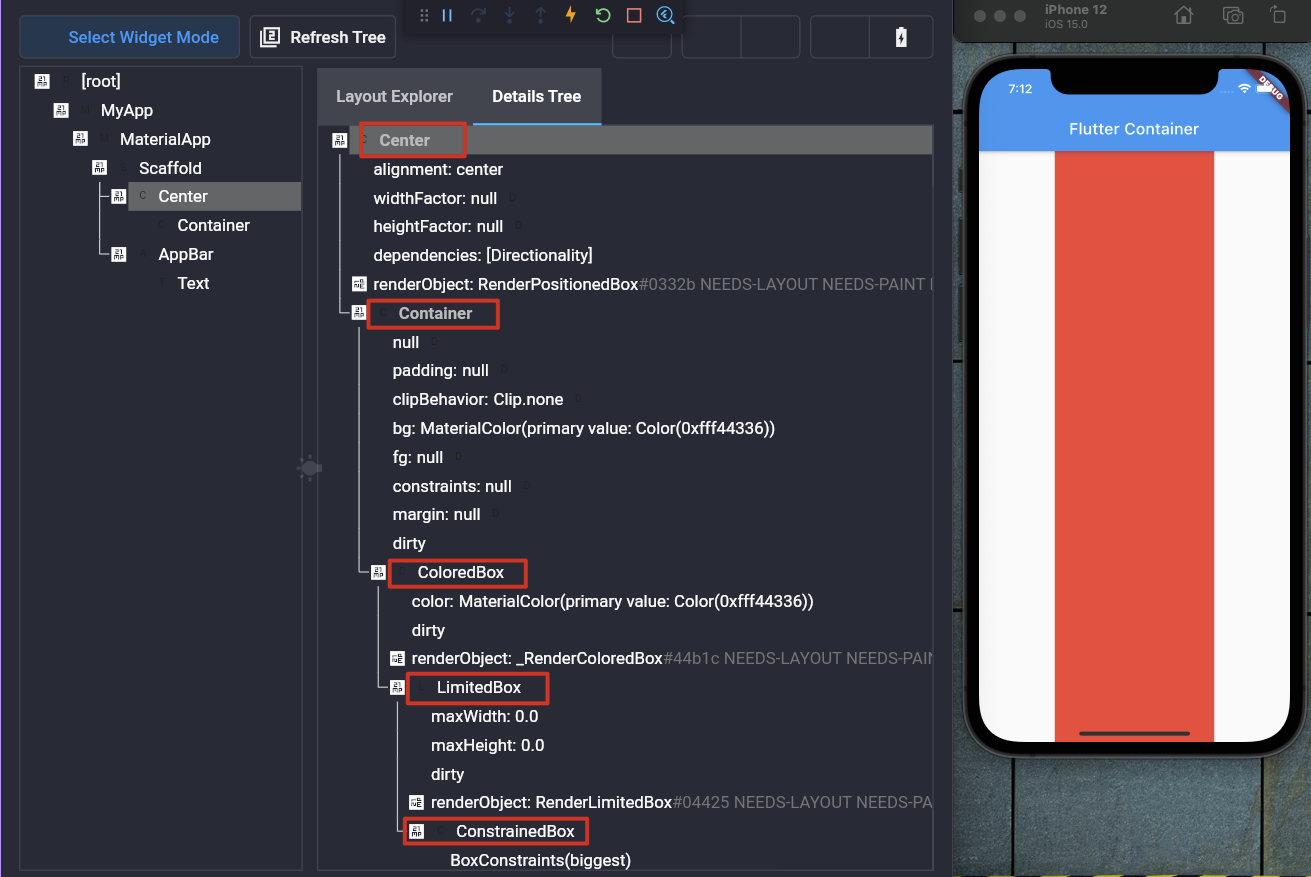
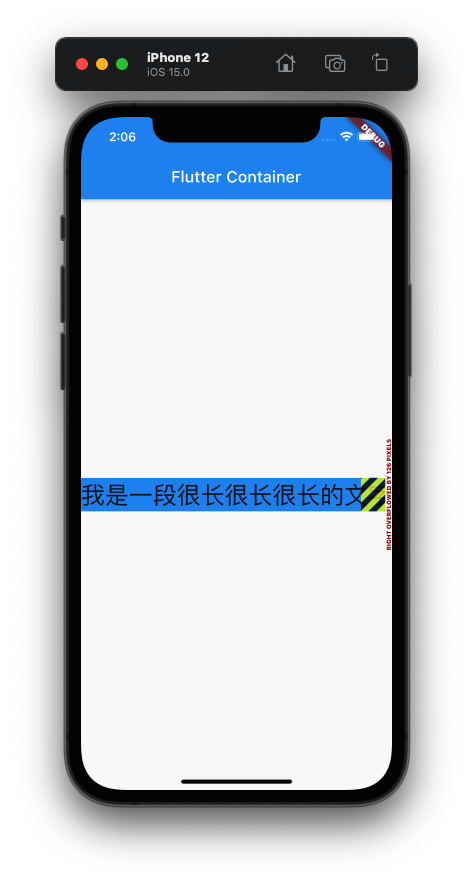
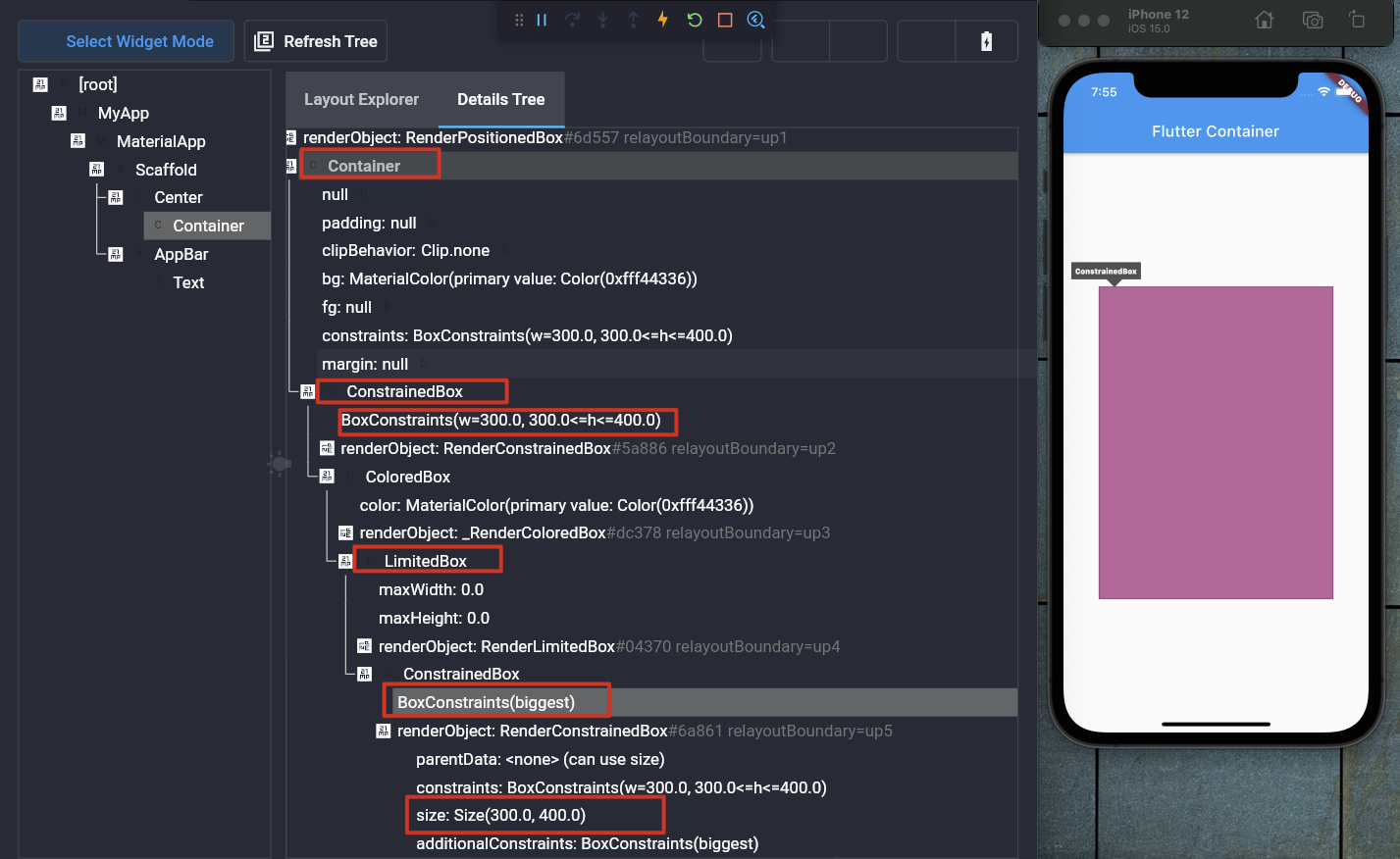
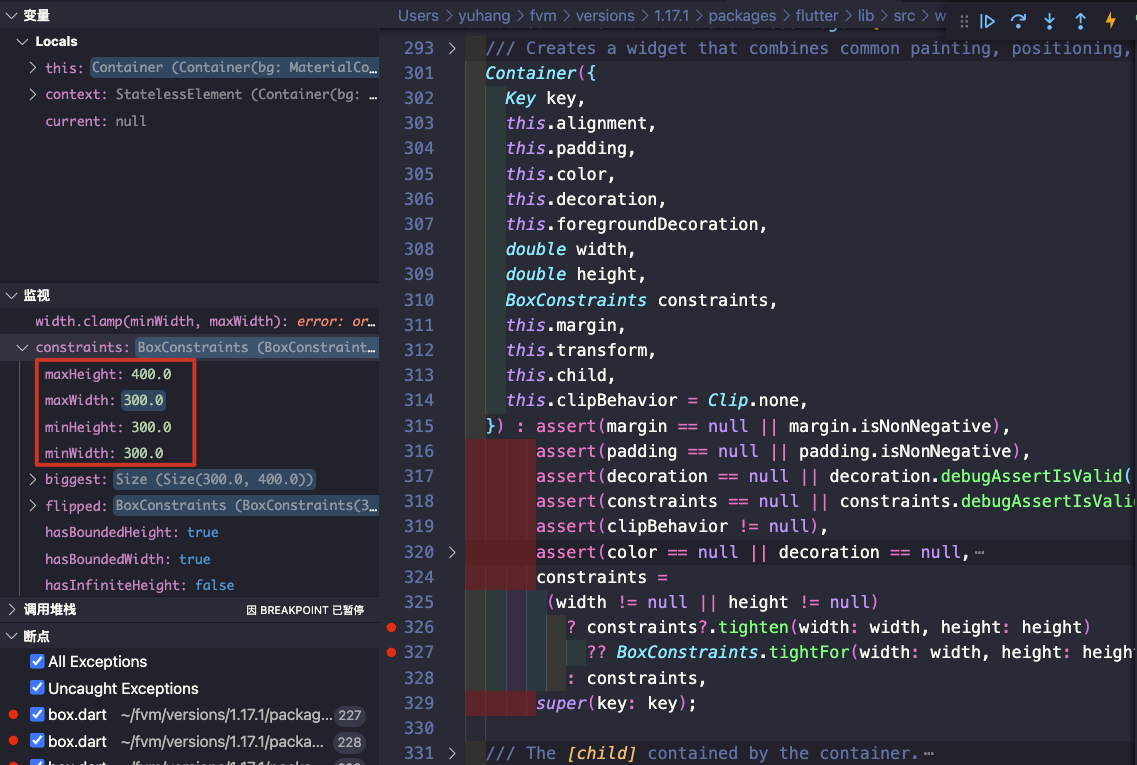












评论