本文分享自华为云社区《ModelBox开发案例 - RK3568实现摄像头虚拟背景【玩转华为云】》,作者:AI 练习生 。
本文将使用 ModelBox 端云协同 AI 开发套件(RK3568)实现摄像头虚拟背景 AI 应用的开发。
最终运行效果如下:
RK3568
本应用采用 RK 开发套件完成,需要具备 RK3568 开发板。本硬件可以通过以下链接购买:https://marketplace.huaweicloud.com/contents/2b73a21b-91c5-4c58-a61a-5a5460afeaf7 ,规格包含:RK3568 开发板×1、A2 WiFi 模块×1、外壳×1、电源线和电源插头×1、散热片×1。
模型训练
Notebook:
模型推理
Notebook:
onnx 结构:
模型转换
Notebook:
rknn 结构:
原生 onnxruntime 推理
我们准备了(1080p, 30fps)的视频,使用原生的 onnxruntime 进行推理,帧率最高是 7:
实现代码:
"""OpenCV 读取摄像头视频视频流,使用原生的onnxruntime推理"""
# 导入OpenCVimport cv2import timeimport drawUtilsimport numpy as npimport onnxruntime
# cap = cv2.VideoCapture(0)cap = cv2.VideoCapture('test.mp4')
if not cap.isOpened(): print('文件不存在或编码错误')
else: i = 0 fps = 30 start_time = time.time() font = cv2.FONT_HERSHEY_PLAIN image_background = cv2.imread('R-C.jpg') width = int(cap.get(cv2.CAP_PROP_FRAME_WIDTH)) height = int(cap.get(cv2.CAP_PROP_FRAME_HEIGHT)) onnx_model = onnxruntime.InferenceSession('linknet.onnx') image_background = cv2.resize(image_background, (width, height)) writer = cv2.VideoWriter('test_result.mp4',cv2.VideoWriter_fourcc(*'X264'),fps,(width,height)) image_background = image_background/255.
while cap.isOpened(): ret,frame = cap.read()
if ret: img = cv2.resize(frame, (256, 256)) img = img[...,::-1]/255. img = img.astype(np.float32) img = np.transpose(img, (2, 0, 1)) data = np.expand_dims(img, axis=0) onnx_input ={onnx_model.get_inputs()[0].name: data} pred_mask = onnx_model.run(None, onnx_input) pred_mask = np.array(pred_mask) pred_mask = pred_mask[0][0][0] pred_mask = cv2.resize(pred_mask, (width, height)) pred_mask = pred_mask.reshape((height, width, 1)) img_multi = pred_mask*frame/255. mask_layer = np.ones((height, width)).reshape(height, width, 1)-pred_mask mask_layer = image_background*mask_layer image_add = img_multi+mask_layer image_add = image_add*255 image_add = image_add.astype(np.uint8) # 计算FPS i += 1 now = time.time() fps_text = int(1 / ( now - start_time)) start_time = now print('linknet post ' + str(i))
# 添加中文(首先导入模块) img_add = drawUtils.cv2AddChineseText(image_add, '帧率:'+str(fps_text), (20,50), textColor=(0, 255, 0), textSize=30)
# 显示画面 # cv2.imshow('demo',img_add) writer.write(img_add) # 退出条件 if cv2.waitKey(1) & 0xFF == ord('q'): break
else: break
cap.release()cv2.destroyAllWindows()
复制代码
修改使用编为 0 摄像头(默认为 PC 自带的摄像头)进行实时检测:
ModelBox AI 应用开发
直接使用工程
1)下载案例
本案例所需资源(代码、模型、测试数据等)均可从网盘链接下载。
2)运行应用
将 virtual_background 文件夹拖到工程目录 workspace 目录下面,开启性能统计:
切换到工程目录,执行 bin/main.bat 运行应用,生成的视频和性能统计文件都在 hilens_data_dir 文件夹下面:
3)性能统计
在 Chrome 浏览器 chrome://tracing 中加载性能统计文件:
该 AI 应用输入 1080p 的视频,batch_size=4 耗时约为 256ms,平均每帧处理速度为 64ms,fps=1000/64≈16,接下来我们给出该 AI 应用在 ModelBox 中的完整开发过程(以开发套件为例)。
4)摄像头检测
打开工程目录 bin/mock_task.toml 文件,修改其中的任务输入和任务输出,配置为如下内容:
# 用于本地mock文件读取任务,脚本中已经配置了IVA_SVC_CONFIG环境变量, 添加了此文件路径########### 请确定使用linux的路径类型,比如在windows上要用 D:/xxx/xxx 不能用D:\xxx\xxx ############ 任务的参数为一个压缩并转义后的json字符串# 直接写需要转义双引号, 也可以用 content_file 添加一个json文件,如果content和content_file都存在content会被覆盖# content_file支持绝对路径或者相对路径,不支持解析环境变量(包括${HILENS_APP_ROOT}、${HILENS_DATA_DIR}等)[common]content = "{\"param_str\":\"string param\",\"param_int\":10,\"param_float\":10.5}"
# 任务输入配置,mock模拟目前仅支持一路rtsp或者本地url, 当前支持以下几种输入方式:# 1. rtsp摄像头或rtsp视频流:type="rtsp", url="rtsp://xxx.xxx" (type为rtsp的时候,支持视频中断自动重连)# 2. 设备自带摄像头或者USB摄像头:type="url",url="摄像头编号,比如 0 或者 1 等" (需配合local_camera功能单元使用)# 3. 本地视频文件:type="url",url="视频文件路径" (可以是相对路径 -- 相对这个mock_task.toml文件, 也支持从环境变量${HILENS_APP_ROOT}所在目录文件输入)# 4. http服务:type="url", url="http://xxx.xxx"(指的是任务作为http服务启动,此处需填写对外暴露的http服务地址,需配合httpserver类的功能单元使用)# 5. 支持多输入[input] [input1] [input2] ...,对应的输出为[output] [output1] [output2] ...,如果使用videoout功能单元输出,则输入和输出个数必须匹配,同时url不能重名[input]type = "url"url = "0"#url = "../data/test.mp4"
# 任务输出配置,当前支持以下几种输出方式:# 1. rtsp视频流:type="local", url="rtsp://xxx.xxx"# 2. 本地屏幕:type="local", url="0:xxx" (设备需要接显示器,系统需要安装桌面)# 3. 本地视频文件:type="local",url="视频文件路径" (可以是相对路径——相对这个mock_task.toml文件, 也支持输出到环境变量${HILENS_DATA_DIR}所在目录或子目录)# 4. http服务:type="webhook", url="http://xxx.xxx" (指的是任务产生的数据上报给某个http服务,此处需填写上传的http服务地址)[output]type = "local"url = "0"#url = "../hilens_data_dir/test_result.mp4"
复制代码
执行.\bin\main.bat camera 运行应用,将会自动弹出实时的人像分割画面:
从零开发工程
如果你对项目开发感兴趣,可以通过本章进一步了解。
1)远程连接开发板
我们推荐在 PC 端使用 VS Code 远程连接开发板来对设备进行操作,安装 Remote-SSH:
2)查看设备 ip 地址
可以在 APP 应用智慧生活上查看设备的 ip 地址:
3)配置 SSH 连接
电脑和设备处于同一 WiFi 下,在 VS Code 中使用 Remote-SSH 远程登陆:
RK3568 应用开发
创建工程
在 SDK 目录下使用 create.py 脚本创建工程,我决定工程取名为 virtual_background:
rock@rock-3a:~$ cd /home/rock/modelboxrock@rock-3a:~/modelbox$ ./create.py -t server -n virtual_backgroundsdk version is modelbox-rk-aarch64-1.5.3success: create virtual_background in /home/rock/modelbox/workspace
复制代码
创建推理功能单元
rock@rock-3a:~/modelbox$ ./create.py -t infer -n linknet_infer -p virtual_backgroundsdk version is modelbox-rk-aarch64-1.5.3success: create infer linknet_infer in /home/rock/modelbox/workspace/virtual_background/model/linknet_infer
复制代码
可以看到推理功能单元创建在了项目工程的 model 目录下面:
将我们转换好的模型 linknet.rknn 拖到 linknet_infer 目录下,接着编辑.toml 配置文件,主要修改模型的路径与输入输出,由于我们模型有一个来自 rknpu 的 uint8 的类型输入和一个 float 类型的输出,所以对配置文件编辑如下:
# Copyright (C) 2020 Huawei Technologies Co., Ltd. All rights reserved.
[base]name = "linknet_infer"device = "rknpu"version = "1.0.0"description = "your description"entry = "./linknet.rknn" # model file path, use relative pathtype = "inference"virtual_type = "rknpu2" # inference engine type: rockchip now support rknpu, rknpu2(if exist)group_type = "Inference" # flowunit group attribution, do not changeis_input_contiguous = "false" # rk do not support memory combine, fix, do not change
# Input ports description[input][input.input1] # input port number, Format is input.input[N]name = "Input" # input port nametype = "uint8" # input port data type ,e.g. float or uint8device = "rknpu" # input buffer type: use rknpu for zero-copy, cpu also allow
# Output ports description[output][output.output1] # output port number, Format is output.output[N]name = "Output" # output port nametype = "float" # output port data type ,e.g. float or uint8
复制代码
可以看到该模型有 1 个输入节点,1 个输出节点。需要注意其中的 virtual_type 配置与 npu 类别有关,RK3568 需配置为 rknpu2;输入节点的 device 配置建议设为与该推理功能单元的上一个功能单元相同。
ModelBox 内置了 rknn 推理引擎和推理逻辑,开发者只需要准备好模型文件、编辑好配置文件,即可使用该模型进行推理,无需编写推理代码。
另外,本案例使用的人像分割模型是由 Pytorch 框架训练得到,我们事先使用rknn-toolkit2工具将它转换为 RK3568 支持的模型格式,感兴趣的话可以在RK3568模型转换查看模型转换过程。
创建后处理功能单元
我们需要一个后处理功能单元来对模型推理结果进行解码,依然是万能的 create.py 脚本:
rock@rock-3a:~/modelbox$ ./create.py -t python -n linknet_post -p virtual_backgroundsdk version is modelbox-rk-aarch64-1.5.3success: create python linknet_post in /home/rock/modelbox/workspace/virtual_background/etc/flowunit/linknet_post
复制代码
可以看到在项目工程的 etc/flowunit 目录下面已经生成了该功能单元,存放.toml 配置文件与.py 功能代码文件:
接下来补充该功能单元的逻辑代码,如果对此不感兴趣,可以将我们资源包中的代码 CtrlC+V 速通本节。
首先补充后处理功能单元的配置文件,对于后处理功能单元,我们需要知道模型推理的 shape,因此需要对 config 字段进行配置。此外,我们还需要修改输入输出,接收一个 float 类型的推理结果与一个 uint8 类型的原图,输出融合后的新图:
# Copyright (c) Huawei Technologies Co., Ltd. 2022. All rights reserved.
# Basic config[base]name = "linknet_post" # The FlowUnit namedevice = "cpu" # The flowunit runs on cpuversion = "1.0.0" # The version of the flowunittype = "python" # Fixed value, do not changedescription = "description" # The description of the flowunitentry = "linknet_post@linknet_postFlowUnit" # Python flowunit entry functiongroup_type = "Generic" # flowunit group attribution, change as Input/Output/Image/Generic ...
# Flowunit Typestream = false # Whether the flowunit is a stream flowunitcondition = false # Whether the flowunit is a condition flowunitcollapse = false # Whether the flowunit is a collapse flowunitcollapse_all = false # Whether the flowunit will collapse all the dataexpand = false # Whether the flowunit is a expand flowunit
# The default Flowunit config[config]mask_h = 256mask_w = 256
# Input ports description[input][input.input1] # Input port number, the format is input.input[N]name = "in_mask" # Input port nametype = "float" # Input port type
[input.input2] # Input port number, the format is input.input[N]name = "in_image" # Input port nametype = "uint8" # Input port type
# Output ports description[output][output.output1] # Output port number, the format is output.output[N]name = "out_image" # Output port nametype = "uint8" # Output port type
复制代码
后处理代码:
# Copyright (c) Huawei Technologies Co., Ltd. 2022. All rights reserved.
#!/usr/bin/env python# -*- coding: utf-8 -*-import _flowunit as modelboximport numpy as npimport cv2
class linknet_postFlowUnit(modelbox.FlowUnit): # Derived from modelbox.FlowUnit def __init__(self): super().__init__() self.image_background = cv2.imread('data/R-C.jpg') self.image_background = cv2.cvtColor(self.image_background,cv2.COLOR_BGR2RGB) self.image_background = self.image_background/255.
def open(self, config): # Open the flowunit to obtain configuration information self.mask_h = config.get_int('mask_h', 256) self.mask_w = config.get_int('mask_w', 256)
self.index = 0 return modelbox.Status.StatusCode.STATUS_SUCCESS
def process(self, data_context): # Process the data in_mask = data_context.input("in_mask") in_image = data_context.input("in_image") out_image = data_context.output("out_image")
# linknet_post process code. # Remove the following code and add your own code here. for buffer_mask, buffer_image in zip(in_mask, in_image): # 获取输入Buffer的属性信息 width = buffer_image.get('width') height = buffer_image.get('height') channel = buffer_image.get('channel')
# 将输入Buffer转换为numpy对象 image_background = cv2.resize(self.image_background, (width, height)) mask_data = np.array(buffer_mask.as_object(), copy=False) mask_data = mask_data.reshape(self.mask_h, self.mask_w) mask_data = cv2.resize(mask_data, (width, height)) mask_data = mask_data.reshape(height, width, 1)
image_data = np.array(buffer_image.as_object(), dtype=np.uint8, copy=False) image_data = image_data.reshape(height, width, channel)
img_multi = mask_data*image_data/255.
mask_layer = np.ones((height, width)) mask_layer = mask_layer.reshape(height, width, 1) mask_layer = mask_layer-mask_data mask_layer = image_background*mask_layer image_add = img_multi+mask_layer image_add = image_add*255 image_add = image_add.astype(np.uint8)
# frame计数 self.index += 1 print("linknet_post " + str(self.index))
# 将业务处理返回的结果数据转换为Buffer add_buffer = modelbox.Buffer(self.get_bind_device(), image_add) # 设置输出Buffer的Meta信息,此处直接拷贝输入Buffer的Meta信息 add_buffer.copy_meta(buffer_image) # 将输出Buffer放入输出BufferList中 out_image.push_back(add_buffer)
return modelbox.Status.StatusCode.STATUS_SUCCESS
def close(self): # Close the flowunit return modelbox.Status()
def data_pre(self, data_context): # Before streaming data starts return modelbox.Status()
def data_post(self, data_context): # After streaming data ends return modelbox.Status()
def data_group_pre(self, data_context): # Before all streaming data starts return modelbox.Status()
def data_group_post(self, data_context): # After all streaming data ends return modelbox.Status()
复制代码
搭建流程图
修改 virtual_background.toml 内容:
# Copyright (C) 2020 Huawei Technologies Co., Ltd. All rights reserved.
[driver]dir = ["${HILENS_APP_ROOT}/etc/flowunit","${HILENS_APP_ROOT}/etc/flowunit/cpp","${HILENS_APP_ROOT}/model","${HILENS_MB_SDK_PATH}/flowunit"]skip-default = true[profile]profile=truetrace=truedir="${HILENS_DATA_DIR}/mb_profile"[graph]format = "graphviz"graphconf = """digraph virtual_background { node [shape=Mrecord] queue_size = 1 batch_size = 1 # 定义节点,即功能单元及其属性 input1[type=input, flowunit=input, device=cpu, deviceid=0] data_source_parser[type=flowunit, flowunit=data_source_parser, device=cpu, deviceid=0] video_demuxer[type=flowunit, flowunit=video_demuxer, device=cpu, deviceid=0] video_decoder[type=flowunit, flowunit=video_decoder, device=rknpu, deviceid=0, pix_fmt="rgb"] image_resize[type=flowunit, flowunit=resize, device=rknpu, deviceid=0, image_width=256, image_height=256] linknet_infer[type=flowunit, flowunit=linknet_infer, device=rknpu, deviceid=0] linknet_post[type=flowunit, flowunit=linknet_post, device=cpu, deviceid=0] video_out[type=flowunit, flowunit=video_out, device=rknpu, deviceid=0] # 定义边,即功能间的数据传递关系 input1:input -> data_source_parser:in_data data_source_parser:out_video_url -> video_demuxer:in_video_url video_demuxer:out_video_packet -> video_decoder:in_video_packet video_decoder:out_video_frame -> image_resize:in_image image_resize:out_image -> linknet_infer:Input linknet_infer:Output -> linknet_post:in_mask video_decoder:out_video_frame -> linknet_post:in_image linknet_post:out_image -> video_out:in_video_frame}"""[flow]desc = "virtual_background run in modelbox-rk-aarch64"
复制代码
其中,profile 字段设为 true 启用性能统计功能。
运行应用
应用的输入和输出可以在项目工程的 bin/mock_task.toml 中进行配置:
配置应用的输入输出,接下来就可以进入项目进行构建和运行了:
执行 bin/main.sh 运行应用,生成的视频和性能统计文件在 hilens_data_dir 文件夹:
可以右键下载查看性能统计文件:
可以看到模型推理确实很快,平均每 4 次推理耗时 223ms,fps 约等于 18 帧每秒。
开发板摄像头检测
创建 virtual_background_cameral.toml 文件,编辑内容如下:
# Copyright (C) 2020 Huawei Technologies Co., Ltd. All rights reserved.
[driver]dir = ["${HILENS_APP_ROOT}/etc/flowunit","${HILENS_APP_ROOT}/etc/flowunit/cpp","${HILENS_APP_ROOT}/model","${HILENS_MB_SDK_PATH}/flowunit"]skip-default = true[profile]profile=falsetrace=falsedir="${HILENS_DATA_DIR}/mb_profile"[graph]format = "graphviz"graphconf = """digraph virtual_background { node [shape=Mrecord] queue_size = 1 batch_size = 1 # 定义节点,即功能单元及其属性 input1[type=input, flowunit=input, device=cpu, deviceid=0] data_source_parser[type=flowunit, flowunit=data_source_parser, device=cpu, deviceid=0] local_camera[type=flowunit, flowunit=local_camera, device=rknpu, deviceid=0, pix_fmt="rgb", cam_width=1280, cam_height=720] image_resize[type=flowunit, flowunit=resize, device=rknpu, deviceid=0, image_width=256, image_height=256] linknet_infer[type=flowunit, flowunit=linknet_infer, device=rknpu, deviceid=0] linknet_post[type=flowunit, flowunit=linknet_post, device=cpu, deviceid=0] video_out[type=flowunit, flowunit=video_out, device=rknpu, deviceid=0] # 定义边,即功能间的数据传递关系 input1:input -> data_source_parser:in_data data_source_parser:out_video_url -> local_camera:in_camera_packet local_camera:out_camera_frame -> image_resize:in_image image_resize:out_image -> linknet_infer:Input linknet_infer:Output -> linknet_post:in_mask local_camera:out_camera_frame -> linknet_post:in_image linknet_post:out_image -> video_out:in_video_frame}"""[flow]desc = "virtual_background run in modelbox-rk-aarch64"
复制代码
打开工程目录下 bin/mock_task.toml 文件,修改任务输入和任务输出:
执行 bin/main.sh camera 运行应用,使用 rtsp 推流到本地进行查看:
至此我们就完成了摄像头虚拟背景 AI 应用的开发以及在 Windows 和 RK3568 开发板上的部署,本案例所需资源(代码、模型、测试数据等)均可从网盘链接下载,感兴趣的小伙伴赶快下载玩一玩吧!
点击关注,第一时间了解华为云新鲜技术~


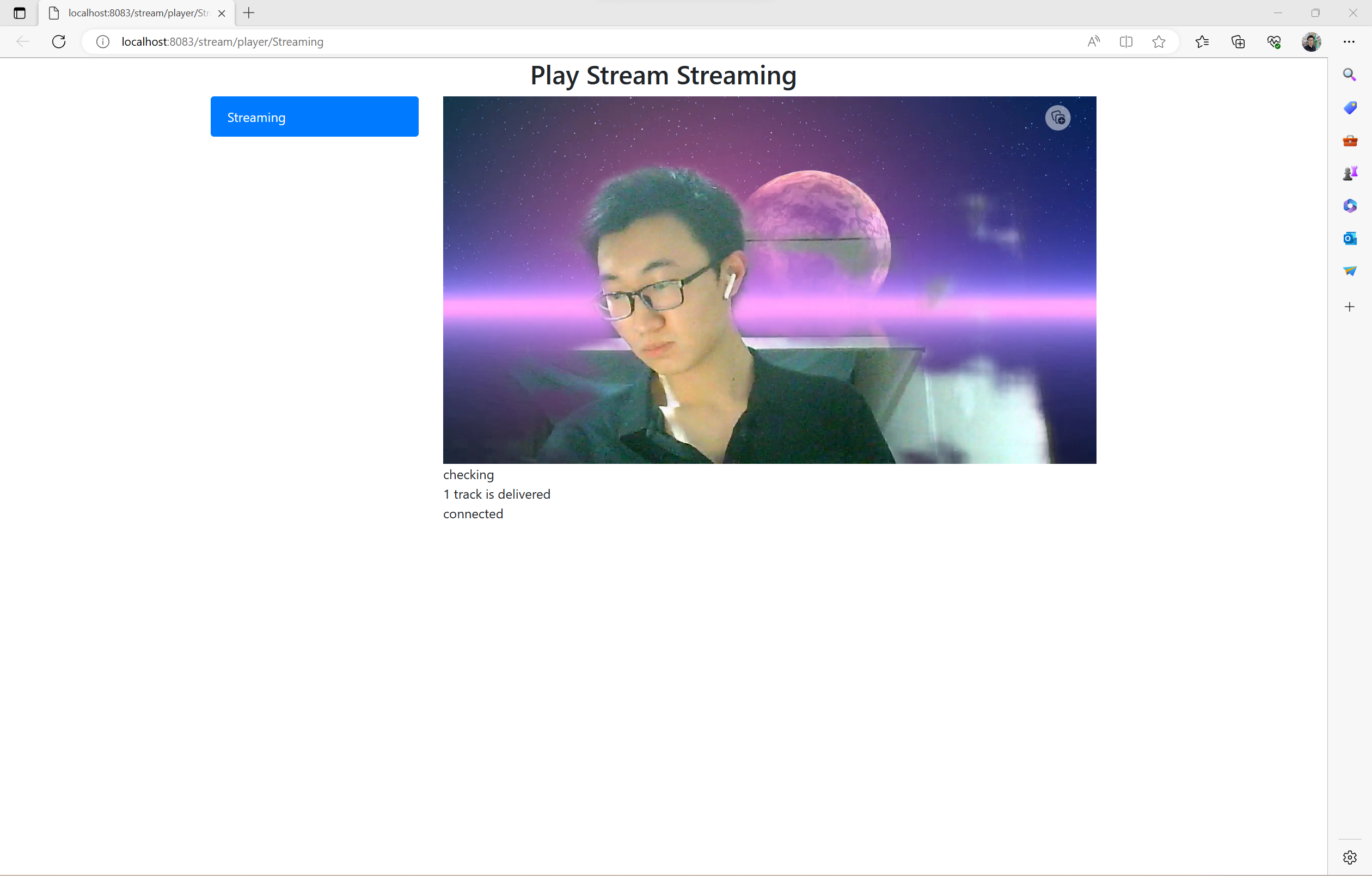
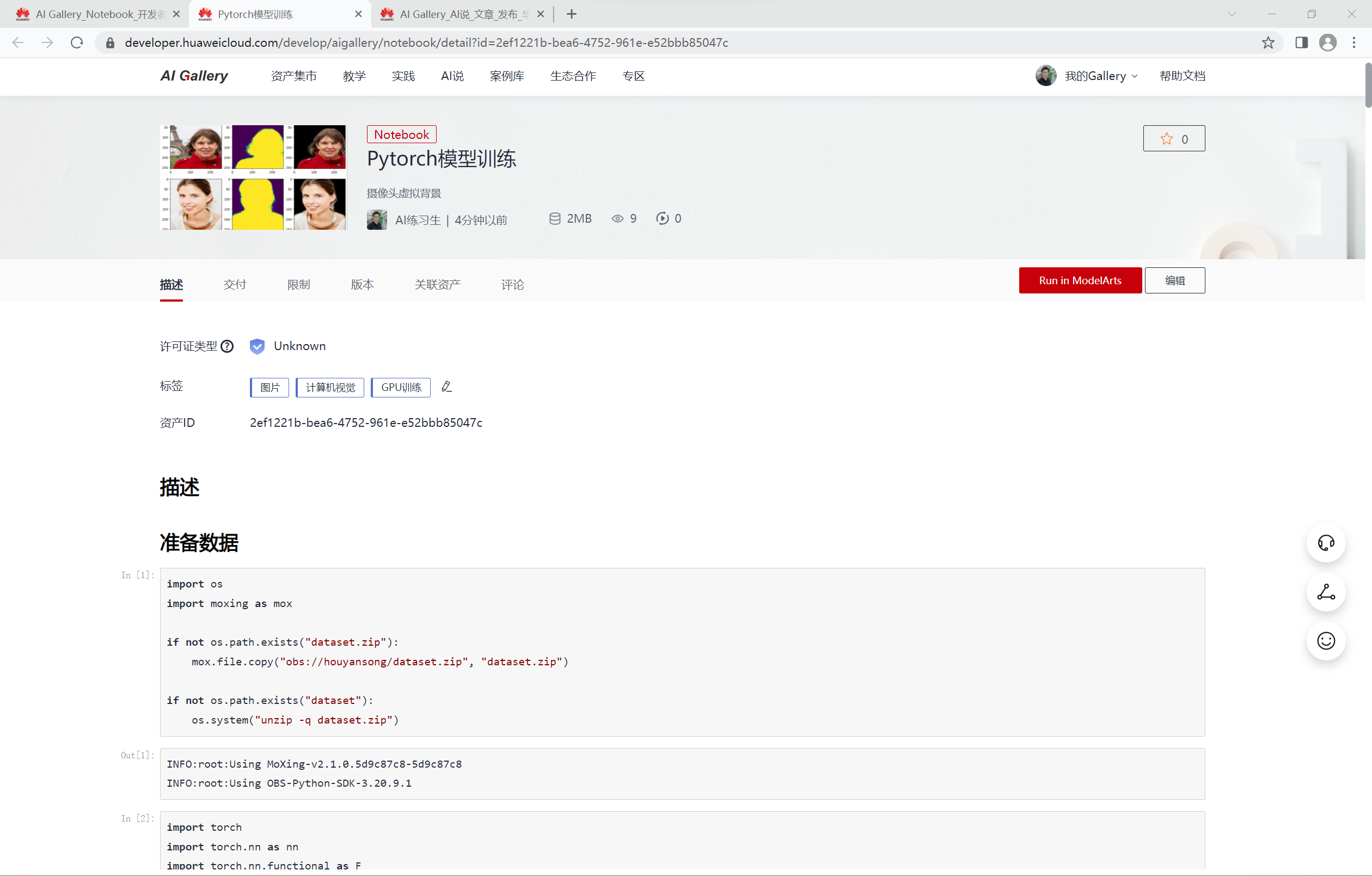
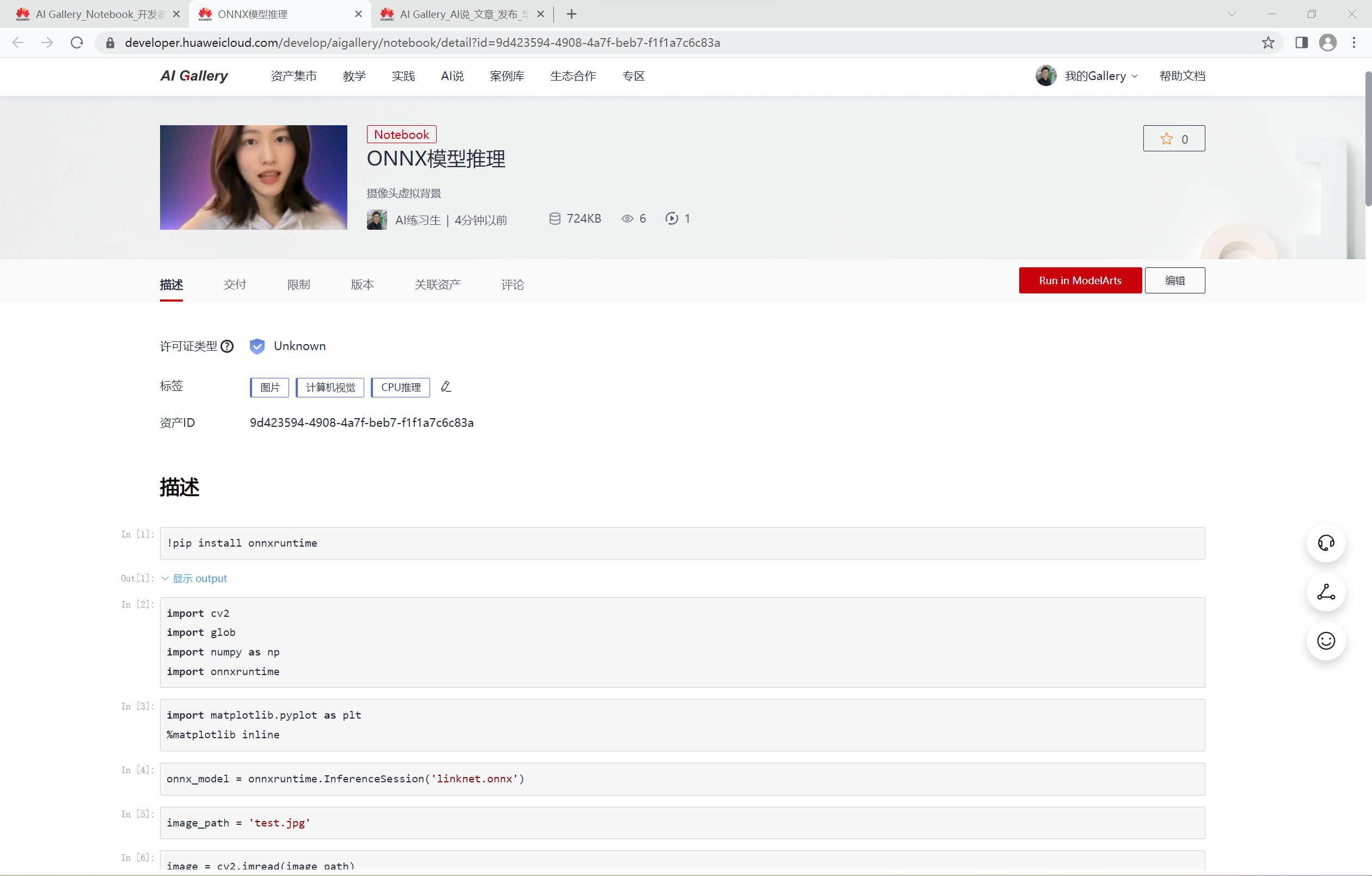



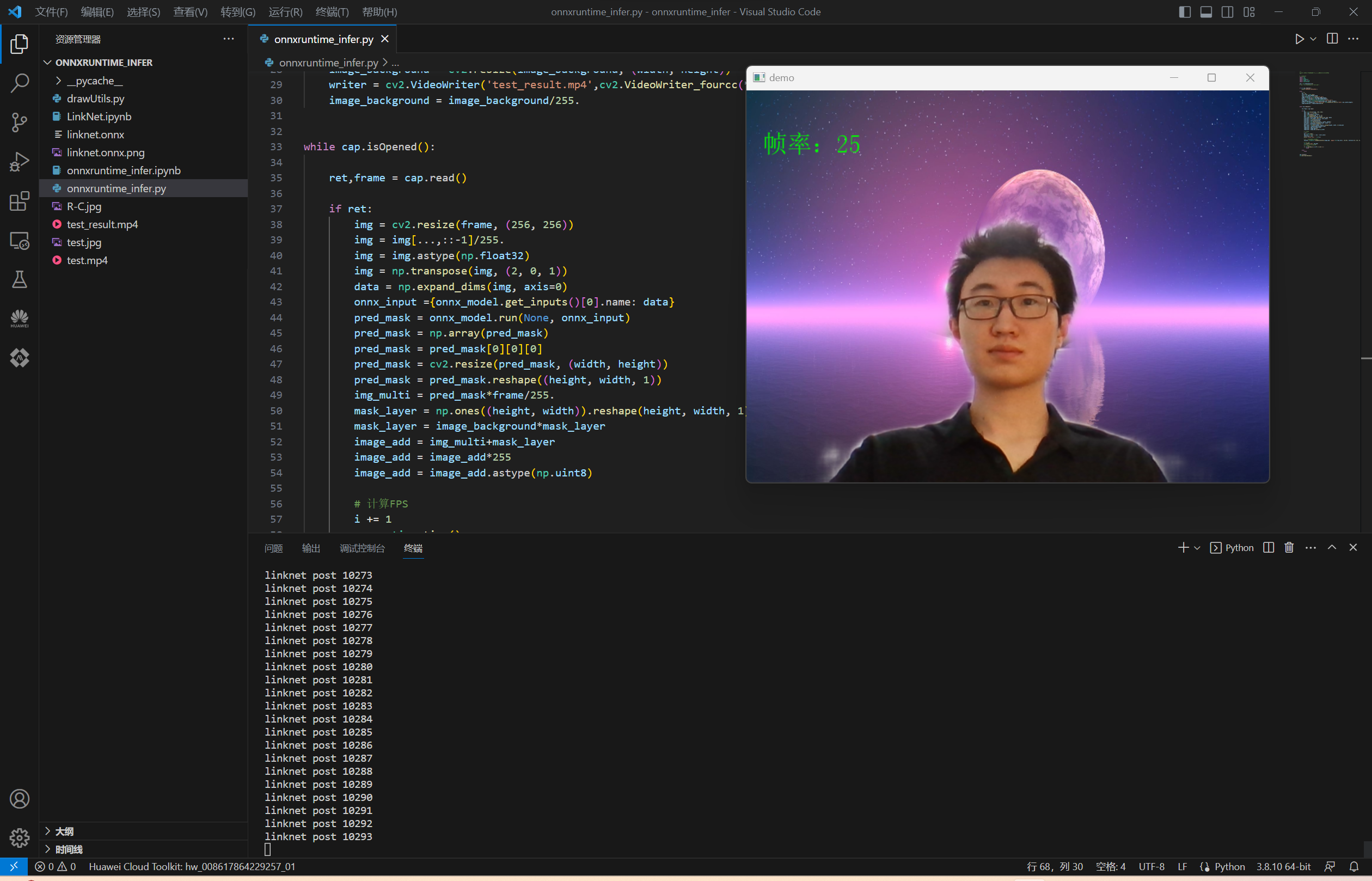
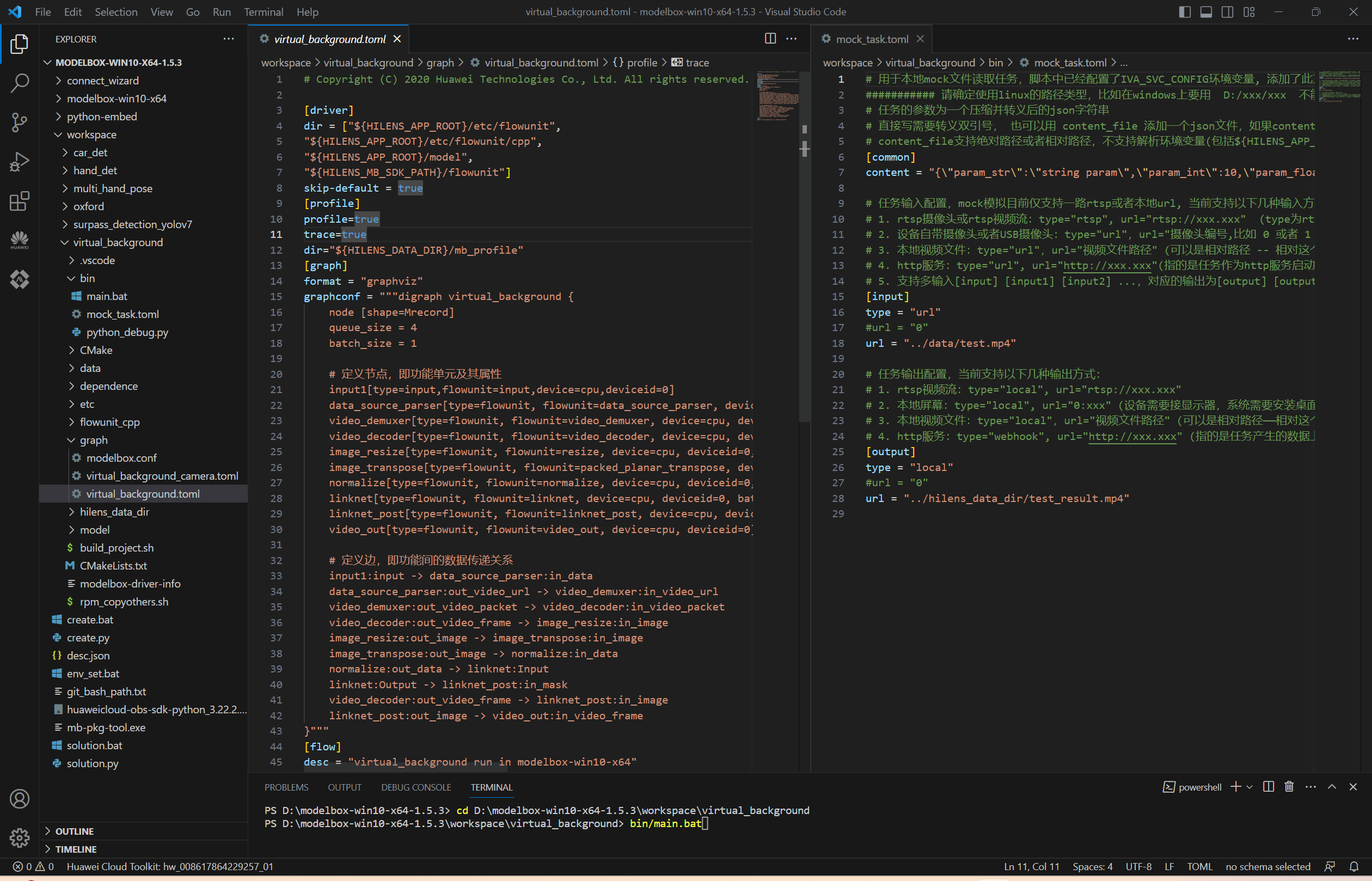

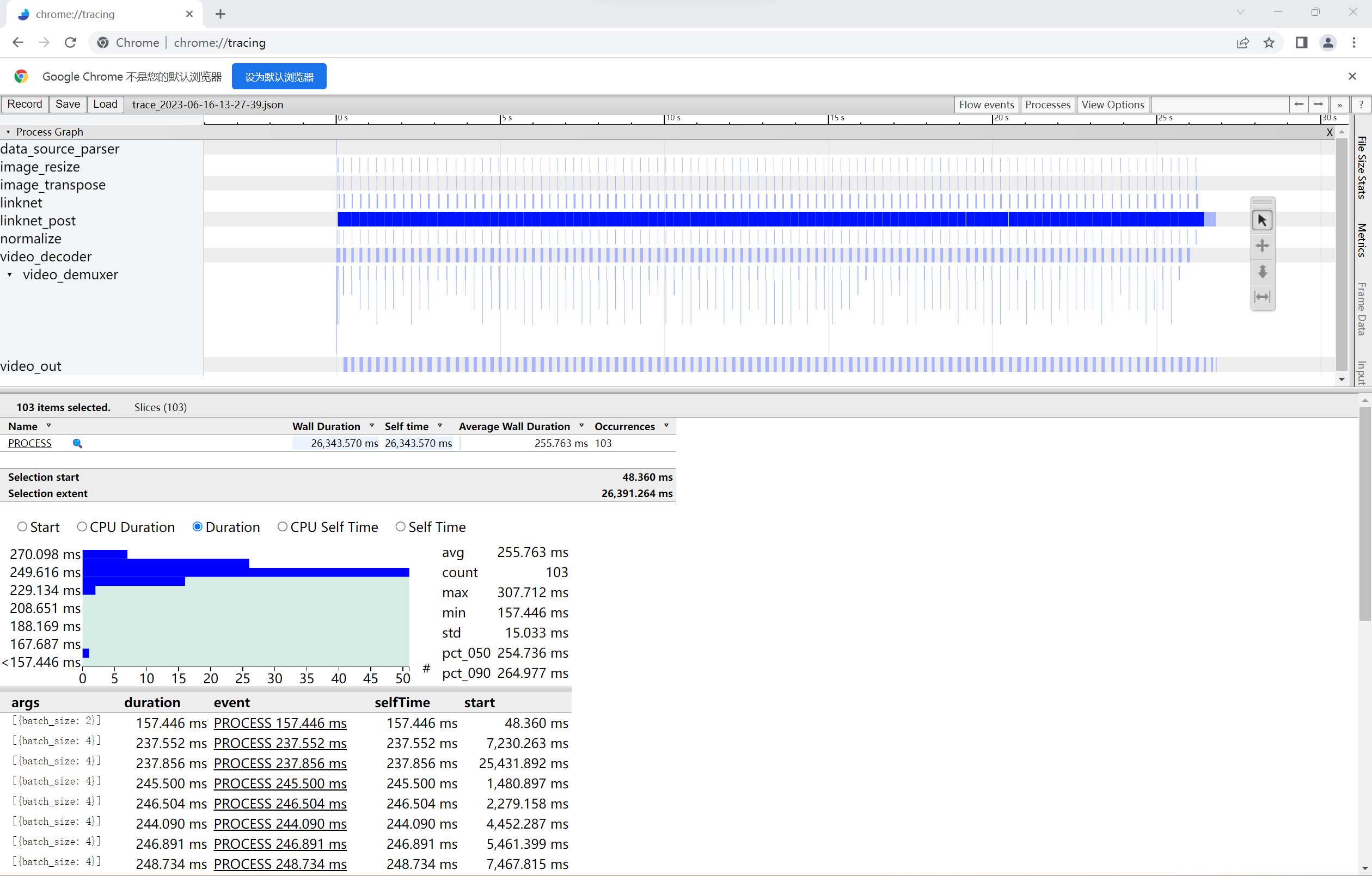
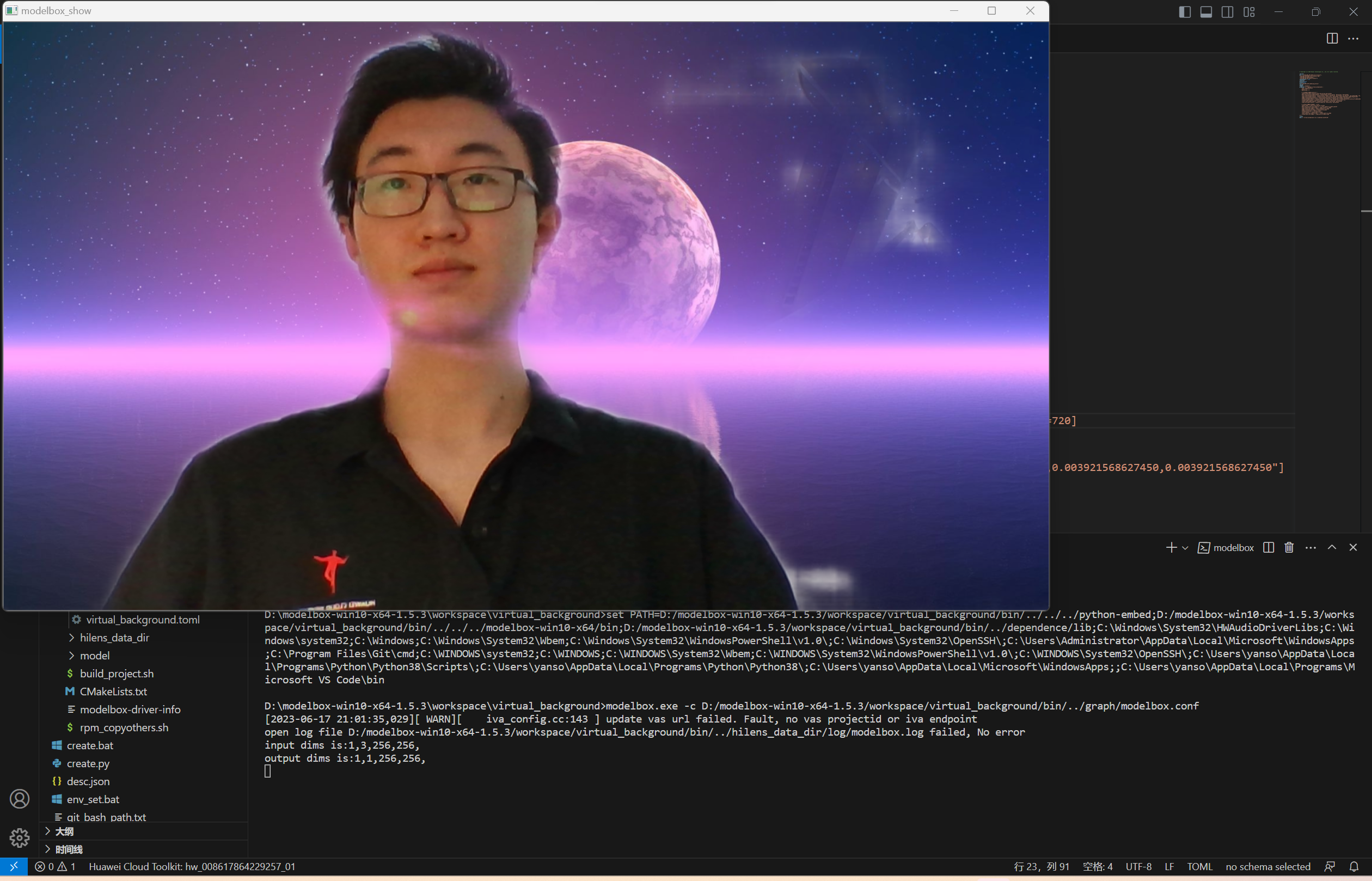
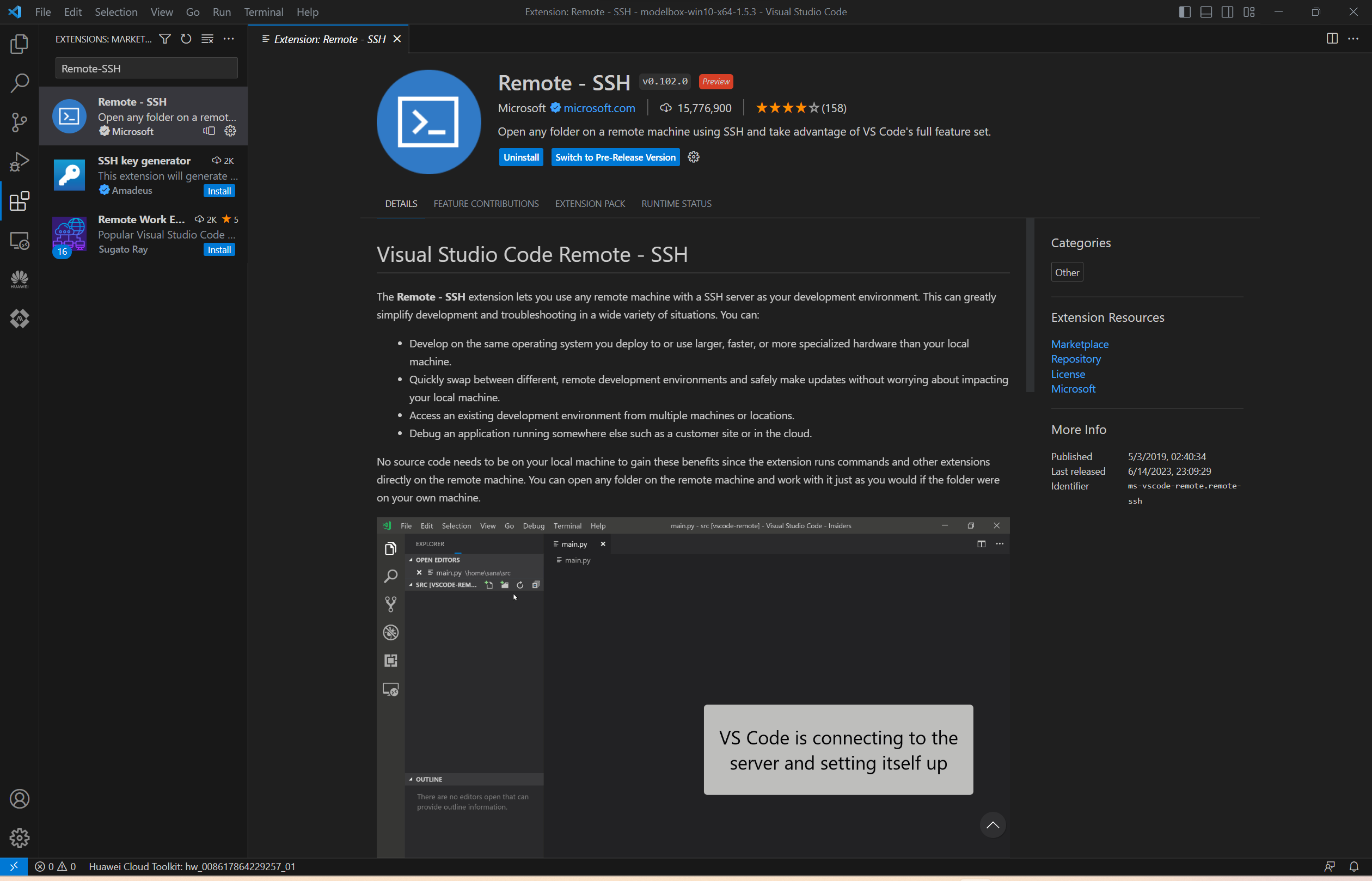
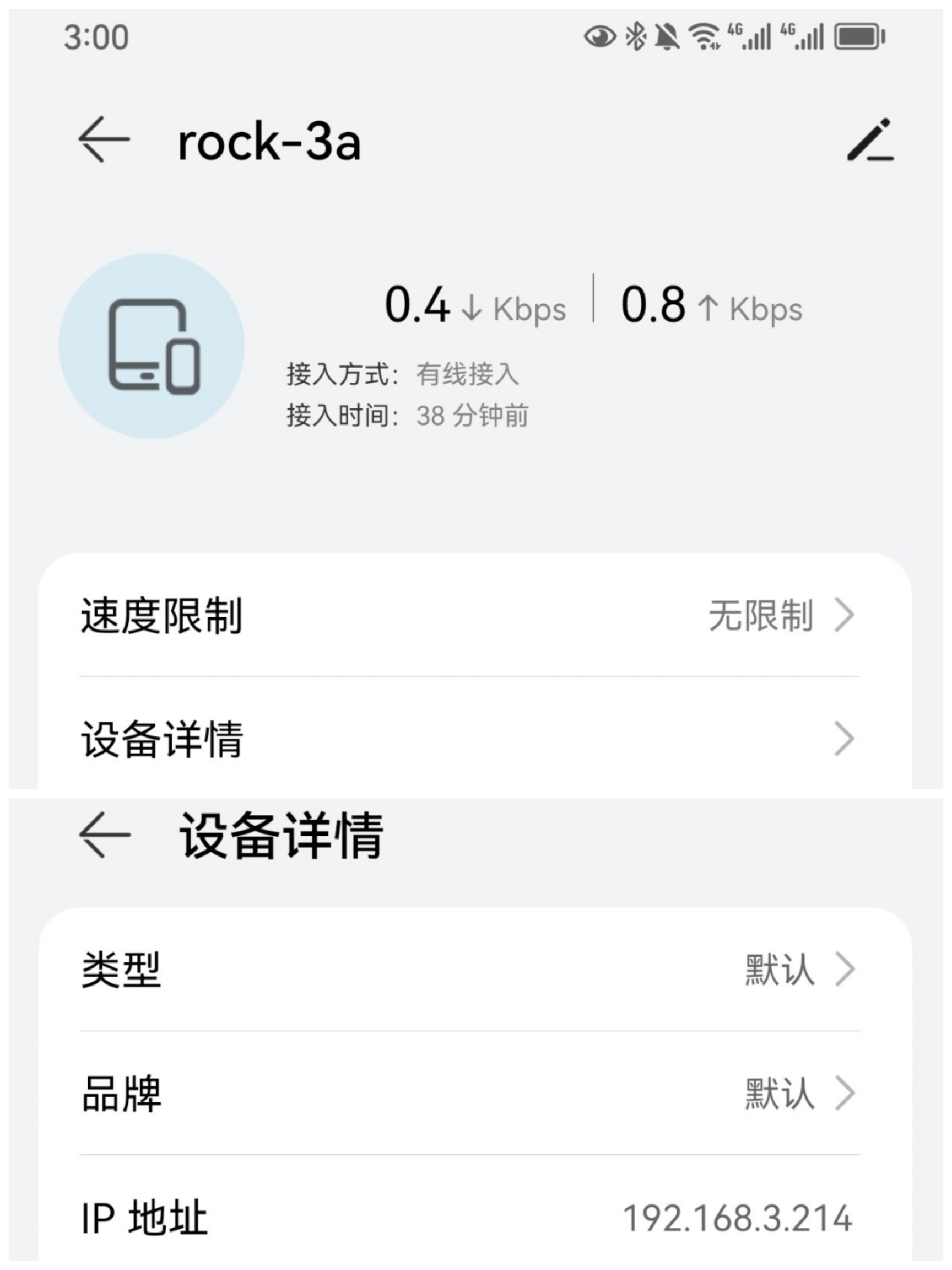


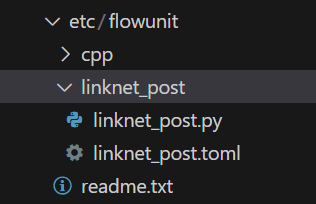

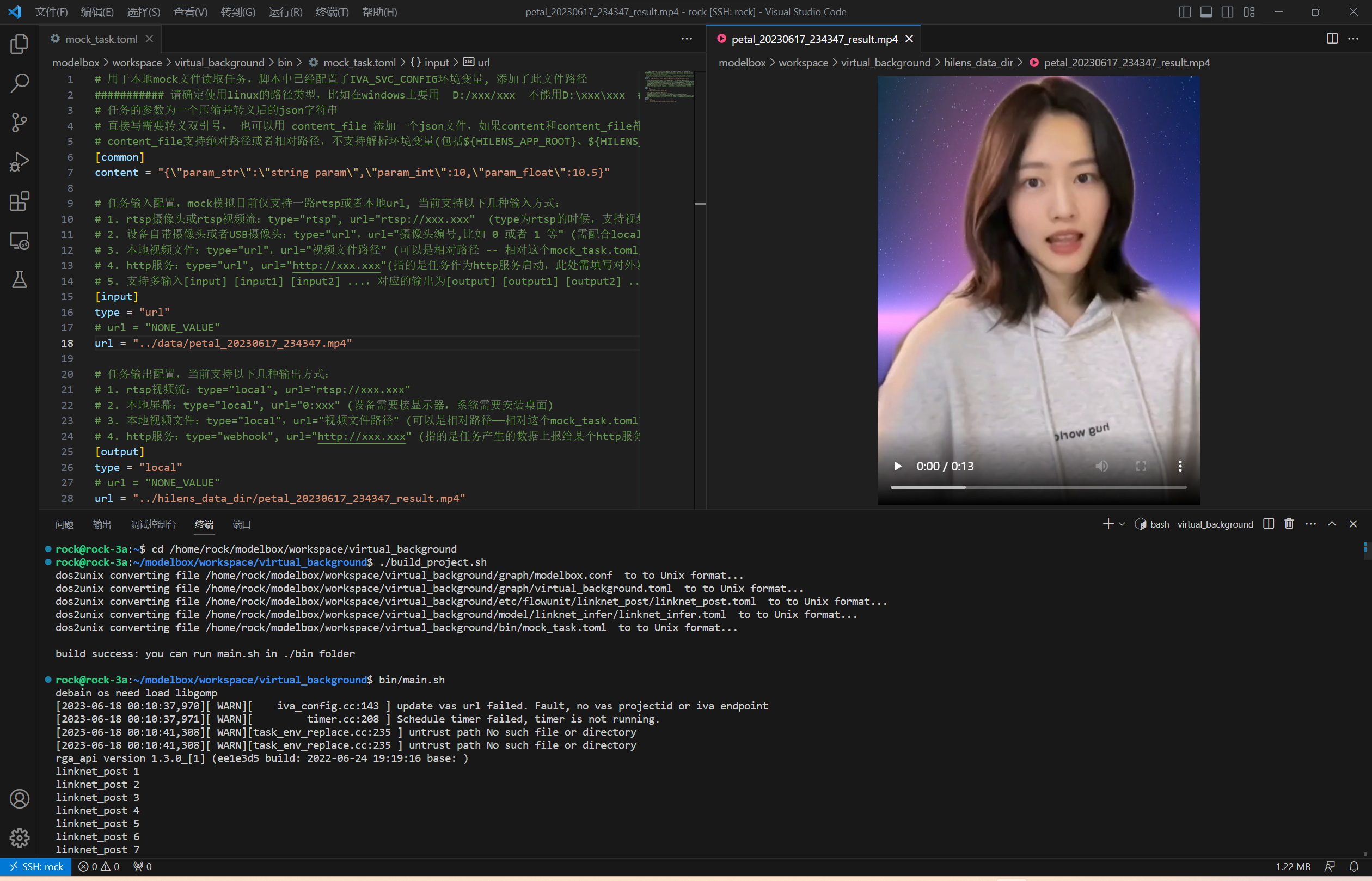


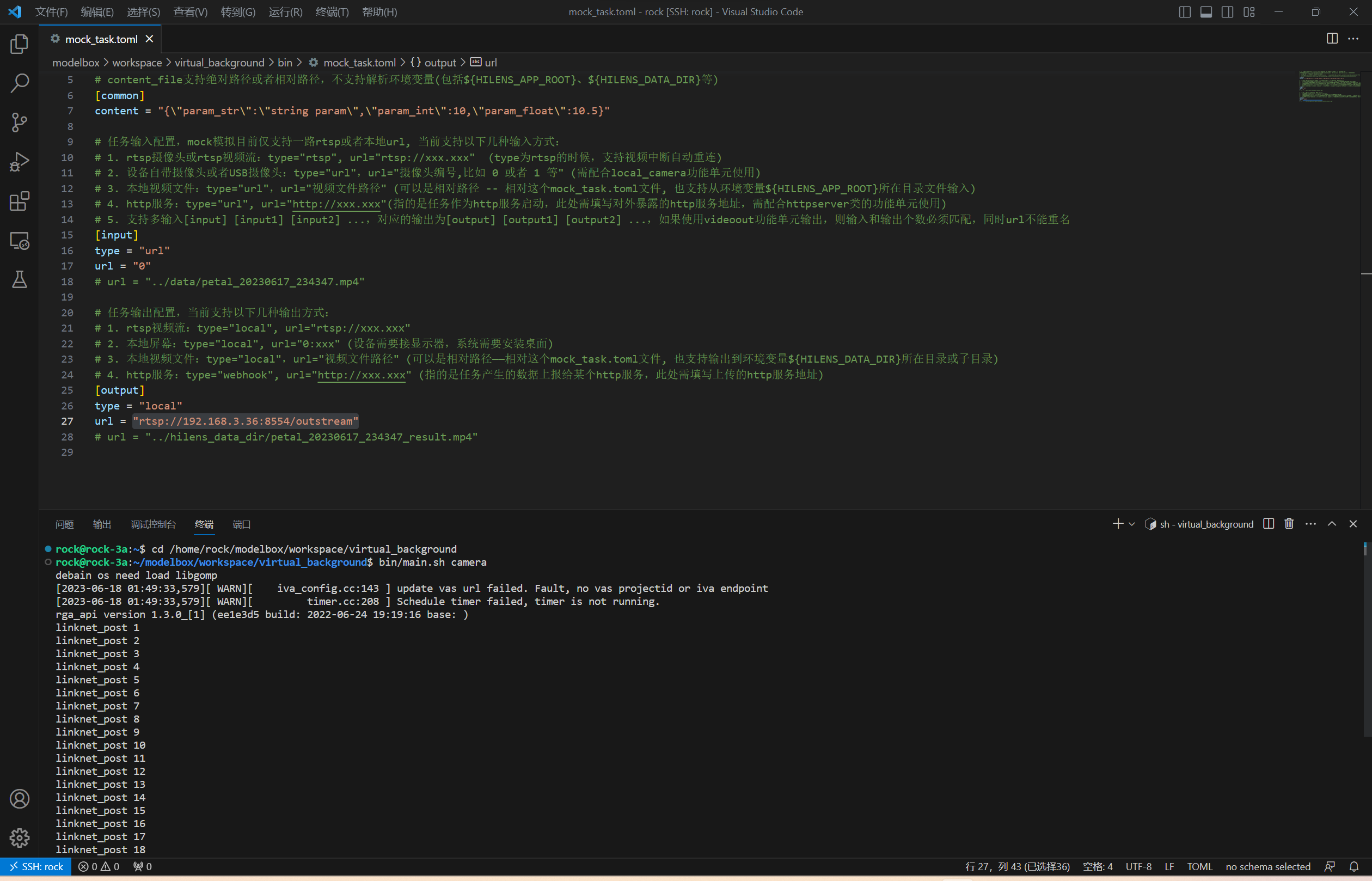
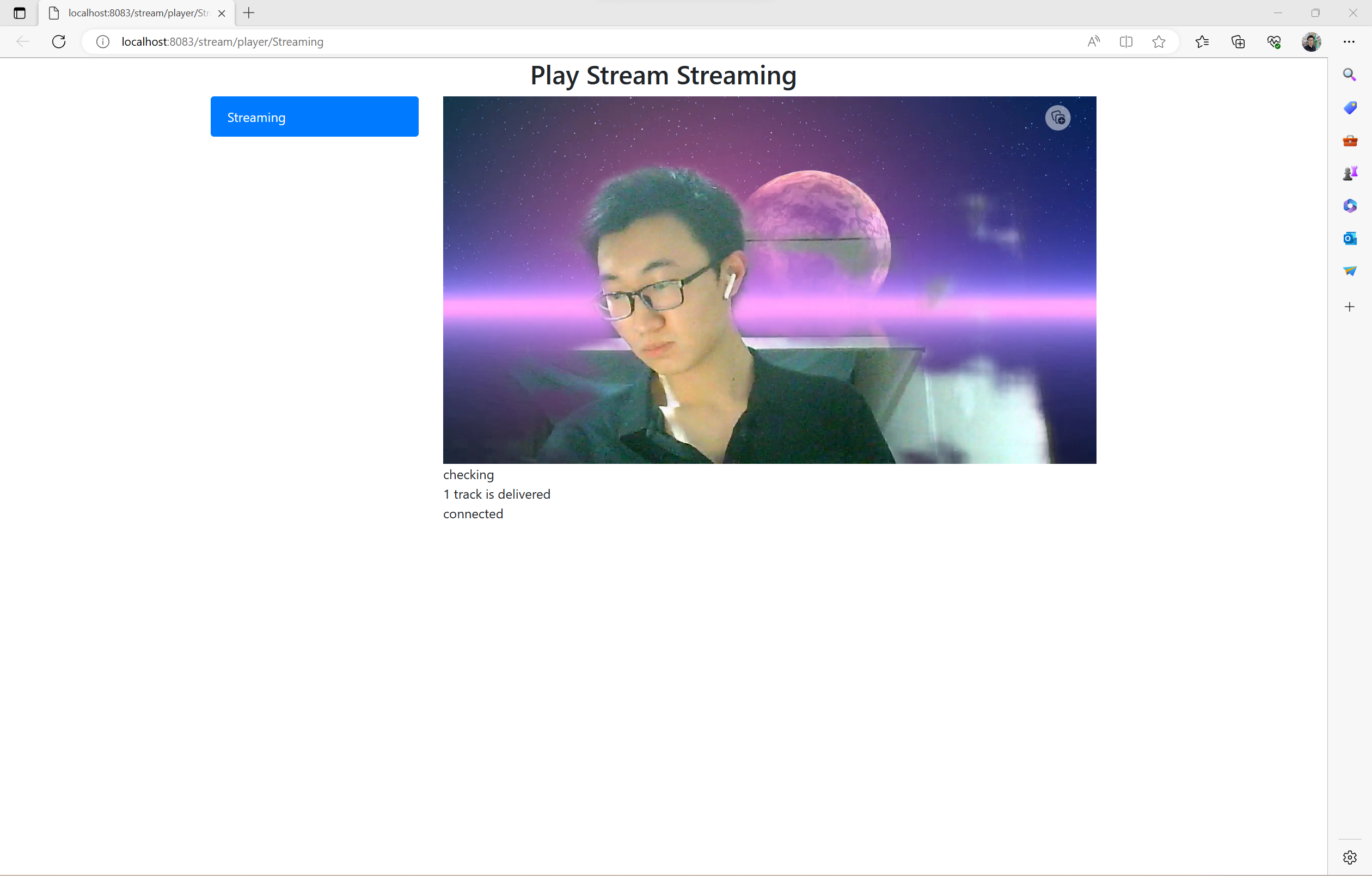











评论