1. HTTPS 请求的问题
在前述关于 HttpRequest 的文章中,比如鸿蒙网络编程系列9-使用HttpRequest模拟登录示例,请求的是 HTTP 协议的网址,如果是服务端是使用 HTTPS 的,就可能有问题,主要是服务端数字证书的有效性,如果是自签名的数字证书,在默认情况下,会使用系统 CA 进行校验,这时候就无法通过校验,导致不能发起 https 请求。不过,也不是没有解决方案,比如 HttpRequest 的请求方法:
request(url: string, options: HttpRequestOptions, callback: AsyncCallback<HttpResponse>):void
复制代码
包括了 HttpRequestOptions 类型的 options,可以指定发起请求的参数,其中就包括 caPath,如果设置了 caPath,系统将使用用户指定路径的 CA 证书,而不是系统的 CA 证书,这就给我们提供了一个方法,使用自签名证书的 CA 证书来验证服务端证书,从而达到正常发起 HTTPS 请求的目的。
2. 实现 HTTPS 证书自选 CA 校验示例
本示例运行后的界面如下所示:
选择证书验证模式,在请求地址输入要访问的 https 网址,然后单击“请求”按钮,就可以在下面的日志区域显示请求结果。
下面详细介绍创建该应用的步骤。
步骤 1:创建 Empty Ability 项目。
步骤 2:在 module.json5 配置文件加上对权限的声明:
"requestPermissions": [ { "name": "ohos.permission.INTERNET" } ]
复制代码
这里添加了获取互联网信息的权限。
步骤 3:在 Index.ets 文件里添加如下的代码:
import util from '@ohos.util';import picker from '@ohos.file.picker';import fs from '@ohos.file.fs';import { BusinessError } from '@kit.BasicServicesKit';import { http } from '@kit.NetworkKit';
@Entry@Componentstruct Index { //连接、通讯历史记录 @State msgHistory: string = '' //请求的HTTPS地址 @State httpsUrl: string = "https://47.***.***.***:8081/hello" //服务端证书验证模式,默认系统CA @State certVerifyType: number = 0 //是否显示选择CA的组件 @State selectCaShow: Visibility = Visibility.None //选择的ca文件 @State caFileUri: string = '' //ca文件的沙箱路径 caFileSandPath: string = '' //是否复制ca文件到沙箱 isCopyCaFile: boolean = false scroller: Scroller = new Scroller()
build() { Row() { Column() { Text("HTTPS证书自选CA校验示例") .fontSize(14) .fontWeight(FontWeight.Bold) .width('100%') .textAlign(TextAlign.Center) .padding(10)
Flex({ justifyContent: FlexAlign.Start, alignItems: ItemAlign.Center }) { Column() { Text("证书验证模式:") .fontSize(14) .width(120) }
Column() { Text('系统CA').fontSize(14) Radio({ value: '0', group: 'rgVerify' }).checked(true) .height(30) .width(30) .onChange((isChecked: boolean) => { if (isChecked) { this.certVerifyType = 0 } }) }.width(100)
Column() { Text('自选CA').fontSize(14) Radio({ value: '1', group: 'rgVerify' }).checked(false) .height(30) .width(30) .onChange((isChecked: boolean) => { if (isChecked) { this.certVerifyType = 1 } }) }.width(100) } .width('100%') .padding(10)
Flex({ justifyContent: FlexAlign.Start, alignItems: ItemAlign.Center }) { Text("服务端证书CA") .fontSize(14) .width(90) .flexGrow(1)
Button("选择") .onClick(() => { this.selectCA() }) .width(70) .fontSize(14) } .width('100%') .padding(10) .visibility(this.certVerifyType == 1 ? Visibility.Visible : Visibility.None)
Flex({ justifyContent: FlexAlign.Start, alignItems: ItemAlign.Center }) { Text("请求地址:") .fontSize(14) .width(80) TextInput({ text: this.httpsUrl }) .onChange((value) => { this.httpsUrl = value }) .width(110) .fontSize(12) .flexGrow(1) Button("请求") .onClick(() => { this.doHttpRequest() }) .width(60) .fontSize(14) } .width('100%') .padding(10)
Scroll(this.scroller) { Text(this.msgHistory) .textAlign(TextAlign.Start) .padding(10) .width('100%') .backgroundColor(0xeeeeee) } .align(Alignment.Top) .backgroundColor(0xeeeeee) .height(300) .flexGrow(1) .scrollable(ScrollDirection.Vertical) .scrollBar(BarState.On) .scrollBarWidth(20) } .width('100%') .justifyContent(FlexAlign.Start) .height('100%') } .height('100%') }
//复制ca文件到沙箱路径 async copyCaFile2Sandisk() { let context = getContext(this) let segments = this.caFileUri.split('/') //文件名称 let fileName = segments[segments.length-1]
//计划复制到的目标路径 this.caFileSandPath = context.cacheDir + "/" + fileName
//复制选择的文件到沙箱cache文件夹 try { let file = await fs.open(this.caFileUri); fs.copyFileSync(file.fd, this.caFileSandPath) this.isCopyCaFile = true } catch (err) { this.msgHistory += 'err.code : ' + err.code + ', err.message : ' + err.message; } }
//发起http请求 doHttpRequest() { //http请求对象 let httpRequest = http.createHttp();
let opt: http.HttpRequestOptions = { method: http.RequestMethod.GET, expectDataType: http.HttpDataType.STRING }
if (this.certVerifyType == 1) { this.copyCaFile2Sandisk() opt.caPath = this.caFileSandPath }
httpRequest.request(this.httpsUrl, opt) .then((resp) => { this.msgHistory += "响应码:" + resp.responseCode + "\r\n" this.msgHistory += '请求响应信息: ' + resp.result + "\r\n"; }) .catch((err: BusinessError) => { this.msgHistory += `err: err code is ${err.code}, err message is ${JSON.stringify(err)}\r\n`; }) }
//选择CA证书文件 selectCA() { let documentPicker = new picker.DocumentViewPicker(); documentPicker.select().then((result) => { if (result.length > 0) { this.caFileUri = result[0] this.msgHistory += "select file: " + this.caFileUri + "\r\n"; this.isCopyCaFile = false } }).catch((e: BusinessError) => { this.msgHistory += 'DocumentViewPicker.select failed ' + e.message + "\r\n"; }); }}
//ArrayBuffer转utf8字符串function buf2String(buf: ArrayBuffer) { let msgArray = new Uint8Array(buf); let textDecoder = util.TextDecoder.create("utf-8"); return textDecoder.decodeWithStream(msgArray)}
复制代码
步骤 4:编译运行,可以使用模拟器或者真机。
步骤 5:选择默认“系统 CA”,输入请求网址(假设 web 服务端使用的是自签名证书),然后单击“请求”按钮,这时候会出现关于数字证书的错误信息,如图所示:
步骤 6:选择“自选 CA”类型,然后单击出现的“选择”按钮,可以在本机选择 CA 证书文件,如图所示:
步骤 7:选择 CA 文件后返回,再单击“请求”按钮,这时候就可以正常发起请求并解析响应信息了,如图所示:
3. 关键功能分析
关键点主要有两块,第一块是复制选择的 ca 文件到沙箱目录:
//复制ca文件到沙箱路径 async copyCaFile2Sandisk() { let context = getContext(this) let segments = this.caFileUri.split('/') //文件名称 let fileName = segments[segments.length-1]
//计划复制到的目标路径 this.caFileSandPath = context.cacheDir + "/" + fileName
//复制选择的文件到沙箱cache文件夹 try { let file = await fs.open(this.caFileUri); fs.copyFileSync(file.fd, this.caFileSandPath) this.isCopyCaFile = true } catch (err) { this.msgHistory += 'err.code : ' + err.code + ', err.message : ' + err.message; } }
复制代码
复制到沙箱目录才能被应用访问。
第二块是设置请求参数的 caPath 属性,设置成沙箱的 ca 文件地址:
let opt: http.HttpRequestOptions = { method: http.RequestMethod.GET, expectDataType: http.HttpDataType.STRING }
if (this.certVerifyType == 1) { this.copyCaFile2Sandisk() opt.caPath = this.caFileSandPath }
复制代码
(本文作者原创,除非明确授权禁止转载)
本文源码地址:
https://gitee.com/zl3624/harmonyos_network_samples/tree/master/code/http/HttpsRequestDemo
本系列源码地址:
https://gitee.com/zl3624/harmonyos_network_samples
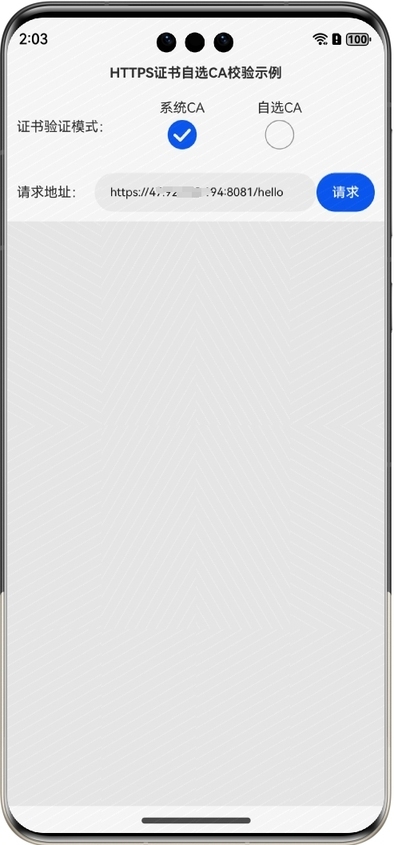
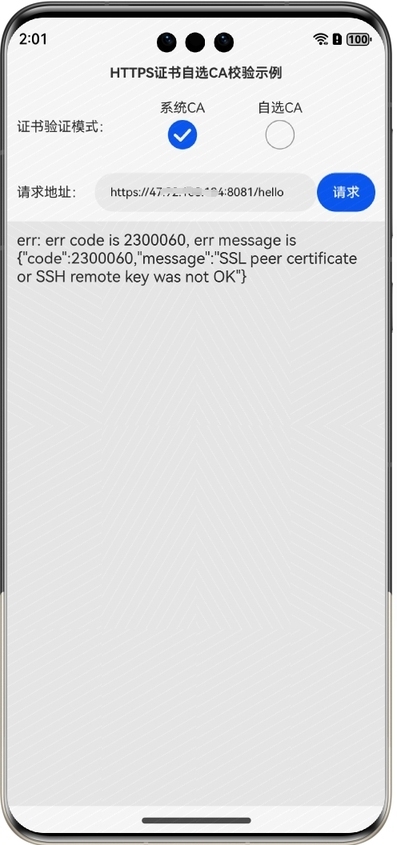
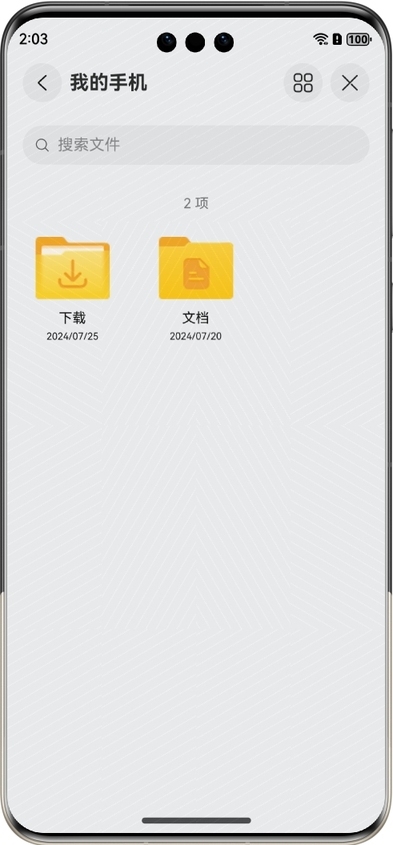
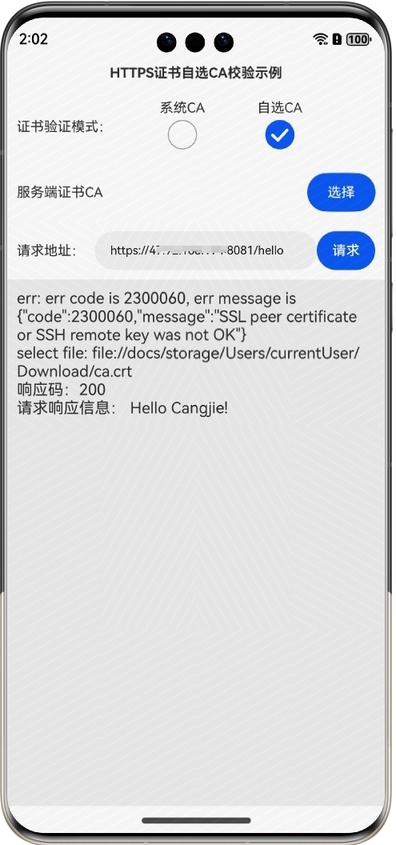










评论