OpenLayers 与 Vue.js 结合实现前端地图应用
作者:知识浅谈
- 2025-08-14 广东
本文字数:8330 字
阅读完需:约 27 分钟
OpenLayers 与 Vue.js 结合实现前端地图应用
下面我将为您展示如何将 OpenLayers 与 Vue.js 结合创建一个功能丰富的前端地图应用。这个教程包含了基础地图展示、标记点、地图控件以及交互功能。
实现结果:
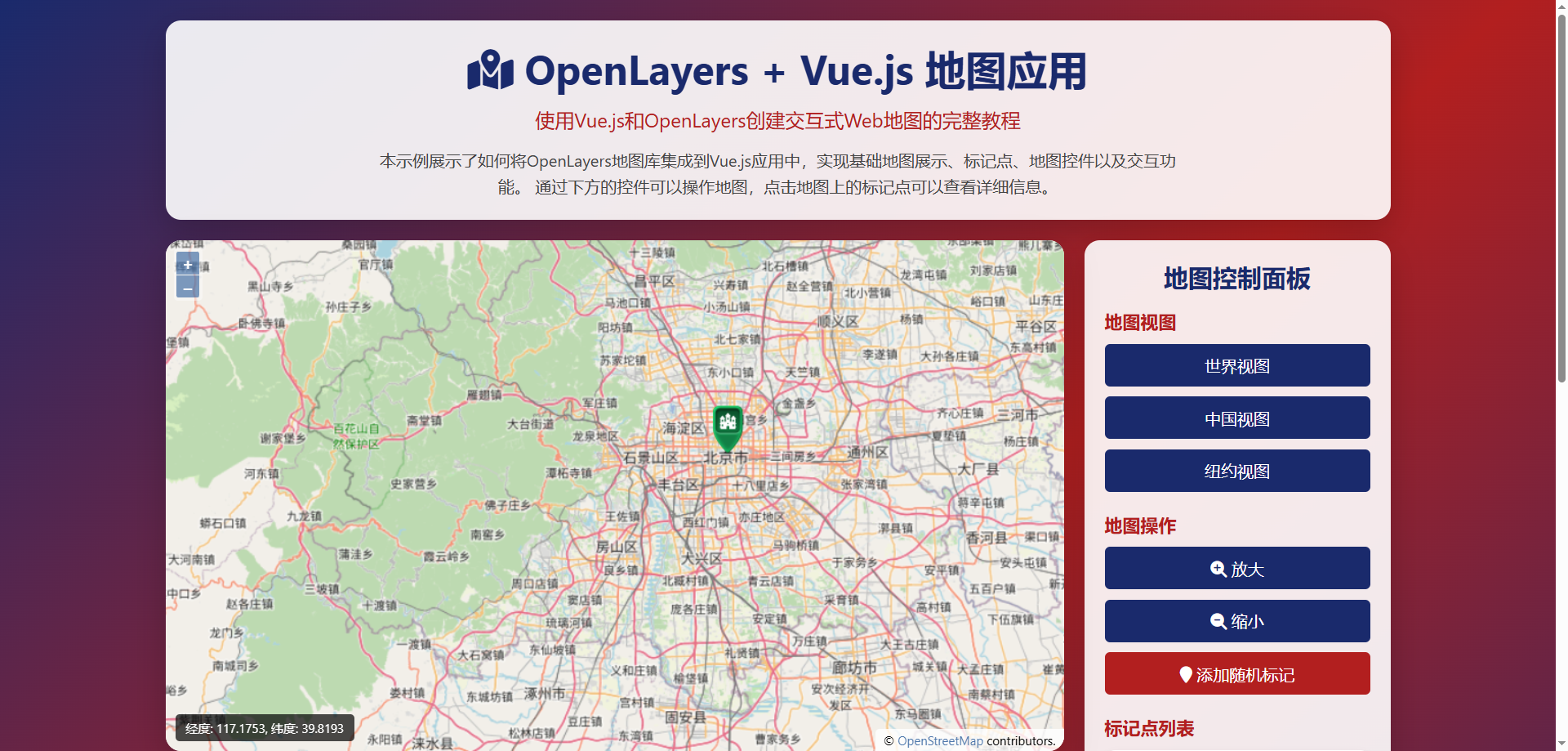
实现思路
在 Vue 项目中集成 OpenLayers 库
创建基础地图视图和 OSM 图层
添加标记点和信息弹窗
实现地图控件(缩放、全屏、比例尺等)
添加地图交互功能(点击标记点显示信息)
完整代码实现
<!DOCTYPE html><html lang="zh-CN"><head> <meta charset="UTF-8"> <meta name="viewport" content="width=device-width, initial-scale=1.0"> <title>OpenLayers + Vue.js 地图应用</title> <script src="https://cdn.jsdelivr.net/npm/vue@2.6.14/dist/vue.js"></script> <link rel="stylesheet" href="https://cdn.jsdelivr.net/gh/openlayers/openlayers.github.io@master/en/v6.15.1/css/ol.css"> <script src="https://cdn.jsdelivr.net/gh/openlayers/openlayers.github.io@master/en/v6.15.1/build/ol.js"></script> <link rel="stylesheet" href="https://cdnjs.cloudflare.com/ajax/libs/font-awesome/6.4.0/css/all.min.css"> <style> * { margin: 0; padding: 0; box-sizing: border-box; font-family: 'Segoe UI', Tahoma, Geneva, Verdana, sans-serif; } body { background: linear-gradient(135deg, #1a2a6c, #b21f1f, #1a2a6c); min-height: 100vh; padding: 20px; color: #333; } .container { max-width: 1200px; margin: 0 auto; display: flex; flex-direction: column; gap: 20px; } header { text-align: center; padding: 20px; background: rgba(255, 255, 255, 0.9); border-radius: 15px; box-shadow: 0 10px 30px rgba(0, 0, 0, 0.2); } h1 { color: #1a2a6c; margin-bottom: 10px; font-size: 2.5rem; } .subtitle { color: #b21f1f; font-size: 1.2rem; margin-bottom: 15px; } .description { max-width: 800px; margin: 0 auto; line-height: 1.6; color: #444; } .content { display: flex; gap: 20px; flex-wrap: wrap; } .map-container { flex: 1; min-width: 300px; height: 500px; background: white; border-radius: 15px; overflow: hidden; box-shadow: 0 10px 30px rgba(0, 0, 0, 0.2); position: relative; } #map { width: 100%; height: 100%; } .controls { background: rgba(255, 255, 255, 0.9); border-radius: 15px; padding: 20px; width: 300px; box-shadow: 0 10px 30px rgba(0, 0, 0, 0.2); } .controls h2 { color: #1a2a6c; margin-bottom: 15px; text-align: center; } .control-group { margin-bottom: 20px; } .control-group h3 { color: #b21f1f; margin-bottom: 10px; font-size: 1.1rem; } .info-box { background: white; padding: 15px; border-radius: 10px; margin-bottom: 15px; box-shadow: 0 4px 8px rgba(0, 0, 0, 0.1); } .marker-list { max-height: 200px; overflow-y: auto; } .marker-item { padding: 10px; border-bottom: 1px solid #eee; cursor: pointer; transition: background 0.3s; } .marker-item:hover { background: #f0f5ff; } .marker-item.active { background: #e3eeff; font-weight: bold; } .btn { display: block; width: 100%; padding: 10px; margin: 10px 0; background: #1a2a6c; color: white; border: none; border-radius: 5px; cursor: pointer; font-size: 1rem; transition: background 0.3s; } .btn:hover { background: #0d1a4a; } .btn.secondary { background: #b21f1f; } .btn.secondary:hover { background: #8a1818; } .coordinates { background: rgba(0, 0, 0, 0.7); color: white; padding: 5px 10px; border-radius: 4px; position: absolute; bottom: 10px; left: 10px; z-index: 1000; font-size: 12px; } .popup { position: absolute; background: white; border-radius: 8px; padding: 15px; box-shadow: 0 2px 10px rgba(0, 0, 0, 0.2); min-width: 200px; z-index: 1000; display: none; } .popup h3 { color: #1a2a6c; margin-bottom: 8px; } .popup p { margin-bottom: 5px; } .popup-close { position: absolute; top: 5px; right: 10px; cursor: pointer; color: #b21f1f; } .features { display: flex; flex-wrap: wrap; gap: 20px; margin-top: 20px; } .feature-card { background: rgba(255, 255, 255, 0.9); border-radius: 15px; padding: 20px; flex: 1; min-width: 250px; box-shadow: 0 10px 30px rgba(0, 0, 0, 0.1); } .feature-card h3 { color: #1a2a6c; margin-bottom: 15px; display: flex; align-items: center; gap: 10px; } .feature-card i { color: #b21f1f; font-size: 1.5rem; } .feature-card ul { padding-left: 20px; } .feature-card li { margin-bottom: 8px; line-height: 1.5; } footer { text-align: center; padding: 20px; color: white; margin-top: 20px; } @media (max-width: 768px) { .content { flex-direction: column; } .controls { width: 100%; } } </style></head><body> <div id="app" class="container"> <header> <h1><i class="fas fa-map-marked-alt"></i> OpenLayers + Vue.js 地图应用</h1> <p class="subtitle">使用Vue.js和OpenLayers创建交互式Web地图的完整教程</p> <p class="description"> 本示例展示了如何将OpenLayers地图库集成到Vue.js应用中,实现基础地图展示、标记点、地图控件以及交互功能。 通过下方的控件可以操作地图,点击地图上的标记点可以查看详细信息。 </p> </header> <div class="content"> <div class="map-container"> <div id="map"></div> <div class="coordinates">经度: {{ currentLon.toFixed(4) }}, 纬度: {{ currentLat.toFixed(4) }}</div> <div class="popup" id="popup"> <span class="popup-close" @click="closePopup">×</span> <h3>{{ activeMarker.title }}</h3> <p><i class="fas fa-info-circle"></i> {{ activeMarker.description }}</p> <p><i class="fas fa-map-marker-alt"></i> 经度: {{ activeMarker.position[0].toFixed(4) }}</p> <p><i class="fas fa-map-marker-alt"></i> 纬度: {{ activeMarker.position[1].toFixed(4) }}</p> </div> </div> <div class="controls"> <h2>地图控制面板</h2> <div class="control-group"> <h3>地图视图</h3> <button class="btn" @click="setView([0, 0], 2)">世界视图</button> <button class="btn" @click="setView([116.4, 39.9], 5)">中国视图</button> <button class="btn" @click="setView([-74.006, 40.7128], 12)">纽约视图</button> </div> <div class="control-group"> <h3>地图操作</h3> <button class="btn" @click="zoomIn"><i class="fas fa-search-plus"></i> 放大</button> <button class="btn" @click="zoomOut"><i class="fas fa-search-minus"></i> 缩小</button> <button class="btn secondary" @click="addRandomMarker"><i class="fas fa-map-marker"></i> 添加随机标记</button> </div> <div class="control-group"> <h3>标记点列表</h3> <div class="info-box"> <p>当前标记数: {{ markers.length }}</p> </div> <div class="marker-list"> <div v-for="(marker, index) in markers" :key="index" class="marker-item" :class="{ active: activeMarkerIndex === index }" @click="showMarkerInfo(index)" > {{ marker.title }} </div> </div> </div> </div> </div> <div class="features"> <div class="feature-card"> <h3><i class="fas fa-layer-group"></i> OpenLayers特性</h3> <ul> <li>支持多种地图源(OSM, Bing, Mapbox等)</li> <li>高性能矢量图层渲染</li> <li>丰富的地图控件(缩放、比例尺、全屏等)</li> <li>强大的投影转换功能</li> <li>支持GeoJSON、KML、GPX等地理数据格式</li> </ul> </div> <div class="feature-card"> <h3><i class="fab fa-vuejs"></i> Vue.js集成优势</h3> <ul> <li>组件化开发,易于维护</li> <li>响应式数据绑定,实时更新UI</li> <li>生命周期钩子管理地图初始化与销毁</li> <li>丰富的Vue生态插件支持</li> <li>与Vue状态管理工具(Vuex)无缝集成</li> </ul> </div> <div class="feature-card"> <h3><i class="fas fa-rocket"></i> 应用场景</h3> <ul> <li>位置服务与导航应用</li> <li>地理信息系统(GIS)</li> <li>实时位置追踪与监控</li> <li>地理数据分析与可视化</li> <li>基于位置的游戏与服务</li> </ul> </div> </div> <footer> <p>© 2023 OpenLayers + Vue.js 地图教程 | 使用开源技术构建</p> </footer> </div>
<script> new Vue({ el: '#app', data: { map: null, vectorLayer: null, markers: [ { title: "北京天安门", description: "中国首都的象征性建筑", position: [116.3974, 39.9087] }, { title: "上海东方明珠", description: "上海标志性文化景观之一", position: [121.4997, 31.2397] }, { title: "广州塔", description: "世界第三高塔", position: [113.3246, 23.1064] }, { title: "深圳世界之窗", description: "著名微缩景区", position: [113.9734, 22.5362] } ], activeMarker: { title: "", description: "", position: [0, 0] }, activeMarkerIndex: -1, currentLon: 0, currentLat: 0 }, mounted() { this.initMap(); }, methods: { initMap() { // 创建地图实例 this.map = new ol.Map({ target: 'map', layers: [ new ol.layer.Tile({ source: new ol.source.OSM() }) ], view: new ol.View({ center: ol.proj.fromLonLat([116.4, 39.9]), zoom: 5 }) }); // 创建矢量图层用于标记点 this.vectorLayer = new ol.layer.Vector({ source: new ol.source.Vector(), style: new ol.style.Style({ image: new ol.style.Icon({ anchor: [0.5, 1], src: 'https://openlayers.org/en/latest/examples/data/icon.png' }) }) }); this.map.addLayer(this.vectorLayer); // 添加初始标记点 this.markers.forEach(marker => { this.addMarker(marker.position, marker.title); }); // 监听地图点击事件 this.map.on('click', (event) => { this.map.forEachFeatureAtPixel(event.pixel, (feature) => { const index = this.markers.findIndex(m => m.position[0] === feature.get('lon') && m.position[1] === feature.get('lat') ); if (index !== -1) { this.showMarkerInfo(index); } }); }); // 监听地图移动事件,更新坐标 this.map.on('pointermove', (event) => { const coords = ol.proj.toLonLat(event.coordinate); this.currentLon = coords[0]; this.currentLat = coords[1]; }); }, addMarker(coords, title) { const feature = new ol.Feature({ geometry: new ol.geom.Point(ol.proj.fromLonLat(coords)) }); feature.set('lon', coords[0]); feature.set('lat', coords[1]); feature.set('title', title); this.vectorLayer.getSource().addFeature(feature); }, addRandomMarker() { const lon = this.currentLon + (Math.random() - 0.5) * 10; const lat = this.currentLat + (Math.random() - 0.5) * 10; const title = `随机点 ${this.markers.length + 1}`; this.markers.push({ title: title, description: "这是一个随机添加的标记点", position: [lon, lat] }); this.addMarker([lon, lat], title); }, showMarkerInfo(index) { this.activeMarker = { ...this.markers[index] }; this.activeMarkerIndex = index; const popup = document.getElementById('popup'); popup.style.display = 'block'; // 定位弹窗到标记位置 const markerCoords = ol.proj.fromLonLat(this.activeMarker.position); const pixel = this.map.getPixelFromCoordinate(markerCoords); popup.style.left = (pixel[0] - popup.offsetWidth / 2) + 'px'; popup.style.top = (pixel[1] - popup.offsetHeight - 40) + 'px'; // 平移到标记点 this.map.getView().animate({ center: markerCoords, duration: 500 }); }, closePopup() { document.getElementById('popup').style.display = 'none'; this.activeMarkerIndex = -1; }, setView(coords, zoom) { this.map.getView().animate({ center: ol.proj.fromLonLat(coords), zoom: zoom, duration: 1000 }); }, zoomIn() { const view = this.map.getView(); view.animate({ zoom: view.getZoom() + 1, duration: 300 }); }, zoomOut() { const view = this.map.getView(); view.animate({ zoom: view.getZoom() - 1, duration: 300 }); } } }); </script></body></html>
复制代码
教程说明
1. 集成 OpenLayers 到 Vue 项目
首先在 HTML 中引入 OpenLayers 的 CSS 和 JS 文件:
<link rel="stylesheet" href="https://cdn.jsdelivr.net/gh/openlayers/openlayers.github.io@master/en/v6.15.1/css/ol.css"><script src="https://cdn.jsdelivr.net/gh/openlayers/openlayers.github.io@master/en/v6.15.1/build/ol.js"></script>
复制代码
2. 创建地图实例
在 Vue 的mounted生命周期钩子中初始化地图:
this.map = new ol.Map({ target: 'map', layers: [ new ol.layer.Tile({ source: new ol.source.OSM() // 使用OpenStreetMap作为底图 }) ], view: new ol.View({ center: ol.proj.fromLonLat([116.4, 39.9]), // 初始中心点(北京) zoom: 5 // 初始缩放级别 })});
复制代码
3. 添加标记点
创建矢量图层来显示标记点:
this.vectorLayer = new ol.layer.Vector({ source: new ol.source.Vector(), style: new ol.style.Style({ image: new ol.style.Icon({ anchor: [0.5, 1], // 图标锚点 src: 'https://openlayers.org/en/latest/examples/data/icon.png' }) })});
复制代码
添加标记点的方法:
addMarker(coords, title) { const feature = new ol.Feature({ geometry: new ol.geom.Point(ol.proj.fromLonLat(coords)) }); feature.set('lon', coords[0]); feature.set('lat', coords[1]); feature.set('title', title); this.vectorLayer.getSource().addFeature(feature);}
复制代码
4. 实现交互功能
显示标记点信息弹窗:
showMarkerInfo(index) { this.activeMarker = { ...this.markers[index] }; const popup = document.getElementById('popup'); // 定位弹窗到标记位置 const markerCoords = ol.proj.fromLonLat(this.activeMarker.position); const pixel = this.map.getPixelFromCoordinate(markerCoords); popup.style.left = (pixel[0] - popup.offsetWidth / 2) + 'px'; popup.style.top = (pixel[1] - popup.offsetHeight - 40) + 'px'; popup.style.display = 'block';}
复制代码
地图视图控制:
setView(coords, zoom) { this.map.getView().animate({ center: ol.proj.fromLonLat(coords), zoom: zoom, duration: 1000 });}
复制代码
5. 响应式设计
使用 CSS Flexbox 和媒体查询确保应用在不同设备上都能良好显示:
@media (max-width: 768px) { .content { flex-direction: column; } .controls { width: 100%; }}
复制代码
总结
本教程展示了如何:
在 Vue.js 应用中集成 OpenLayers 地图库
创建基础地图和添加标记点
实现地图交互功能(点击标记点显示信息)
添加地图控件(视图切换、缩放等)
设计响应式界面适应不同设备
您可以根据需要进一步扩展功能,如添加不同类型的图层、实现路径规划、集成地理编码服务等。
划线
评论
复制
发布于: 刚刚阅读数: 3
版权声明: 本文为 InfoQ 作者【知识浅谈】的原创文章。
原文链接:【http://xie.infoq.cn/article/ef7a4c13531540491d8ba1d5e】。
本文遵守【CC-BY 4.0】协议,转载请保留原文出处及本版权声明。
知识浅谈
关注
公众号:知识浅谈 2022-06-22 加入
🍁 作者:知识浅谈,InfoQ签约作者,CSDN博客专家/签约讲师,华为云云享专家,阿里云签约博主,51CTO明日之星 📌 擅长领域:全栈工程师、爬虫、ACM算法 💒 公众号:知识浅谈 🔥网站:vip.zsqt.cc










评论