开发语言:ArkTs
开发工具:DevEco Studio 5.0.0 Release
API 版本:API 12
demo 演示Gitee:harmony-qrscan.git
需求:长按桌面图片显示快捷入口,通过快捷入口快速打开指定页面。
一、新建配置文件
在/resources/base/profile/目录下新建shortcuts_config.json配置文件。
这里配置了扫一扫和乘车码两个快捷入口,单个配置项中label和icon分别是快捷入口显示的文字和图标,其中parameters参数下的3DTouchType字段用于区分快捷入口打开 APP 时点击的业务类型,字段名可自定义。
{ "shortcuts": [ { "shortcutId": "id_scan", "label": "$string:3DTouch_SCAN", "icon": "$media:foreground", "wants": [ { "bundleName": "com.example.qrcodescan", "abilityName": "EntryAbility", "moduleName": "entry", "parameters": { "3DTouchType": "scan" } } ] }, { "shortcutId": "id_ride", "label": "$string:3DTouch_RIDE", "icon": "$media:foreground", "wants": [ { "bundleName": "com.example.qrcodescan", "abilityName": "EntryAbility", "moduleName": "entry", "parameters": { "3DTouchType": "ride" } } ] } ]}
复制代码
二、生效配置文件
在src/main/module.json5文件中引用配置文件。
在module.json5配置文件的abilities标签中,针对需要添加快捷方式的 UIAbility 进行配置metadata标签,使 shortcut 配置文件对该 UIAbility 生效。
{ "module": { //... "abilities": [ { "name": "EntryAbility", "srcEntry": "./ets/entryability/EntryAbility.ets", //... "skills": [ { "entities": [ "entity.system.home" ], "actions": [ "action.system.home" ] } ], "metadata": [ { "name": "ohos.ability.shortcuts", "resource": "$profile:shortcuts_config" } ] } ] }}
复制代码
三、拦截快捷方式跳转
1、热启动跳转(APP 退到后台)
在EntryAbility.ets文件中实现onNewWant()方法,在方法内拦截快捷方式的类型进行业务跳转。
onNewWant(want: Want, launchParam: AbilityConstant.LaunchParam): void { // 点击了快捷入口(热启动) this.shortcutsPushToPage(want);}
复制代码
2、冷启动跳转(APP 进程被杀掉)
在EntryAbility.ets文件的onCreate()方法内记录 want 对象,然后在onWindowStageCreate()方法中的windowStage.loadContent()加载内容后处理快捷方式的类型进行业务跳转。
// 快捷入口wantprivate shortcutsWant?: Want;
onCreate(want: Want, launchParam: AbilityConstant.LaunchParam): void { // 冷启动 点击了快捷入口,记录下want对象 if (want) { this.shortcutsWant = want; }}
onWindowStageCreate(windowStage: window.WindowStage): void { // Main window is created, set main page for this ability hilog.info(0x0000, 'testTag', '%{public}s', 'Ability onWindowStageCreate');
windowStage.loadContent('pages/Index', (err) => { if (err.code) { hilog.error(0x0000, 'testTag', 'Failed to load the content. Cause: %{public}s', JSON.stringify(err) ?? ''); return; } hilog.info(0x0000, 'testTag', 'Succeeded in loading the content.'); // 冷启动 点击了快捷入口,在加载内容后执行跳转页面,这里仅简单实现跳转,真实项目不建议这么写 // 此处做延迟0.5s执行,是为了显示首页后再跳转,否则会先跳转,再显示首页 // 真实项目中可将跳转放到pages/Index页面显示后执行,这里为了方便简单处理 setTimeout(() => { this.shortcutsPushToPage(this.shortcutsWant); }, 500) });}
复制代码
3、处理跳转
/** * 快捷入口跳转页面 * @param want */shortcutsPushToPage(want?: Want) { if (want) { let wantParameters = want['parameters'] as object; if (wantParameters) { let touchType: string = wantParameters['3DTouchType']; if (touchType === "scan") { // 扫一扫 router.pushUrl({url: "pages/HMQRCodeScanPage"}); } else if (touchType === "ride") { // 乘车码 router.pushUrl({url: "pages/HMQRScanResultPage", params: {"result": "乘车码"}}); } } // 跳转后清除记录 this.shortcutsWant = undefined; }}
复制代码
结尾
如大家发现文章描述有问题或有更好的方案,还请评论回复,一起探讨学习,感谢!官方文档:华为开发者网站:shortcuts
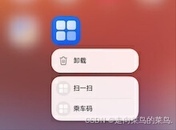










评论