鸿蒙特效教程 05- 鸿蒙很开门
- 2025-03-26 北京
本文字数:10017 字
阅读完需:约 33 分钟
鸿蒙特效教程 05-鸿蒙很开门
本教程适合 HarmonyOS 初学者,通过简单到复杂的步骤,通过层叠布局 + 动画,一步步实现这个"鸿蒙很开门"特效。
本教程能收获
Stack 层叠布局
animate、animateTo 动画
@State 状态管理
最终效果预览
屏幕上有一个双开门,点击中间的按钮后,门会向两侧打开,露出开门后面的内容。当用户再次点击按钮时,门会关闭。
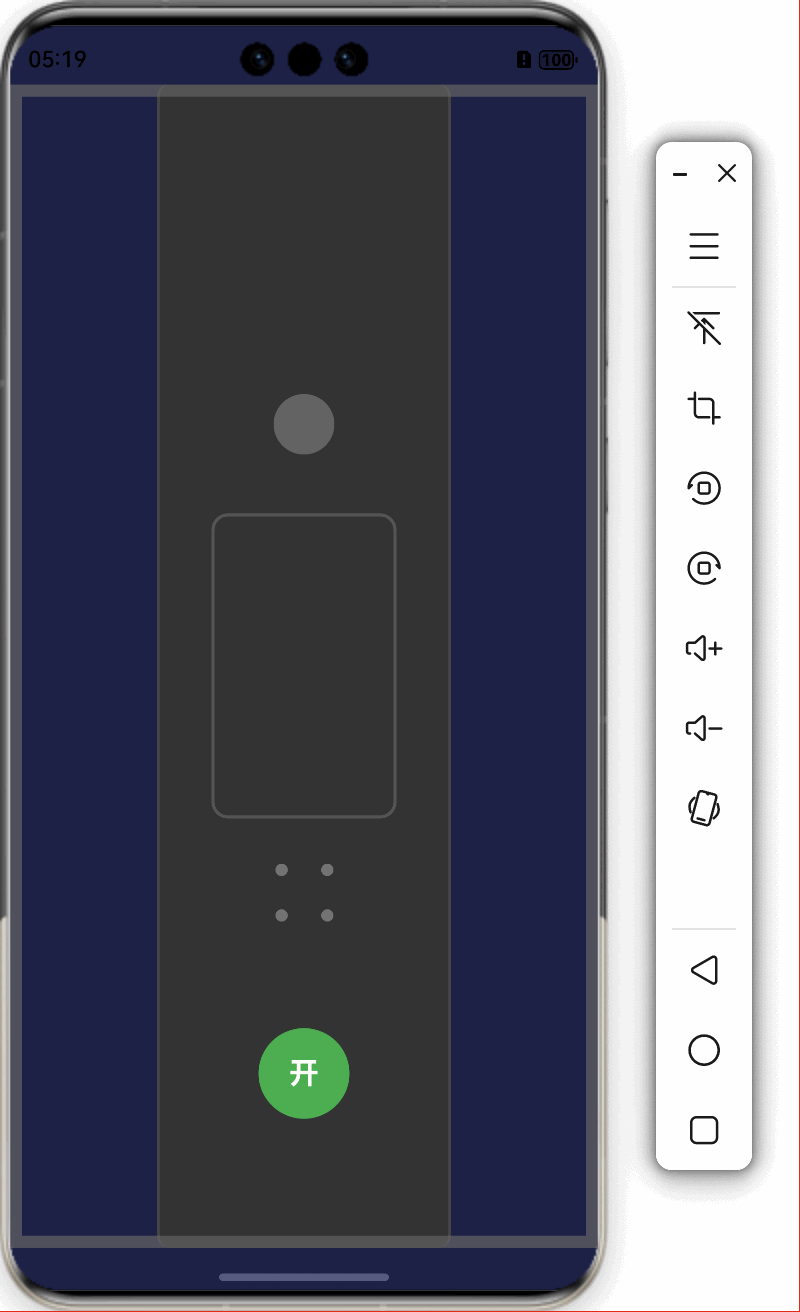
实现步骤
我们将通过以下步骤逐步构建这个效果:
用层叠布局搭建基础 UI 结构
用层叠布局创建门的装饰
实现开关门动画效果
步骤 1:搭建基础 UI 结构
首先,我们需要创建一个基本的页面结构。在这个效果中,最关键的是使用Stack组件来实现层叠效果。
@Entry@Componentstruct OpenTheDoor { build() { Stack() { // 背景层 Column() { Text('鸿蒙很开门') .fontSize(28) .fontWeight(FontWeight.Bold) .fontColor(Color.White) } .width('100%') .height('100%') .backgroundColor('#1E2247') // 按钮 Button({ type: ButtonType.Circle }) { Text('开') .fontSize(20) .fontColor(Color.White) } .width(60) .height(60) .backgroundColor('#4CAF50') .position({ x: '50%', y: '85%' }) .translate({ x: '-50%', y: '-50%' }) } .width('100%') .height('100%') .backgroundColor(Color.Black) }}
代码说明:
Stack组件是一个层叠布局容器,子组件会按照添加顺序从底到顶叠放。我们首先放置了一个背景层,它包含了将来门打开后要显示的内容。
然后放置了一个圆形按钮,用于触发开门动作。
使用
position和translate组合定位按钮在屏幕底部中间。
此时,只有一个简单的背景和按钮,还没有门的效果。
步骤 2:创建门的设计
接下来,我们在 Stack 层叠布局中添加左右两扇门:
@Entry@Componentstruct OpenTheDoor { build() { Stack() { // 背景层 Column() { Text('鸿蒙很开门') .fontSize(28) .fontWeight(FontWeight.Bold) .fontColor(Color.White) } .width('100%') .height('100%') .backgroundColor('#1E2247') // 左门 Stack() { // 门本体 Column() .width('96%') .height('100%') .backgroundColor('#333333') .borderWidth({ right: 2 }) .borderColor('#444444') // 门上装饰 Column() { Circle() .width(40) .height(40) .fill('#666666') Rect() .width(120) .height(200) .radiusWidth(10) .stroke('#555555') .strokeWidth(2) .fill('none') .margin({ top: 40 }) } .width('80%') .alignItems(HorizontalAlign.Center) } .width('50%') .height('100%') // 右门 Stack() { // 门本体 Column() .width('96%') .height('100%') .backgroundColor('#333333') .borderWidth({ left: 2 }) .borderColor('#444444') // 门上装饰 Column() { Circle() .width(40) .height(40) .fill('#666666') Rect() .width(120) .height(200) .radiusWidth(10) .stroke('#555555') .strokeWidth(2) .fill('none') .margin({ top: 40 }) } .width('80%') .alignItems(HorizontalAlign.Center) } .width('50%') .height('100%') // 门框 Column() .width('100%') .height('100%') .border({ width: 8, color: '#666' }) // 按钮 Button({ type: ButtonType.Circle }) { Text('开') .fontSize(20) .fontColor(Color.White) } .width(60) .height(60) .backgroundColor('#4CAF50') .position({ x: '50%', y: '85%' }) .translate({ x: '-50%', y: '-50%' }) } .width('100%') .height('100%') .backgroundColor(Color.Black) }}
代码说明:
我们添加了左右两扇门,每扇门占屏幕宽度的 50%。
每扇门自身是一个
Stack,包含门本体和装饰元素。门本体使用
Column组件,设置背景色和边框。装饰元素包括圆形"门把手"和矩形装饰。
添加门框作为装饰元素,增强立体感。
使用
zIndex控制层叠顺序(虽然代码中未显示,但在最终代码中会用到)。
此时我们有了一个静态的门的外观,但它还不能打开和关闭。
步骤 3:实现开关门动画
现在我们需要添加状态变量和动画逻辑,使门能够打开和关闭:
@Entry@Componentstruct OpenTheDoor { // 门打开的最大位移(百分比) private doorOpenMaxOffset: number = 110 // 当前门打开的位移 @State doorOpenOffset: number = 0 // 是否正在动画中 @State isAnimating: boolean = false // 切换门的状态 toggleDoor() { this.isAnimating = true if (this.doorOpenOffset <= 0) { // 开门动画 animateTo({ duration: 1500, curve: Curve.EaseInOut, iterations: 1, playMode: PlayMode.Normal, onFinish: () => { this.isAnimating = false } }, () => { this.doorOpenOffset = this.doorOpenMaxOffset }) } else { // 关门动画 animateTo({ duration: 1500, curve: Curve.EaseInOut, iterations: 1, playMode: PlayMode.Normal, onFinish: () => { this.isAnimating = false } }, () => { this.doorOpenOffset = 0 }) } } build() { Stack() { // 背景层(保持不变) ... // 左门 Stack() { // 门本体和装饰(保持不变) ... } .width('50%') .height('100%') .translate({ x: this.doorOpenOffset <= 0 ? '0%' : (-this.doorOpenOffset) + '%' }) // 右门 Stack() { // 门本体和装饰(保持不变) ... } .width('50%') .height('100%') .translate({ x: this.doorOpenOffset <= 0 ? '0%' : this.doorOpenOffset + '%' }) // 门框(保持不变) ... // 按钮 Button({ type: ButtonType.Circle }) { Text(this.doorOpenOffset > 0 ? '关' : '开') .fontSize(20) .fontColor(Color.White) } .width(60) .height(60) .backgroundColor(this.doorOpenOffset > 0 ? '#FF5252' : '#4CAF50') .position({ x: '50%', y: '85%' }) .translate({ x: '-50%', y: '-50%' }) .onClick(() => { if (!this.isAnimating) { this.toggleDoor() } }) } .width('100%') .height('100%') .backgroundColor(Color.Black) }}
代码说明:
添加了状态变量:
doorOpenMaxOffset: 门打开的最大位移doorOpenOffset: 当前门的位移状态isAnimating: 标记动画是否正在进行使用
translate属性绑定到doorOpenOffset状态,实现门的移动效果:左门向左移动:
translate({ x: (-this.doorOpenOffset) + '%' })右门向右移动:
translate({ x: this.doorOpenOffset + '%' })实现
toggleDoor方法,使用animateTo函数创建动画:animateTo是 HarmonyOS 中用于创建显式动画的 API设置动画时长 1500 毫秒
使用
EaseInOut曲线使动画更加平滑通过改变
doorOpenOffset状态触发 UI 更新按钮样式和文本随门的状态变化:
门关闭时显示"开",背景绿色
门打开时显示"关",背景红色
添加点击事件调用
toggleDoor方法使用
isAnimating防止动画进行中重复触发
此时,门可以通过动画打开和关闭,但门后的内容没有渐变效果。
步骤 4:添加门后内容和渐变效果
现在我们为门后的内容添加渐变显示效果:
@Entry@Componentstruct OpenTheDoor { // 已有的状态变量 private doorOpenMaxOffset: number = 110 @State doorOpenOffset: number = 0 @State isAnimating: boolean = false // 新增状态变量 @State showContent: boolean = false @State backgroundOpacity: number = 0 toggleDoor() { this.isAnimating = true if (this.doorOpenOffset <= 0) { // 开门动画 animateTo({ duration: 1500, curve: Curve.EaseInOut, iterations: 1, playMode: PlayMode.Normal, onFinish: () => { this.isAnimating = false this.showContent = true } }, () => { this.doorOpenOffset = this.doorOpenMaxOffset this.backgroundOpacity = 1 }) } else { // 关门动画 this.showContent = false animateTo({ duration: 1500, curve: Curve.EaseInOut, iterations: 1, playMode: PlayMode.Normal, onFinish: () => { this.isAnimating = false } }, () => { this.doorOpenOffset = 0 this.backgroundOpacity = 0 }) } } build() { Stack() { // 背景层 - 门后内容 Column() { Text('鸿蒙很开门') .fontSize(28) .fontWeight(FontWeight.Bold) .fontColor(Color.White) .opacity(this.backgroundOpacity) .margin({ bottom: 20 }) Image($r('app.media.startIcon')) .width(100) .height(100) .objectFit(ImageFit.Contain) .opacity(this.backgroundOpacity) .animation({ duration: 800, curve: Curve.EaseOut, delay: 500, iterations: 1, playMode: PlayMode.Normal }) Text('探索无限可能') .fontSize(20) .fontColor(Color.White) .opacity(this.backgroundOpacity) .margin({ top: 20 }) .visibility(this.showContent ? Visibility.Visible : Visibility.Hidden) .animation({ duration: 800, curve: Curve.EaseOut, delay: 100, iterations: 1, playMode: PlayMode.Normal }) } .width('100%') .height('100%') .justifyContent(FlexAlign.Center) .alignItems(HorizontalAlign.Center) .backgroundColor('#1E2247') // 其他部分(左门、右门、按钮等)保持不变 ... } .width('100%') .height('100%') .backgroundColor(Color.Black) }}
代码说明:
添加新的状态变量:
showContent: 控制额外内容的显示与隐藏backgroundOpacity: 控制背景内容的透明度在
toggleDoor方法中同时控制门的位移和内容的透明度:开门时,门位移增加到最大值,同时透明度从 0 变为 1
关门时,门位移减少到 0,同时透明度从 1 变为 0
在开门动画完成后设置
showContent为 true,显示额外内容为内容元素添加动画效果:
使用
opacity属性绑定到backgroundOpacity状态为图片添加
animation属性,设置渐入效果为第二段文本添加条件显示
visibility属性两个元素使用不同的延迟时间,创造错落有致的动画效果
这样,当门打开时,背景内容会平滑地渐入,创造更加连贯的用户体验。
步骤 5:优化交互体验
最后,我们添加一些细节来增强交互体验:
@Entry@Componentstruct OpenTheDoor { // 状态变量保持不变 private doorOpenMaxOffset: number = 110 @State doorOpenOffset: number = 0 @State isAnimating: boolean = false @State showContent: boolean = false @State backgroundOpacity: number = 0 // toggleDoor方法保持不变 ... build() { Stack() { // 背景层保持不变 ... // 左门和右门保持不变,但添加zIndex Stack() { ... } .width('50%') .height('100%') .translate({ x: this.doorOpenOffset <= 0 ? '0%' : (-this.doorOpenOffset) + '%' }) .zIndex(3) Stack() { ... } .width('50%') .height('100%') .translate({ x: this.doorOpenOffset <= 0 ? '0%' : this.doorOpenOffset + '%' }) .zIndex(3) // 门框 Column() .width('100%') .height('100%') .zIndex(5) .opacity(0.7) .border({ width: 8, color: '#666' }) // 按钮 Button({ type: ButtonType.Circle, stateEffect: true }) { Stack() { Circle() .width(60) .height(60) .fill('#00000060') if (!this.isAnimating) { // 用文本替代图片 Text(this.doorOpenOffset > 0 ? '关' : '开') .fontSize(20) .fontColor(Color.White) .fontWeight(FontWeight.Bold) } else { // 加载动效 LoadingProgress() .width(30) .height(30) .color(Color.White) } } } .width(60) .height(60) .backgroundColor(this.doorOpenOffset > 0 ? '#FF5252' : '#4CAF50') .position({ x: '50%', y: '85%' }) .translate({ x: '-50%', y: '-50%' }) .zIndex(10) .onClick(() => { if (!this.isAnimating) { this.toggleDoor() } }) } .width('100%') .height('100%') .backgroundColor(Color.Black) .expandSafeArea() }}
代码说明:
添加了
zIndex属性来控制组件的层叠顺序:背景内容:默认层级最低
左右门:zIndex 为 3
门框:zIndex 为 5,确保在门的上层
按钮:zIndex 为 10,确保始终在最上层
改进按钮状态反馈:
添加
stateEffect: true使按钮有按下效果在动画过程中显示
LoadingProgress加载指示器非动画状态下显示"开"或"关"文本
添加
expandSafeArea()以全屏显示效果,覆盖刘海屏、挖孔屏的安全区域
完整代码
以下是完整的实现代码:
@Entry@Componentstruct OpenTheDoor { // 门打开的位移 private doorOpenMaxOffset: number = 110 // 门打开的幅度 @State doorOpenOffset: number = 0 // 是否正在动画 @State isAnimating: boolean = false // 是否显示内容 @State showContent: boolean = false // 背景透明度 @State backgroundOpacity: number = 0
toggleDoor() { this.isAnimating = true
if (this.doorOpenOffset <= 0) { // 开门动画 animateTo({ duration: 1500, curve: Curve.EaseInOut, iterations: 1, playMode: PlayMode.Normal, onFinish: () => { this.isAnimating = false this.showContent = true } }, () => { this.doorOpenOffset = this.doorOpenMaxOffset this.backgroundOpacity = 1 }) } else { // 关门动画 this.showContent = false animateTo({ duration: 1500, curve: Curve.EaseInOut, iterations: 1, playMode: PlayMode.Normal, onFinish: () => { this.isAnimating = false } }, () => { this.doorOpenOffset = 0 this.backgroundOpacity = 0 }) } }
build() { // 层叠布局 Stack() { // 背景层 - 门后内容 Column() { Text('鸿蒙很开门') .fontSize(28) .fontWeight(FontWeight.Bold) .fontColor(Color.White) .opacity(this.backgroundOpacity) .margin({ bottom: 20 })
// 图片 Image($r('app.media.startIcon')) .width(100) .height(100) .objectFit(ImageFit.Contain) .opacity(this.backgroundOpacity) .animation({ duration: 800, curve: Curve.EaseOut, delay: 500, iterations: 1, playMode: PlayMode.Normal })
Text('探索无限可能') .fontSize(20) .fontColor(Color.White) .opacity(this.backgroundOpacity) .margin({ top: 20 }) .visibility(this.showContent ? Visibility.Visible : Visibility.Hidden) .animation({ duration: 800, curve: Curve.EaseOut, delay: 100, iterations: 1, playMode: PlayMode.Normal }) } .width('100%') .height('100%') .justifyContent(FlexAlign.Center) .alignItems(HorizontalAlign.Center) .backgroundColor('#1E2247') .expandSafeArea()
// 左门 Stack() { // 门 Column() .width('96%') .height('100%') .backgroundColor('#333333') .borderWidth({ right: 2 }) .borderColor('#444444') // 装饰图案 Column() { // 简单的门把手和几何图案设计 Circle() .width(40) .height(40) .fill('#666666') .opacity(0.8)
Rect() .width(120) .height(200) .radiusWidth(10) .stroke('#555555') .strokeWidth(2) .fill('none') .margin({ top: 40 })
// 添加门上的小装饰 Grid() { ForEach(Array.from({ length: 4 }), () => { GridItem() { Circle() .width(8) .height(8) .fill('#777777') } }) } .columnsTemplate('1fr 1fr') .rowsTemplate('1fr 1fr') .width(60) .height(60) .margin({ top: 20 }) } .width('80%') .alignItems(HorizontalAlign.Center) } .width('50%') .height('100%') .translate({ x: this.doorOpenOffset <= 0 ? '0%' : (-this.doorOpenOffset) + '%' }) .zIndex(3)
// 右门 Stack() { // 门 Column() .width('96%') .height('100%') .backgroundColor('#333333') .borderWidth({ left: 2 }) .borderColor('#444444') // 装饰图案 Column() { // 简单的门把手和几何图案设计 Circle() .width(40) .height(40) .fill('#666666') .opacity(0.8)
Rect() .width(120) .height(200) .radiusWidth(10) .stroke('#555555') .strokeWidth(2) .fill('none') .margin({ top: 40 })
// 添加门上的小装饰 Grid() { ForEach(Array.from({ length: 4 }), () => { GridItem() { Circle() .width(8) .height(8) .fill('#777777') } }) } .columnsTemplate('1fr 1fr') .rowsTemplate('1fr 1fr') .width(60) .height(60) .margin({ top: 20 }) } .width('80%') .alignItems(HorizontalAlign.Center) } .width('50%') .height('100%') .translate({ x: this.doorOpenOffset <= 0 ? '0%' : this.doorOpenOffset + '%' }) .zIndex(3)
// 门框 Column() .width('100%') .height('100%') .zIndex(5) .opacity(0.7) .border({ width: 8, color: '#666' })
// 控制按钮 Button({ type: ButtonType.Circle, stateEffect: true }) { Stack() { Circle() .width(60) .height(60) .fill('#00000060')
if (!this.isAnimating) { // 用文本替代图片 Text(this.doorOpenOffset > 0 ? '关' : '开') .fontSize(20) .fontColor(Color.White) .fontWeight(FontWeight.Bold) } else { // 加载动效 LoadingProgress() .width(30) .height(30) .color(Color.White) } } } .width(60) .height(60) .backgroundColor(this.doorOpenOffset > 0 ? '#FF5252' : '#4CAF50') .position({ x: '50%', y: '85%' }) .translate({ x: '-50%', y: '-50%' }) .zIndex(10) // 按钮位置在最上方 .onClick(() => { // 防止多点 if (!this.isAnimating) { this.toggleDoor() } }) } .width('100%') .height('100%') .backgroundColor(Color.Black) .expandSafeArea() }}
总结与技术要点
涉及了以下 HarmonyOS 开发中的重要技术点:
1. Stack 布局
Stack组件是实现这种叠加效果,允许子组件按照添加顺序从底到顶叠放。使用时有以下注意点:
使用
zIndex属性控制层叠顺序使用
alignContent参数控制子组件对齐
2. 动画系统
本教程中使用了两种动画机制:
animateTo:显式动画 API,用于创建状态变化时的过渡效果
animateTo({ duration: 1500, curve: Curve.EaseInOut, iterations: 1, playMode: PlayMode.Normal, onFinish: () => { /* 动画完成回调 */ } }, () => { // 状态变化,触发动画 this.doorOpenOffset = this.doorOpenMaxOffset })
animation:属性动画,直接在组件上定义
.animation({ duration: 800, curve: Curve.EaseOut, delay: 500, iterations: 1, playMode: PlayMode.Normal })
3. 状态管理
我们使用以下几个状态来控制整个效果:
doorOpenOffset:控制门的位移isAnimating:标记动画状态,防止重复触发backgroundOpacity:控制背景内容的透明度showContent:控制特定内容的显示与隐藏
4. translate 位移
使用translate属性实现门的移动效果:
.translate({ x: this.doorOpenOffset <= 0 ? '0%' : this.doorOpenOffset + '%' })
扩展与改进
这个效果还有很多可以改进和扩展的地方:
门的样式:可以添加更多细节,如纹理、把手、贴图等
开门音效:添加音效增强
3D 效果:添加透视效果
更多内容过渡:门后可以更有趣
手势交互:添加滑动手势来开关门
希望这个教程能够帮助你理解 HarmonyOS 中的层叠布局和动画系统!
版权声明: 本文为 InfoQ 作者【苏杰豪】的原创文章。
原文链接:【http://xie.infoq.cn/article/b1f977412a0fc375383c2735c】。文章转载请联系作者。
苏杰豪
鸿蒙很开门~ 2019-03-30 加入
传智教育、黑马程序员课程研究员










评论