1. TCP 简介
TCP 协议是传输层最重要的协议,提供了可靠、有序的数据传输,是多个广泛使用的表示层协议的运行基础,相对于 UDP 来说,TCP 需要经过三次握手后才能建立连接,建立连接后才能进行数据传输,所以效率差了一些,但是它的发送-确认机制决定了传输是可靠的,再加上滑动窗口机制的设计,也可以极大的提高传输效率。
2. TCP 通讯的常用方法
鸿蒙封装的 TCP 操作类位于模块 socket 中,使用如下的方式导入:
import socket from '@ohos.net.socket';
socket 模块包括了众多的 TCP 操作方法,就本文而言,重点需要掌握的是如下五个:
1)constructTCPSocketInstance(): TCPSocket
创建一个 TCPSocket 对象,在使用 TCPSocket 的方法以前需要创建该对象。
2)bind(address: NetAddress): Promise
绑定 IP 地址和端口,端口可以指定或由系统随机分配,可以使用 0.0.0.0 表示本机 IP 地址;使用 Promise 方式作为异步方法。
3)connect(options: TCPConnectOptions): Promise
连接到指定的 IP 地址和端口,参数 options 包含了连接的地址 address 和连接超时时间 timeout,其中 address 是必选的,timeout 是可选的,使用 promise 方法作为异步方法。
4)send(options: TCPSendOptions): Promise
通过 TCPSocket 连接发送数据,参数 options 包括要发送的数据 data 和字符编码 encoding,其中 data 是必选的,encoding 是可选的,默认使为 utf-8 编码,使用 Promise 方式作为异步方法。
5)on(type: 'message', callback: Callback<{message: ArrayBuffer, remoteInfo: SocketRemoteInfo}>): void
订阅 TCPSocket 连接的接收消息事件,当套接字接收到消息时触发该事件,其中 message 表示接收到的消息,remoteInfo 是发送方信息;使用 callback 方式作为异步方法。
3. TCP 客户端通讯示例
为演示 TCP 通讯的方式,本示例实现了一个使用 TCP 协议发送、接收消息的功能,运行后的初始界面如下所示:
本示例的实现思路是这样的,首先把套接字绑定到本地的给定端口上,然后再连接到指定的服务端,最后发送消息给服务端,因为 TCP 是面向连接的协议,所以,本示例默认情况下连接和发送按钮都是不可用的,在绑定成功后才可以使用连接按钮,在成功连接带服务端后才可以使用发送按钮。
下面详细介绍创建该应用的步骤。
步骤 1:创建 Empty Ability 项目。
步骤 2:在 module.json5 配置文件加上对权限的声明:
"requestPermissions": [ { "name": "ohos.permission.INTERNET" }, { "name": "ohos.permission.GET_WIFI_INFO" } ]
复制代码
这里分别添加了访问互联网和访问 WIFI 信息的权限。
步骤 3:在 Index.ets 文件里添加如下的代码:
import socket from '@ohos.net.socket';import wifiManager from '@ohos.wifiManager';import systemDateTime from '@ohos.systemDateTime';import util from '@ohos.util';
//执行TCP通讯的对象let tcpSocket = socket.constructTCPSocketInstance();
//说明:本地的IP地址不是必须知道的,绑定时绑定到IP:0.0.0.0即可,显示本地IP地址的目的是方便对方发送信息过来//本地IP的数值形式let ipNum = wifiManager.getIpInfo().ipAddress//本地IP的字符串形式let localIp = (ipNum >>> 24) + '.' + (ipNum >> 16 & 0xFF) + '.' + (ipNum >> 8 & 0xFF) + '.' + (ipNum & 0xFF);
@Entry@Componentstruct Index { //连接、通讯历史记录 @State msgHistory: string = '' //要发送的信息 @State sendMsg: string = '' //本地端口 @State localPort: number = 9990
//服务端IP地址 @State serverIp: string = "0.0.0.0" //服务端端口 @State serverPort: number = 9999
//是否可以连接 @State canConnect: boolean = false //是否可以发送消息 @State canSend: boolean = false scroller: Scroller = new Scroller()
build() { Row() { Column() { Text("TCP通讯示例") .fontSize(14) .fontWeight(FontWeight.Bold) .width('100%') .textAlign(TextAlign.Center) .padding(10)
Flex({ justifyContent: FlexAlign.Start, alignItems: ItemAlign.Center }) { Text("本地IP和端口:") .width(100) .fontSize(14) .flexGrow(0) Text(localIp) .width(110) .fontSize(12) .flexGrow(0) TextInput({ text: this.localPort.toString() }) .type(InputType.Number) .onChange((value) => { this.localPort = parseInt(value) }) .width(50) .fontSize(12) .flexGrow(3)
Button("绑定") .onClick(() => { this.bind2Port() }) .width(70) .fontSize(14) .flexGrow(0)
}.width('100%') .padding(10)
Flex({ justifyContent: FlexAlign.Start, alignItems: ItemAlign.Center }) { Text("服务端地址:") .fontSize(14) .width(90) .flexGrow(1)
TextInput({ text: this.serverIp }) .onChange((value) => { this.serverIp = value }) .width(110) .fontSize(12) .flexGrow(4)
Text(":") .width(5) .flexGrow(0)
TextInput({ text: this.serverPort.toString() }) .type(InputType.Number) .onChange((value) => { this.serverPort = parseInt(value) }) .fontSize(12) .flexGrow(2) .width(50)
Button("连接") .onClick(() => { this.connect2Server() }) .enabled(this.canConnect) .width(70) .fontSize(14) .flexGrow(0) } .width('100%') .padding(10)
Flex({ justifyContent: FlexAlign.Start, alignItems: ItemAlign.Center }) { TextInput({ placeholder: "输入要发送的消息" }).onChange((value) => { this.sendMsg = value }) .width(200) .flexGrow(1)
Button("发送") .enabled(this.canSend) .width(70) .fontSize(14) .flexGrow(0) .onClick(() => { this.sendMsg2Server() }) } .width('100%') .padding(10)
Scroll(this.scroller) { Text(this.msgHistory) .textAlign(TextAlign.Start) .padding(10) .width('100%') .backgroundColor(0xeeeeee) } .align(Alignment.Top) .backgroundColor(0xeeeeee) .height(300) .flexGrow(1) .scrollable(ScrollDirection.Vertical) .scrollBar(BarState.On) .scrollBarWidth(20) } .width('100%') .justifyContent(FlexAlign.Start) .height('100%') } .height('100%') }
//发送消息到服务端 sendMsg2Server() { tcpSocket.send({ data: this.sendMsg + "\r\n" }) .then(async () => { this.msgHistory += "我:" + this.sendMsg + await getCurrentTimeString() + "\r\n" }) .catch((e) => { this.msgHistory += '发送失败' + e.message + "\r\n"; }) }
//绑定本地端口 async bind2Port() { //本地地址 let localAddress = { address: "0.0.0.0", port: this.localPort, family: 1 }
await tcpSocket.bind(localAddress) .then(() => { this.msgHistory = 'bind success' + "\r\n"; this.canConnect = true }) .catch((e) => { this.msgHistory = 'bind fail ' + e.message + "\r\n"; })
//收到消息时的处理 tcpSocket.on("message", async (value) => { let msg = buf2String(value.message) let time = await getCurrentTimeString() this.msgHistory += "服务端:" + msg + time + "\r\n" this.scroller.scrollEdge(Edge.Bottom) }) }
//连接服务端 connect2Server() { //本地地址 let serverAddress = { address: this.serverIp, port: this.serverPort, family: 1 }
tcpSocket.connect({ address: serverAddress }) .then(() => { this.msgHistory = 'connect success ' + "\r\n"; this.canSend = true }) .catch((e) => { this.msgHistory = 'connect fail ' + e.message + "\r\n"; }) }}
//同步获取当前时间的字符串形式async function getCurrentTimeString() { let time = "" await systemDateTime.getDate().then( (date) => { time = date.getHours().toString() + ":" + date.getMinutes().toString() + ":" + date.getSeconds().toString() } ) return "[" + time + "]"}
//ArrayBuffer转utf8字符串function buf2String(buf: ArrayBuffer) { let msgArray = new Uint8Array(buf); let textDecoder = util.TextDecoder.create("utf-8"); return textDecoder.decodeWithStream(msgArray)}
复制代码
步骤 4:编译运行,可以使用模拟器或者真机。
步骤 5:配置本地端口和服务端地址,这里为了模拟服务端,使用 nc 命令在服务器监听 9999 端口,命令如下:
当然,读者也可以根据自己需要选择其他合适的 TCP 服务端。
连接上服务端后,客户端发送消息“服务端,你好啊!”
然后服务端回复:“客户端,你好!”,客户端截图如下所示:
服务端截图如下所示:
这样就完成了一个简单的 TCP 消息发送应用。
(本文作者原创,除非明确授权禁止转载)
本文源码地址:
https://gitee.com/zl3624/harmonyos_network_samples/tree/master/code/tcp/TcpDemo
本系列源码地址:
https://gitee.com/zl3624/harmonyos_network_samples
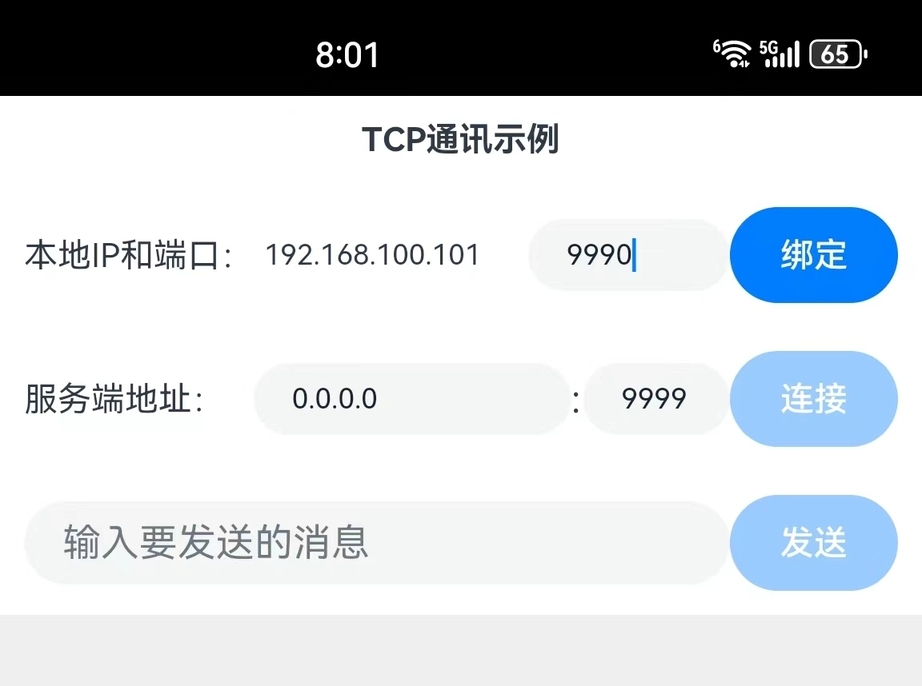
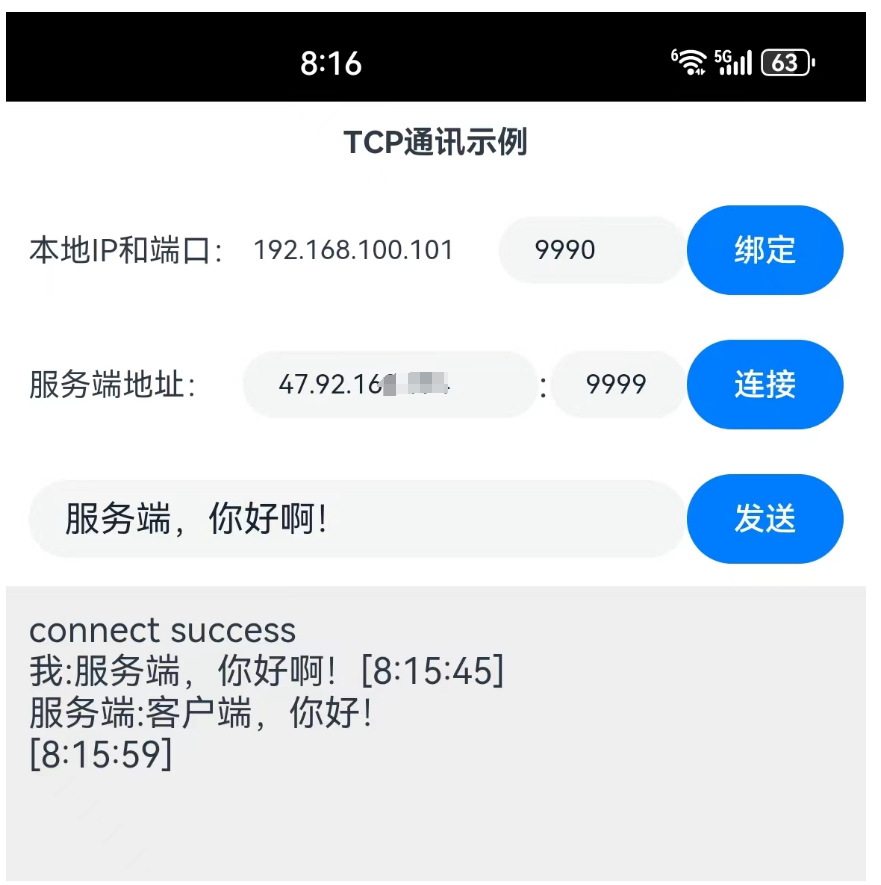
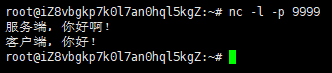










评论