鸿蒙特效教程 10-卡片展开/收起效果
在移动应用开发中,卡片是一种常见且实用的 UI 元素,能够将信息以紧凑且易于理解的方式呈现给用户。
本教程将详细讲解如何在 HarmonyOS 中实现卡片的展开/收起效果,通过这个实例,你将掌握 ArkUI 中状态管理和动画实现的核心技巧。
一、实现效果预览
我们将实现一个包含多个卡片的页面,整个交互过程都有平滑的动画效果。
每个卡片默认只显示标题,点击右侧箭头按钮后可以展开显示详细内容,再次点击则收起。
实现"全部展开"和"全部收起"的功能按钮。
二、实现步骤
步骤 1:创建基础页面结构
首先,我们需要创建一个基本的页面结构,包含一个标题和一个简单的卡片:
@Entry@Componentstruct ToggleCard { build() { Column() { Text('卡片展开/收起示例') .fontSize(22) .fontWeight(FontWeight.Bold) .margin({ top: 20 }) // 一个简单的卡片 Column() { Text('个人信息') .fontSize(16) .fontWeight(FontWeight.Medium) } .width('90%') .padding(16) .backgroundColor('#ECF2FF') .borderRadius(12) .margin({ top: 20 }) } .width('100%') .height('100%') .backgroundColor('#F5F5F5') .alignItems(HorizontalAlign.Center) .expandSafeArea() }}
复制代码
这段代码创建了一个基本的页面,顶部有一个标题,下方有一个简单的卡片,卡片只包含一个标题文本。
步骤 2:添加卡片标题行和展开按钮
接下来,我们为卡片添加一个标题行,并在右侧添加一个展开/收起按钮:
@Entry@Componentstruct ToggleCard { build() { Column() { Text('卡片展开/收起示例') .fontSize(22) .fontWeight(FontWeight.Bold) .margin({ top: 20 }) // 一个带展开按钮的卡片 Column() { Row() { Text('个人信息') .fontSize(16) .fontWeight(FontWeight.Medium) Blank() // 占位,使按钮靠右显示 Button() { Image($r('sys.media.ohos_ic_public_arrow_down')) .width(24) .height(24) .fillColor('#3F72AF') } .width(36) .height(36) .backgroundColor(Color.Transparent) } .width('100%') .justifyContent(FlexAlign.SpaceBetween) .alignItems(VerticalAlign.Center) } .width('90%') .padding(16) .backgroundColor('#ECF2FF') .borderRadius(12) .margin({ top: 20 }) } .width('100%') .height('100%') .backgroundColor('#F5F5F5') .alignItems(HorizontalAlign.Center) .expandSafeArea() }}
复制代码
现在我们的卡片有了标题和一个展开按钮,但点击按钮还没有任何效果。接下来我们将添加状态管理和交互逻辑。
步骤 3:添加状态变量控制卡片展开/收起
要实现卡片的展开/收起效果,我们需要添加一个状态变量来跟踪卡片是否处于展开状态:
@Entry@Componentstruct ToggleCard { @State isExpanded: boolean = false // 控制卡片展开/收起状态 build() { Column() { Text('卡片展开/收起示例') .fontSize(22) .fontWeight(FontWeight.Bold) .margin({ top: 20 }) // 一个带展开按钮的卡片 Column() { Row() { Text('个人信息') .fontSize(16) .fontWeight(FontWeight.Medium) Blank() Button() { Image($r('sys.media.ohos_ic_public_arrow_down')) .width(24) .height(24) .fillColor('#3F72AF') } .width(36) .height(36) .backgroundColor(Color.Transparent) .onClick(() => { this.isExpanded = !this.isExpanded // 点击按钮切换状态 }) } .width('100%') .justifyContent(FlexAlign.SpaceBetween) .alignItems(VerticalAlign.Center) // 根据展开状态条件渲染内容 if (this.isExpanded) { Text('这是展开后显示的内容,包含详细信息。') .fontSize(14) .margin({ top: 8 }) } } .width('90%') .padding(16) .backgroundColor('#ECF2FF') .borderRadius(12) .margin({ top: 20 }) } .width('100%') .height('100%') .backgroundColor('#F5F5F5') .alignItems(HorizontalAlign.Center) .expandSafeArea() }}
复制代码
现在我们添加了一个@State状态变量isExpanded,并在按钮的onClick事件中切换它的值。同时,我们使用if条件语句根据isExpanded的值决定是否显示卡片的详细内容。
步骤 4:添加基本动画效果
接下来,我们将为卡片的展开/收起添加动画效果,让交互更加流畅自然。HarmonyOS 提供了两种主要的动画实现方式:
animation 属性:直接应用于组件的声明式动画
animateTo 函数:通过改变状态触发的命令式动画
首先,我们使用这两种方式来实现箭头旋转和内容展开的动画效果:
@Entry@Componentstruct ToggleCard { @State isExpanded: boolean = false // 切换卡片展开/收起状态 toggleCard() { // 使用animateTo实现状态变化的动画 animateTo({ duration: 300, // 动画持续时间(毫秒) curve: Curve.EaseOut, // 缓动曲线 onFinish: () => { console.info('卡片动画完成') // 动画完成回调 } }, () => { this.isExpanded = !this.isExpanded // 在动画函数中切换状态 }) } build() { Column() { Text('卡片展开/收起示例') .fontSize(22) .fontWeight(FontWeight.Bold) .margin({ top: 20 }) // 带动画效果的卡片 Column() { Row() { Text('个人信息') .fontSize(16) .fontWeight(FontWeight.Medium) Blank() Button() { Image($r('sys.media.ohos_ic_public_arrow_down')) .width(24) .height(24) .fillColor('#3F72AF') .rotate({ angle: this.isExpanded ? 180 : 0 }) // 根据状态控制旋转角度 .animation({ // 为旋转添加动画效果 duration: 300, curve: Curve.FastOutSlowIn }) } .width(36) .height(36) .backgroundColor(Color.Transparent) .onClick(() => this.toggleCard()) // 调用切换函数 } .width('100%') .justifyContent(FlexAlign.SpaceBetween) .alignItems(VerticalAlign.Center) if (this.isExpanded) { Column() { Text('这是展开后显示的内容,包含详细信息。') .fontSize(14) .layoutWeight(1) } .animation({ // 为内容添加动画效果 duration: 300, curve: Curve.EaseOut }) .height(80) // 固定高度便于观察动画效果 .width('100%') } } .width('90%') .padding(16) .backgroundColor('#ECF2FF') .borderRadius(12) .margin({ top: 20 }) } .width('100%') .height('100%') .backgroundColor('#F5F5F5') .alignItems(HorizontalAlign.Center) .expandSafeArea() }}
复制代码
在这个版本中,我们添加了两种动画实现:
使用animateTo函数来实现状态变化时的动画效果
使用.animation()属性为箭头旋转和内容展示添加过渡动画
这两种动画方式的区别:
步骤 5:扩展为多卡片结构
现在让我们扩展代码,实现多个可独立展开/收起的卡片:
// 定义卡片数据接口interface CardInfo { title: string content: string color: string}
@Entry@Componentstruct ToggleCard { // 使用数组管理多个卡片的展开状态 @State cardsExpanded: boolean[] = [false, false, false] // 卡片数据 private cardsData: CardInfo[] = [ { title: '个人信息', content: '这是个人信息卡片的内容区域,可以放置用户的基本信息,如姓名、年龄、电话等。', color: '#ECF2FF' }, { title: '支付设置', content: '这是支付设置卡片的内容区域,可以放置用户的支付相关信息,包括支付方式、银行卡等信息。', color: '#E7F5EF' }, { title: '隐私设置', content: '这是隐私设置卡片的内容区域,可以放置隐私相关的设置选项,如账号安全、数据权限等内容。', color: '#FFF1E6' } ]
// 切换指定卡片的展开/收起状态 toggleCard(index: number) { animateTo({ duration: 300, curve: Curve.EaseOut, onFinish: () => { console.info(`卡片${index}动画完成`) } }, () => { // 创建新数组并更新特定索引的值 let newExpandedState = [...this.cardsExpanded] newExpandedState[index] = !newExpandedState[index] this.cardsExpanded = newExpandedState }) }
build() { Column() { Text('多卡片展开/收起示例') .fontSize(22) .fontWeight(FontWeight.Bold) .margin({ top: 20 }) // 使用ForEach遍历卡片数据,创建多个卡片 ForEach(this.cardsData, (card: CardInfo, index: number) => { // 卡片组件 Column() { Row() { Text(card.title) .fontSize(16) .fontWeight(FontWeight.Medium) Blank() Button() { Image($r('sys.media.ohos_ic_public_arrow_down')) .width(24) .height(24) .fillColor('#3F72AF') .rotate({ angle: this.cardsExpanded[index] ? 180 : 0 }) .animation({ duration: 300, curve: Curve.FastOutSlowIn }) } .width(36) .height(36) .backgroundColor(Color.Transparent) .onClick(() => this.toggleCard(index)) } .width('100%') .justifyContent(FlexAlign.SpaceBetween) .alignItems(VerticalAlign.Center) if (this.cardsExpanded[index]) { Column() { Text(card.content) .fontSize(14) .layoutWeight(1) } .animation({ duration: 300, curve: Curve.EaseOut }) .height(80) .width('100%') } } .padding(16) .borderRadius(12) .backgroundColor(card.color) .width('90%') .margin({ top: 16 }) }) } .width('100%') .height('100%') .backgroundColor('#F5F5F5') .alignItems(HorizontalAlign.Center) .expandSafeArea() }}
复制代码
在这个版本中,我们添加了以下改进:
使用interface定义卡片数据结构
创建卡片数据数组和对应的展开状态数组
使用ForEach循环创建多个卡片
修改toggleCard函数接受索引参数,只切换特定卡片的状态
步骤 6:添加滚动容器和全局控制按钮
最后,我们添加滚动容器和全局控制按钮,完善整个页面功能:
// 定义卡片数据接口interface CardInfo { title: string content: string color: string}
@Entry@Componentstruct ToggleCard { // 使用数组管理多个卡片的展开状态 @State cardsExpanded: boolean[] = [false, false, false, false] // 卡片数据 @State cardsData: CardInfo[] = [ { title: '个人信息', content: '这是个人信息卡片的内容区域,可以放置用户的基本信息,如姓名、年龄、电话等。点击上方按钮可以收起卡片。', color: '#ECF2FF' }, { title: '支付设置', content: '这是支付设置卡片的内容区域,可以放置用户的支付相关信息,包括支付方式、银行卡等信息。点击上方按钮可以收起卡片。', color: '#E7F5EF' }, { title: '隐私设置', content: '这是隐私设置卡片的内容区域,可以放置隐私相关的设置选项,如账号安全、数据权限等内容。点击上方按钮可以收起卡片。', color: '#FFF1E6' }, { title: '关于系统', content: '这是关于系统卡片的内容区域,包含系统版本、更新状态、法律信息等内容。点击上方按钮可以收起卡片。', color: '#F5EDFF' } ]
// 切换指定卡片的展开/收起状态 toggleCard(index: number) { animateTo({ duration: 300, curve: Curve.EaseOut, onFinish: () => { console.info(`卡片${index}动画完成`) } }, () => { // 创建新数组并更新特定索引的值 let newExpandedState = [...this.cardsExpanded] newExpandedState[index] = !newExpandedState[index] this.cardsExpanded = newExpandedState }) }
build() { Column({ space: 20 }) { Text('多卡片展开/收起示例') .fontSize(22) .fontWeight(FontWeight.Bold) .margin({ top: 20 }) // 使用滚动容器,以便在内容较多时可以滚动查看 Scroll() { Column({ space: 16 }) { // 使用ForEach遍历卡片数据,创建多个卡片 ForEach(this.cardsData, (card: CardInfo, index: number) => { // 卡片组件 Column() { Row() { Text(card.title) .fontSize(16) .fontWeight(FontWeight.Medium) Blank() Button() { Image($r('sys.media.ohos_ic_public_arrow_down')) .width(24) .height(24) .fillColor('#3F72AF') .rotate({ angle: this.cardsExpanded[index] ? 180 : 0 }) .animation({ duration: 300, curve: Curve.FastOutSlowIn }) } .width(36) .height(36) .backgroundColor(Color.Transparent) .onClick(() => this.toggleCard(index)) } .width('100%') .justifyContent(FlexAlign.SpaceBetween) .alignItems(VerticalAlign.Center) if (this.cardsExpanded[index]) { Column({ space: 8 }) { Text(card.content) .fontSize(14) .layoutWeight(1) } .animation({ duration: 300, curve: Curve.EaseOut }) .height(100) .width('100%') } } .padding(16) .borderRadius(12) .backgroundColor(card.color) .width('100%') // 添加阴影效果增强立体感 .shadow({ radius: 4, color: 'rgba(0, 0, 0, 0.1)', offsetX: 0, offsetY: 2 }) }) // 底部间距 Blank() .height(20) } .alignItems(HorizontalAlign.Center) } .align(Alignment.Top) .padding(20) .layoutWeight(1) // 添加底部按钮控制所有卡片 Row({ space: 20 }) { Button('全部展开') .width('40%') .onClick(() => { animateTo({ duration: 300 }, () => { this.cardsExpanded = this.cardsData.map((_: CardInfo) => true) }) }) Button('全部收起') .width('40%') .onClick(() => { animateTo({ duration: 300 }, () => { this.cardsExpanded = this.cardsData.map((_: CardInfo) => false) }) }) } .margin({ bottom: 30 }) } .width('100%') .height('100%') .backgroundColor('#F5F5F5') .alignItems(HorizontalAlign.Center) .expandSafeArea() }}
复制代码
这个最终版本添加了以下功能:
使用Scroll容器,允许内容超出屏幕时滚动查看
添加"全部展开"和"全部收起"按钮,使用map函数批量更新状态
使用space参数优化布局间距
添加阴影效果增强卡片的立体感
三、关键技术点讲解
1. 状态管理
在 HarmonyOS 的 ArkUI 框架中,@State装饰器用于声明组件的状态变量。当状态变量改变时,UI 会自动更新。在这个示例中:
更新数组类型的状态时,需要创建一个新数组而不是直接修改原数组,这样框架才能检测到变化并更新 UI:
let newExpandedState = [...this.cardsExpanded] // 创建副本newExpandedState[index] = !newExpandedState[index] // 修改副本this.cardsExpanded = newExpandedState // 赋值给状态变量
复制代码
2. 动画实现
HarmonyOS 提供了两种主要的动画实现方式:
A. animation 属性(声明式动画)
直接应用于组件,当属性值变化时自动触发动画:
.rotate({ angle: this.isExpanded ? 180 : 0 }) // 属性根据状态变化.animation({ // 动画配置 duration: 300, // 持续时间(毫秒) curve: Curve.FastOutSlowIn, // 缓动曲线 delay: 0, // 延迟时间(毫秒) iterations: 1, // 重复次数 playMode: PlayMode.Normal // 播放模式})
复制代码
B. animateTo 函数(命令式动画)
通过回调函数中改变状态值来触发动画:
animateTo({ duration: 300, // 持续时间 curve: Curve.EaseOut, // 缓动曲线 onFinish: () => { // 动画完成回调 console.info('动画完成') }}, () => { // 在这个函数中更改状态值,这些变化将以动画方式呈现 this.isExpanded = !this.isExpanded})
复制代码
3. 条件渲染
使用if条件语句实现内容的动态显示:
if (this.cardsExpanded[index]) { Column() { // 这里的内容只在卡片展开时渲染 }}
复制代码
4. 数据驱动的 UI
通过ForEach循环根据数据动态创建 UI 元素:
ForEach(this.cardsData, (card: CardInfo, index: number) => { // 根据每个数据项创建卡片})
复制代码
四、动画曲线详解
HarmonyOS 提供了多种缓动曲线,可以实现不同的动画效果:
Curve.Linear:线性曲线,匀速动画
Curve.EaseIn:缓入曲线,动画开始慢,结束快
Curve.EaseOut:缓出曲线,动画开始快,结束慢
Curve.EaseInOut:缓入缓出曲线,动画开始和结束都慢,中间快
Curve.FastOutSlowIn:标准曲线,类似 Android 标准曲线
Curve.LinearOutSlowIn:减速曲线
Curve.FastOutLinearIn:加速曲线
Curve.ExtremeDeceleration:急缓曲线
Curve.Sharp:锐利曲线
Curve.Rhythm:节奏曲线
Curve.Smooth:平滑曲线
Curve.Friction:摩擦曲线/阻尼曲线
在我们的示例中:
五、常见问题与解决方案
动画不流畅:可能是因为在动画过程中执行了复杂操作。解决方法是将复杂计算从动画函数中移出,或者使用onFinish回调在动画完成后执行。
条件渲染内容闪烁:为条件渲染的内容添加.animation()属性可以实现平滑过渡。
卡片高度跳变:为卡片内容设置固定高度,或者使用更复杂的布局计算动态高度。
多卡片状态管理复杂:使用数组管理多个状态,并记得创建数组副本而不是直接修改原数组。
六、扩展与优化
你可以进一步扩展这个效果:
自定义卡片内容:为每个卡片添加更丰富的内容,如表单、图表或列表
记住展开状态:使用持久化存储记住用户的卡片展开偏好
添加手势交互:支持滑动展开/收起卡片
添加动态效果:比如展开时显示阴影或改变背景
优化性能:对于非常多的卡片,可以实现虚拟列表或懒加载
七、总结
通过本教程,我们学习了如何在 HarmonyOS 中实现卡片展开/收起效果,掌握了 ArkUI 中状态管理和动画实现的核心技巧。关键技术点包括:
使用@State管理组件状态
使用.animation()属性和animateTo()函数实现动画
使用条件渲染动态显示内容
实现数据驱动的 UI 创建
为多个卡片独立管理状态
这些技术不仅适用于卡片展开/收起效果,也是构建其他复杂交互界面的基础。
希望这篇 HarmonyOS Next 教程对你有所帮助,期待您的 👍点赞、💬评论、🌟收藏 支持。
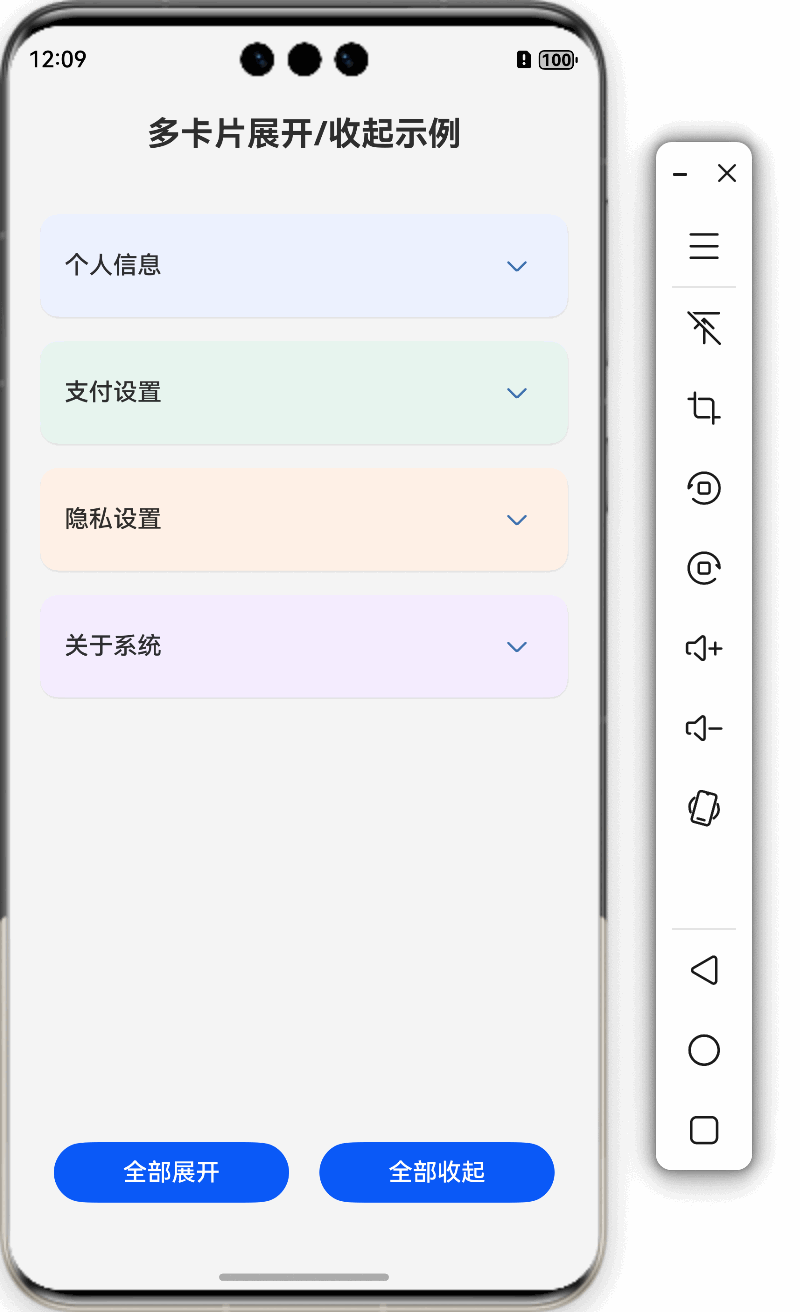










评论