数据存储与访问——文件存储读写
- 2023-04-26 四川
本文字数:6569 字
阅读完需:约 22 分钟
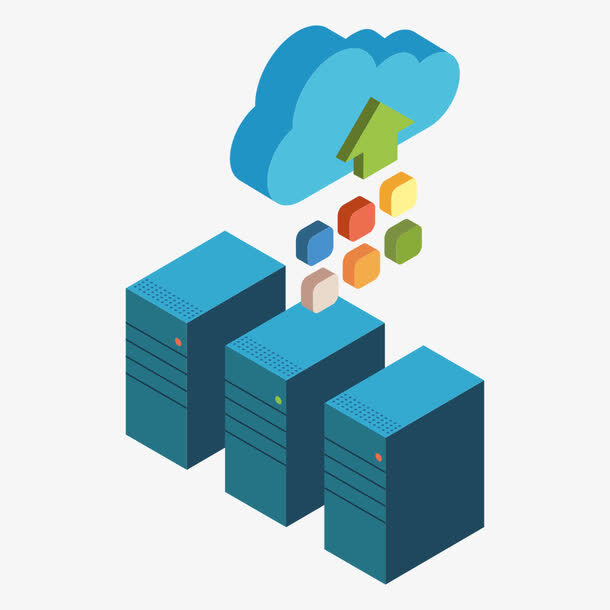
本节给大家介绍的是 Android 数据存储与访问方式中的一个——文件存储与读写,当然除了这种方式外,我们可以存到 SharedPreference,数据库,或者 Application 中。
1.Android 文件的操作模式
学过 Java 的同学都知道,我们新建文件,然后就可以写入数据了,但是 Android 却不一样,因为 Android 是基于 Linux 的,我们在读写文件的时候,还需加上文件的操作模式,Android 中的操作模式如下:

2.文件的相关操作方法
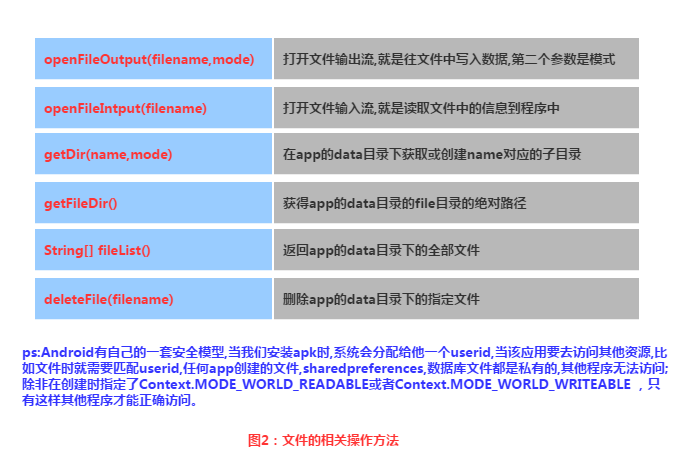
3.文件读写的实现
Android 中的文件读写和 Java 中的文件 I/O 相同,流程也很简单,下面我们来写个简单的示例:
实现效果图:
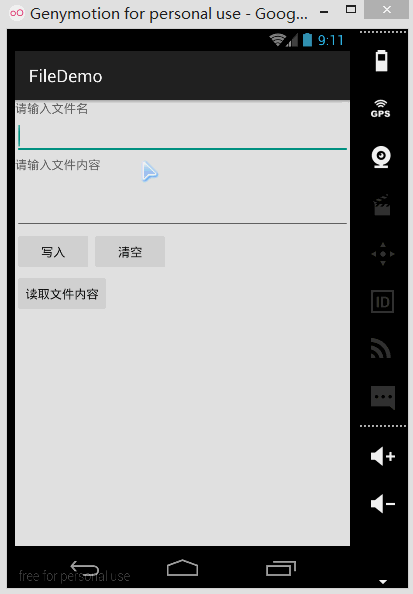
PS:这里用的是模拟器,因为笔者的 N5 并没有 root,看不到文件的存储目录,下面我们打开 DDMS 的 File Exploer 可以看到,在 data/data/<包名>/file 中有我们写入的文件:
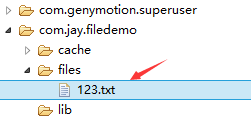
我们可以点击右上角的响应图标将文件导入到电脑中,并且打开验证写入的内容:
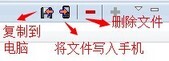
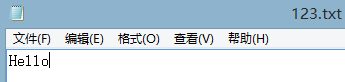
代码实现:
首先是布局文件:main_activity.xml
<LinearLayout xmlns:android="http://schemas.android.com/apk/res/android" xmlns:tools="http://schemas.android.com/tools" android:id="@+id/LinearLayout1" android:layout_width="match_parent" android:layout_height="match_parent" android:orientation="vertical" tools:context="com.jay.example.filedemo1.MainActivity">
<TextView android:layout_width="wrap_content" android:layout_height="wrap_content" android:text="@string/nametitle" />
<EditText android:id="@+id/editname" android:layout_width="match_parent" android:layout_height="wrap_content" />
<TextView android:layout_width="wrap_content" android:layout_height="wrap_content" android:text="@string/detailtitle" />
<EditText android:id="@+id/editdetail" android:layout_width="match_parent" android:layout_height="wrap_content" android:minLines="2" />
<LinearLayout android:layout_width="fill_parent" android:layout_height="wrap_content" android:orientation="horizontal">
<Button android:id="@+id/btnsave" android:layout_width="wrap_content" android:layout_height="wrap_content" android:text="@string/btnwrite" />
<Button android:id="@+id/btnclean" android:layout_width="wrap_content" android:layout_height="wrap_content" android:text="@string/btnclean" /> </LinearLayout>
<Button android:id="@+id/btnread" android:layout_width="wrap_content" android:layout_height="wrap_content" android:text="@string/btnread" />
</LinearLayout>然后我们来写一个文件协助类:FileHelper.java
/** * Created by Jay on 2015/9/1 0001. */public class FileHelper {
private Context mContext;
public FileHelper() { }
public FileHelper(Context mContext) { super(); this.mContext = mContext; }
/* * 这里定义的是一个文件保存的方法,写入到文件中,所以是输出流 * */ public void save(String filename, String filecontent) throws Exception { //这里我们使用私有模式,创建出来的文件只能被本应用访问,还会覆盖原文件哦 FileOutputStream output = mContext.openFileOutput(filename, Context.MODE_PRIVATE); output.write(filecontent.getBytes()); //将String字符串以字节流的形式写入到输出流中 output.close(); //关闭输出流 }
/* * 这里定义的是文件读取的方法 * */ public String read(String filename) throws IOException { //打开文件输入流 FileInputStream input = mContext.openFileInput(filename); byte[] temp = new byte[1024]; StringBuilder sb = new StringBuilder(""); int len = 0; //读取文件内容: while ((len = input.read(temp)) > 0) { sb.append(new String(temp, 0, len)); } //关闭输入流 input.close(); return sb.toString(); }
}最后是 MainActivity.java,我们在这里完成相关操作:
public class MainActivity extends AppCompatActivity implements View.OnClickListener {
private EditText editname; private EditText editdetail; private Button btnsave; private Button btnclean; private Button btnread; private Context mContext;
@Override protected void onCreate(Bundle savedInstanceState) { super.onCreate(savedInstanceState); setContentView(R.layout.activity_main); mContext = getApplicationContext(); bindViews(); }
private void bindViews() { editdetail = (EditText) findViewById(R.id.editdetail); editname = (EditText) findViewById(R.id.editname); btnclean = (Button) findViewById(R.id.btnclean); btnsave = (Button) findViewById(R.id.btnsave); btnread = (Button) findViewById(R.id.btnread);
btnclean.setOnClickListener(this); btnsave.setOnClickListener(this); btnread.setOnClickListener(this); }
@Override public void onClick(View v) { switch (v.getId()) { case R.id.btnclean: editdetail.setText(""); editname.setText(""); break; case R.id.btnsave: FileHelper fHelper = new FileHelper(mContext); String filename = editname.getText().toString(); String filedetail = editdetail.getText().toString(); try { fHelper.save(filename, filedetail); Toast.makeText(getApplicationContext(), "数据写入成功", Toast.LENGTH_SHORT).show(); } catch (Exception e) { e.printStackTrace(); Toast.makeText(getApplicationContext(), "数据写入失败", Toast.LENGTH_SHORT).show(); } break; case R.id.btnread: String detail = ""; FileHelper fHelper2 = new FileHelper(getApplicationContext()); try { String fname = editname.getText().toString(); detail = fHelper2.read(fname); } catch (IOException e) { e.printStackTrace(); } Toast.makeText(getApplicationContext(), detail, Toast.LENGTH_SHORT).show(); break; } }}4.读取 SD 卡上的文件
读取流程图:
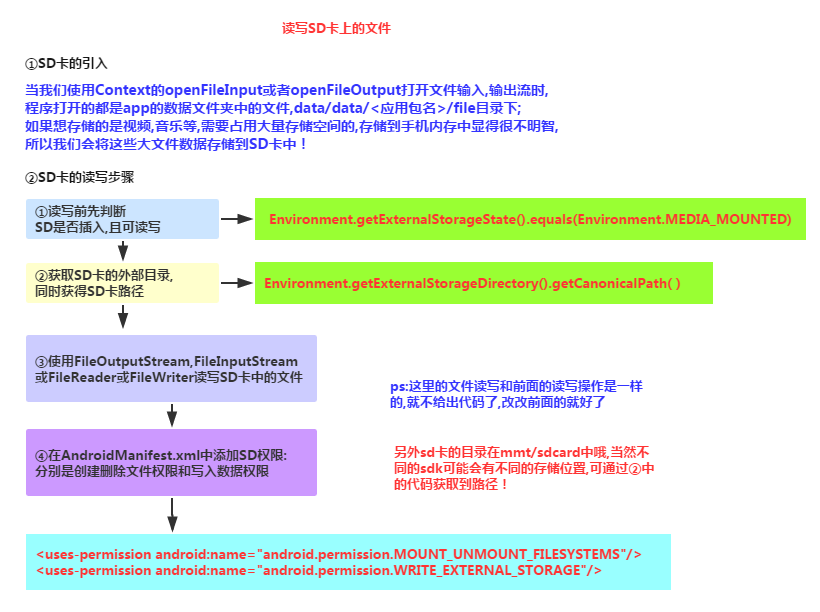
代码示例:
运行效果图:
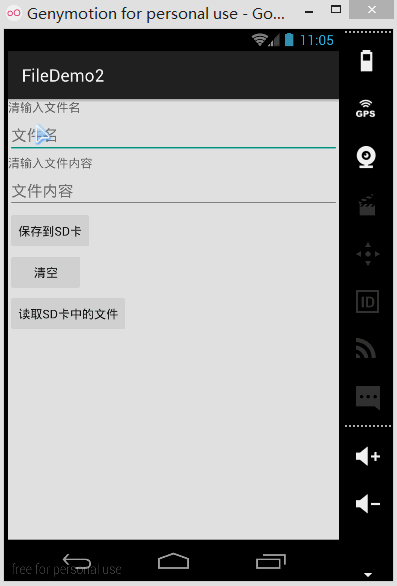
同样打开 DDMS 的 File Explorer,在旧版本的系统上我们可以直接在 mmt\sdcard 上找到,但是新版本的就可能需要我们自己找找了,首先我们来到这个路径下:

点开 sdcard,但是没东西,我们继续找唠叨后面这个/storage/emulated/legacy 下找:

好吧,他又跳到别的地方去了,我们继续找/storage/shell/emilated/0
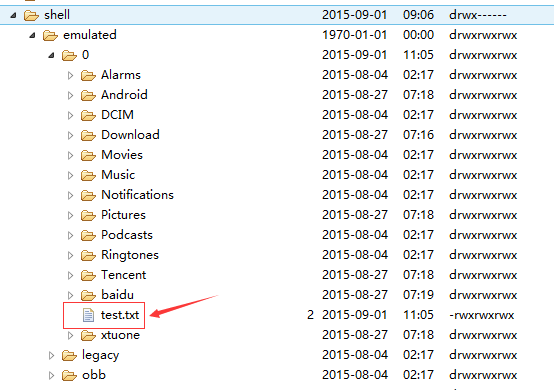
果然找到了,我们在 SD 卡里生成的 test.txt!导出到电脑看下里面的内容:
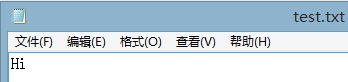
嘿嘿,果然读写 SD 卡成功~接下来我们来看下代码是怎么写的:
代码实现:
main_activity.xml:
<LinearLayout xmlns:android="http://schemas.android.com/apk/res/android" xmlns:tools="http://schemas.android.com/tools" android:id="@+id/LinearLayout1" android:layout_width="match_parent" android:layout_height="match_parent" android:orientation="vertical" tools:context="com.jay.example.filedemo2.MainActivity">
<TextView android:layout_width="wrap_content" android:layout_height="wrap_content" android:text="清输入文件名" />
<EditText android:id="@+id/edittitle" android:layout_width="match_parent" android:layout_height="wrap_content" android:hint="文件名" />
<TextView android:layout_width="wrap_content" android:layout_height="wrap_content" android:text="清输入文件内容" />
<EditText android:id="@+id/editdetail" android:layout_width="match_parent" android:layout_height="wrap_content" android:hint="文件内容" />
<Button android:id="@+id/btnsave" android:layout_width="wrap_content" android:layout_height="wrap_content" android:text="保存到SD卡" />
<Button android:id="@+id/btnclean" android:layout_width="wrap_content" android:layout_height="wrap_content" android:text="清空" />
<Button android:id="@+id/btnread" android:layout_width="wrap_content" android:layout_height="wrap_content" android:text="读取sd卡中的文件" />
</LinearLayout>接着我们来写一个 SD 操作类:SDFileHelper.java
/** * Created by Jay on 2015/9/1 0001. */public class SDFileHelper {
private Context context;
public SDFileHelper() { }
public SDFileHelper(Context context) { super(); this.context = context; }
//往SD卡写入文件的方法 public void savaFileToSD(String filename, String filecontent) throws Exception { //如果手机已插入sd卡,且app具有读写sd卡的权限 if (Environment.getExternalStorageState().equals(Environment.MEDIA_MOUNTED)) { filename = Environment.getExternalStorageDirectory().getCanonicalPath() + "/" + filename; //这里就不要用openFileOutput了,那个是往手机内存中写数据的 FileOutputStream output = new FileOutputStream(filename); output.write(filecontent.getBytes()); //将String字符串以字节流的形式写入到输出流中 output.close(); //关闭输出流 } else Toast.makeText(context, "SD卡不存在或者不可读写", Toast.LENGTH_SHORT).show(); }
//读取SD卡中文件的方法 //定义读取文件的方法: public String readFromSD(String filename) throws IOException { StringBuilder sb = new StringBuilder(""); if (Environment.getExternalStorageState().equals(Environment.MEDIA_MOUNTED)) { filename = Environment.getExternalStorageDirectory().getCanonicalPath() + "/" + filename; //打开文件输入流 FileInputStream input = new FileInputStream(filename); byte[] temp = new byte[1024];
int len = 0; //读取文件内容: while ((len = input.read(temp)) > 0) { sb.append(new String(temp, 0, len)); } //关闭输入流 input.close(); } return sb.toString(); }
}接着 MainActivity.java 实现相关逻辑:
public class MainActivity extends AppCompatActivity implements View.OnClickListener{
private EditText editname; private EditText editdetail; private Button btnsave; private Button btnclean; private Button btnread; private Context mContext;
@Override protected void onCreate(Bundle savedInstanceState) { super.onCreate(savedInstanceState); setContentView(R.layout.activity_main); mContext = getApplicationContext(); bindViews(); }
private void bindViews() { editname = (EditText) findViewById(R.id.edittitle); editdetail = (EditText) findViewById(R.id.editdetail); btnsave = (Button) findViewById(R.id.btnsave); btnclean = (Button) findViewById(R.id.btnclean); btnread = (Button) findViewById(R.id.btnread);
btnsave.setOnClickListener(this); btnclean.setOnClickListener(this); btnread.setOnClickListener(this); }
@Override public void onClick(View v) { switch (v.getId()){ case R.id.btnclean: editdetail.setText(""); editname.setText(""); break; case R.id.btnsave: String filename = editname.getText().toString(); String filedetail = editdetail.getText().toString(); SDFileHelper sdHelper = new SDFileHelper(mContext); try { sdHelper.savaFileToSD(filename, filedetail); Toast.makeText(getApplicationContext(), "数据写入成功", Toast.LENGTH_SHORT).show(); } catch(Exception e){ e.printStackTrace(); Toast.makeText(getApplicationContext(), "数据写入失败", Toast.LENGTH_SHORT).show(); } break; case R.id.btnread: String detail = ""; SDFileHelper sdHelper2 = new SDFileHelper(mContext); try { String filename2 = editname.getText().toString(); detail = sdHelper2.readFromSD(filename2); } catch(IOException e){e.printStackTrace();} Toast.makeText(getApplicationContext(), detail, Toast.LENGTH_SHORT).show(); break; } }}最后别忘记在 AndroidManifest.xml 写上读写 SD 卡的权限哦!
<!-- 在SDCard中创建与删除文件权限 --><uses-permission android:name="android.permission.MOUNT_UNMOUNT_FILESYSTEMS"/><!-- 往SDCard写入数据权限 --><uses-permission android:name="android.permission.WRITE_EXTERNAL_STORAGE"/>5.关于原生模拟器 SD 卡的问题
如果是真机调试的话通常都是可以的,对于原生虚拟机的话就问题多多了,再我们前面使用 Environment.getExternalStorageState().equals(Environment.MEDIA_MOUNTED)可能一直返回的是 false,就是 SD 卡不存在,这个是主要的问题,现在新版本的 SDK 都会在创建 AVD 的时候会同时申请一块 SD 卡的存储区域的。
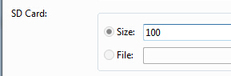
对于旧版本的 sdk 或者其他原因可能需要手动关联下 sd 卡,设置如下:①找到创建好的 avd 的镜像的路径:点击打开 avd 界面,点击 detail,查看 avd 镜像的目录下
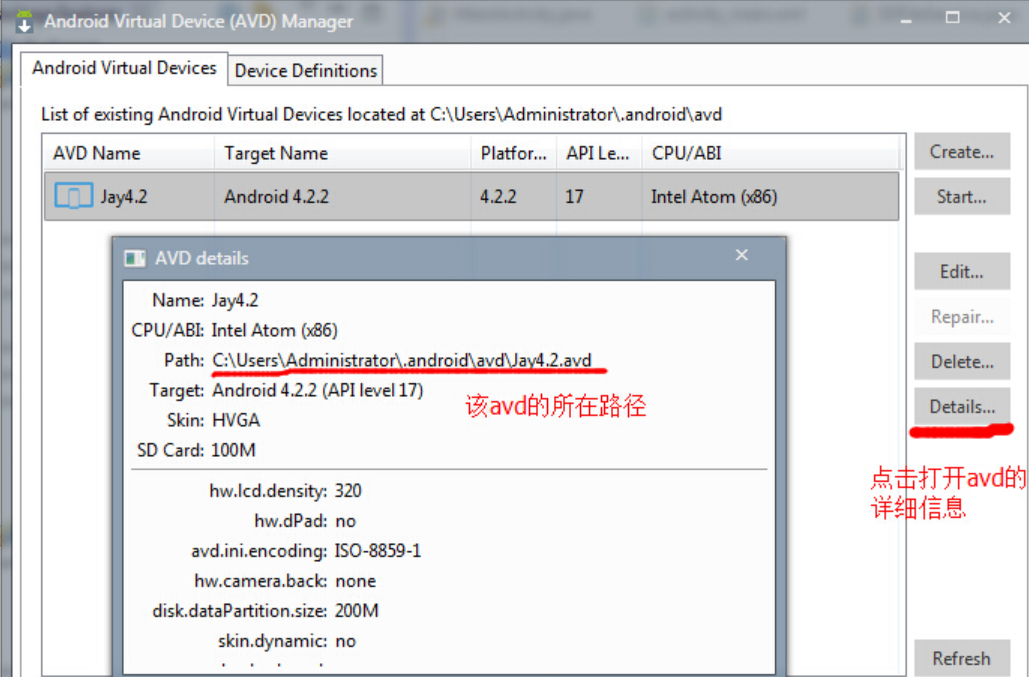
②来到 avd 镜像所在的路径下,复制 sdcard.img 的路径:比如我的:-sdcard C:\Users\Administrator.android\avd\Jay4.2.avd\sdcard.img
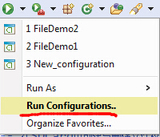
③接着点击
来到以下界面:
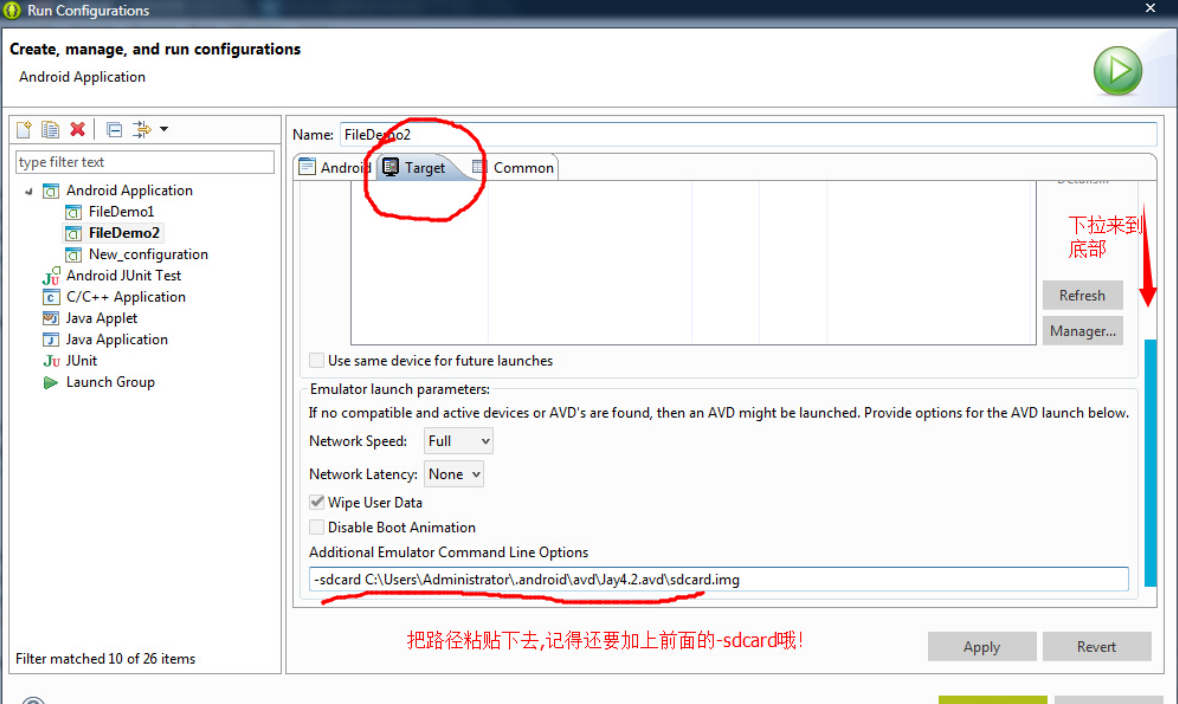
版权声明: 本文为 InfoQ 作者【向阳逐梦】的原创文章。
原文链接:【http://xie.infoq.cn/article/db823accba62c05c21cb35139】。文章转载请联系作者。
向阳逐梦
人生享受编程,编程造就人生! 2022-06-01 加入
某公司芯片测试工程师,嵌入式开发工程师,InfoQ签约作者,阿里云星级博主,华为云·云享专家。座右铭:向着太阳,追逐梦想!











评论