Topaz Video AI 使用教程:去隔行和升级嘈杂的镜头
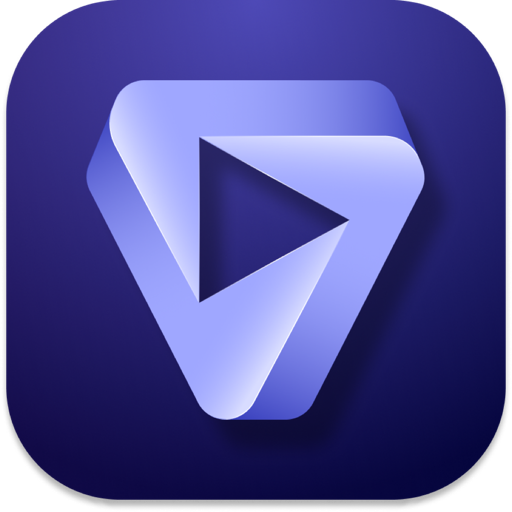
Topaz Video AI 是一款强大的 AI 驱动的视频增强工具,它使用先进的算法通过降低噪音、增加清晰度和恢复细节来改善低质量视频的质量。 它旨在处理几乎任何类型的视频片段,从旧的 VHS 磁带到现代数字录音,并可用于提高智能手机、相机和其他设备上捕获的视频的视觉质量。
这篇文章为大家带来的是利用 Topaz Video AI for mac(人工智能视频增强软件)去隔行以及升级嘈杂的镜头

对交错文件进行去交错时,请为您的使用案例选择适当的 Dione 型号。
在此示例中,我们将使用 Dione DV 进行去隔行和升级。
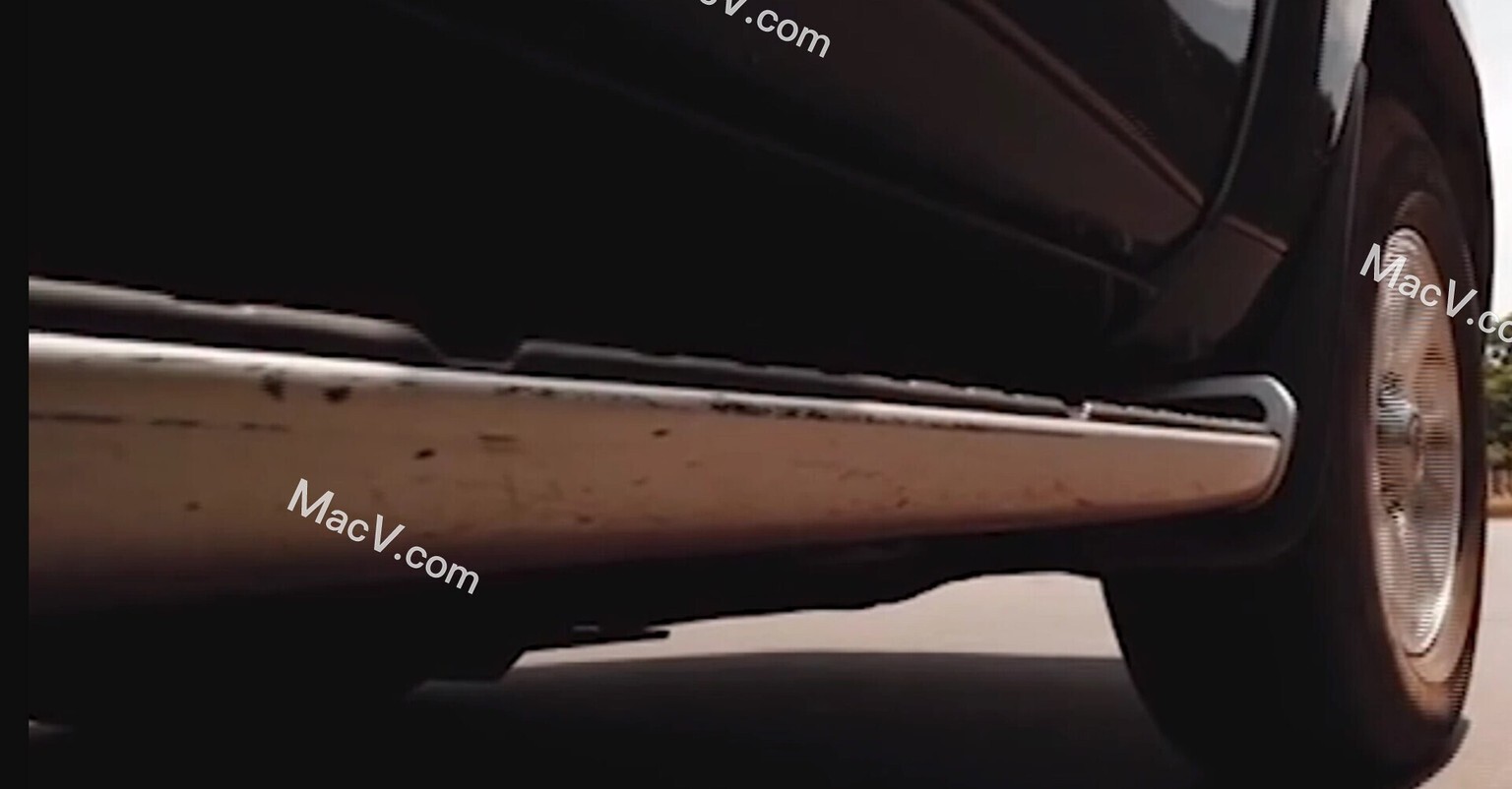
要使用 Dione DV 对视频进行去隔行和升级,请从视频输出菜单中选择所需的分辨率。
对于本示例,我们将输入分辨率加倍至 1440x960。这将锁定增强过滤器。
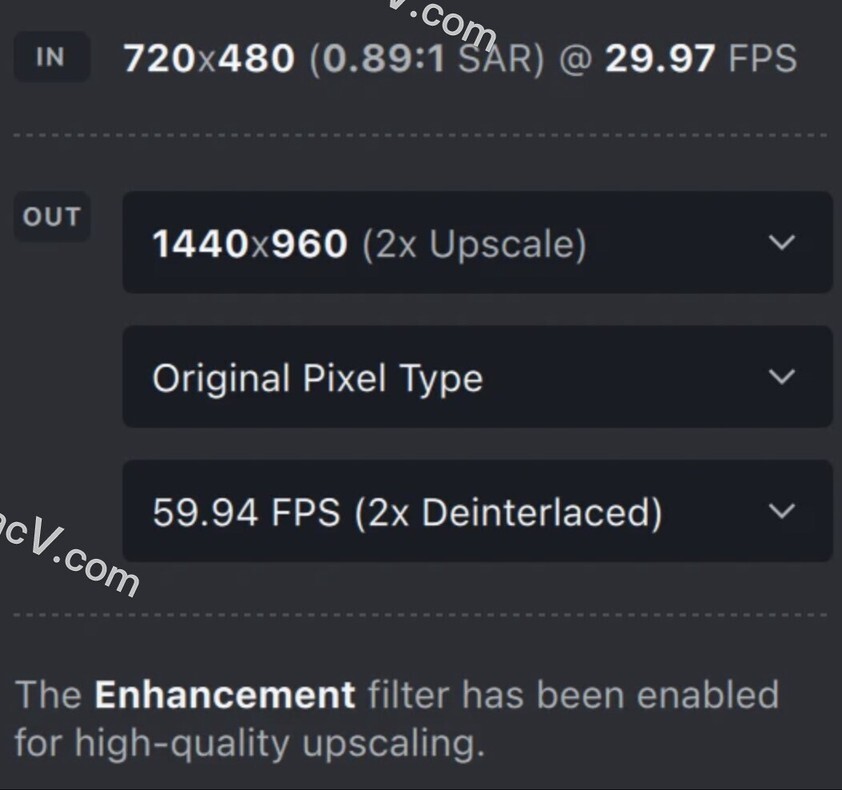
接下来,为视频类型选择隔行扫描。如果您想选择字段顺序,也可以。我们在此示例中使用“自动”。
对于 AI 模型,选择 Dione DV。
当使用隔行扫描视频类型菜单中的 Dione 型号时,帧速率将加倍。如果您想更改帧速率,请从视频输出菜单中选择所需的帧速率。
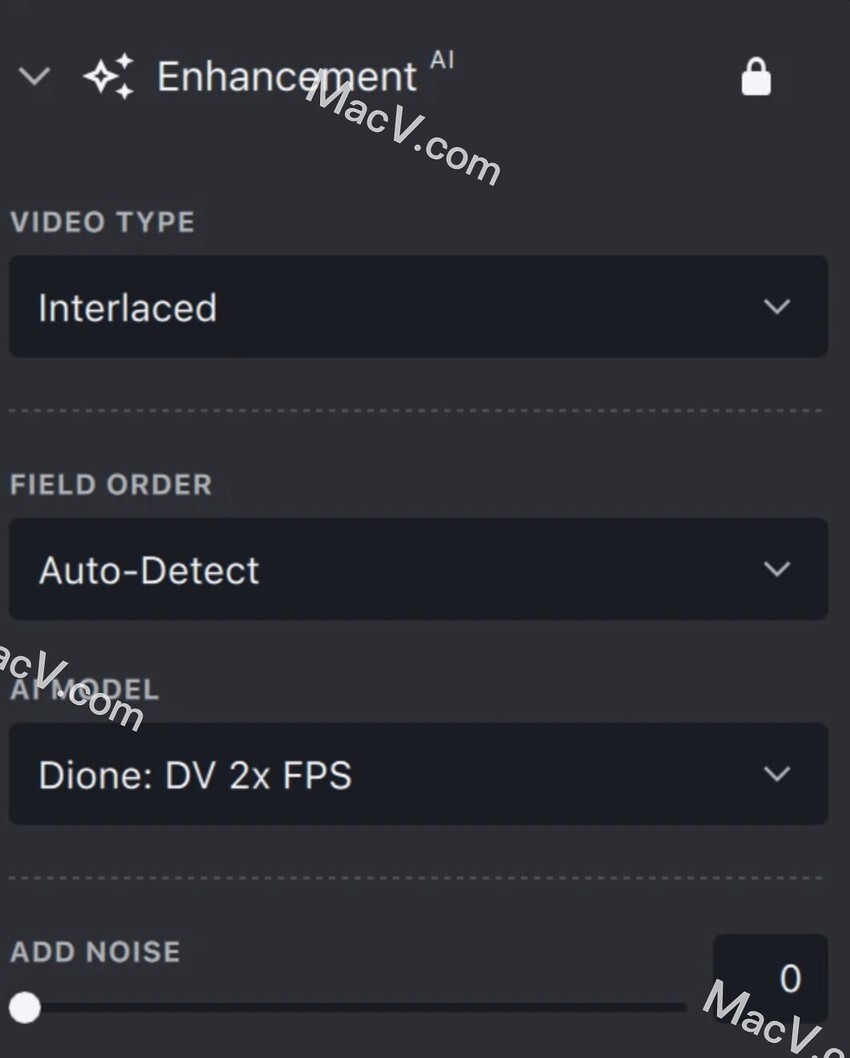
生成预览并使用缩放工具检查结果
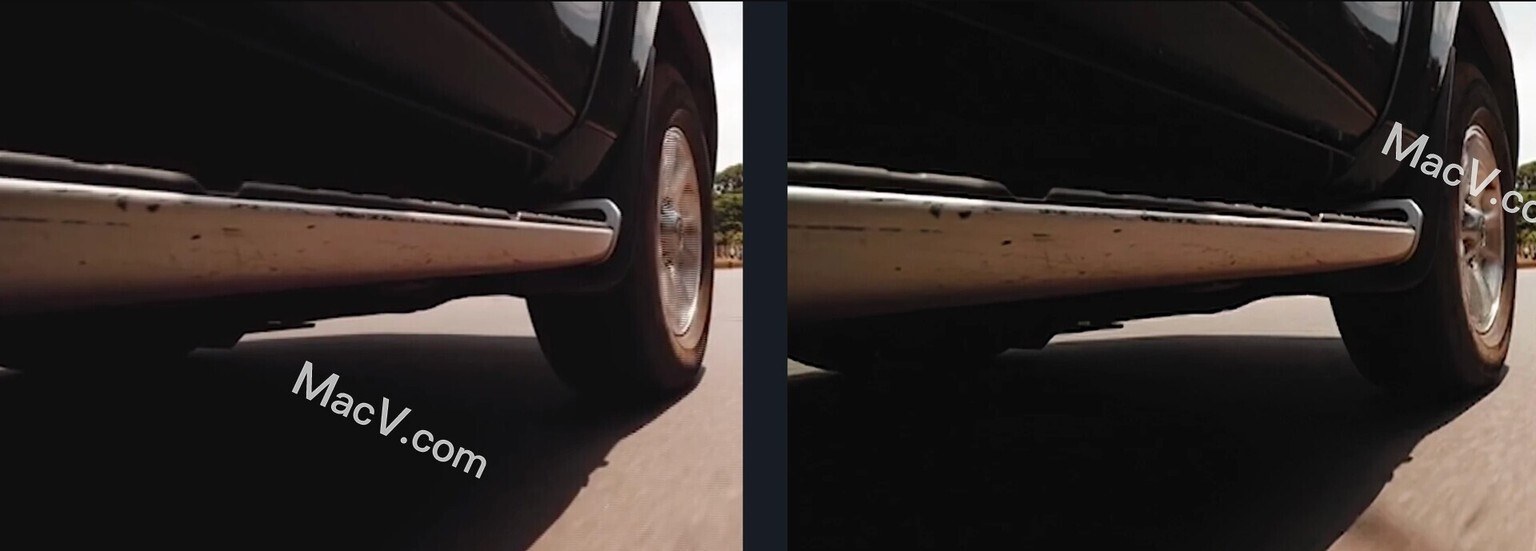

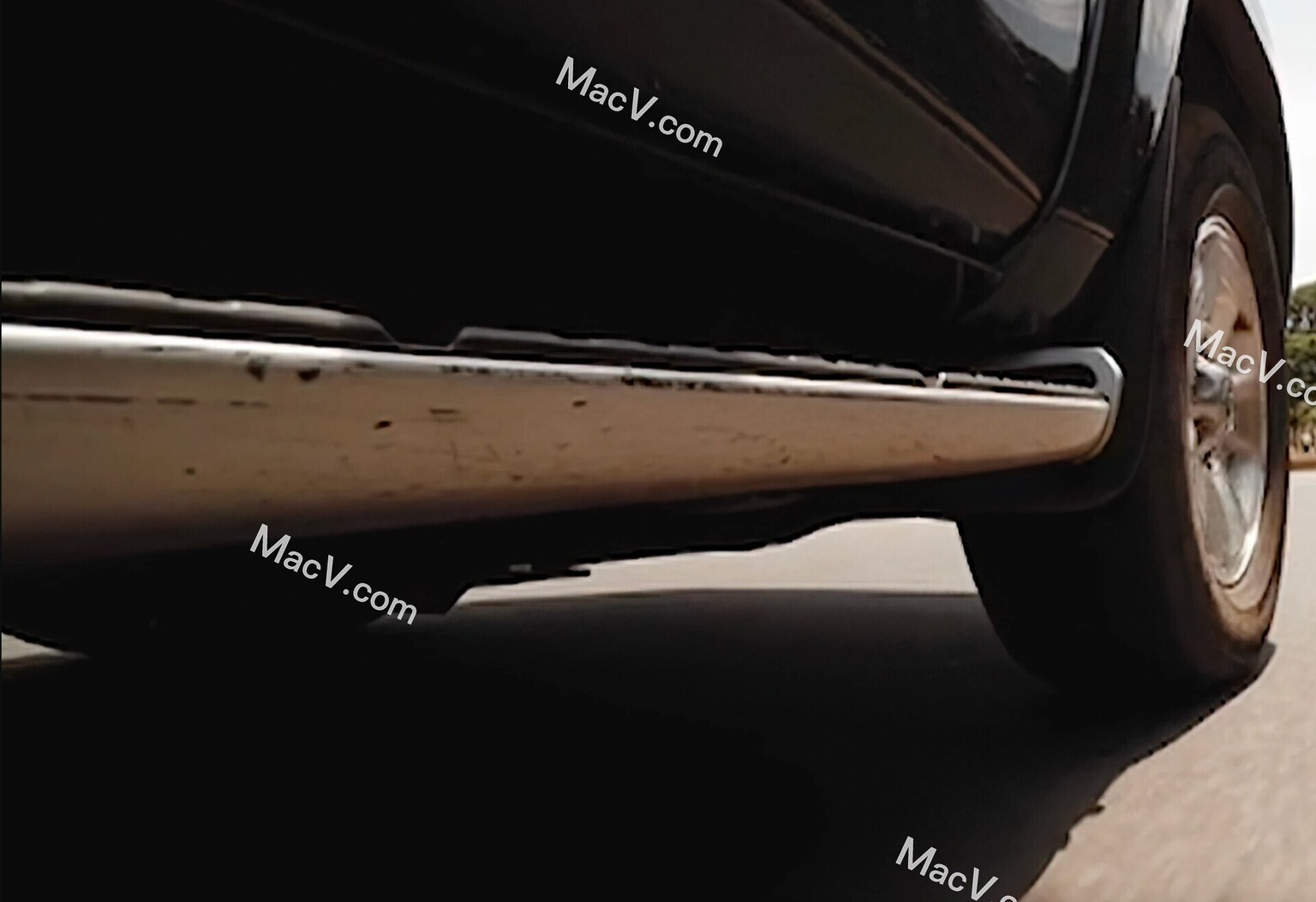











评论