用纯 python 写 web app:Streamlit
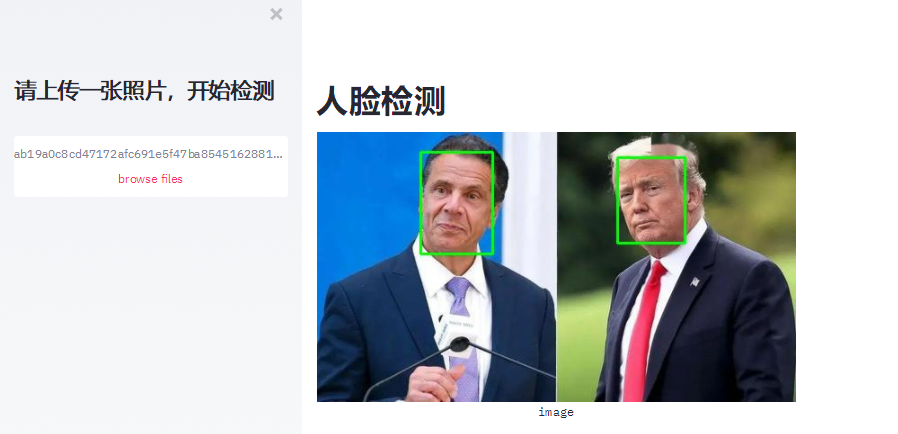
1. Streamlit
一句话,Streamlit 是一个可以用 python 编写 web app 的库,可以方便的动态展示你的机器学习的项目。
优点
你不需要懂 html, css, js 等,纯 python 语言编写 web app
包括 web 常用组件:文本框, 按钮,单选框,复选框, 下拉框,多媒体(图片,视频)和文件上传等
应用场景
可以动态的探索数据
可以方便动态展示你的机器学习成果(可以和 jupyter notebook 做个比较)
https://github.com/streamlit/streamlit
2. 安装
3. 基本组件介绍
3.1 布局
web 中通常有布局 layout css, 如 Bootstrap 中的 12 列删格系统;streamlit 最多只有左右两栏,通常是一栏。 通过st.sidebar添加侧边栏,通常可作为菜单,选择控制操作。在上下结构上,streamlit 按照代码顺序从上到下,依次布局
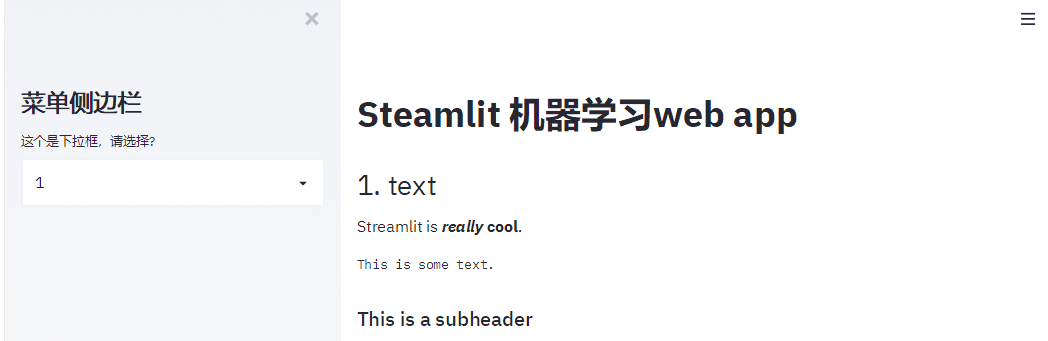
3.2 text
streamlit 提供了许多文本显示命令,还支持 markdown 语法
3.3 表单控件
streamlit 提供丰富的表单控件,如按钮,单选框,复选框,下拉框,文本框和文件上传。用法提炼如下:
函数调用为定义显示控件,返回值是表示是否触发,或者触发返回结果;比如按钮,
st.button('Say hello')定义了一个按钮, 如果按下按钮返回 True,否则为 False
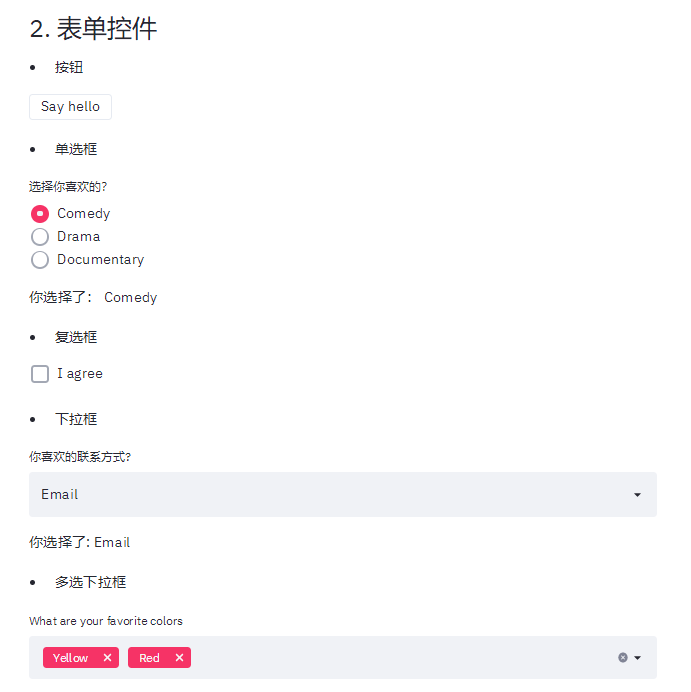
3.4 图像
常用的图像库都支持,通过st.image展示图片
3.5 图表
支持 pandas 中的 dataframe 展示图表(折线图,面积图和柱状图)
还支持 matplotlib 的图表展示,这个你应该很熟悉
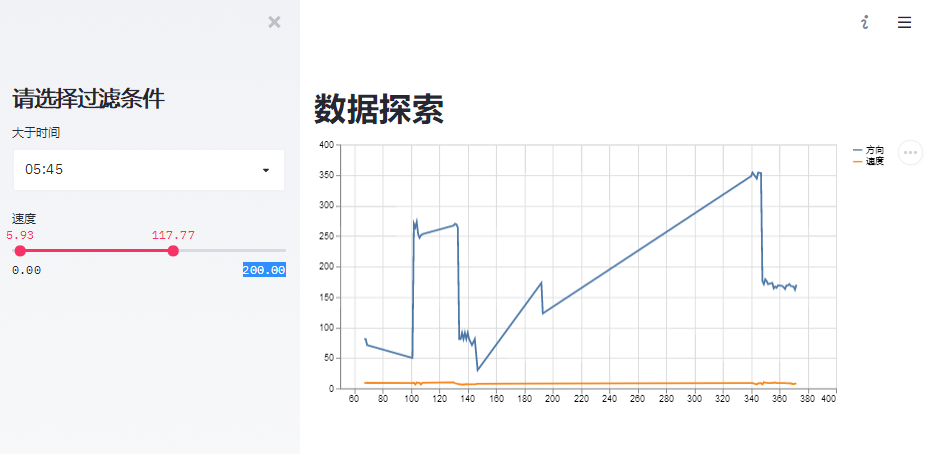
3.6 缓存
streamlit 中数据的缓存使用st.cache装饰器来修饰, 注意是作用于函数。缓存的好处顾名思义就是避免每次刷新的时候都要重新加载数据。
4. 动态数据 demo
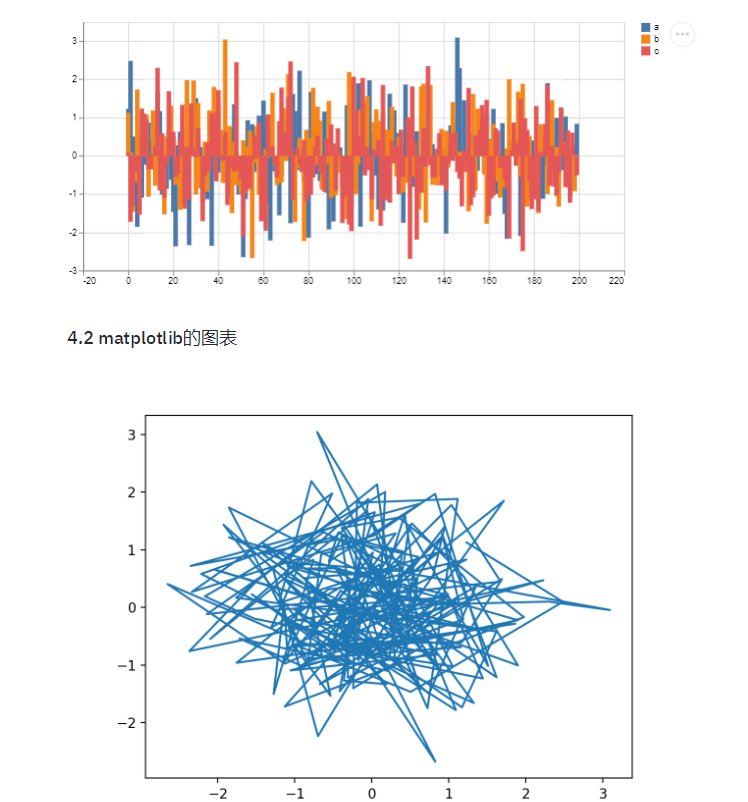
5. 机器视觉项目 demo
这个例子我们用人脸检测来说明下机器视觉项目的展示。
功能:上传一张图片,检测出人脸框
人脸检测算法来自 facenet 项目
https://github.com/davidsandberg/facenet/tree/master/src/align中的 MTCNN 算法布局为左右布局,左边为上传空间, 右边是展示
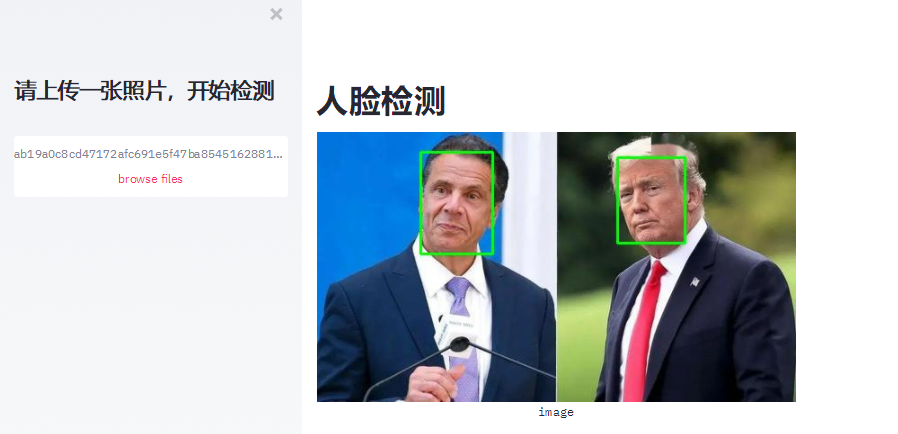
6. 总结
是不是觉得很方便,分分钟就可以构建一个 web app 来展示你的项目。希望对你有帮助, 快动起手来吧!摘要如下:
数据记得要用缓存
@st.cache()streamlit 可以支持 matplotlib
streamlit 有漂亮的表单控件,函数的返回值就是触发的值
streamlit 支持 markdown
官方提供了其他复杂的 demo(官方推荐用函数的方式的封装业务,这里也推荐, 本文主要是为了说明功能,采用比较直观的方式来编写)
https://github.com/streamlit/demo-face-gan
https://github.com/streamlit/demo-self-driving
版权声明: 本文为 InfoQ 作者【AIWeker】的原创文章。
原文链接:【http://xie.infoq.cn/article/c16545f7366b85248dfafb4b3】。文章转载请联系作者。











评论