🚀一、RelativeContainer
🔎1.概述
ArkUI 组件中的 RelativeContainer 是一个相对定位的容器,可以用来将子组件按照相对位置布局。
在 RelativeContainer 中,每个子组件都可以设置相对于父容器或其他组件的位置和大小。可以通过设置相对位置、偏移量、宽度和高度来实现布局。相对位置可以设置为左侧、上方、右侧和下方。偏移量可以设置为相对位置的偏移值,例如向右偏移 10 像素或向下偏移 5 像素。宽度和高度可以设置为相对值或绝对值。
使用 RelativeContainer 时,要注意避免组件重叠或越出容器边界的情况。可以使用 zIndex 属性来设置组件的堆叠顺序,避免遮盖问题。同时,也可以使用 padding 属性来设置内边距,避免组件紧贴容器边缘。
更多鸿蒙最新技术知识点,请关注作者博客:https://t.doruo.cn/14DjR1rEY
RelativeContainer 是一个非常灵活的容器组件,可以实现各种复杂的布局效果。
🔎2.设置依赖关系
🦋2.1 锚点设置
在网页中,锚点是指可以跳转到页面中特定位置的链接。设置锚点需要以下步骤:
在 HTML 页面中找到要设置锚点的位置。
在该位置的标签中添加一个 ID 属性,并为其赋一个唯一的值。例如:<h2 id="section1">Section 1</h2>。
在引用该锚点的链接中,将链接目标指向该 ID。例如:<a href="#section1">Go to Section 1</a>。
当用户点击链接时,页面会自动滚动到设定的锚点位置。
更多鸿蒙最新技术知识点,请关注作者博客:https://t.doruo.cn/14DjR1rEY
但在 RelativeContainer 中锚点其实是对于的参照物,具体用法介绍如下:
在水平方向上,可以设置 left、middle、right 的锚点。
在竖直方向上,可以设置 top、center、bottom 的锚点。
必须为 RelativeContainer 及其子元素设置 ID,用于指定锚点信息。RelativeContainer 的 ID 默认为__container__
1、RelativeContainer 父组件为锚点,__container__代表父容器的 id
RelativeContainer() { Row(){ Text('1').width('33%').height(50).backgroundColor(0xF5DEB3) } // 添加其他属性 .alignRules({ top: { anchor: '__container__', align: VerticalAlign.Top }, left: { anchor: '__container__', align: HorizontalAlign.Start } }) .id("row1") Row(){ Text('2').width('33%').height(50).backgroundColor(0xD2B48C) } .alignRules({ top: { anchor: '__container__', align: VerticalAlign.Top }, right: { anchor: '__container__', align: HorizontalAlign.End } }) .id("row2")}.width(300).height(300).margin({ left: 20 }).border({ width: 2, color: '#6699FF' })
复制代码
2、以子元素为锚点
RelativeContainer() { Row(){ Text('1').width('33%').height(50).backgroundColor(0xF5DEB3) } // 添加其他属性 .alignRules({ top: { anchor: '__container__', align: VerticalAlign.Top }, left: { anchor: '__container__', align: HorizontalAlign.Start } }) .id("row1") Row(){ Text('2').width('33%').height(50).backgroundColor(0xD2B48C) } .alignRules({ top: { anchor: 'row1', align: VerticalAlign.Bottom }, right: { anchor: 'row1', align: HorizontalAlign.End } }) .id("row2") } .width(300).height(300) .margin({ left: 20 }) .border({ width: 2, color: '#6699FF' })
复制代码
🦋2.2 设置相对于锚点的对齐位置
1、在水平方向上,对齐位置可以设置为 HorizontalAlign.Start、HorizontalAlign.Center、HorizontalAlign.End
2、在竖直方向上,对齐位置可以设置为 VerticalAlign.Top、VerticalAlign.Center、VerticalAlign.Bottom
🔎3.案例
@Entry@Componentstruct Index { build() { Row() { RelativeContainer() { Row() .width(100) .height(100) .backgroundColor('#FF3333') .alignRules({ top: { anchor: '__container__', align: VerticalAlign.Top }, //以父容器为锚点,竖直方向顶头对齐 middle: { anchor: '__container__', align: HorizontalAlign.Center } //以父容器为锚点,水平方向居中对齐 }) .id('row1') //设置锚点为row1
Row() { Image($r('app.media.icon')) } .height(100).width(100) .alignRules({ top: { anchor: 'row1', align: VerticalAlign.Bottom }, //以row1组件为锚点,竖直方向低端对齐 left: { anchor: 'row1', align: HorizontalAlign.Start } //以row1组件为锚点,水平方向开头对齐 }) .id('row2') //设置锚点为row2
Row() .width(100) .height(100) .backgroundColor('#FFCC00') .alignRules({ top: { anchor: 'row2', align: VerticalAlign.Top } }) .id('row3') //设置锚点为row3
Row() .width(100) .height(100) .backgroundColor('#FF9966') .alignRules({ top: { anchor: 'row2', align: VerticalAlign.Top }, left: { anchor: 'row2', align: HorizontalAlign.End }, }) .id('row4') //设置锚点为row4
Row() .width(100) .height(100) .backgroundColor('#FF66FF') .alignRules({ top: { anchor: 'row2', align: VerticalAlign.Bottom }, middle: { anchor: 'row2', align: HorizontalAlign.Center } }) .id('row5') //设置锚点为row5 } .width(300).height(300) .border({ width: 2, color: '#6699FF' }) } .height('100%').margin({ left: 30 }) }}
复制代码
🚀写在最后

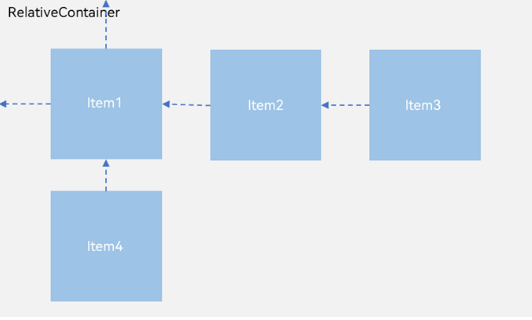
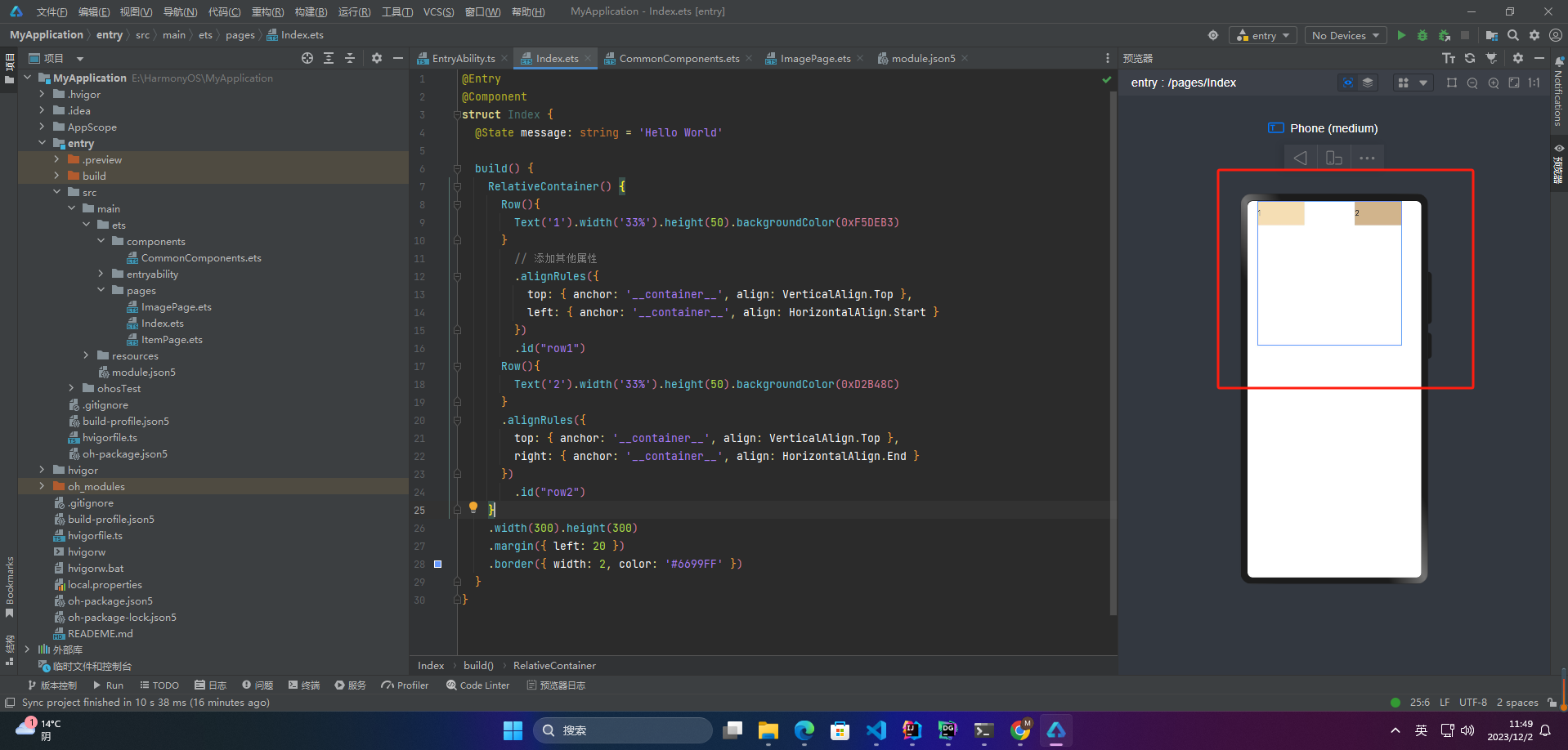
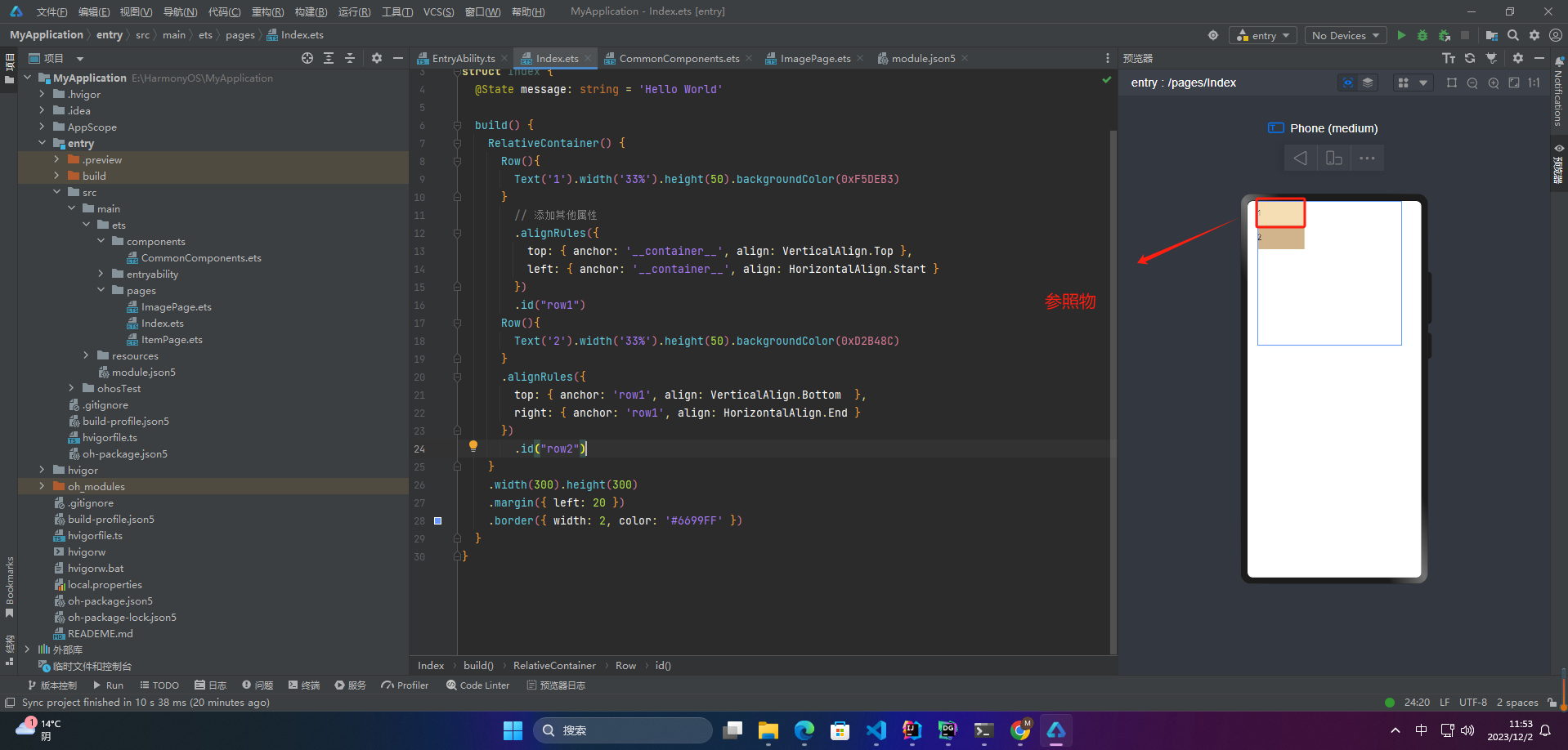
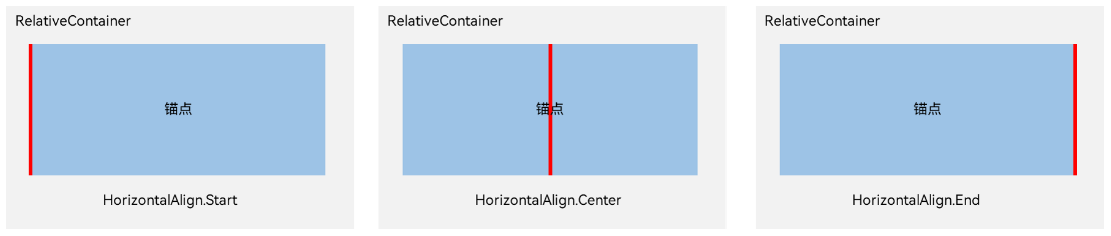
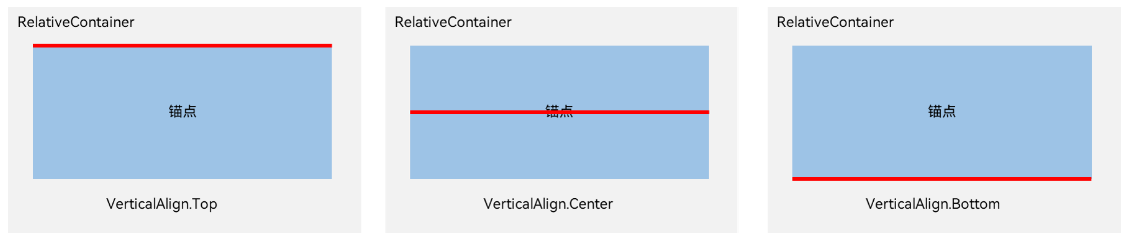
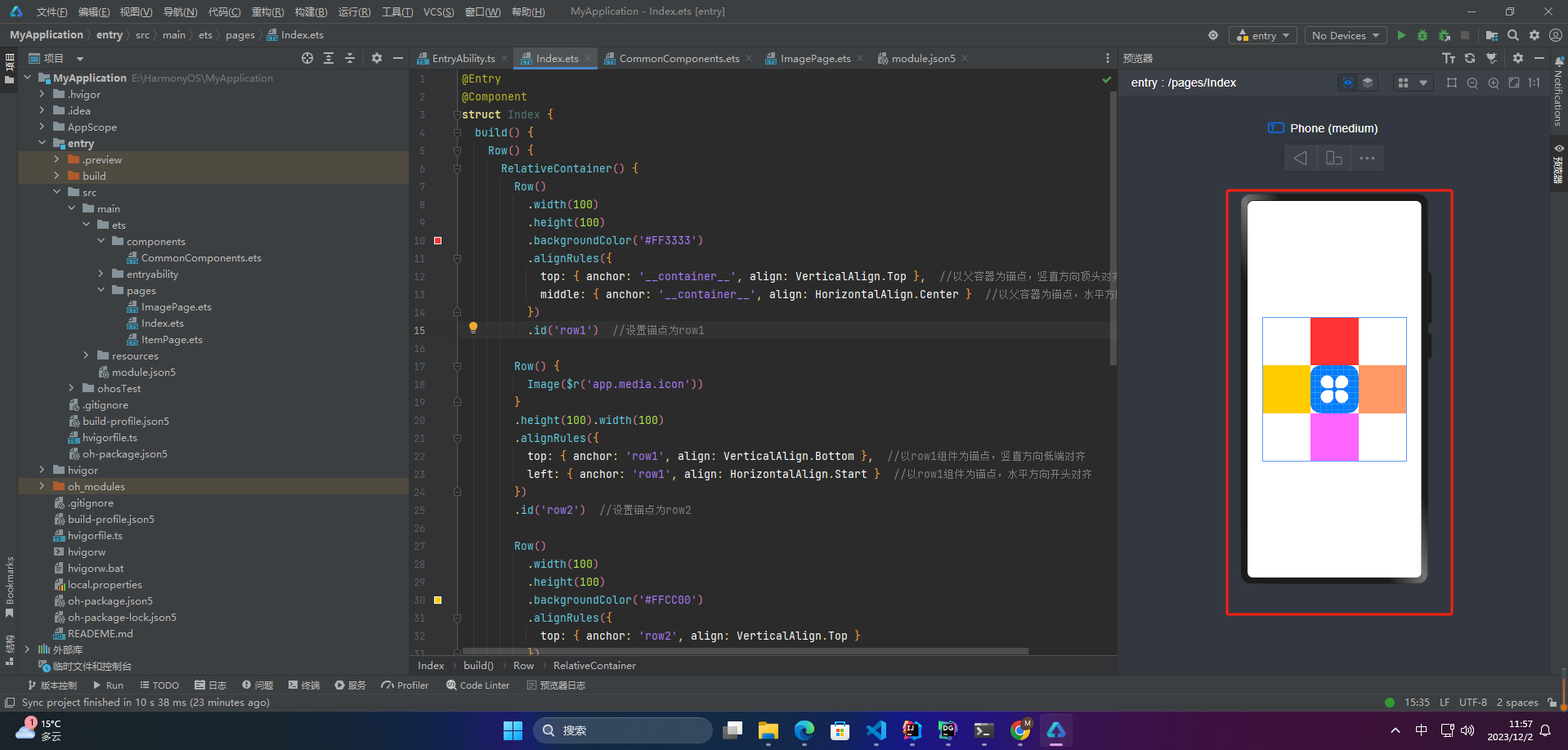
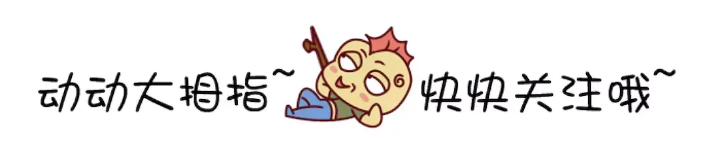








评论