Vue 复刻华为官网 (一)
- 2022-10-29 山东
本文字数:14969 字
阅读完需:约 49 分钟

1 分析
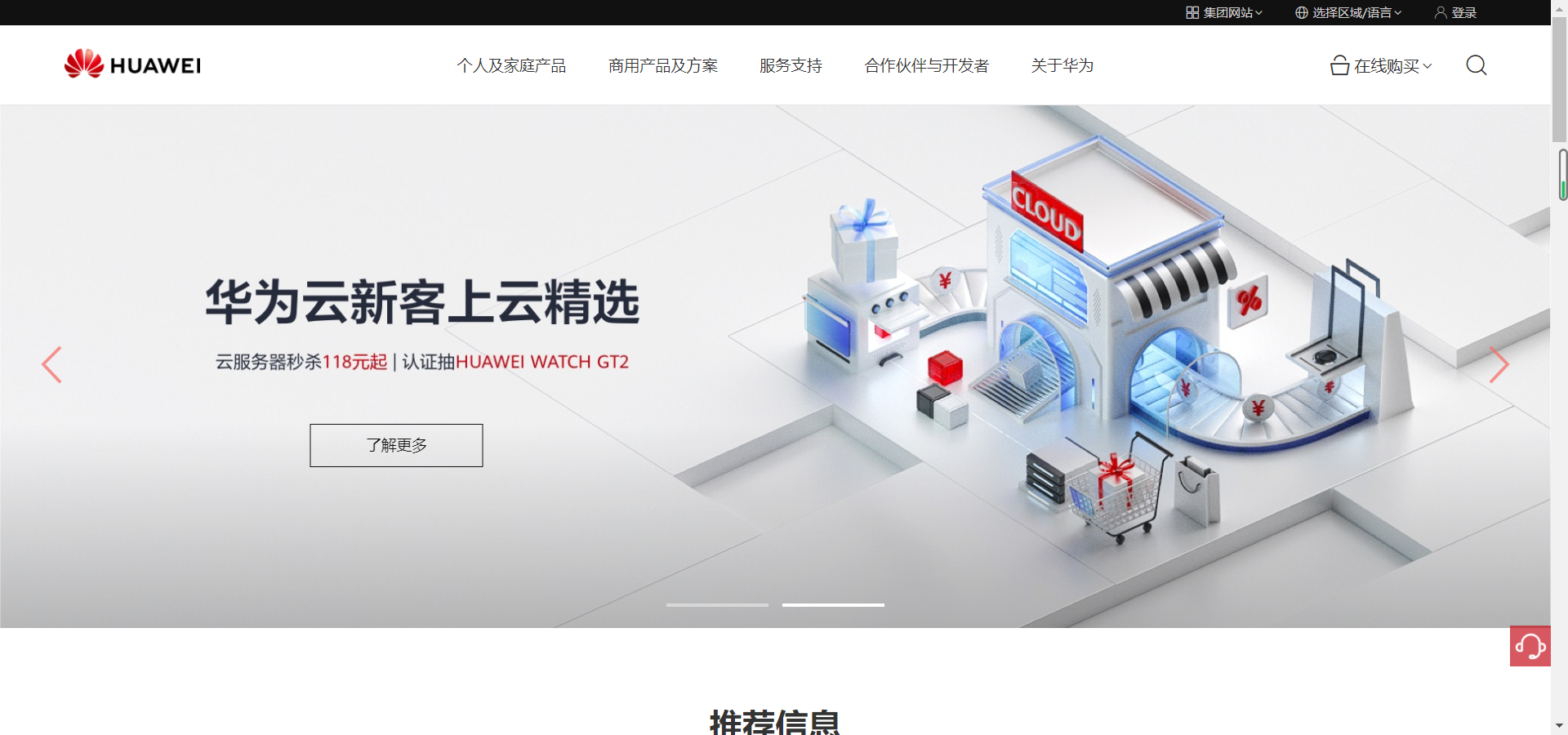
根据华为网页的布局,我们大体上可以将其划分为 7 个盒子,如下,由于写一个这样的网页再加上部分动态效果,需要的时间很长,本篇博客只记录了 div1、div2、div3 的静态效果+轮播图的实现。
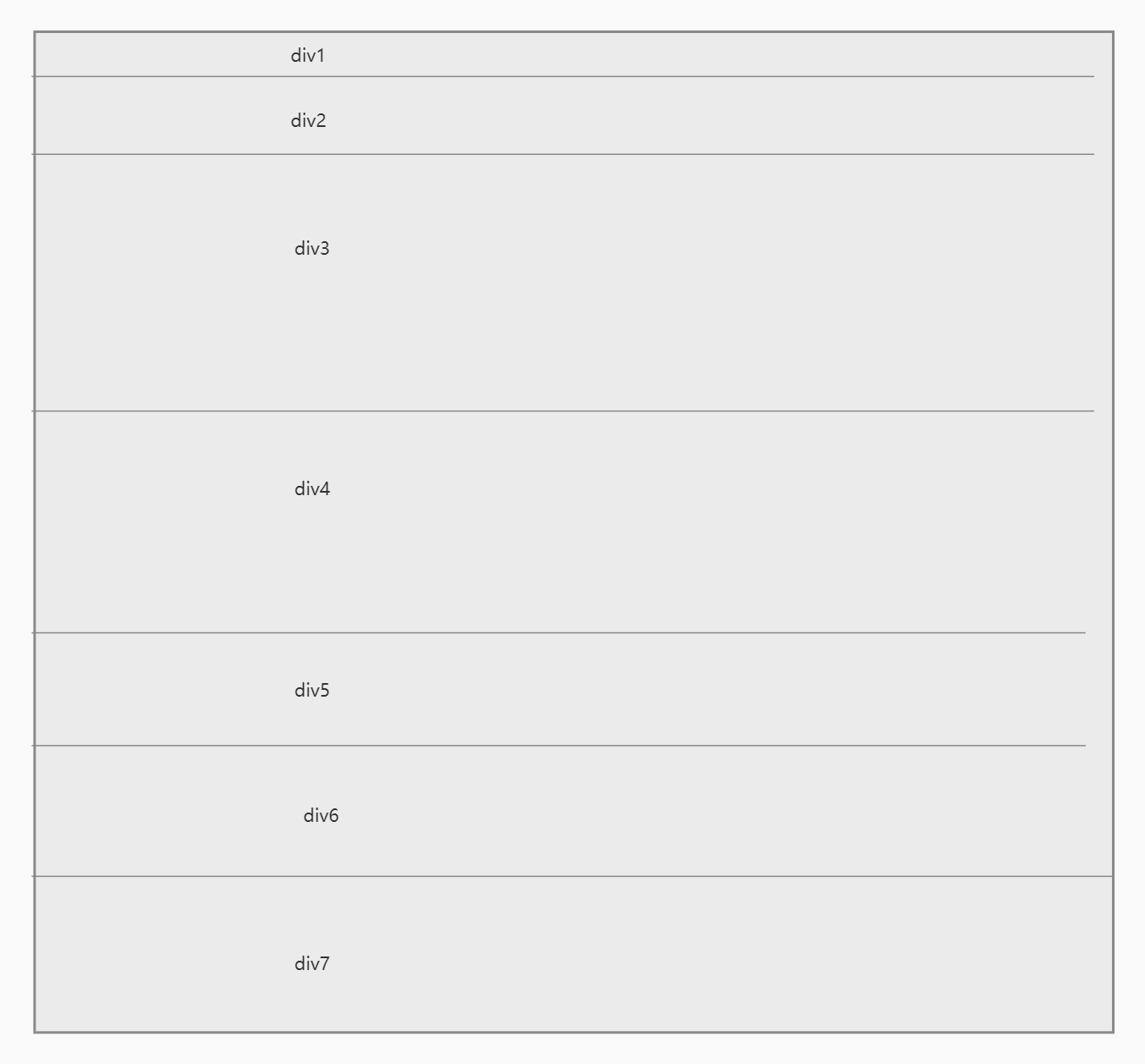
2 顶部盒子的实现
想要实现的正是最上部那个黑色的圆框

2.1 思路
我的思路很简单,用四个盒子,其中最大的盒子也就是整个黑色框,大盒子里面包裹着小盒子,每个小盒子对应一个字段(集团网站、选择区域/语言、登录),排版布局,则需要三个小盒子,依次向左浮动(float:left;)。或者大盒子单独采用 display:flex;布局
我看了一下华为公司的代码,他是用的一个盒子,里面包裹了 3 个 a 标签,我用 div 习惯了,所以用的是 div。
2.2 代码实现
<div class="top_container"> <div class="container_div1"> 集团网站 </div> <div class="container_div2"> 选择区域/语言 </div> <div class="container_div3"> 登录 </div> </div>
.div_top { height: 25px; width: 100%; position: static; text-align: right; background-color: #111111;}
.top_container { width: 300px; height: 25px; float: right; margin-right: 70px; display: flex; flex-direction: row; /* background-color: red; */}
.container_div1 { width: 80px; height: 25px; /* background-color: aqua; */ margin-right: 10px; line-height: 25px; font-size: 10px; text-align: center; color: #ffffff; cursor: pointer;}
.container_div2 { width: 140px; height: 25px; /* background-color: aqua; */ line-height: 25px; font-size: 10px; text-align: center; color: #ffffff; cursor: pointer;}
.container_div3 { width: 60px; height: 25px; margin-left: 10px; /* background-color: aqua; */ line-height: 25px; font-size: 10px; text-align: center; color: #ffffff; cursor: pointer;}
3 头部盒子的实现
正是此处

3.1 思路
首先分成了三个大盒子,分别对应左、中、右三个组件,其中每一个字段或者图标都对应一个小盒子。其中中间容器的那些小盒子都需要不同的样式,因为他有一个悬浮的效果,悬浮的时候,会有一个红色的底框,而且长度各不同。

所以我为每个盒子设置了不同的宽高。
华为采用的是 ul-li 的形式,我本来写的是没有动态的数据,我还得自己写数组,好麻烦,还不如写 div 轻松。后来想想,用不着写数据,还是 ul-li 好用一些
3.2 代码实现
<div class="div_header"> <div class="header_left"> <a class="header_logo"> <img src="@/assets/huawei_logo.png" alt=""> </a> </div> <div class="header_info"> <div class="info_div1"> <span class="info_span1"> 个人及家庭产品 </span> </div> <div class="info_div2"> <span class="info_span2"> 商用产品及方案 </span> </div> <div class="info_div3"> <span class="info_span3"> 服务支持 </span> </div> <div class="info_div4"> <span class="info_span4"> 合作伙伴与开发者 </span> </div> <div class="info_div5">
<span class="info_span5"> 关于华为 </span> </div> </div> <div class="header_right"> <div class="right_info"> <span>在线购买</span>
</div> <div class="right_logo"> <span class="logo_span">
</span> </div> </div> </div>
.div_header { width: 100%; height: 78px; background-color: #fff;
border-bottom: 1px solid #e6e6e6; display: flex;}
.header_left { width: 266px; height: 100%; margin-left: 50px;
}
.header_logo { width: 133px; height: 30px; cursor: pointer;}
.header_logo img { width: 133px; height: 30px; margin-top: 22px;}
.header_info { width: 800px; height: 100%; margin-left: 140px; /* background-color: red; */}
.info_div1 { width: 110px; height: 100%; font-size: 0.9em; float: left; line-height: 78px; text-align: center; cursor: pointer;
}
.info_div2 { width: 110px; height: 100%; font-size: 0.9em; line-height: 78px; float: left; text-align: center; margin-left: 30px; cursor: pointer;}
.info_div3 { width: 58px; height: 100%; font-size: 0.9em; line-height: 78px; float: left; text-align: center; margin-left: 30px; cursor: pointer;}
.info_div4 { width: 116px; height: 100%; font-size: 0.9em; line-height: 78px; float: left; text-align: center; margin-left: 30px; cursor: pointer;}
.info_div5 { width: 58px; height: 100%; font-size: 0.9em; line-height: 78px; float: left; text-align: center; margin-left: 30px; cursor: pointer;}
.info_div1:hover {
border-bottom: 1px solid red;
}
.info_div2:hover { border-bottom: 1px solid red;}
.info_div3:hover { border-bottom: 1px solid red;}
.info_div4:hover { border-bottom: 1px solid red;}
.info_div5:hover { border-bottom: 1px solid red;}
.header_right { margin-left: 10px; width: 220px; /* background-color: aqua; */}
.right_info { float: left; width: 120px; height: 100%; font-size: 17px; line-height: 78px; text-align: center; cursor: pointer; /* background-color: #111111; */}
.right_logo { width: 80px; height: 100%; float: left; line-height: 78px;
}
.logo_span { content: "\e62f";}
3.3 效果图

4 轮播图的实现
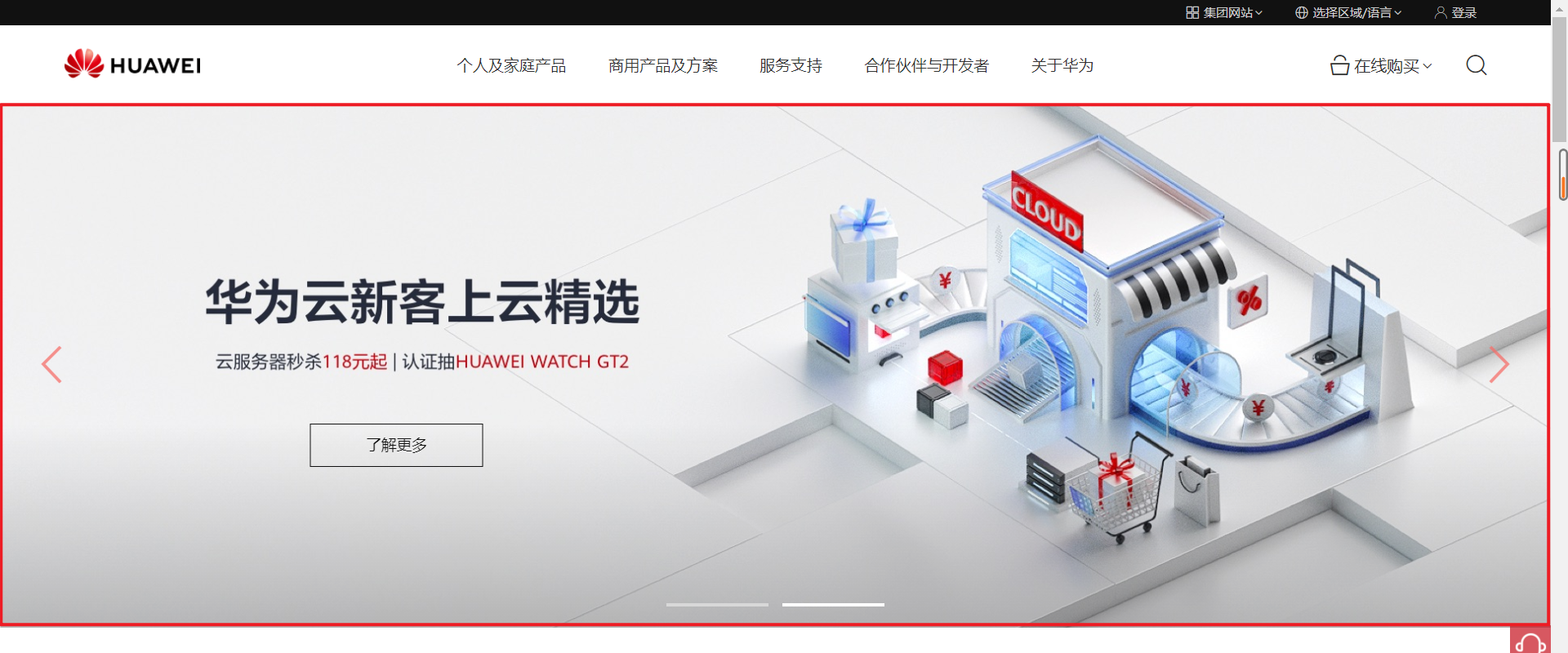
4.1 思路
这里颇费了一些周章,轮播图还算好实现的,毕竟可以直接使用 Swiper。
但是这里还是有一些特别的点,主要如下:
鼠标的移入移出,前进后退的显示与隐藏
了解更多按钮的镶嵌
轮播图分页器形式的改变(由点变成了狭长的长方形)
我们各个击破
4.1.1 使用轮播图
首先需要引入,在终端输入
npm install swiper

然后再使用的地方 import
import "swiper/swiper-bundle.min.css"; // 所有 Swiper 样式,包括所有模块样式(如导航、分页等)import Swiper, { Navigation, Pagination, Scrollbar, Autoplay } from "swiper"; // 导入您需要的模块
只需要在 mounted 的时候,写下如下代码便可使用
mounted() { new Swiper(".swiper", { speed: 500,//播放的速度 // spaceBetween: 2000,// 轮播图之间的间距 loop: true,//是否循环播放 autoplay: { delay: 2000,//自动播放的间隔 }, modules: [Navigation, Pagination, Scrollbar, Autoplay], navigation: { nextEl: ".swiper-button-next",//前一个按钮 prevEl: ".swiper-button-prev",//后一个按钮 }, scrollbar: { el: ".swiper-scrollbar", draggable: true, }, pagination: { el: '.swiper-pagination', clickable: true, bulletClass : 'my-bullet',//需设置.my-bullet样式 bulletActiveClass: 'my-bullet-active', }, });
<div class="div_swiper"> <div class="swiper" @mousemove="showSwiperButton()" @mouseout="hiddenSwiperButton()"> <div class="swiper-wrapper"> <div class="swiper-slide"> <img class="slide_img" src="@/assets/huawei-cloud-discount-pc.jpg" /> <button class="img_btn">了解更多</button> </div> <div class="swiper-slide"> <img class="slide_img" src="@/assets/vmall-mate50-series-3.jpg" /> <button class="img_btn">了解更多</button> </div>
</div> <div class="swiper-button-prev" id="prev"></div> <!--左箭头。如果放置在swiper外面,需要自定义样式。--> <div class="swiper-button-next" id="next"></div> <!--右箭头。如果放置在swiper外面,需要自定义样式。--> <div class="swiper-pagination"></div> <!--分页器。如果放置在swiper外面,需要自定义样式。--> </div> </div>
4.1.2 前进后退的隐藏与显示
这里很显然用到鼠标事件,当鼠标移入的时候,设置一个方法,让前进后退按钮显示出来,当鼠标移出的时候,将前进后退设置为隐藏,当然前进后退初始是隐藏的。
methods:{ showSwiperButton() { let d1 = document.getElementById('prev'); d1.style.cssText = "display:block;" let d2 = document.getElementById('next'); d2.style.cssText = "display:block;"}, hiddenSwiperButton() { let d1 = document.getElementById('prev'); d1.style.cssText = "display:none;" let d2 = document.getElementById('next'); d2.style.cssText = "display:none;" } }
同时绑定 Swiper 盒子,当鼠标移入 Swiper 盒子的时候显示,移出 Swiper 盒子的时候隐藏
<div class="swiper" @mousemove="showSwiperButton()" @mouseout="hiddenSwiperButton()"></div>
4.1.3 了解更多按钮的实现

看到这个图的时候,我就清楚,显然是要在了解更多的 position 上下功夫,让图片的盒子沾满父盒子的空间,而了解更多按钮则采用 absolute 定位,让其相对父组件定位。
4.1.4 轮播图分页器样式
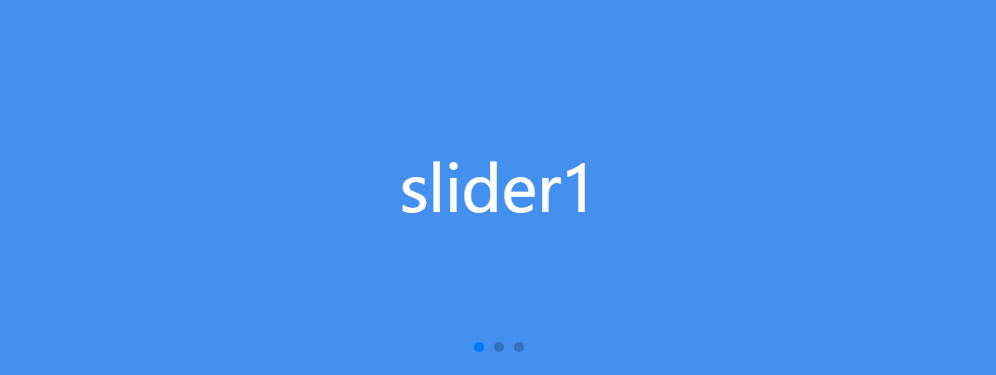
轮播图的分页器一般都是圆点样式,如上。如何修改轮播图分页器的样式呢?我参考了 Swiper 的文档,发现可以修改分页器的类名,进而可以修改它的样式。
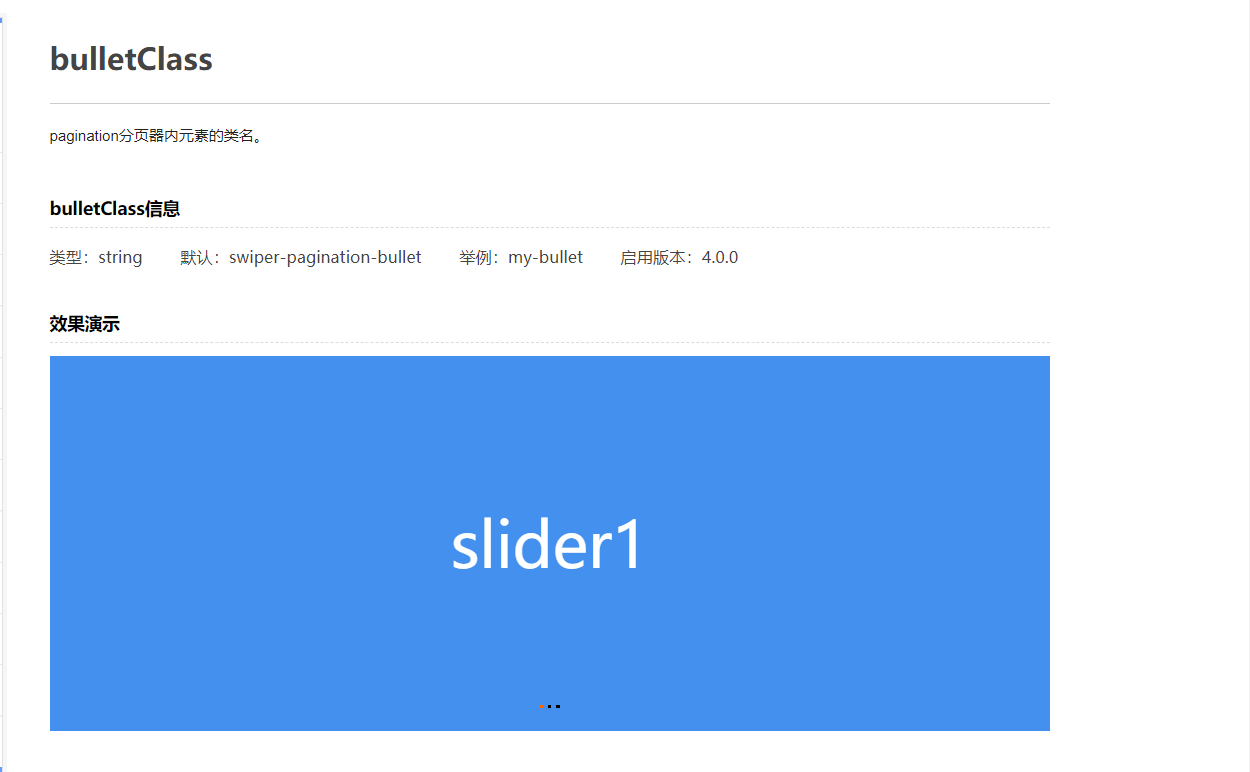
这里要注意的一点是,再修改的时候,尽量在原有的基础上修改,就是先看看他默认的样式是什么样的,然后在此基础上增加我自己的样式,这样的话,不会影响分页器的排版。
.my-bullet{ width: var(--swiper-pagination-bullet-width,var(--swiper-pagination-bullet-size,100px)); height: var(--swiper-pagination-bullet-height,var(--swiper-pagination-bullet-size,3px)); display: inline-block; background: var(--swiper-pagination-bullet-inactive-color,#000); opacity: var(--swiper-pagination-bullet-inactive-opacity, .2); margin: 0 7px; cursor: pointer; border: 0;}
修改正在加载的样式
.my-bullet-active{ background: #ffffff; opacity: 1;}
同时要在 mounted 里面,修改一下
pagination: { el: '.swiper-pagination', clickable: true, bulletClass : 'my-bullet',//需设置.my-bullet样式 bulletActiveClass: 'my-bullet-active', },
4.2 代码实现
我把轮播图单独写成了一个组件
Home.vue
<template> <div class="div_swiper"> <div class="swiper" @mousemove="showSwiperButton()" @mouseout="hiddenSwiperButton()"> <div class="swiper-wrapper"> <div class="swiper-slide"> <img class="slide_img" src="@/assets/huawei-cloud-discount-pc.jpg" /> <button class="img_btn">了解更多</button> </div> <div class="swiper-slide"> <img class="slide_img" src="@/assets/vmall-mate50-series-3.jpg" /> <button class="img_btn">了解更多</button> </div>
</div> <div class="swiper-button-prev" id="prev"></div> <!--左箭头。如果放置在swiper外面,需要自定义样式。--> <div class="swiper-button-next" id="next"></div> <!--右箭头。如果放置在swiper外面,需要自定义样式。--> <div class="swiper-pagination"></div> <!--分页器。如果放置在swiper外面,需要自定义样式。--> </div> </div></template>
<script>import "swiper/swiper-bundle.min.css"; // 所有 Swiper 样式,包括所有模块样式(如导航、分页等)import Swiper, { Navigation, Pagination, Scrollbar, Autoplay } from "swiper"; // 导入您需要的模块export default { name: 'MySwiper', methods: { showSwiperButton() { let d1 = document.getElementById('prev'); d1.style.cssText = "display:block;" let d2 = document.getElementById('next'); d2.style.cssText = "display:block;" }, hiddenSwiperButton() { let d1 = document.getElementById('prev'); d1.style.cssText = "display:none;" let d2 = document.getElementById('next'); d2.style.cssText = "display:none;" } }, mounted() { new Swiper(".swiper", { speed: 500,//播放的速度 // spaceBetween: 2000,// 轮播图之间的间距 loop: true,//是否循环播放 autoplay: { delay: 2000,//自动播放的间隔 }, modules: [Navigation, Pagination, Scrollbar, Autoplay], navigation: { nextEl: ".swiper-button-next",//前一个按钮 prevEl: ".swiper-button-prev",//后一个按钮 }, scrollbar: { el: ".swiper-scrollbar", draggable: true, }, pagination: { el: '.swiper-pagination', clickable: true, bulletClass : 'my-bullet',//需设置.my-bullet样式 bulletActiveClass: 'my-bullet-active', }, });
},
}</script>
<style>.div_swiper { width: 100%; height: 100%;}
.swiper { height: 100%; width: 100%;}
.swiper-wrapper { width: 100%; height: 100%;
}
.swiper-slide { width: 100%; height: 100%; margin-right: 0px; position: relative;}
.slide_img { width: 100%;}
.img_btn { z-index: 100; width: 170px; height: 42px; position: absolute; border: 1px solid #111111; left: 296px; top: 315px; color: #111111; cursor: pointer; /* background-color: red; */}
.img_btn:hover { background-color: rgb(199, 0, 11); border: 0px; color: #fff;}
.swiper-button-prev {
display: none;}
.swiper-button-next {
display: none;} .my-bullet{ width: var(--swiper-pagination-bullet-width,var(--swiper-pagination-bullet-size,100px)); height: var(--swiper-pagination-bullet-height,var(--swiper-pagination-bullet-size,3px)); display: inline-block; background: var(--swiper-pagination-bullet-inactive-color,#000); opacity: var(--swiper-pagination-bullet-inactive-opacity, .2); margin: 0 7px; cursor: pointer; border: 0;}
.my-bullet-active{ background: #ffffff; opacity: 1;}</style>
4.3 效果图
4.3.1 前进后退按钮效果

4.3.2 切换效果

4.3.3 了解更多

5 代码汇总
<template> <div class="big_div1"> <div class="div_top"> <div class="top_container"> <div class="container_div1"> 集团网站 </div> <div class="container_div2"> 选择区域/语言 </div> <div class="container_div3"> 登录 </div> </div> </div> <div class="div_header"> <div class="header_left"> <a class="header_logo"> <img src="@/assets/huawei_logo.png" alt=""> </a> </div> <div class="header_info"> <div class="info_div1"> <span class="info_span1"> 个人及家庭产品 </span> </div> <div class="info_div2"> <span class="info_span2"> 商用产品及方案 </span> </div> <div class="info_div3"> <span class="info_span3"> 服务支持 </span> </div> <div class="info_div4"> <span class="info_span4"> 合作伙伴与开发者 </span> </div> <div class="info_div5">
<span class="info_span5"> 关于华为 </span> </div> </div> <div class="header_right"> <div class="right_info"> <span>在线购买</span>
</div> <div class="right_logo"> <span class="logo_span">
</span> </div> </div> </div> <div class="div_swiper"> <MySwiper></MySwiper> </div> <div class="div_container"> <div class="div_title"> <h2 class="title_h2">推荐信息</h2> </div> <div class="container_imgs"> <div class="div_row1"> <div class="row1_col1"> <a href="" class="col1_a1"> <div class="a_div1"> <div class="mask"></div> <img src="@/assets/matebook-x-pro2.jpg" alt="" class="a1_img1"> </div> <div class="a_div2"> <div class="div2_title"> 产品 </div> <div class="div2_info"> HUAWEI MateBook X Pro </div> <div class="div2_info2"> 入目惊鸿 </div> <div class="div2_hidden"> 了解更多 </div> </div> </a> </div> <div class="row1_col2"> <a href="" class="col1_a1"> <div class="a_div1"> <div class="mask"></div> <img src="@/assets/2.jpg" alt="" class="a1_img1"> </div> <div class="a_div2"> <div class="div2_title"> 产品 </div> <div class="div2_info"> HUAWEI MateBook X Pro </div> <div class="div2_info2"> 入目惊鸿 </div> <div class="div2_hidden"> 了解更多 </div> </div> </a> </div> </div> <div class="div_row1"> <div class="row1_col2 "> <a href="" class="col1_a1"> <div class="a_div1"> <div class="mask"></div> <img src="@/assets/3.jpg" alt="" class="a1_img1">
</div> <div class="a_div2"> <div class="div2_title"> 产品 </div> <div class="div2_info"> HUAWEI MateBook X Pro </div> <div class="div2_info2"> 入目惊鸿 </div> <div class="div2_hidden"> 了解更多 </div> </div> </a> </div> <div class="row1_col3"> <a href="" class="col1_a1"> <div class="a_div1"> <div class="mask"></div> <img src="@/assets/4.jpg" alt="" class="a1_img1"> </div> <div class="a_div2"> <div class="div2_title"> 产品 </div> <div class="div2_info"> HUAWEI MateBook X Pro </div> <div class="div2_info2"> 入目惊鸿 </div> <div class="div2_hidden"> 了解更多 </div> </div> </a> </div> </div> <div class="div_row3"> <div class="row1_col2 "> <a href="" class="col1_a1"> <div class="a_div1"> <div class="mask"></div> <img src="@/assets/5.jpg" alt="" class="a1_img1"> </div> <div class="a_div2"> <div class="div2_title"> 产品 </div> <div class="div2_info"> HUAWEI MateBook X Pro </div> <div class="div2_info2"> 入目惊鸿 </div> <div class="div2_hidden"> 了解更多 </div> </div> </a> </div> <div class="row1_col2 col2_displacement"> <a href="" class="col1_a1"> <div class="a_div1"> <div class="mask"></div> <img src="@/assets/6.jpg" alt="" class="a1_img1"> </div> <div class="a_div2"> <div class="div2_title"> 产品 </div> <div class="div2_info"> HUAWEI MateBook X Pro </div> <div class="div2_info2"> 入目惊鸿 </div> <div class="div2_hidden"> 了解更多 </div> </div> </a> </div> <div class="row1_col2 col2_displacement"> <a href="" class="col1_a1"> <div class="a_div1"> <div class="mask"></div> <img src="@/assets/7.jpg" alt="" class="a1_img1"> </div> <div class="a_div2"> <div class="div2_title"> 产品 </div> <div class="div2_info"> HUAWEI MateBook X Pro </div> <div class="div2_info2"> 入目惊鸿 </div> <div class="div2_hidden"> 了解更多 </div> </div> </a> </div> </div> </div> </div> </div></template>
<script>import MySwiper from "@/components/MySwiper.vue"export default { name: 'Home', components: { MySwiper }, methods: { showDiv1() { var d1 = document.getElementById('div_main'); d1.style.cssText = 'visibility: visible;' }, hideDiv1() { var d1 = document.getElementById('div_main'); d1.style.cssText = 'animation-name:example; animation-duration:0.1s;animation-fill-mode: forwards;'; } }}</script><style>@keyframes example { from { visibility: visible;
}
to { visibility: hidden; }}
@font-face { font-family: 'YaHei'; src: url('@/assets/font/微软雅黑繁简完全版.ttf');
}
@font-face { font-family: 'Huawei'; src: url('@/assets/font/Helvetica\ Neue-Roman.ttf');
}</style><style scoped>* { font-family: Microsoft YaHei, Arial, Helvetica, sans-serif !important;}
/* 顶部 */.div_top { height: 25px; width: 100%; position: static; text-align: right; background-color: #111111;}
.top_container { width: 300px; height: 25px; float: right; margin-right: 70px; display: flex; flex-direction: row; /* background-color: red; */}
.container_div1 { width: 80px; height: 25px; /* background-color: aqua; */ margin-right: 10px; line-height: 25px; font-size: 10px; text-align: center; color: #ffffff; cursor: pointer;}
.container_div2 { width: 140px; height: 25px; /* background-color: aqua; */ line-height: 25px; font-size: 10px; text-align: center; color: #ffffff; cursor: pointer;}
.container_div3 { width: 60px; height: 25px; margin-left: 10px; /* background-color: aqua; */ line-height: 25px; font-size: 10px; text-align: center; color: #ffffff; cursor: pointer;}
/* ~顶部 */
/* 头部 */.div_header { width: 100%; height: 78px; background-color: #fff;
border-bottom: 1px solid #e6e6e6; display: flex;}
.header_left { width: 266px; height: 100%; margin-left: 50px;
}
.header_logo { width: 133px; height: 30px; cursor: pointer;}
.header_logo img { width: 133px; height: 30px; margin-top: 22px;}
.header_info { width: 800px; height: 100%; margin-left: 140px; /* background-color: red; */}
.info_div1 { width: 110px; height: 100%; font-size: 0.9em; float: left; line-height: 78px; text-align: center; cursor: pointer;
}
.info_div2 { width: 110px; height: 100%; font-size: 0.9em; line-height: 78px; float: left; text-align: center; margin-left: 30px; cursor: pointer;}
.info_div3 { width: 58px; height: 100%; font-size: 0.9em; line-height: 78px; float: left; text-align: center; margin-left: 30px; cursor: pointer;}
.info_div4 { width: 116px; height: 100%; font-size: 0.9em; line-height: 78px; float: left; text-align: center; margin-left: 30px; cursor: pointer;}
.info_div5 { width: 58px; height: 100%; font-size: 0.9em; line-height: 78px; float: left; text-align: center; margin-left: 30px; cursor: pointer;}
.info_div1:hover {
border-bottom: 1px solid red;
}
.info_div2:hover { border-bottom: 1px solid red;}
.info_div3:hover { border-bottom: 1px solid red;}
.info_div4:hover { border-bottom: 1px solid red;}
.info_div5:hover { border-bottom: 1px solid red;}
.header_right { margin-left: 10px; width: 220px; /* background-color: aqua; */}
.right_info { float: left; width: 120px; height: 100%; font-size: 17px; line-height: 78px; text-align: center; cursor: pointer; /* background-color: #111111; */}
.right_logo { width: 80px; height: 100%; float: left; line-height: 78px;
}
.logo_span { content: "\e62f";}
/* ~头部 */
/* 轮播图 */.div_swiper { width: 100%; height: 512px; margin-bottom: 70px !important;}
/* ~轮播图 */
/* 容器组件 */.div_container { width: 85.652%; /* border: 1px solid; */ margin: 0 auto; text-align: center;}
.div_title { width: 100%; height: 100%; margin-bottom: 5%;}
.title_h2 { width: 10%; height: 90%; padding-bottom: 8px; font-size: 30px; margin: 0 auto; position: relative;}
.title_h2::after {
position: absolute; content: ''; height: 2px; width: 47%; top: 100%; left: 27%; background-color: #c7000b;
}
.container_imgs { height: auto; width: 100%;
}
.div_row1 { height: auto; width: 100%; display: flex; margin-bottom: 30px !important;
}
.div_row3 { height: auto; width: 100%; display: flex; margin-bottom: 30px !important;
}
.row1_col1 { width: 836.98px; height: auto; position: relative; margin-right: 30px;}
.row1_col3 { width: 836.98px; height: auto; position: relative; margin-left: 30px;}
.col1_a1 { width: 100%; height: auto; }
.a1_img1 { width: 100%; height: 100%;
}
.a_div1 { width: 100%; height: 100%;}
.mask { position: absolute; top: 30%; width: 100%; height: 70%; opacity: 1; background: linear-gradient(rgba(0, 0, 0, 0) 0%, rgba(0, 0, 0, 0.3) 70%);}
.row1_col2 { width: 403.24px; height: auto; position: relative;}
.col2_displacement { margin-left: 30px;}
.a_div2 { width: 400px; height: auto; bottom: 20px; position: absolute; left: 30px; text-align: left;
}.div2_title{ font-size: 1em; line-height: 1.0em; margin-bottom:10px; color: white;}.div2_info{ font-size: 1.3em; line-height: 1.4em; font-weight: 600; margin-bottom:10px; color: white;}.div2_info2{ font-size: 1em; line-height: 1.0em; margin-bottom: 20px; color: rgb(198, 199, 199);}.div2_hidden{ color: white; color: 1.0em; height: 0; display: none; line-height: 0em; margin-bottom: 10px;
}/* 容器组件 */</style>
MySwiper.vue
<template> <div class="div_swiper"> <div class="swiper" @mousemove="showSwiperButton()" @mouseout="hiddenSwiperButton()"> <div class="swiper-wrapper"> <div class="swiper-slide"> <img class="slide_img" src="@/assets/huawei-cloud-discount-pc.jpg" /> <button class="img_btn">了解更多</button> </div> <div class="swiper-slide"> <img class="slide_img" src="@/assets/vmall-mate50-series-3.jpg" /> <button class="img_btn">了解更多</button> </div>
</div> <div class="swiper-button-prev" id="prev"></div> <!--左箭头。如果放置在swiper外面,需要自定义样式。--> <div class="swiper-button-next" id="next"></div> <!--右箭头。如果放置在swiper外面,需要自定义样式。--> <div class="swiper-pagination"></div> <!--分页器。如果放置在swiper外面,需要自定义样式。--> </div> </div></template>
<script>import "swiper/swiper-bundle.min.css"; // 所有 Swiper 样式,包括所有模块样式(如导航、分页等)import Swiper, { Navigation, Pagination, Scrollbar, Autoplay } from "swiper"; // 导入您需要的模块export default { name: 'MySwiper', methods: { showSwiperButton() { let d1 = document.getElementById('prev'); d1.style.cssText = "display:block;" let d2 = document.getElementById('next'); d2.style.cssText = "display:block;" }, hiddenSwiperButton() { let d1 = document.getElementById('prev'); d1.style.cssText = "display:none;" let d2 = document.getElementById('next'); d2.style.cssText = "display:none;" } }, mounted() { new Swiper(".swiper", { speed: 500,//播放的速度 // spaceBetween: 2000,// 轮播图之间的间距 loop: true,//是否循环播放 autoplay: { delay: 2000,//自动播放的间隔 }, modules: [Navigation, Pagination, Scrollbar, Autoplay], navigation: { nextEl: ".swiper-button-next",//前一个按钮 prevEl: ".swiper-button-prev",//后一个按钮 }, scrollbar: { el: ".swiper-scrollbar", draggable: true, }, pagination: { el: '.swiper-pagination', clickable: true, bulletClass : 'my-bullet',//需设置.my-bullet样式 bulletActiveClass: 'my-bullet-active', }, });
},
}</script>
<style>.div_swiper { width: 100%; height: 100%;}
.swiper { height: 100%; width: 100%;}
.swiper-wrapper { width: 100%; height: 100%;
}
.swiper-slide { width: 100%; height: 100%; margin-right: 0px; position: relative;}
.slide_img { width: 100%;}
.img_btn { z-index: 100; width: 170px; height: 42px; position: absolute; border: 1px solid #111111; left: 296px; top: 315px; color: #111111; cursor: pointer; /* background-color: red; */}
.img_btn:hover { background-color: rgb(199, 0, 11); border: 0px; color: #fff;}
.swiper-button-prev {
display: none;}
.swiper-button-next {
display: none;} .my-bullet{ width: var(--swiper-pagination-bullet-width,var(--swiper-pagination-bullet-size,100px)); height: var(--swiper-pagination-bullet-height,var(--swiper-pagination-bullet-size,3px)); display: inline-block; background: var(--swiper-pagination-bullet-inactive-color,#000); opacity: var(--swiper-pagination-bullet-inactive-opacity, .2); margin: 0 7px; cursor: pointer; border: 0;}
.my-bullet-active{ background: #ffffff; opacity: 1;}</style>
游坦之
还未添加个人签名 2022-10-14 加入
还未添加个人简介










评论