使用 VirtualBox 新建虚拟机 CentOS
一、相关软件
宿主机系统:Windows 11 家庭中文版
ssh 客户端:Xshell 7
虚拟软件:VirtualBox 7.0
虚拟机镜像:CentOS-7-x86_64-Minimal-1708.iso
二、操作步骤
1、新建网络,配置网段
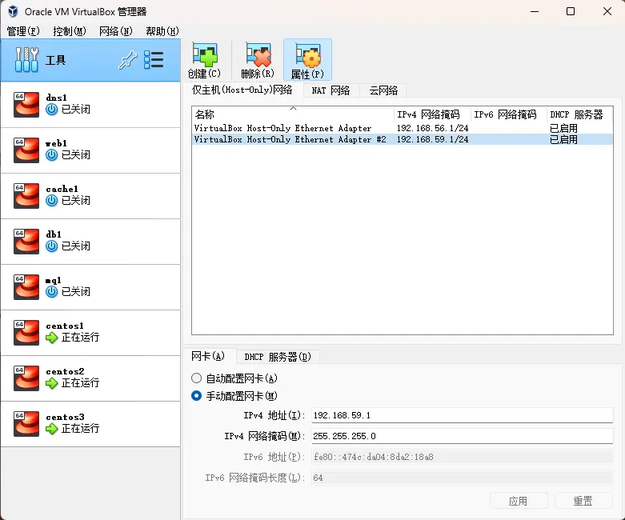
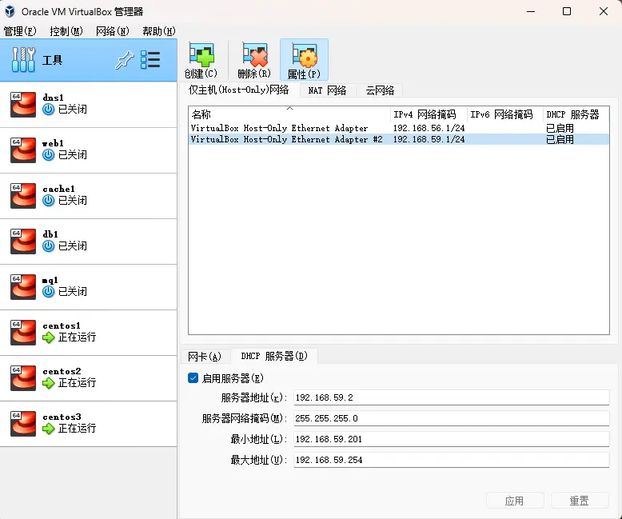
2、新建虚拟机,配置双网卡
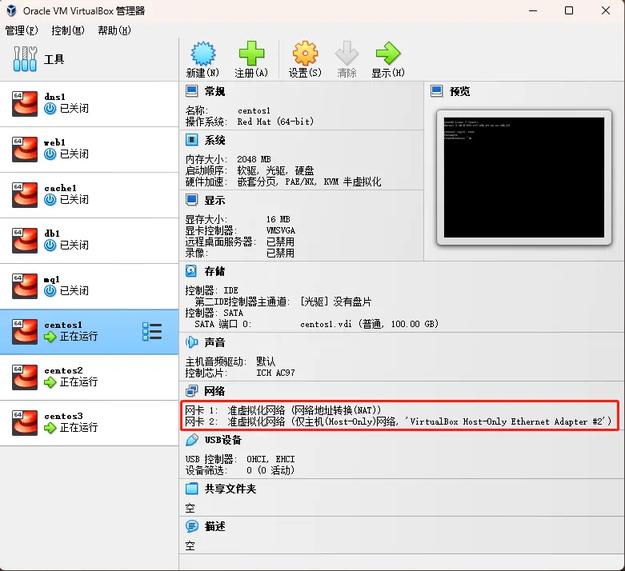
3、选择光驱镜像,安装 CentOS
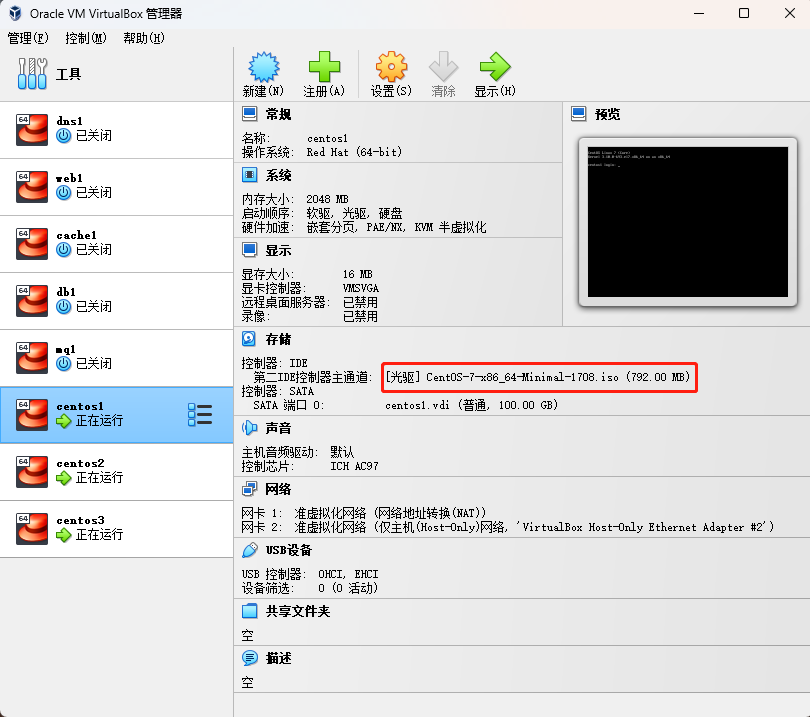
4、启动 CentOS,配置静态 IP
yum install -y vim
cd /etc/sysconfig/network-scripts/
vim ifcfg-eth0
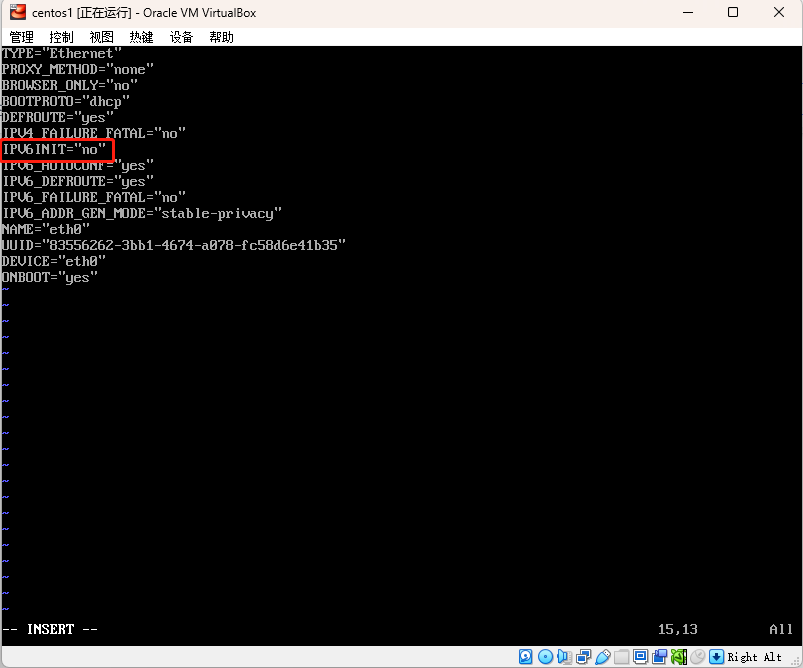
vim ifcfg-eth1
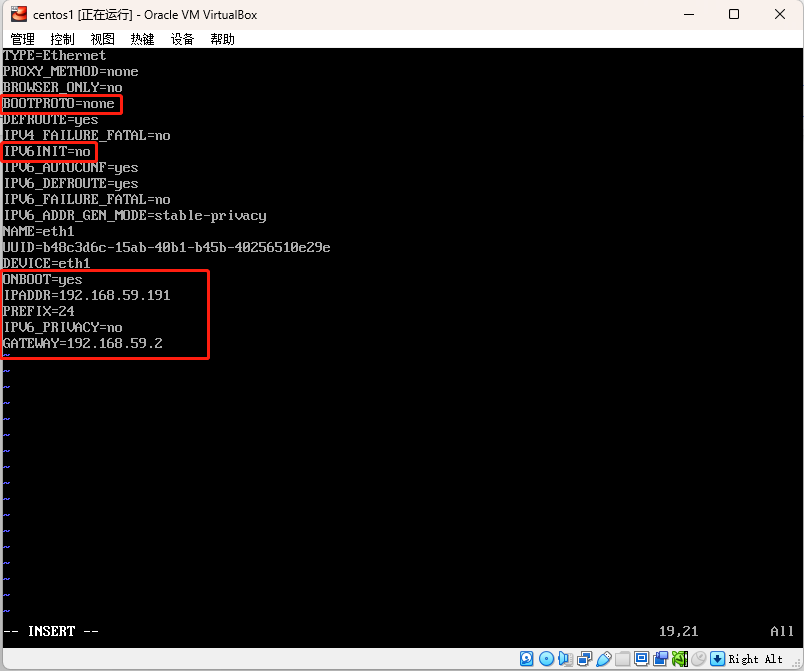
systemctl restart network
ip address
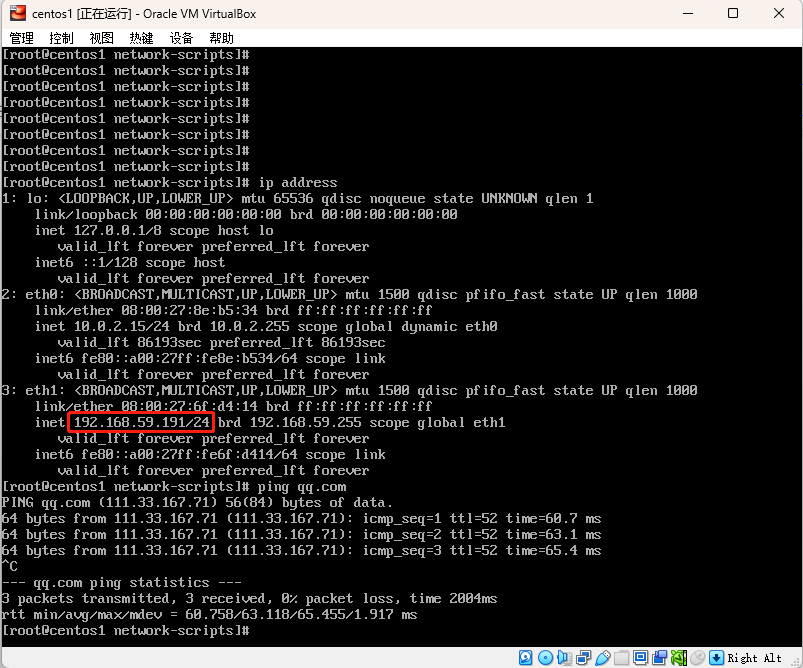
5、关闭防火墙
systemctl status firewalld
systemctl stop firewalld
systemctl disable firewalld
三、连接成功
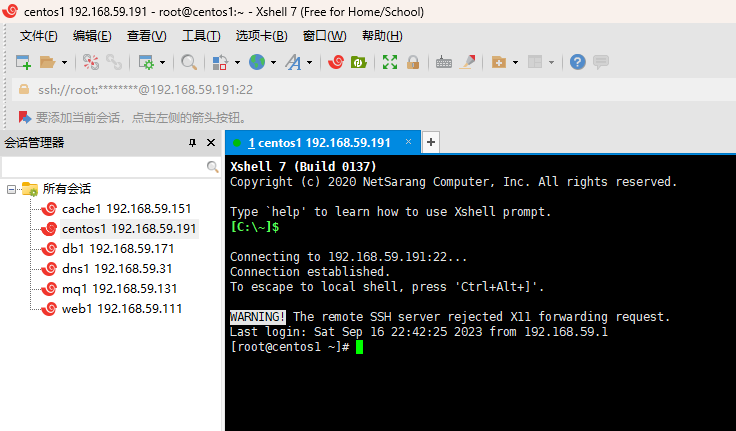











评论