Eclipse Theia 技术揭秘——自定义布局
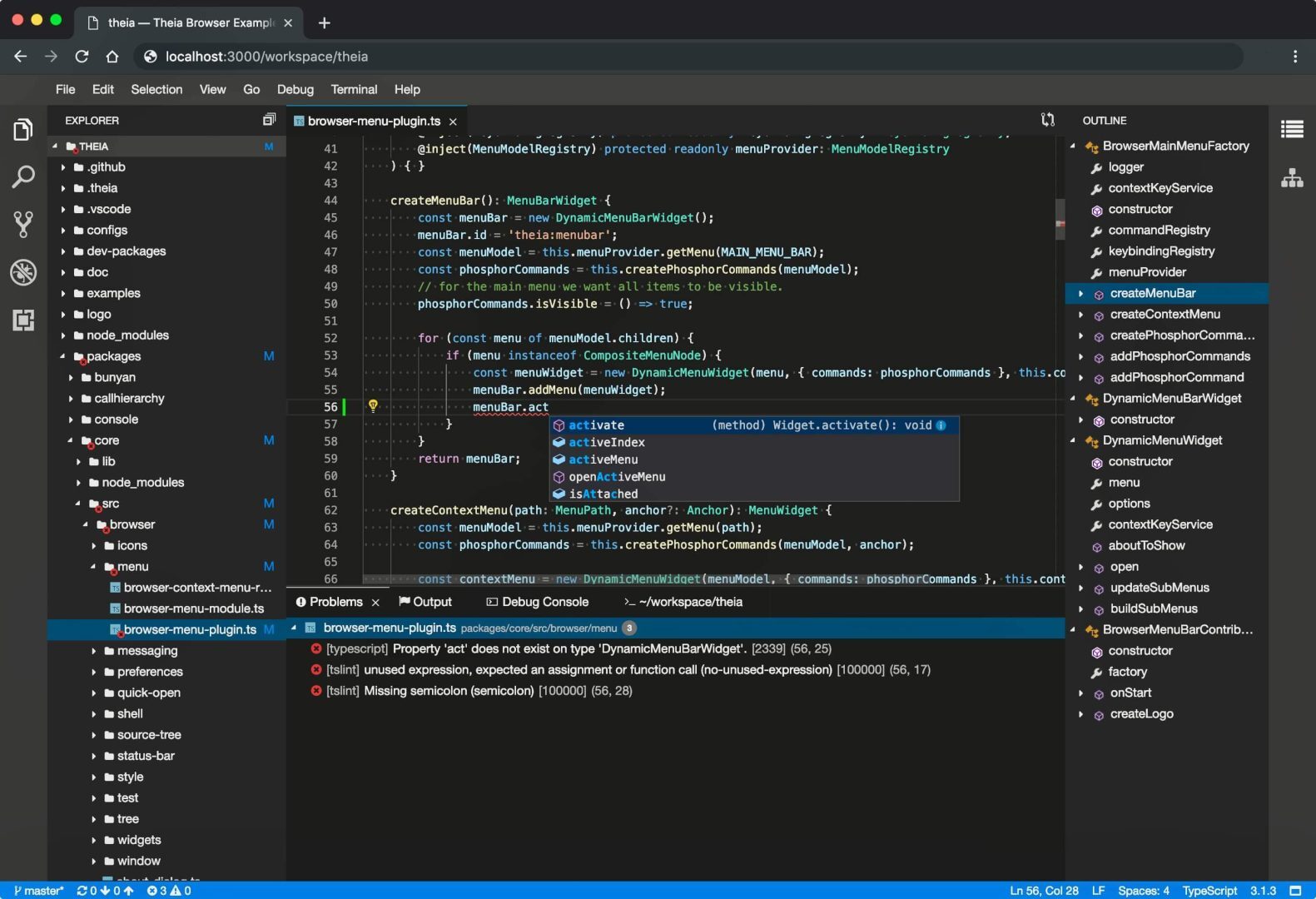
在上篇文章 脚手架源码分析 文章中,我们分析了启动过程中前端页面是如何展示的,那么本篇文章我们介绍一下 theia 布局的相关内容以及如何自定义布局。
PhosphorJS
Theia 的组件和布局系统是使用 PhosphorJS 实现的,PhosphorJS 提供了一组丰富的组件、布局、事件和数据结构。这些使开发人员能够构建高质量的、类桌面的 Web 应用程序。Theia 为什么要用 PhosphorJS 作为布局系统呢?在 IDE 应用程序中的选项卡式和停靠式面板,这些类型的交互必须使用 JavaScript 实现,并且以可扩展且优雅的方式实现动态添加数量的模式,这就包括消息传递、调整大小/附加/分离/显示/隐藏事件、大小约束聚合和高效布局计算。PhosphorJS 以一种灵活、独立且与现有代码兼容的方式提供了这些目前在 web 上缺少的能力。
Github 地址:https://github.com/phosphorjs/phosphor,文档地址:http://phosphorjs.github.io/。不过 PhosphorJS 作者退休,项目已归档,该项目现在被 Jupyter 团队重命名为 jupyterlab/lumino,Github 地址为:https://github.com/jupyterlab/lumino 。
如何实现的?
PhosphorJS 提供了一个简单而灵活的小部件类,它为消息传递和 DOM 节点操作建立了层次结构。这允许在整个层次结构中传播各种消息,例如:调整大小、附加、分离、显示和隐藏(以及其他功能)
一旦建立了可靠传播的调整大小消息,就有可能在 JavaScript 中实现布局,这是单独使用 CSS 无法实现的。通过以绝对值明确指定节点的位置和大小,浏览器能够优化回流,使其包含在页面的受影响部分中。这意味着对应用程序一部分的更改不会导致整个页面的回流成本。
PhosphorJS 认识到 CSS 在很多方面都很好,并且不会阻止开发人员在适当的时候使用它。PhosphorJS 布局与标准 CSS 布局配合得很好,两者可以在小部件层次结构中自由混合。
PhosphorJS 认识到开发人员最喜欢的框架非常适合特定任务。Phosphor Widget 实例可以托管由任何其他框架生成的 DOM 内容,并且这样的可以自由嵌 Widget 入任何 Phosphor Widget 层次结构中。
PhosphorJS 提供了大量预定义的小部件和布局,这些部件和布局很难正确有效地实现,例如:菜单和菜单栏、拆分面板、选项卡和停靠面板。这使得创建前面描述的富桌面风格应用程序变得简单。
@phosphor/widgets 提供了很多布局和组件:
BoxLayout
BoxPanel
DockLayout
DockPanel
Menu
MenuBar
Panel
PanelLayout
TabBar
其中像 BoxLayout、DockLayout 都是继承 layout,像 BoxPanel、MenuBar、TabBar 等都是继承 Widget。Widget 有诸多的生命周期回调函数:
onActivateRequest
onBeforeShow
onAfterShow
onBeforeHide
onAfterHide
onBeforeAttach
onAfterAttach
onBeforeDetach
onAfterDetach
onChildAdded
onChildRemoved
onCloseRequest
onResize
onUpdateRequest
onFitRequest
通过 attach 方法,将 widget 插入到 dom 节点中。attach 实现如下:
最终调用 host.insertBefore 插入到 ref 节点前。
在之前脚手架分析中,我们最后看到 FrontendApplication 的 start 方法启动主要做了这样几件事:1、初始化并启动 frontend application contributions,2、调用 @phosphor/widgets 的 Widget.attach 方法,将 ApplicationShell 布局插入到 document.body 中 class 为 theia-preload 的节点前,3、初始化 ApplicationShell 的布局,4、隐藏启动动画,展示页面。
其中 shell 是 ApplicationShell,接下来具体介绍一下 ApplicationShell。
ApplicationShell
Theia 整个视图布局主要包括 topPanel、leftPanel、mainPanel、rightPanel、bottomPanel 和 statusBar。
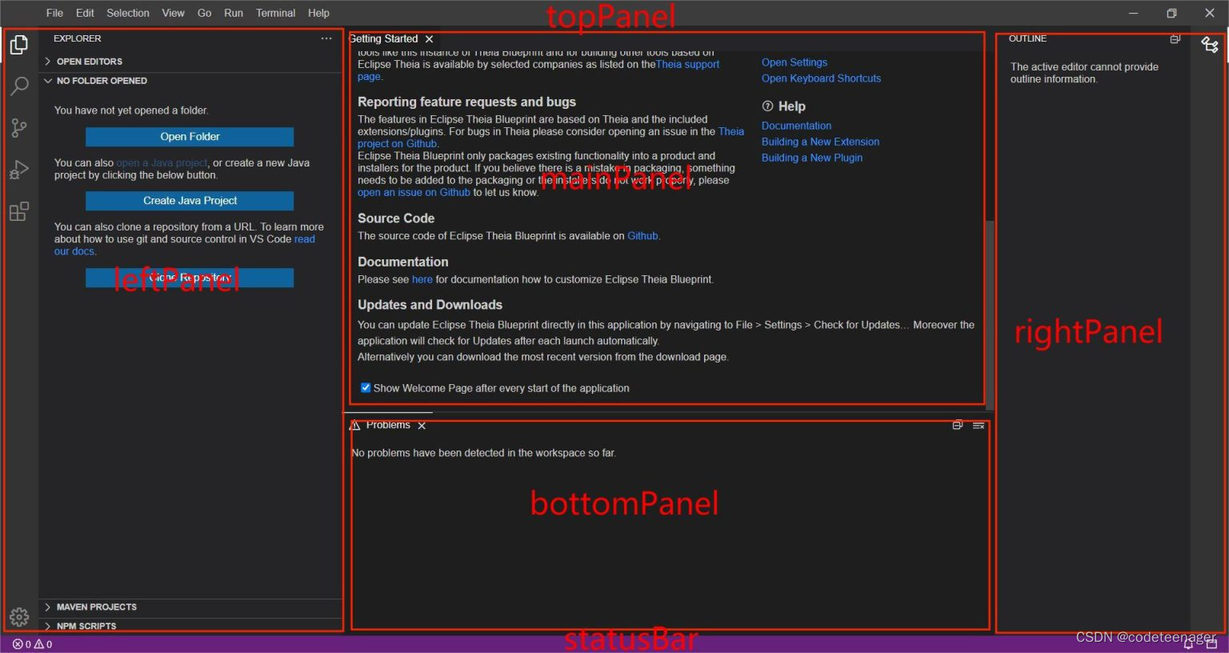
ApplicationShell 继承了 Widget,在 ApplicationShell 中分别定义了以上几个视图,在 createLayout 方法中使用 @phosphor/widgets 提供的布局容器进行组装。
自定义布局
以上介绍了 ApplicationShell 的组成和布局,那么我们要扩展一个 toolbar 或者 simulator 也就简单了,只需重写 ApplicationShell 的 createLayout 方法,添加自己定义的视图,然后使用 inversify 重新绑定即可。其实官方提供了一个 @theia/toolbar 的模块,也是按上述的方法去重写的。效果如图:
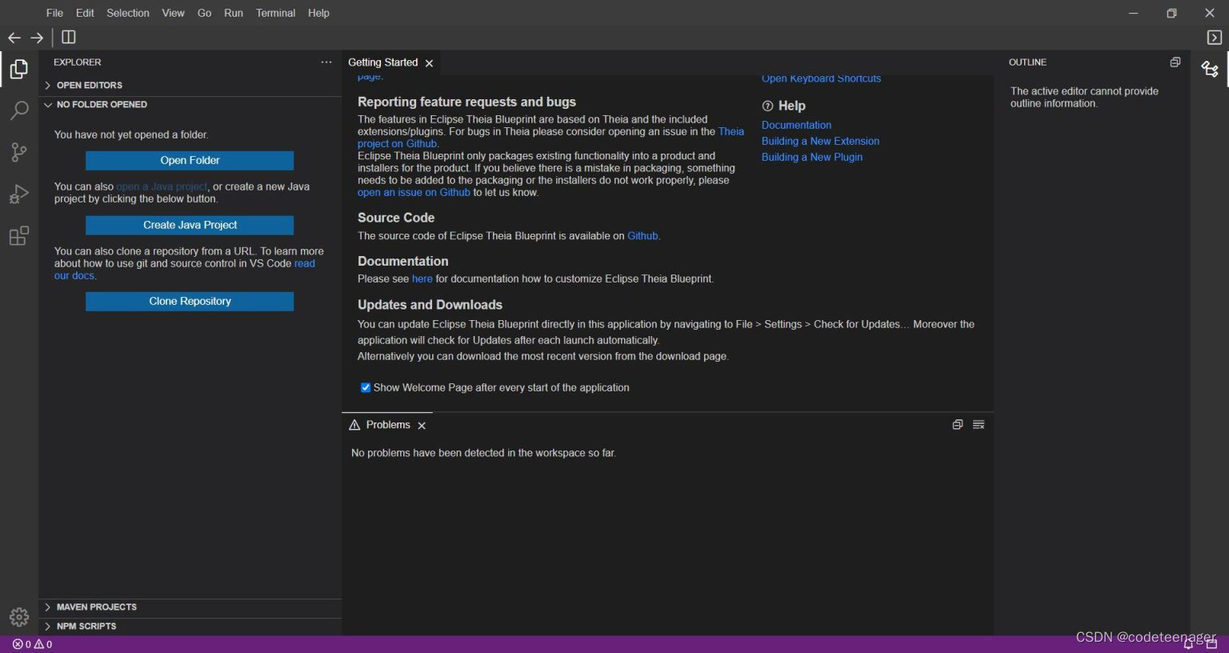
代码如下:
定义了 ApplicationShellWithToolbarOverride 继承自 ApplicationShell,然后创建 toolbar,并在 createLayout 方法中将 toolbar 添加进去,最后将 ApplicationShellWithToolbarOverride 绑定到容器中,然后通过 rebind 替换掉 ApplicationShell 即可。
看完觉得对您有所帮助别忘记关注呦

版权声明: 本文为 InfoQ 作者【龙之幽谷】的原创文章。
原文链接:【http://xie.infoq.cn/article/99c43f8b564d992d69f33f753】。文章转载请联系作者。











评论