鸿蒙 Next 显示动画 animateTo 介绍
作者:auhgnixgnahz
- 2025-06-25 北京
本文字数:4672 字
阅读完需:约 15 分钟
组件的某些通用属性变化时,可以通过属性动画实现渐变过渡效果,提升用户体验。支持的属性包括 width、height、backgroundColor、opacity、scale、rotate、translate 等。
本文介绍一下以上几个属性各动画的执行效果,并且实现一个简单的点赞功能,看一下演示效果:
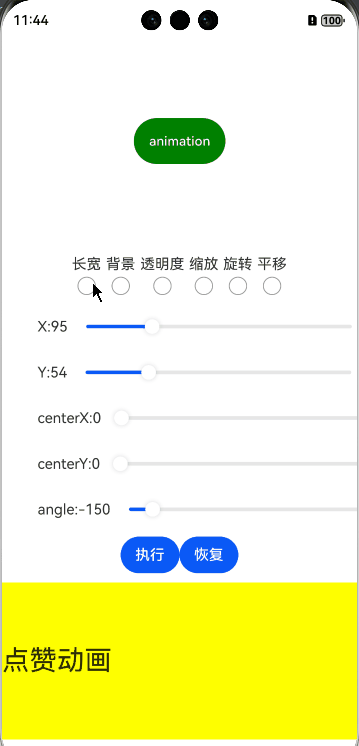
源码:
@Entry@ComponentV2struct AnimationTest { @Local stackWigth: number = 0; @Local stackHeight: number = 0; @Local x: number = 0 //旋转轴向量x坐标 @Local y: number = 0 //旋转轴向量y坐标 @Local centerX: number = 0 //变换中心点锚点x轴坐标 @Local centerY: number = 0 //变换中心点锚点y轴坐标 @Local angle: number = 0 //旋转角度 //正时相对于旋转轴方向顺时针转动 @Local widthSize: number = 100; @Local heightSize: number = 50; @Local bgColor: ResourceColor = Color.Green @Local opacityChange: number = 1; @Local scaleOption: ScaleOptions = { x: 1, //x轴的缩放倍数 y: 1, z: 1, centerX: 0, //变换中心点x轴坐标 centerY: 0 } @Local roateOption: RotateOptions = { angle: 0 } @Local translateOption: TranslateOptions = {} @Local radioBtn1: boolean = false @Local radioBtn2: boolean = false @Local radioBtn3: boolean = false @Local radioBtn4: boolean = false @Local radioBtn5: boolean = false @Local radioBtn6: boolean = false
@Local heartOffsetX:number=0 @Local heartOffsetY:number=0 @Local heartAngle:number=0 @Local heartScale:ScaleOptions = { x: 1.2, y: 1.2, } @Local heartopacity: number = 0 @Local animationStop:boolean = true build() { Column({ space: 10 }) { Stack() { Button('animation') .width(this.widthSize) .height(this.heightSize) .backgroundColor(this.bgColor) .opacity(this.opacityChange)//透明度 .scale(this.scaleOption)//设置组件缩放 .rotate(this.roateOption) .translate(this.translateOption) }.width('100%') .height('30%') .onSizeChange((oldValue: SizeOptions, newValue: SizeOptions) => { this.stackWigth = newValue.width as number this.stackHeight = newValue.height as number })
Row({ space: 5 }) { Column() { Text('长宽') Toggle({ type: ToggleType.Checkbox, isOn: false }) .size({ width: 20, height: 20 }) .onChange((isOn: boolean) => { this.radioBtn1 = isOn }) }
Column() { Text('背景') Toggle({ type: ToggleType.Checkbox, isOn: false }) .size({ width: 20, height: 20 }) .onChange((isOn: boolean) => { this.radioBtn2 = isOn }) }
Column() { Text('透明度') Toggle({ type: ToggleType.Checkbox, isOn: false }) .size({ width: 20, height: 20 }) .onChange((isOn: boolean) => { this.radioBtn3 = isOn }) }
Column() { Text('缩放') Toggle({ type: ToggleType.Checkbox, isOn: false }) .size({ width: 20, height: 20 }) .onChange((isOn: boolean) => { this.radioBtn4 = isOn }) }
Column() { Text('旋转') Toggle({ type: ToggleType.Checkbox, isOn: false }) .size({ width: 20, height: 20 }) .onChange((isOn: boolean) => { this.radioBtn5 = isOn }) }
Column() { Text('平移') Toggle({ type: ToggleType.Checkbox, isOn: false }) .size({ width: 20, height: 20 }) .onChange((isOn: boolean) => { this.radioBtn6 = isOn }) } }
Column({ space: 10 }) { Row({ space: 10 }) { Text('X:' + this.x) Slider({ value: this.x, min: 0, max: this.stackWigth, style: SliderStyle.OutSet }) .onChange((value: number) => { this.x = value; }) }
Row({ space: 10 }) { Text('Y:' + this.y) Slider({ value: this.y, min: 0, max: this.stackHeight, style: SliderStyle.OutSet }) .onChange((value: number) => { this.y = value; }) }
Row({ space: 10 }) { Text('centerX:' + this.centerX) Slider({ value: this.centerX, min: 0, max: this.stackWigth, style: SliderStyle.OutSet }) .onChange((value: number) => { this.centerX = value; }) }
Row({ space: 10 }) { Text('centerY:' + this.centerY) Slider({ value: this.centerY, min: 0, max: this.stackHeight, style: SliderStyle.OutSet }) .onChange((value: number) => { this.centerY = value; }) }
Row({ space: 10 }) { Text('angle:' + this.angle) Slider({ value: this.angle, min: -180, max: 180, style: SliderStyle.OutSet }) .onChange((value: number) => { this.angle = value; }) } }.width('80%')
Row() { Button('执行').onClick(() => { this.getUIContext().animateTo({ duration: 3000, //动画持续时间,单位为毫秒 curve: Curve.EaseOut, //动画曲线 delay: 100, //动画延迟播放时间,单位为ms(毫秒) iterations: 1, //动画播放次数 playMode: PlayMode.Normal, //动画播放模式 正向 onFinish: () => { //动画播放完成回调
} }, () => { if (this.radioBtn1) { this.widthSize = 200 this.heightSize = 50 } if (this.radioBtn2) { this.bgColor = Color.Red } if (this.radioBtn3) { this.opacityChange = 0.3 } if (this.radioBtn4) { this.scaleOption = { x: 1.5, //x轴的缩放倍数 y: 1.5, z: 1, centerX: 0, //变换中心点x轴坐标 centerY: 0 } } if (this.radioBtn5) { this.roateOption = { x: this.x, y: this.y, angle: this.angle, centerX: this.centerX, centerY: this.centerY } } if (this.radioBtn6) { this.translateOption = { x: 100, y: 100 } } }) })
Button('恢复').onClick(() => { this.widthSize = 100; this.heightSize = 50; this.bgColor = Color.Green this.opacityChange = 1; this.scaleOption = { x: 1, //x轴的缩放倍数 y: 1, z: 1, centerX: this.centerX, //变换中心点x轴坐标 centerY: this.centerY } this.roateOption = { angle: 0 } this.translateOption = { x: 0, y: 0 } }) }
Stack({alignContent:Alignment.Start}) { Text('点赞动画').fontSize(30) Image($r('app.media.heart')).width(40).height(40) .rotate({angle:this.heartAngle}) .position({ x: this.heartOffsetX, y: this.heartOffsetY }) .opacity(this.heartopacity) .scale(this.heartScale) }.layoutWeight(1).width('100%').backgroundColor(Color.Yellow) .gesture( TapGesture({ count: 2 }) .onAction((event: GestureEvent) => { if (!this.animationStop) return this.animationStop=false this.heartOffsetX = event.fingerList[0].localX this.heartOffsetY = event.fingerList[0].localY this.heartopacity=1 this.heartAngle=(Math.random()*2-1)*50 setTimeout(()=>{ this.getUIContext().animateTo({ duration: 500, //动画持续时间,单位为毫秒 curve: Curve.EaseOut, //动画曲线 iterations: 1, //动画播放次数 playMode: PlayMode.Normal, //动画播放模式 正向 onFinish: () => { //动画播放完成回调 this.getUIContext().animateTo({ duration: 1000, //动画持续时间,单位为毫秒 curve: Curve.EaseOut, //动画曲线 iterations: 1, //动画播放次数 playMode: PlayMode.Normal, //动画播放模式 正向 onFinish: () => { //动画播放完成回调 this.heartScale = { x: 1.2, y: 1.2, } this.animationStop = true } },()=>{ this.heartScale = { x: 2, y: 2, } this.heartopacity = 0 }) } },()=>{ this.heartScale = { x: 1, y: 1, } }) },100) }) ) } }}
复制代码
划线
评论
复制
发布于: 刚刚阅读数: 3
版权声明: 本文为 InfoQ 作者【auhgnixgnahz】的原创文章。
原文链接:【http://xie.infoq.cn/article/848250937732227082fe16c4f】。文章转载请联系作者。
auhgnixgnahz
关注
还未添加个人签名 2018-07-10 加入
欢迎关注:HarmonyOS开发笔记










评论