在编辑 Word 文档时插入表格是非常实用的功能。有时,合并或者拆分某些单元格能帮助我们更好的显示或者编辑表格数据。在这里我将分享如何通过编程的方法完成此项操作。具体操作步骤后面附有示例代码,供参考使用。
程序环境
在这篇教程中,我所使用的类库是 Free Spire.Doc for .NET,可以通过以下两种方法安装:
方法一:
通过NuGet安装 Free Spire.Doc for .NET,具体步骤为:依次选择工具>NuGet 包管理器>程序包管理器控制台,然后执行以下命令:
PM> Install-Package FreeSpire.Doc
方法二:
在程序中手动引入 Spire.doc.dll 文件;将Free Spire.Doc for .NET 下载到本地,解压并安装。安装完成后,打开 Visual Studio 创建新项目,在右边的“解决方案资源管理器”中右键点击“引用”,再依次选择“添加引用”> “浏览”,找到安装路径下 BIN 文件夹中的 dll 文件,点击“确定”,将其添加引用至程序中。
合并 Word 表格中的单元格
初始化 Document 类的实例。
使用 Document.LoadFromFile() 方法加载 Word 文档。
调用 Document.Sections[int] 属性,通过索引获取文档中的特定节。
使用 Section.AddTable() 方法将表添加到该节。
使用 Table.ResetCells() 方法指定表的行数和列的数量。
使用 Table.ApplyHorizontalMerge() 方法水平合并表中的特定单元格。
使用 Table.ApplyVerticalMerge() 方法垂直合并表中的特定单元格。
将数据添加到表中。
将样式应用于表。
使用 Document.SaveToFile() 方法保存结果文档。
C#:
using Spire.Doc;using Spire.Doc.Documents;
namespace MergeTableCells{ class Program { static void Main(string[] args) { //初始化 Document类的实例 Document document = new Document(); //加载Word文档 document.LoadFromFile("sample.docx");
//获取特定节 Section section = document.Sections[0];
//添加一个 4 x 4 表格到该节 Table table = section.AddTable(); table.ResetCells(4, 4);
//水平合并表中的特定单元格 table.ApplyHorizontalMerge(0, 0, 3); //垂直合并表中的特定单元格 table.ApplyVerticalMerge(0, 2, 3);
//将数据添加到表格中 for (int row = 0; row < table.Rows.Count; row++) { for (int col = 0; col < table.Rows[row].Cells.Count; col++) { TableCell cell = table[row, col]; cell.CellFormat.VerticalAlignment = VerticalAlignment.Middle; Paragraph paragraph = cell.AddParagraph(); paragraph.Format.HorizontalAlignment = HorizontalAlignment.Center; paragraph.Text = "示例"; } }
//将样式应用于表 table.ApplyStyle(DefaultTableStyle.LightGridAccent1);
//保存结果文档 document.SaveToFile("result.docx", FileFormat.Docx2013); } }}
复制代码
VB.NET:
Imports Spire.DocImports Spire.Doc.Documents
Namespace MergeTableCells Friend Class Program Private Shared Sub Main(ByVal args As String()) '初始化 Document类的实例 Dim document As Document = New Document() '加载Word文档 document.LoadFromFile("sample.docx")
'获取特定节 Dim section As Section = document.Sections(0)
'添加一个 4 x 4 表格到该节 Dim table As Table = section.AddTable() table.ResetCells(4, 4)
'水平合并表中的特定单元格 table.ApplyHorizontalMerge(0, 0, 3) '垂直合并表中的特定单元格 table.ApplyVerticalMerge(0, 2, 3)
'将数据添加到表格中 For row As Integer = 0 To table.Rows.Count - 1 For col As Integer = 0 To table.Rows(row).Cells.Count - 1 Dim cell As TableCell = table(row, col) cell.CellFormat.VerticalAlignment = VerticalAlignment.Middle Dim paragraph As Paragraph = cell.AddParagraph() paragraph.Format.HorizontalAlignment = HorizontalAlignment.Center paragraph.Text = "示例" Next Next
'将样式应用于表 table.ApplyStyle(DefaultTableStyle.LightGridAccent1)
'保存结果文档 document.SaveToFile("result.docx", FileFormat.Docx2013) End Sub End ClassEnd Namespace
复制代码
拆分 Word 表格中的单元格
初始化 Document 类的实例。
使用 Document.LoadFromFile() 方法加载 Word 文档。
调用 Document.Sections[int] 属性,通过索引获取文档中的特定节。
通过 Section.Tables[int] 属性,通过索引在该节获取特定表格。
通过 Table.Rows[int].Cells[int] 属性获取要拆分的表格单元格。
使用 TableCell.SplitCell() 方法将单元格分为特定数量的列和行。
使用 Document.SaveToFile() 方法保存结果文档。
C#:
using Spire.Doc;
namespace SplitTableCells{ class Program { static void Main(string[] args) { //初始化Document类的实例 Document document = new Document(); //加载Word文档 document.LoadFromFile("rusult.docx");
//获取文档中的特定节 Section section = document.Sections[0];
//在该节获取特定表格 Table table = section.Tables[0] as Table;
//获取要拆分的表格单元格 TableCell cell1 = table.Rows[3].Cells[3]; //将单元格分为特定数量的列和行 cell1.SplitCell(2, 2);
//保存结果文档 document.SaveToFile("result2.docx", FileFormat.Docx2013); } }}
复制代码
VB.NET:
Imports Spire.Doc
Namespace SplitTableCells Friend Class Program Private Shared Sub Main(ByVal args As String()) '初始化Document类的实例 Dim document As Document = New Document() '加载Word文档 document.LoadFromFile("result.docx")
'获取文档中的特定节 Dim section As Section = document.Sections(0)
'在该节获取特定表格 Dim table As Table = TryCast(section.Tables(0), Table)
'获取要拆分的表格单元格 Dim cell1 As TableCell = table.Rows(3).Cells(3) '将单元格分为特定数量的列和行 cell1.SplitCell(2, 2)
'保存结果文档 document.SaveToFile("result2.docx", FileFormat.Docx2013) End Sub End ClassEnd Namespace
复制代码
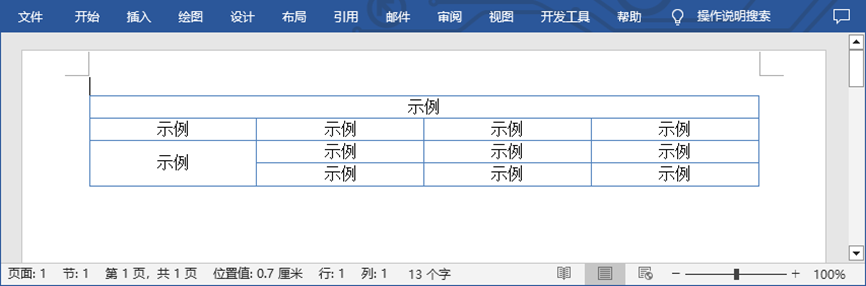
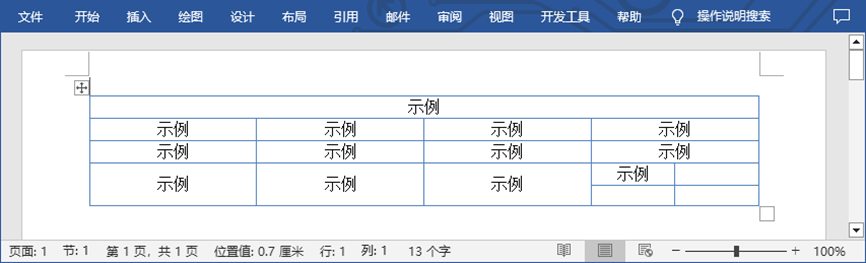











评论