用 es6 的 class 类单例模式封装 canvas 环形进度条
作者:咖啡教室
- 2023-02-23 广东
本文字数:2618 字
阅读完需:约 9 分钟
用单例模式封装 canvas 环形进度条
项目中需要一个请求进度效果,尝试了下自己用 canvas 来绘制一个环形进度条,动效直接用的休眠函数加随机数来模拟。用到了 es6 里的 class 类,用单例模式的懒汉模式来实例化对象,不像 Java 这种纯面向对象的语言,写着还是有点别扭。
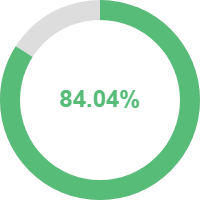
import NP from 'number-precision'
/** * 休眠函数 * @param {Number} wait */function sleep(wait) { return new Promise((resolve) => { setTimeout(resolve, wait) })}
export default class CanvasProgress { constructor({ elementId, height = 200, width = 200 }) { if (elementId) { this.canvas = document.getElementById(elementId) // canvas 节点 this.canvas.height = height this.canvas.width = width this.elementId = elementId this.height = height this.width = width this.cxt = canvas.getContext('2d') // 绘图上下文 }
// this.instance = null this.reset() }
/** * 设置进度 * @param {boolean} value */ setStep(value) { this.step = value }
/** * 设置是否暂停 * @param {boolean} value */ setIsPause(value) { this.isPause = value }
/** * 设置是否结束 * @param {boolean} value */ setIsEnd(value) { this.isEnd = value }
/** * 重置 */ reset() { this.setStep(0) this.setIsPause(false) this.setIsEnd(false) }
/** * 获取实例,单例模式 * @param {Object} config * @returns {CanvasProgress} 实例对象 */ static getInstance(config) { const { elementId, height, width } = config
// 这里比较要用 instance 实例,不能直接用 this const ins = this.instance if (!ins || (ins && (elementId !== ins.elementId || height !== ins.height || width !== ins.width))) { this.instance = new CanvasProgress(config) } return this.instance }
/** * 初始化 * @param {string} e 初始化类型:restart-重启 */ async init(e) { const restart = e === 'restart' let isStarted = false // 是否已经开启了 let isPaused = false // 是否已经暂停了
if (!restart) { isStarted = this.step > 0 isPaused = this.isPause || this.step === 100 this.reset() }
this.start({ isStarted, isPaused }) }
/** * 开启 * @param {boolean} param.isStarted 是否已经开启,若开启了只用修改 step 数据,继续使用开启的 while 循环 * @param {boolean} param.isPaused 是否已经暂停,若暂停了需重新开启 while 循环 */ async start({ isStarted, isPaused } = {}) { while( this.step < 100) { if (this.isPause) return if (isStarted) { if (isPaused) this.start() // 暂停了的要重新开启个循环 return }
if (this.isEnd) { await sleep(50)
this.step = parseInt(this.step) if (this.step < 100) { this.step++ } this.draw() continue // return }
// 生成 1-9之间的随机数 const random = Math.round(Math.random() * 8) + 1 const num = NP.divide(random, Math.pow(10, random))
if (this.step < 80) { await sleep(100) this.step = NP.plus(this.step, (random > 5 ? random - 5 : random)) } else if (this.step >= 80 && this.step < 99.98) { await sleep(10 * random) this.step = NP.plus(this.step, num).toFixed(2) } else { // 接口还没返回数据要处理下,否则无限死循环会内存溢出 // await sleep(1000) // continue // 直接 return 或暂停了,成功时再重启 this.pause() }
// 大于100时修正 if (this.step > 100) this.step = 100 this.draw() } }
/** * 暂停 */ pause() { this.setIsPause(true) }
/** * 重启 */ restart() { this.setIsPause(false) this.init('restart') }
/** * 结束 */ end() { this.setIsEnd(true) if (this.isPause) this.restart() }
/** * 绘图 */ draw() { this.clearRect()
const x = this.width / 2 const y = this.height / 2
// 灰色背景 this.cxt.beginPath() this. cxt.moveTo(x, y) this.cxt.arc(x, y, x, 0, Math.PI * 2) this.cxt.fillStyle='#ddd' this.cxt.fill() this.cxt.closePath()
// 进度 this.cxt.beginPath() this.cxt.moveTo(100,100) // arc(圆的中心x坐标, 圆的中心y坐标, 圆半径, 起始角, 结束角[, 逆/顺时针]) this.cxt.arc(x, y, x, -Math.PI * 0.5, Math.PI * 2 * this.step / 100 - Math.PI * 0.5, false) this.cxt.fillStyle='#57bc78' this.cxt.fill() this.cxt.closePath()
// 顶层中间白色圆圈遮挡 this.cxt.beginPath() this.cxt.moveTo(x, y) this.cxt.arc(x, y, 80, 0, Math.PI * 2) this.cxt.fillStyle="#fff" this.cxt.fill() this.cxt.closePath()
// 文字 this.cxt.textAlign = 'center' this.cxt.fillStyle='#57bc78' this.cxt.textBaseline = 'middle' this.cxt.font = 'bold 24px Arial' this.cxt.fillText(this.step + '%', x, y) }
/** * 清除绘图区域 */ clearRect() { this.cxt.clearRect(0, 0, this.width, this.height) }
/** * 保存图片 */ saveImg() { const url = this.canvas.toDataURL() let a = document.createElement('a') a.setAttribute('href', url) a.setAttribute('download', 'img.png') a.setAttribute('target', '_blank') document.body.appendChild(a) a.dispatchEvent(new MouseEvent('click')) document.body.removeChild(a) }}
复制代码
划线
评论
复制
发布于: 刚刚阅读数: 3
版权声明: 本文为 InfoQ 作者【咖啡教室】的原创文章。
原文链接:【http://xie.infoq.cn/article/614b5f1642c072c96cf5d83eb】。文章转载请联系作者。
咖啡教室
关注
还未添加个人签名 2019-02-14 加入
还未添加个人简介











评论