【HarmonyOS Next】鸿蒙应用弹框和提示气泡详解(二)之浮层(OverlayManager),半模态页面(bindSheet),全模态页面(bindContentCover)详解
- 2025-03-26 上海
本文字数:7389 字
阅读完需:约 24 分钟

【HarmonyOS Next】鸿蒙应用弹框和提示气泡详解(二)
一、前言
上期围绕 HarmonyOS Next 最新 API 趋势,介绍了鸿蒙应用中最新的自定义弹框和提示气泡的使用。
在鸿蒙 ArkUI 响应式布局中,早期弹框 Dialog 和提示气泡 Toast 与 UI 绑定,在纯逻辑类文件中使用不便,后续 API 迭代实现了解耦,且与 UI 强绑定的方式已不推荐。接着详细讲解了鸿蒙中弹框的使用,弹框有系统定制弹框(包括基础弹框如警告弹框、列表弹窗,以及带业务性质的 PickerDialog 弹框如日历选择器弹窗等)和自定义弹框两种方式,并给出了相应示例代码。
详细内容,可参见【HarmonyOS Next】鸿蒙应用弹框和提示气泡详解(一)
本期主要讲解浮层(OverlayManager),半模态页面(bindSheet),全模态页面(bindContentCover)。
二、OverlayManager,bindSheet,bindContentCover 详解
(1)OverlayManager,bindSheet,bindContentCover 分别是什么?上期提到,在自定义弹框的 API 延伸中,为了实现 UI 解耦,官方特意在 page 界面之上添加,UI 框架层预留挂靠节点。
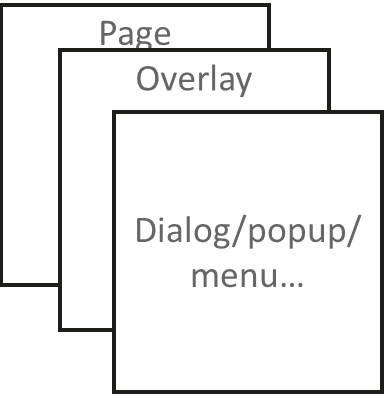
这样的设计很好,可以在 page 界面之上,做自定义 UI 的处理。根据业务使用的不同,page 之上是 OverlayManager(浮层),再之上就是各种弹框气泡的层级,bindSheet,bindContentCover 也在其中,这个层级默认为应用内顶层。
例如 page 页面切换,最上层不会受影响。浮层的效果,就是和 page 页面绑定在一起,页面消失,浮层也会。
而所谓的模态和半模态的概念,可以理解为全屏覆盖下方 page 界面的自定义 UI 即模板,反之则是半模态。
(2)OverlayManager
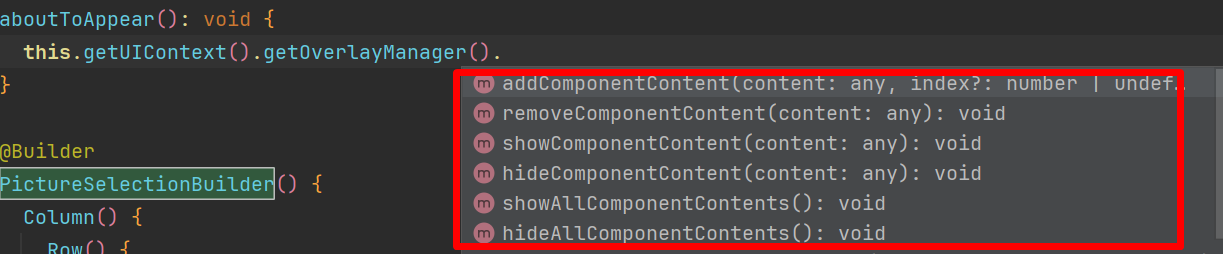
可以看到浮层的设置很简单,通过 ComponentContent 的形式,将需要的自定义 View 进行包裹。操作浮层对象进行添加,删除,显示,隐藏等操作。
浮层对象也放置到了上下文中,这样使用起来,也会和 UI 解耦,可以在纯业务类中处理调用时机。
例如在首页,添加活动 icon 入口,就可以使用浮层实现。
@Builderfunction builderText() { Column() { Text("自定义UI") .fontSize(30) .fontWeight(FontWeight.Bold) } .width(px2vp(200)) .height(px2vp(200)) .backgroundColor(Color.Yellow)}
let componentContentTest = new ComponentContent( this.uiContext, wrapBuilder(builderText)); this.uiContext.getOverlayManager().addComponentContent(componentContentTest, 1);// 1为新增节点在OverlayManager上的层级位置。
其他接口操作同理,调用很简单。接口调用详情参见官方 API 文档:https://developer.huawei.com/consumer/cn/doc/harmonyos-references/js-apis-arkui-uicontext#overlaymanager12
(2)bindSheet,bindContentCover 绑定半模态或者模态,实际上是在控件上添加一个组合式的自定义 UI。通过开关参数,UI 界面 Builder,Anim 动画控制其显示或者隐藏。
我们有很多场景,需要在应用中用户进行额外的操作或确认,但又不想打断当前任务时,可使用 bindSheet 或者 bindContentCover 弹出半模态 or 模态自定义 UI,来获取用户反馈。
比如在设置界面中,当用户点击某个设置项需要进一步确认修改时,通过 bindSheet 弹出包含确认和取消按钮的半模态弹窗,让用户进行选择,而当前的设置界面仍保持可见,用户可以清晰地看到之前的设置内容,便于对比和操作。
@Entry@Componentstruct SheetTestPage { @State isShow: boolean = false
@Builder myBuilder() { Column() { Button("close modal") .margin(10) .fontSize(20) .onClick(() => { this.isShow = false; }) } .width('100%') .height('100%') }
build() { Column() { Button("transition modal 1") .onClick(() => { this.isShow = true }) .fontSize(20) .margin(10) // isShow是开关参数,myBuilder是自定义UI .bindSheet($$this.isShow, this.myBuilder(), { height: px2vp(500), backgroundColor: Color.Yellow, onWillAppear: () => { console.log("BindSheet onWillAppear.") }, onAppear: () => { console.log("BindSheet onAppear.") }, onWillDisappear: () => { console.log("BindSheet onWillDisappear.") }, onDisappear: () => { console.log("BindSheet onDisappear.") } }) } .justifyContent(FlexAlign.Center) .width('100%') .height('100%') }}
bindContentCover 使用同理,只不过效果是全屏遮挡。
三、源码示例 Demo:
import { curves, ComponentContent, OverlayManager } from '@kit.ArkUI';
// 定义图片信息接口interface PictureInfo { name: string; picNum: string;}
// 定义借阅人信息接口interface BorrowerInfo { name: string; cardNum: string;}
class Params { context: UIContext; offset: Position; constructor(context: UIContext, offset: Position) { this.context = context; this.offset = offset; }}
@Builderfunction builderOverlay(params: Params) { Column() { Stack() { }.width(50).height(50).backgroundColor(Color.Yellow).position(params.offset).borderRadius(50) .onClick(() => { params.context.showAlertDialog( { title: 'title', message: 'Text', autoCancel: true, alignment: DialogAlignment.Center, gridCount: 3, confirm: { value: 'Button', action: () => { } }, cancel: () => { } } ); }); }.focusable(false).width('100%').height('100%').hitTestBehavior(HitTestMode.Transparent);}
@Entry@Componentstruct PictureLibraryDemo { // 图片馆的图片列表 private pictureList: Array<PictureInfo> = [ { name: '图片1', picNum: 'PIC001' }, { name: '图片2', picNum: 'PIC002' }, { name: '图片3', picNum: 'PIC003' }, { name: '图片4', picNum: 'PIC004' } ]; // 借阅人列表 private borrowerList: Array<BorrowerInfo> = [ { name: '张三', cardNum: '123456789' }, { name: '李四', cardNum: '987654321' }, { name: '王五', cardNum: '555555555' }, { name: '赵六', cardNum: '666666666' } ];
// 半模态转场控制变量 @State isSheetShow: boolean = false; // 全模态转场控制变量,用于选择借阅人 @State isPresentForBorrower: boolean = false; // 全模态转场控制变量,用于选择图片 @State isPresentForPicture: boolean = false;
// 用于存储当前选择的图片信息 @State currentPicture: PictureInfo | null = null; // 用于存储当前选择的借阅人信息 @State currentBorrower: BorrowerInfo | null = null;
private uiContext: UIContext = this.getUIContext(); private overlayNode: OverlayManager = this.uiContext.getOverlayManager(); private overlayContent: ComponentContent<Params>[] = []; controller: TextInputController = new TextInputController();
aboutToAppear(): void { let uiContext = this.getUIContext(); let componentContent = new ComponentContent( this.uiContext, wrapBuilder<[Params]>(builderOverlay), new Params(uiContext, { x: 0, y: 100 }) ); this.overlayNode.addComponentContent(componentContent, 0); this.overlayContent.push(componentContent); }
aboutToDisappear(): void { let componentContent = this.overlayContent.pop(); this.overlayNode.removeComponentContent(componentContent); }
@Builder PictureSelectionBuilder() { Column() { Row() { Text('选择图片') .fontSize(20) .fontColor(Color.White) .width('100%') .textAlign(TextAlign.Center) .padding({ top: 30, bottom: 15 }); } .backgroundColor(0x007dfe);
Row() { Text('+ 添加图片') .fontSize(16) .fontColor(0x333333) .margin({ top: 10 }) .padding({ top: 20, bottom: 20 }) .width('92%') .borderRadius(10) .textAlign(TextAlign.Center) .backgroundColor(Color.White); }
Column() { ForEach(this.pictureList, (item: PictureInfo, index: number) => { Row() { Column() { if (index % 2 == 0) { Column() .width(20) .height(20) .border({ width: 1, color: 0x007dfe }) .backgroundColor(0x007dfe); } else { Column() .width(20) .height(20) .border({ width: 1, color: 0x007dfe }); } } .width('20%');
Column() { Text(item.name) .fontColor(0x333333) .fontSize(18); Text(item.picNum) .fontColor(0x666666) .fontSize(14); } .width('60%') .alignItems(HorizontalAlign.Start);
Column() { Text('选择') .fontColor(0x007dfe) .fontSize(16) .onClick(() => { this.currentPicture = item; this.isPresentForBorrower = true; }); } .width('20%'); } .padding({ top: 10, bottom: 10 }) .border({ width: { bottom: 1 }, color: 0xf1f1f1 }) .width('92%') .backgroundColor(Color.White); }); } .padding({ top: 20, bottom: 20 });
Text('确认选择图片') .width('90%') .height(40) .textAlign(TextAlign.Center) .borderRadius(10) .fontColor(Color.White) .backgroundColor(0x007dfe) .onClick(() => { // 这里可以添加确认选择图片后的逻辑,比如关闭模态等 this.isPresentForPicture = false; }); } .size({ width: '100%', height: '100%' }) .backgroundColor(0xf5f5f5); }
@Builder BorrowerSelectionBuilder() { Column() { Row() { Text('选择借阅人') .fontSize(20) .fontColor(Color.White) .width('100%') .textAlign(TextAlign.Center) .padding({ top: 30, bottom: 15 }); } .backgroundColor(0x007dfe);
Row() { Text('+ 添加借阅人') .fontSize(16) .fontColor(0x333333) .margin({ top: 10 }) .padding({ top: 20, bottom: 20 }) .width('92%') .borderRadius(10) .textAlign(TextAlign.Center) .backgroundColor(Color.White); }
Column() { ForEach(this.borrowerList, (item: BorrowerInfo, index: number) => { Row() { Column() { if (index % 2 == 0) { Column() .width(20) .height(20) .border({ width: 1, color: 0x007dfe }) .backgroundColor(0x007dfe); } else { Column() .width(20) .height(20) .border({ width: 1, color: 0x007dfe }); } } .width('20%');
Column() { Text(item.name) .fontColor(0x333333) .fontSize(18); Text(item.cardNum) .fontColor(0x666666) .fontSize(14); } .width('60%') .alignItems(HorizontalAlign.Start);
Column() { Text('选择') .fontColor(0x007dfe) .fontSize(16) .onClick(() => { this.currentBorrower = item; // 这里可以添加选择借阅人后的逻辑,比如记录借阅信息等 console.log(`借阅人 ${this.currentBorrower.name} 选择了图片 ${this.currentPicture?.name}`); this.isPresentForBorrower = false; }); } .width('20%'); } .padding({ top: 10, bottom: 10 }) .border({ width: { bottom: 1 }, color: 0xf1f1f1 }) .width('92%') .backgroundColor(Color.White); }); } .padding({ top: 20, bottom: 20 });
Text('确认选择借阅人') .width('90%') .height(40) .textAlign(TextAlign.Center) .borderRadius(10) .fontColor(Color.White) .backgroundColor(0x007dfe) .onClick(() => { // 这里可以添加确认选择借阅人后的逻辑,比如关闭模态等 this.isPresentForBorrower = false; }); } .size({ width: '100%', height: '100%' }) .backgroundColor(0xf5f5f5); }
@Builder PictureLibraryMain() { Column() { Row() { Text('图片馆借阅系统') .fontSize(20) .fontColor(Color.White) .width('100%') .textAlign(TextAlign.Center) .padding({ top: 30, bottom: 15 }); } .backgroundColor(0x007dfe);
Row() { Text('+ 借阅图片') .fontSize(16) .fontColor(0x333333) .margin({ top: 10 }) .padding({ top: 20, bottom: 20 }) .width('92%') .borderRadius(10) .textAlign(TextAlign.Center) .backgroundColor(Color.White) .onClick(() => { this.isPresentForPicture = true; }); }
// 可以在这里显示当前借阅的信息等
} .size({ width: '100%', height: '100%' }) .backgroundColor(0xf5f5f5); }
// 第二步:定义半模态展示界面 // 通过@Builder构建模态展示界面 @Builder MySheetBuilder() { Column() { Column() { // 这里可以添加一些图片馆的基本信息或其他相关内容 Text('图片馆信息') .fontSize(18) .fontColor(0x333333) .padding({ top: 10, bottom: 10 }); } .width('92%') .margin(15) .backgroundColor(Color.White) .shadow({ radius: 30, color: '#aaaaaa' }) .borderRadius(10);
Column() { Text('+ 选择图片/借阅人') .fontSize(18) .fontColor(Color.Orange) .fontWeight(FontWeight.Bold) .padding({ top: 10, bottom: 10 }) .width('60%') .textAlign(TextAlign.Center) .borderRadius(15) .onClick(() => { // 这里可以根据具体情况决定是先选择图片还是借阅人,或者同时选择等逻辑 this.isPresentForPicture = true; }) // 通过全模态接口,绑定模态展示界面MyContentCoverBuilder。transition属性支持自定义转场效果,此处定义了x轴横向入场 .bindContentCover($$this.isPresentForPicture, this.PictureSelectionBuilder(), { transition: TransitionEffect.translate({ x: 500 }).animation({ curve: curves.springMotion(0.6, 0.8) }) }); } .padding({ top: 60 }); } }
build() { Column() { Row() { // 这里可以添加一些页面顶部的信息,比如图片馆的标志等 Text('图片馆') .fontSize(20) .fontColor(Color.White) .width('100%') .textAlign(TextAlign.Center) .padding({ top: 20, bottom: 10 }); } .backgroundColor(0x007dfe);
this.PictureLibraryMain();
Row() { Text("点击显示图片馆信息") } .width('100%') .margin({ top: 200, bottom: 30 }) .borderRadius(10) .backgroundColor(Color.White) .onClick(() => { this.isSheetShow = !this.isSheetShow; }) // 第一步:定义半模态转场效果 .bindSheet($$this.isSheetShow, this.MySheetBuilder(), { height: SheetSize.MEDIUM, title: { title: "图片馆操作" }, }); } .width('100%') .height('100%') .backgroundColor('#30aaaaaa'); }}
版权声明: 本文为 InfoQ 作者【GeorgeGcs】的原创文章。
原文链接:【http://xie.infoq.cn/article/5a690e9cc9124185bfbd68c06】。文章转载请联系作者。
GeorgeGcs
路漫漫其修远兮,吾将上下而求索。 2024-12-24 加入
历经腾讯,宝马,研究所,金融。 待过私企,外企,央企。 深耕大应用开发领域十年。 OpenHarmony,HarmonyOS,Flutter,H5,Android,IOS。 目前任职鸿蒙应用架构师。 HarmonyOS官方认证创作先锋










评论