一. 前言
由于项目需要编写大量的材料,以及各种签字表格、文书等,最后以 PDF 作为材料交付的文档格式,过程文档时有变化或补充,故此处理 PDF 文档已经成为日常工作的一部分。网上有各种 PDF 处理工具,总是感觉用得不跟手。最后回顾自己的需求总结为以下几项:
1.可以便捷、快速的对多份 PDF 进行合并。
2.可以从源 PDF 选取指定页码进行合并。
3.可以从单个 PDF 提取特定页码(拆分 PDF)。
4.对多个 PDF 分组,合并作为最终 PDF 的导航书签,可用作快速定位。
5.统一合成后 PDF 页面尺寸,如统一为 A4 幅面。
6.操作尽量简便,支持文件拖放,不需要花巧的东西。
二、最终效果
首先,我们看看最终成品:
①.可以批量添加多个 PDF 到合并列表,也可以从资源管理器将文件批量拖进来实现添加。
②.定义分组标题对文件进行分组,并作为合并后 PDF 的书签。
③.将列表中 PDF 批量合并到一个文件中。如果只有一个 PDF,而且定义了页码范围,则转换为拆分功能。
④.显示 PDF 总页数,如果只需提取部分内容,可以定义页码范围。
⑤.可以更改合并后 PDF 页面的尺寸,统一为 A4、B4 或 A5 幅面。
三、功能实现
搜索发现 github 有个开源的PdfBinder1.2(https://github.com/schourode/pdfbinder)比较接近想要的效果,本着能省即省、成本最低、能效更高的原则,直接以此为基础进行扩展,开发自身所需的功能。
1.添加文件
这个比较简单,点击按钮后弹出选择对话框,将选择的文件逐一加到 ListBox 中。
private void addFileButton_Click(object sender, EventArgs e){
if (addFileDialog.ShowDialog() == DialogResult.OK) { foreach (string file in addFileDialog.FileNames) { AddInputFile(file); } UpdateUI(); }}
复制代码
其中 AddInputFile 函数单独编写是为了在拖放事件中复用。
public void AddInputFile(string file){ int Pages = 0; switch (Combiner.TestSourceFile(file, out Pages)) { case Combiner.SourceTestResult.Unreadable: MessageBox.Show(string.Format(resources.GetString("Error.Unreadable.Text"), file), resources.GetString("Error.Unreadable.Title"), MessageBoxButtons.OK, MessageBoxIcon.Error); break; case Combiner.SourceTestResult.Protected: MessageBox.Show(string.Format(resources.GetString("Error.Protected.Text"), file), resources.GetString("Error.Protected.Title"), MessageBoxButtons.OK, MessageBoxIcon.Hand); break; case Combiner.SourceTestResult.Ok: FileListBox.Items.Add(new PdfInfo() { Fullname = file, Filename = Path.GetFileName(file), Ranges = "", TotalPages = Pages }); break; }}
复制代码
这里对 PDF 文件有效性进行了检查,而且添加到 ListBox 的是 PdfInfo 对象,它还记录了总页数、提取的页面范围等信息。文件拖放的实现:
private void FileListBox_DragEnter(object sender, DragEventArgs e){ e.Effect = e.Data.GetDataPresent(DataFormats.FileDrop, false) ? DragDropEffects.All : DragDropEffects.None;}private void FileListBox_DragDrop(object sender, DragEventArgs e){ var fileNames = (string[])e.Data.GetData(DataFormats.FileDrop); Array.Sort(fileNames);
foreach (var file in fileNames) { AddInputFile(file); }
UpdateUI();}
复制代码
2.文件分组(书签)
using BookmarkName = System.String;private void addBookmarkButton_Click(object sender, EventArgs e){ //未添加文件不处理 if (FileListBox.SelectedIndex < 0) return;
//如果选择的书签(组名),读取名称供修改 BookmarkName bookmark = ""; if (FileListBox.SelectedItem is BookmarkName) bookmark = (BookmarkName)FileListBox.SelectedItem; else { //如果选择的是文件,提取文件名作默认值 bookmark = ((PdfInfo)FileListBox.SelectedItem).Filename; if (bookmark.Contains(".")) bookmark = bookmark.Substring(0, bookmark.LastIndexOf(".")); }
//如果输入有效,添加书签(组名) BookmarkName newName = Interaction.InputBox(resources.GetString("SetBookmark.Prompt"), resources.GetString("SetBookmark.Title"), bookmark); if (newName != "") { if (FileListBox.SelectedItem is BookmarkName) //更新 FileListBox.Items[FileListBox.SelectedIndex] = newName; else { //添加 FileListBox.Items.Insert(FileListBox.SelectedIndex, newName); BookmarkCounter++; } }}
复制代码
3.定义页码范围
没有定义页码范围表示整个 PDF 进行合并。定义了页面范围,合并时只提取相应的页面进行合并。页码范围的格式与常见的打印功能的页码定义相一致,如:1,2,3,6-9。这个操作放在右键弹出菜单中实现。
private void mnuSetPageRange_Click(object sender, EventArgs e){ PdfInfo item = ((PdfInfo)FileListBox.SelectedItem); string range = Interaction.InputBox(resources.GetString("SetPageRange.Prompt"), resources.GetString("SetPageRange.Title"), item.Ranges); //内容未变更的不用处理 if (range != item.Ranges) { if (range == "") { ((PdfInfo)FileListBox.Items[FileListBox.SelectedIndex]).Ranges = ""; return; }
//针对逗号和空格做处理 string[] arr = range.Replace(",", ",").Replace(" ", "").Split(','); range = ""; for (int i = 0; i < arr.Length; i++) { //用正则表达式判断有效性 if ("" == arr[i]) continue; if (Regex.IsMatch(arr[i], @"^\d+$") || Regex.IsMatch(arr[i], @"^\d+-\d+$")) range += ("" == range ? "" : ",") + arr[i]; else { MessageBox.Show(resources.GetString("Error.RangeValid")); return; } } //输入有效,更新 ((PdfInfo)FileListBox.Items[FileListBox.SelectedIndex]).Ranges = range; UpdateUI(); }}
复制代码
4.自定义显示
为了在 ListBox 中显示书签、总页数和提取页码范围,需要接管 ListBox 的绘制事件。
private void FileListBox_DrawItem(object sender, DrawItemEventArgs e){ ... StringFormat Formater = new StringFormat(); Formater.Alignment = StringAlignment.Near; Formater.LineAlignment = StringAlignment.Center; Formater.Trimming = StringTrimming.EllipsisPath; Formater.FormatFlags = StringFormatFlags.NoWrap;
//绘制书签(分组名) if (FileListBox.Items[e.Index] is BookmarkName) { //绘书签(分组名)图标 e.Graphics.DrawImage(addBookmarkButton.Image, e.Bounds.X, e.Bounds.Y + ((e.Bounds.Height - addBookmarkButton.Image.Height) /2)); //绘书签(分组名) e.Graphics.DrawString((BookmarkName)FileListBox.Items[e.Index], e.Font, Brushes.Black , new Rectangle(e.Bounds.X + addBookmarkButton.Image.Width, e.Bounds.Y, e.Bounds.Width - RIGHT_MARGIN, e.Bounds.Height), Formater); return; }
//绘制PDF文件名 PdfInfo item = (PdfInfo)FileListBox.Items[e.Index]; e.Graphics.DrawString(showNameButton.Checked ? item.Fullname : item.Filename, e.Font, Brushes.Black , new Rectangle(e.Bounds.X + (BookmarkCounter > 0 ? (int)(addBookmarkButton.Image.Width * 1.5) : 0), e.Bounds.Y, e.Bounds.Width - RIGHT_MARGIN, e.Bounds.Height), Formater);
//绘制页码 Formater.Alignment = StringAlignment.Far; e.Graphics.DrawString((item.Ranges == "" ? "" : item.Ranges + " | ") + string.Format(item.TotalPages>1 ? resources.GetString("Pages"): resources.GetString("Page"), item.TotalPages) , e.Font, Brushes.Gray, e.Bounds, Formater);}
复制代码
5.定义页面尺寸
默认是原始尺寸(不做调整),可根据需要选择为 A4、A5、B4。
private void OnPageSizeChanged(object sender, EventArgs e){ PageSizeButton.Tag = ((ToolStripMenuItem)sender).Tag; mnuPageSize_Original.Checked = sender == mnuPageSize_Original; mnuPageSize_A4.Checked = sender == mnuPageSize_A4; mnuPageSize_A5.Checked = sender == mnuPageSize_A5; mnuPageSize_B4.Checked = sender == mnuPageSize_B4; if (mnuPageSize_Original.Checked) PageSizeButton.Text = resources.GetString("PageSizeButton.Text"); else PageSizeButton.Text = resources.GetString("PageSizeButton.Text") + ":" + ((ToolStripMenuItem)sender).Text;}
复制代码
6.PDF 批量合并
这个比较长,有兴趣的可以到https://github.com/kacarton/PDFBinder2下载源码自己看,以下摘录核心部分。
private void combineButton_Click(object sender, EventArgs e){ if (saveFileDialog.ShowDialog() == DialogResult.OK) { using (var combiner = new Combiner(saveFileDialog.FileName, (PDFBinder.PageSize)PageSizeButton.Tag)) { progressBar.Visible = true; this.Enabled = false;
for (int i = 0; i < FileListBox.Items.Count; i++) { if (FileListBox.Items[i] is BookmarkName) //向PDF添加书签 combiner.AddBookmark((string)FileListBox.Items[i]); else //合并PDF combiner.AddFile(((PdfInfo)FileListBox.Items[i]).Fullname, ((PdfInfo)FileListBox.Items[i]).Ranges); //刷新进度 progressBar.Value = (int)(((i + 1) / (double)FileListBox.Items.Count) * 100); }
this.Enabled = true; progressBar.Visible = false; }
System.Diagnostics.Process.Start(saveFileDialog.FileName); }}
class Combiner : IDisposable{ public void AddFile(string fileName, string range) { var reader = new PdfReader(fileName); .... _document.NewPage(); //添加书签 if (!string.IsNullOrEmpty(this.BookMarkName)) { Chapter _chapter = new Chapter("", 1); _chapter.BookmarkTitle = this.BookMarkName; _chapter.BookmarkOpen = true; _document.Add(_chapter); this.BookMarkName = null; }
if (_newPageSize == PageSize.Original) { var page = _pdfCopy.GetImportedPage(reader, i); _pdfCopy.AddPage(page); } else { var page = _writer.GetImportedPage(reader, i); _document.Add(iTextSharp.text.Image.GetInstance(page)); }
reader.Close(); }}
复制代码
7.其他
UI 同步、文件移除、上移、下移、排序、多语言支持这些比较简单就不展开了。
文章转载自:IT老彭
原文链接:https://www.cnblogs.com/kacarton/p/18426625
体验地址:http://www.jnpfsoft.com/?from=infoq
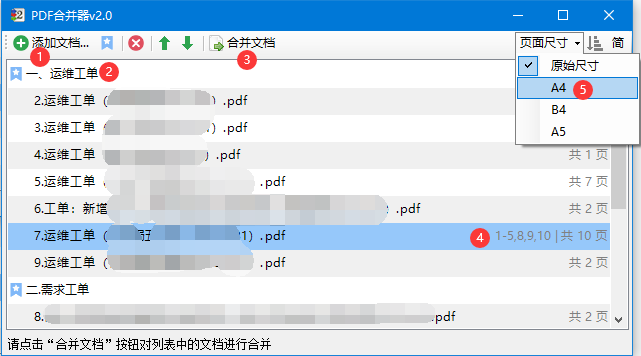










评论