1
Spring Boot 或 Spring Cloud 快速实现文件上传
作者:做梦都在改BUG
- 2023-03-10 湖南
本文字数:3369 字
阅读完需:约 11 分钟
Spring Boot 或 Spring Cloud 快速实现文件上传
很多时候我们都需要在 Spring Boot 或 Spring Cloud 中快速集成文件上传功能,但是对于新手来说增加文件上传功能需要查阅很多文档。这里给出了示例可以帮助您快速将文件上传功能集成到系统中来。
第一步,我们需要在 application.yml 中配置文件上传的大小
spring: servlet: multipart: max-file-size: 1500MB max-request-size: 1500MB复制代码
第二步,为了能快速处理文件名和 URL,我们要用到 FilenameUtils,在 pom.xml 的 dependencies 中引入 Apache Commons IO,注意是否已经有引用,避免版本冲突
<dependency> <groupId>commons-io</groupId> <artifactId>commons-io</artifactId> <version>2.11.0</version></dependency>复制代码
第三步,写一个 Controller,处理文件上传的请求
import org.apache.commons.io.FilenameUtils;import org.springframework.web.bind.annotation.RequestMapping;import org.springframework.web.bind.annotation.RequestParam;import org.springframework.web.bind.annotation.RestController;import org.springframework.web.multipart.MultipartFile;
import javax.servlet.http.HttpServletRequest;import java.io.File;import java.util.LinkedHashMap;import java.util.Map;import java.util.UUID;
/** * 文件上传控制器 * * @author 杨若瑜 */@RestController@RequestMapping("/platform/")public class UploadFileController { // 相对于项目根路径的上传路径 private static final String UPLOAD_FOLDER = "/upload/"; // 返回给前端的服务器根路径(分布式、CDN场景很有用) private static final String URL_SERVER = "http://127.0.0.1:8080/"; // 允许上传的文件扩展名 private static final String[] ALLOW_EXTENSIONS = new String[]{ // 图片 "jpg", "jpeg", "png", "gif", "bmp", // 压缩包 "zip", "rar", "gz", "7z", "cab", // 音视频, "wav", "avi", "mp4", "mp3", "m3u8", "ogg", "wma", "wmv", "rm", "rmvb", "aac", "mov", "asf", "flv", // 文档 "doc", "docx", "xls", "xlsx", "ppt", "pptx", "pot", "txt", "csv", "md", "pdf" };
/** * 判断文件名是否允许上传 * @param fileName 文件名 * @return */ public boolean isAllow(String fileName) { String ext = FilenameUtils.getExtension(fileName).toLowerCase(); for (String allowExtension : ALLOW_EXTENSIONS) { if (allowExtension.toLowerCase().equals(ext)) { return true; } } return false; }
/** * 上传文件 * @param request 请求 * @param file 文件,与前台提交表单的file相一致 * @return 返回JSON */ @RequestMapping("upload") public Object upload(HttpServletRequest request, @RequestParam("file") MultipartFile file) { String webAppFolder = request.getServletContext().getRealPath("/");
String fileName = file.getOriginalFilename(); if (isAllow(fileName)) { String ext = FilenameUtils.getExtension(fileName).toLowerCase(); String newFileName = UUID.randomUUID().toString().replace("-", ""); // 自动创建上传目录 String targetPath = FilenameUtils.normalize(webAppFolder + "/" + UPLOAD_FOLDER); String targetFile = FilenameUtils.normalize(targetPath + "/" + newFileName + "." + ext); new File(targetPath).mkdirs();
try { String urlPath = URL_SERVER + "/" + UPLOAD_FOLDER + "/" + newFileName + "." + ext; file.transferTo(new File(targetFile)); Map<String, Object> resJson = new LinkedHashMap<>(); resJson.put("status", "success"); resJson.put("data", FilenameUtils.normalize(urlPath,true).replace("http:/","http://").replace("https:/","https://")); return resJson; } catch (Exception e) { e.printStackTrace(); Map<String, Object> resJson = new LinkedHashMap<>(); resJson.put("status", "error"); resJson.put("message", "文件上传失败:" + e.getMessage()); return resJson; }
} else { Map<String, Object> resJson = new LinkedHashMap<>(); resJson.put("status", "error"); resJson.put("message", "该类型文件不允许上传"); return resJson; } }}复制代码
第四步、写一个测试网页 upload.html,启动并测试一下是否好用。
<!doctype html><html lang="zh"><head> <meta charset="UTF-8"> <meta name="viewport" content="width=device-width, user-scalable=no, initial-scale=1.0, maximum-scale=1.0, minimum-scale=1.0"> <meta http-equiv="X-UA-Compatible" content="ie=edge"> <title>上传文件测试</title></head><body> <form action="/platform/upload" method="post" enctype="multipart/form-data"> 请选择文件:<input type="file" name="file"><br> <input type="submit" value="上传"> </form></body></html>复制代码
选择一张照片,上传
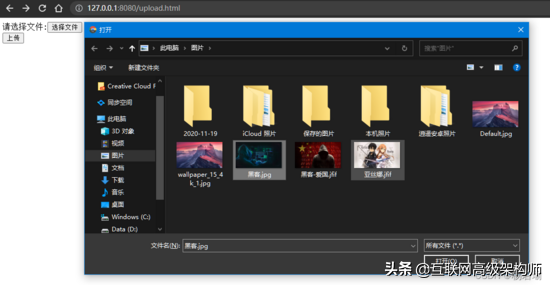
此时后台会返回一个 JSON,我们打开 data 所指向的图片看看是否上传成功:

果然,图片已经上传成功
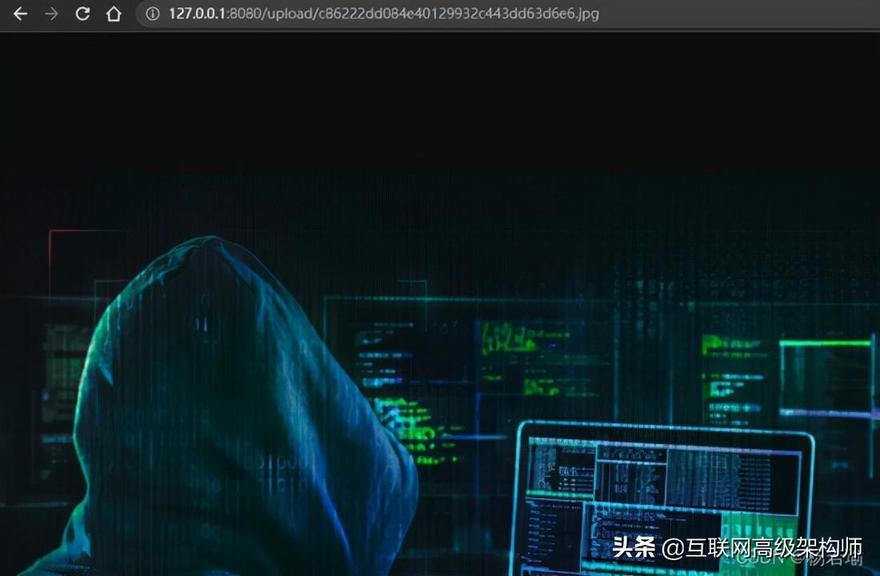
至此,如何使用 Spring Boot 或 Spring Cloud 实现文件上传功能就写到这里。最后需要补充的是,如果你的使用场景使用 ajax 或 App 上传,表单提交类型必须为 multipart/form-data,并且以 post 的方式提交。
这里放上 jQuery 的范例:
// userInfoAvatar是一个input,并且type为filevar file = document.getElementById('userInfoAvatar').files[0];var formData = new FormData();formData.append("file",file);$.ajax({ type: 'POST', url: '/platform/upload', data: formData, contentType: false, processData: false, dataType: "json", mimeType: "multipart/form-data", success: function(data) { // 成功时回调 }, error : function(data){ // 失败时回调 }});复制代码
放上 axios 范例:
// userInfoAvatar是一个input,并且type为filelet file = document.getElementById('userInfoAvatar').files[0];let formData = new FormData();formData.append("file",file);axios({ method: 'POST', url: '/platform/upload', data:formData, headers: { 'Content-Type': 'multipart/form-data' }}).then((data)=>{ console.log(data)}).catch((ex)=>{ console.error(ex)})复制代码
放上 Http Client Fluent API 范例:
String fileName = 文件名;byte[] bytes = 文件的二进制;
MultipartEntityBuilder builder = MultipartEntityBuilder.create() .setMode(HttpMultipartMode.BROWSER_COMPATIBLE) .setCharset(Charset.forName("utf-8"));builder.addBinaryBody("file", bytes, ContentType.MULTIPART_FORM_DATA, fileName);
String responseJson = Request.Post("http://127.0.0.1:8080/platform/upload") .connectTimeout(20000) .socketTimeout(20000) .body(builder.build()) .execute().returnContent().asString();
System.out.println(responseJson);复制代码
其他的框架如法炮制即可。真正放到正式环境之前记得要加强安全防护,对用户进行鉴权。
作者:杨若瑜
链接:https://blog.csdn.net/yry0304/article/details/121857218
来源平台:CSDN
划线
评论
复制
发布于: 2023-03-10阅读数: 21
做梦都在改BUG
关注
还未添加个人签名 2021-07-28 加入
公众号:该用户快成仙了











评论