🚀一、TextInput/TextArea
TextInput 和 TextArea 组件通常用于收集用户输入的文本数据。
TextInput 组件通常用于单行文本的输入,它允许用户通过一个光标来输入文字,并支持多种样式和布局选项来提高用户体验。例如,在用户输入错误时可以显示错误消息或在用户输入时自动完成文本。
TextArea 组件与 TextInput 类似,但允许用户输入多行文本,它通常具有更大的输入框和滚动条来浏览输入的文本。Textarea 组件也支持多种样式和布局选项,例如自动调整输入区域的大小以适应输入的文本,以及支持大于输入区域的文本滚动。
无论是 TextInput 还是 TextArea,它们都使用 onChange 事件来检测文本输入的变化,并将输入的文本作为属性传递到父组件或应用程序。这些组件也可以在需要时收集其他的表单数据,例如表单提交时需要发送的数据。
🔎1.创建输入框
语法说明:
TextArea(value?:{placeholder?: ResourceStr, text?: ResourceStr, controller?: TextAreaController})TextInput(value?:{placeholder?: ResourceStr, text?: ResourceStr, controller?: TextInputController})
复制代码
使用:
// xxx.ets@Entry@Componentstruct Index { build() { Column() { TextArea({text:"我是TextArea我是TextArea我是TextArea我是TextArea"}).width(300) }.width('100%') }}
复制代码
🔎2.设置输入框类型
// xxx.ets@Entry@Componentstruct Index { build() { Column() { TextInput() .type(InputType.Normal) TextInput() .type(InputType.Password) }.width('100%') }}
复制代码
🔎3.自定义样式
// xxx.ets@Entry@Componentstruct Index { build() { Column() { TextInput({placeholder:'我是提示文本'}) TextInput({placeholder:'我是提示文本',text:'我是当前文本内容'}) TextInput({placeholder:'我是提示文本',text:'我是当前文本内容'}) .backgroundColor(Color.Pink) }.width('100%') }}
复制代码
🔎4.添加事件
// xxx.ets@Entry@Componentstruct Index { build() { Column() { TextInput() .onChange((value: string) => { console.info(value); }) .onFocus(() => { console.info('获取焦点'); }) }.width('100%') }}
复制代码
🔎5.案例
登录界面是一种用于认证用户身份的界面。当用户访问需要身份验证的网站、应用程序或系统时,他们通常需要输入其用户名和密码来登录。登录界面通常包括一个输入框,以便用户输入其用户名或电子邮件地址,以及一个密码输入框,用于输入其密码。有些登录界面甚至还可包括验证码输入框或其他安全信息,以提高安全性。
登录界面是 Web 和移动应用程序中常见的界面元素,因为它们允许应用程序和网站保护其用户的个人信息和数据。登录界面通常需要正确的用户名和密码才能访问应用程序或网站。登录后,应用程序或网站将与该用户关联,并在以后的访问中保持登录状态,使用户能够轻松地访问其个人信息和数据。
@Entry@Componentstruct TextInputSample { build() { Column() { TextInput({ placeholder: 'input your username' }).margin({ top: 20 }) .onSubmit((EnterKeyType)=>{ console.info(EnterKeyType+'输入法回车键的类型值') }) TextInput({ placeholder: 'input your password' }).type(InputType.Password).margin({ top: 20 }) .onSubmit((EnterKeyType)=>{ console.info(EnterKeyType+'输入法回车键的类型值') }) Button('Sign in').width(150).margin({ top: 20 }) }.padding(20) }}
复制代码
🚀写在最后

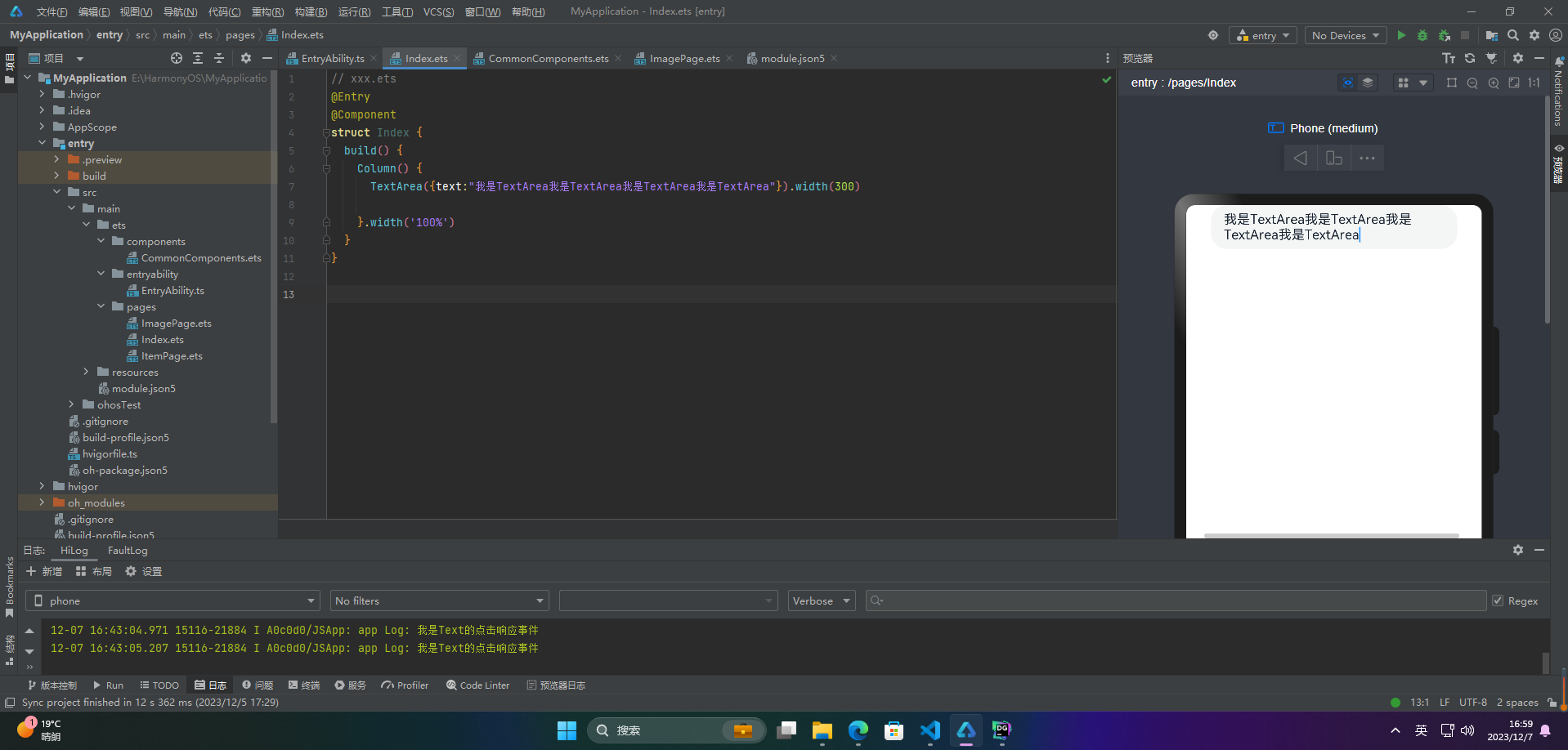
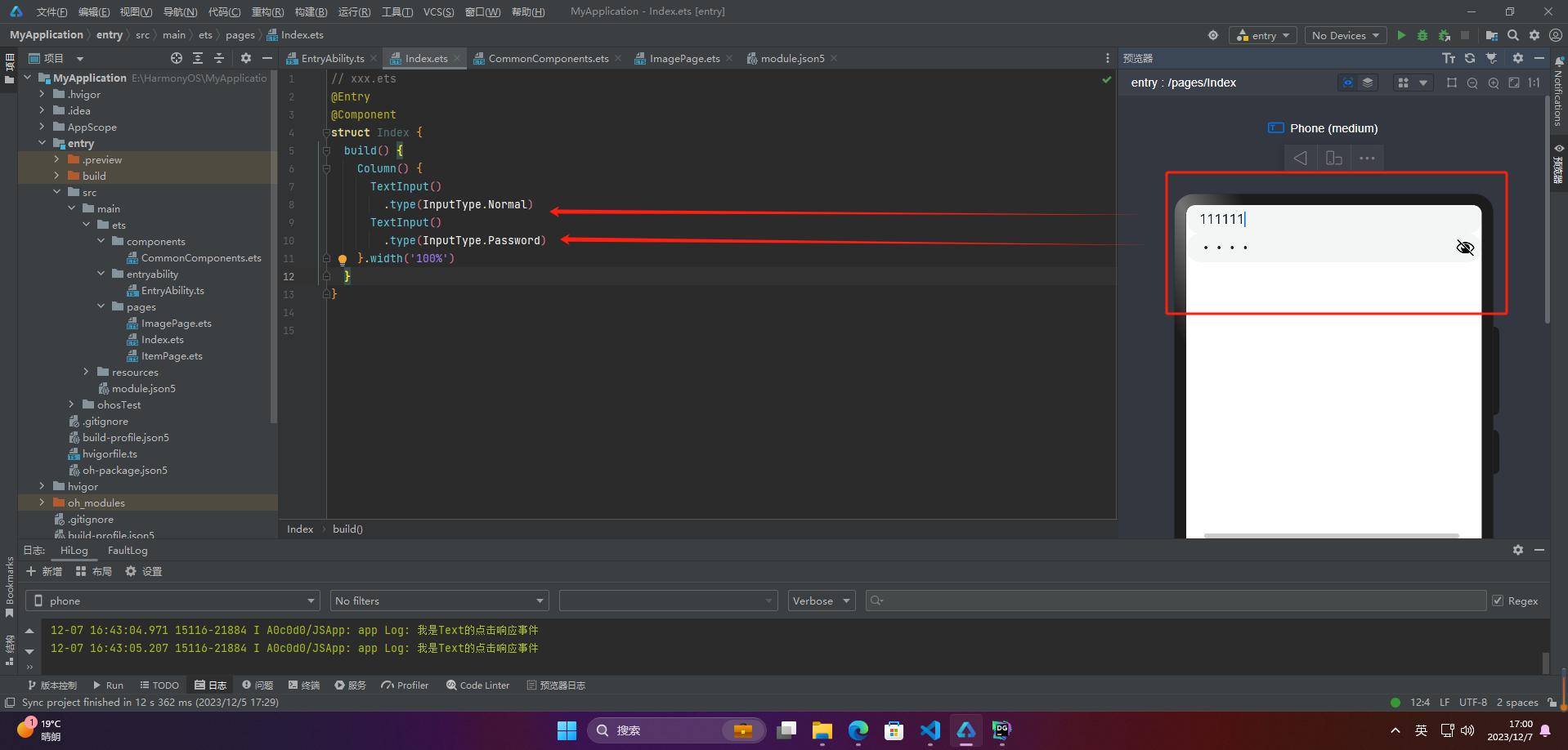
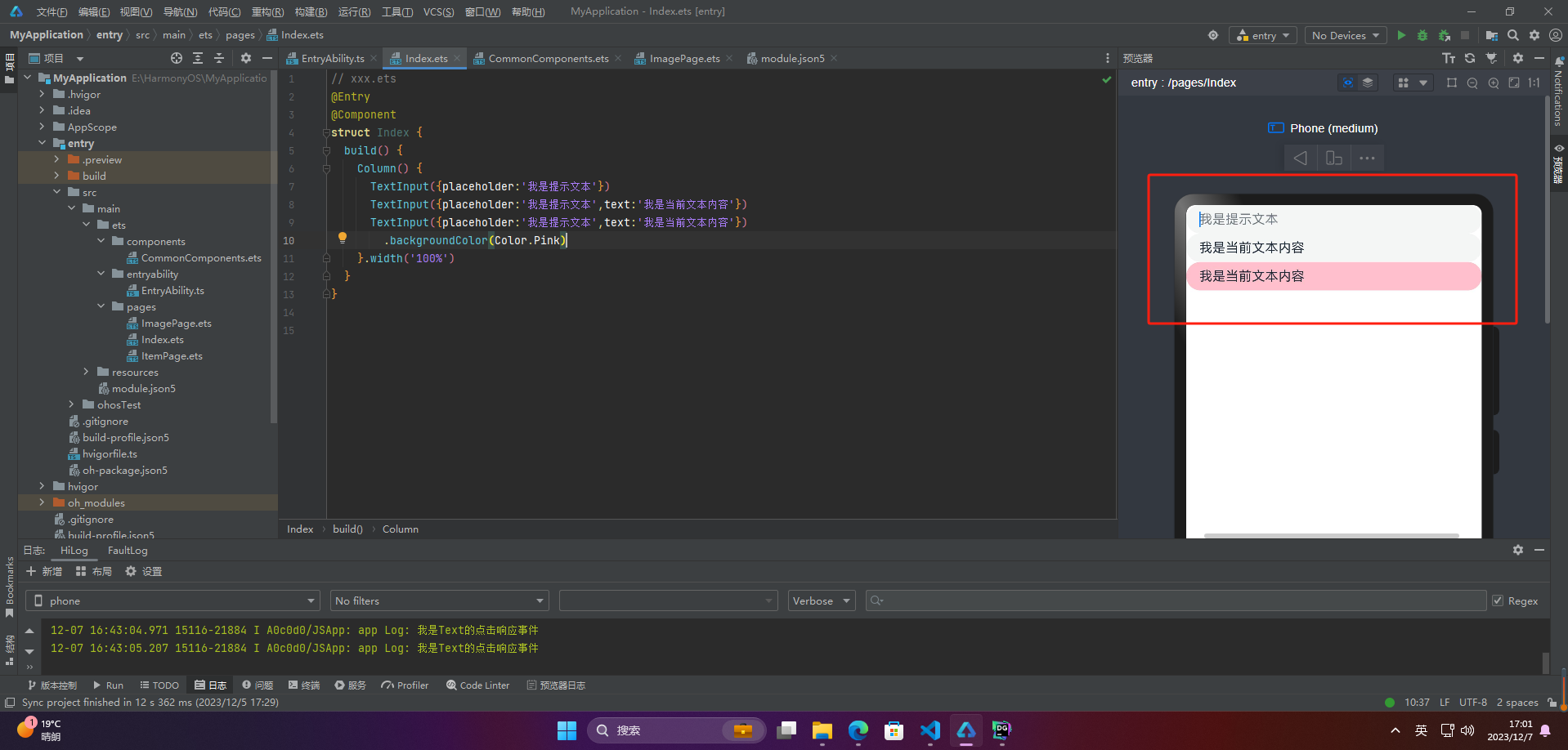
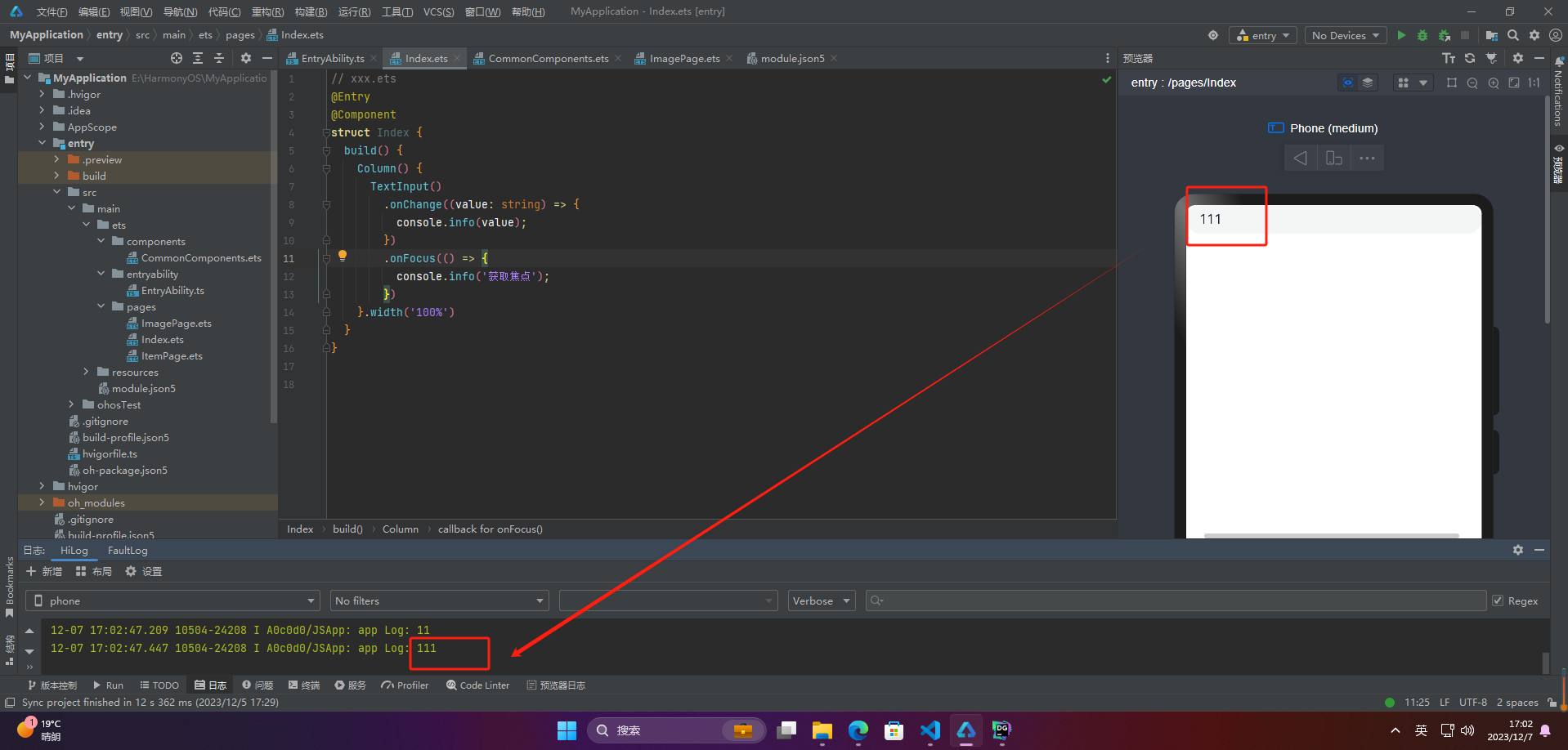
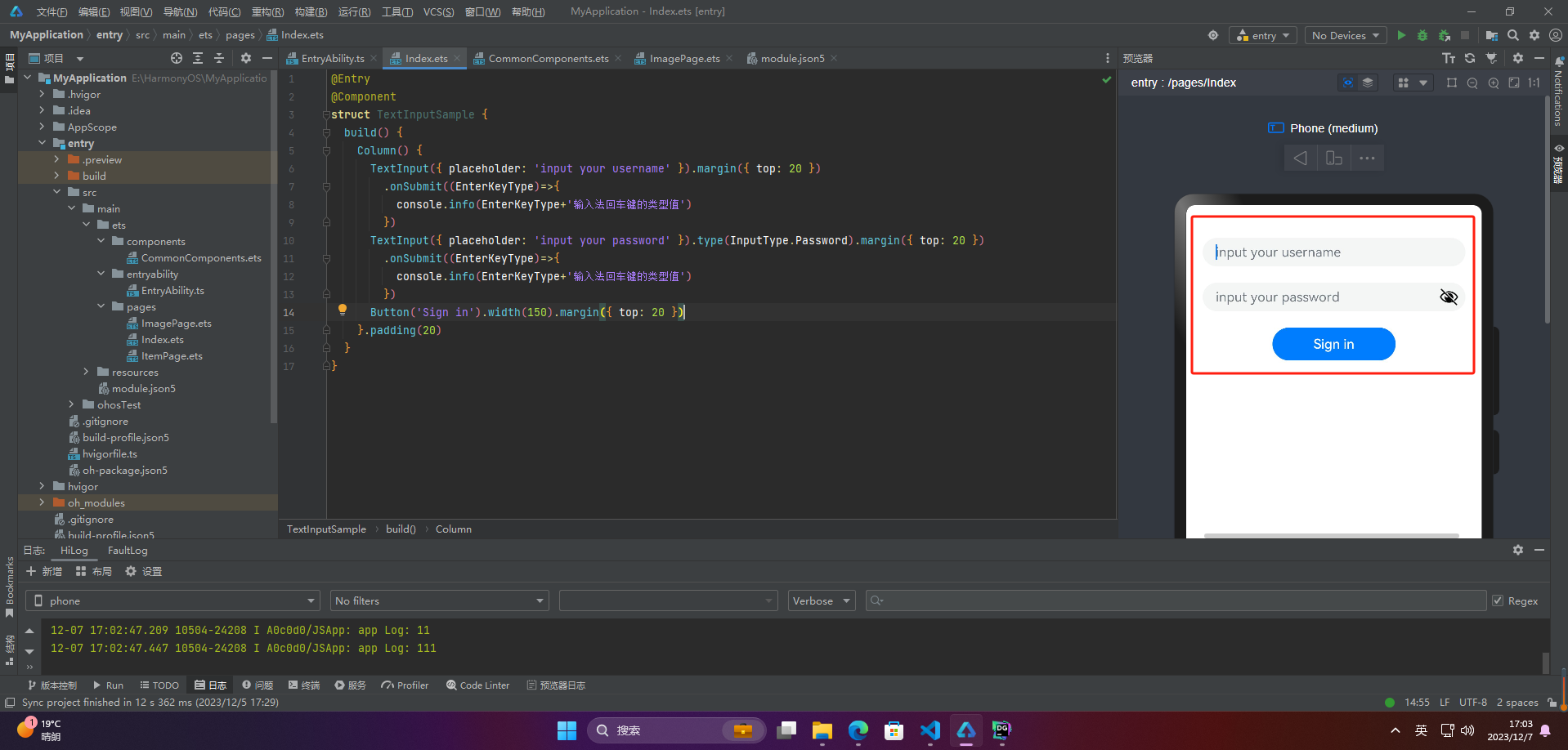
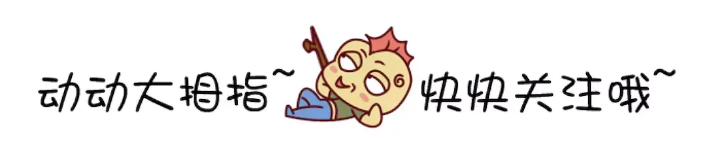








评论