51cto 是一个优秀的博客平台,今天给大家讲解一下 blog-auto-publishing-tools 如何自动发布博客到 51cto 上。
当然在实现过程中有可能会遇到各种困难,不过不用担心,我们一个个来解决。
前提条件
前提条件当然是先下载 blog-auto-publishing-tools 这个博客自动发布工具,地址如下:https://github.com/ddean2009/blog-auto-publishing-tools
51cto 的实现
51cto 的实现相对而言比较复杂一点,因为他的选项比较多,实现方式跟其他平台也不太一样。
标题输入
首先来看下它的标题。
51cto 的标题还是比较标准的,他带有一个 id,所以我们可以直接通过 ID 来定位到标题元素,从而输入内容:
具体的代码实现如下:
# 文章标题 title = driver.find_element(By.ID, 'title') title.clear() if 'title' in front_matter['title'] and front_matter['title']: title.send_keys(front_matter['title']) else: title.send_keys(common_config['title']) time.sleep(2) # 等待3秒
复制代码
文章内容
接下来就是文章内容了.51cto 用的是一个 textArea,并没有用到 codeMirror 之类的动态编辑工具。
所以我们可以简单的调用 textArea 的 send_keys 方法,来填充内容:
# 文章内容 markdown版本 file_content = read_file_with_footer(common_config['content']) # 找到初始的内容描述文字 content = driver.find_element(By.XPATH, '//textarea[@placeholder="请输入正文"]') content.send_keys(file_content) time.sleep(15) # 等待15秒 需要进行图片解析
复制代码
这里的 textarea 通过 xpath 来定位。
注意,一旦你输入文章内容之后,51cto 会做一个保存草稿的操作,如果你的内容里面有图的话,会耗时比较长的时间。
所以这里我选择的是 sleep15 秒钟。
发布文章
接下来我们就可以点击发布文章按钮了。
我们通过 xpath 找到发布文章按钮。然后点击他。
这里要注意的是,如果你直接通过 send_button.click 来点击这个按钮实际上是不行的。
所以,我们使用了一个小技巧。这里我们使用 ActionChains 来模拟鼠标的点击,来实现:
# 发布文章 send_button = driver.find_element(By.XPATH, '//button[contains(@class, "edit-submit")]') ActionChains(driver).click(send_button).perform() time.sleep(5)
复制代码
点击这个按钮之后,会弹出一个比较复杂的框:
这里我们需要填写分类,标签等数据。
设置分类
文章分类没什么好说的,就是通过 xpath 来定位到要选择的 type 元素。
然后触发 click 操作。
# 文章分类 type = cto51_config['type'] type_button = driver.find_element(By.XPATH, f'//div[@class="types-select-box"]//span[contains(text(),"{type}")]') type_button.click() time.sleep(2)
复制代码
这里的 type 是在 config/51cto.yaml 文件中定义的。
设置个人分类
个人分类是一个下拉框,这里我们需要分两步实现。
第一步点击个人分类下拉框。
第二步从下拉框中选择出你要设置的个人分类。
这里的个人分类下拉框还是有些难度的,选择起来比较复杂,大家可以看看我的实现代码:
# 个人分类 personal_type = cto51_config['personal_type'] personal_type_input = driver.find_element(By.ID, 'selfType') personal_type_input.click() time.sleep(1) personal_type_element = driver.find_element(By.XPATH,f'//div[@class="el-select classification person-type"]//li[@class="el-select-dropdown__item"]/span[text()="{personal_type}"]') personal_type_element.click() time.sleep(1)
复制代码
设置个人标签
个人标签可以先找到标签输入框,然后输入对应的标签,回车就可以输入标签了。
具体的代码如下:
# 标签 if 'tags' in front_matter and front_matter['tags']: tags = front_matter['tags'] else: tags = cto51_config['tags'] if tags: tag_input = driver.find_element(By.ID, 'tag-input') tag_input.clear() for tag in tags: tag_input.send_keys(tag) time.sleep(1) tag_input.send_keys(Keys.ENTER)
复制代码
实际运行过程中,你会发现 51cto 会自动帮你设置一些标签,如下所示:
所以,我们需要先把自动设置的标签清理掉,然后再添加上我们自己的标签。
上面代码中的 tag_input.clear() 是没有效果的。
我们需要这样做:
tag_list_div = tag_input.find_element(By.XPATH, 'preceding-sibling::div')# 使用 JavaScript 删除子元素driver.execute_script("arguments[0].innerHTML = '';", tag_list_div)
复制代码
通过定位到 tag_input 上面的 tag_list_div 元素,然后借用 JS 方法来清除里面的子元素。
设置摘要
51cto 的文章摘要是一个 textarea,带 ID 的那种。
所以设置摘要还是很简单的:
# 摘要 if 'description' in front_matter['description'] and front_matter['description']: summary = front_matter['description'] else: summary = common_config['summary'] if summary: summary_input = driver.find_element(By.ID, 'abstractData') summary_input.clear() summary_input.send_keys(summary)
复制代码
设置话题
最后就是设置话题了。
同样的,需要先点击设置话题下拉框,然后再从下拉选项中选中要设置的话题,点击即可。
# 话题 topic = cto51_config['topic'] if topic: topic_input = driver.find_element(By.ID, 'subjuct') topic_input.click() time.sleep(1) list_item_list = driver.find_element(By.ID, 'listItemList') list_item_list.find_element(By.XPATH, f'//li[contains(text(),"{topic}")]').click()
复制代码
最后发布按钮
如果一切都设置完毕之后,就可以点击发布按钮了。
# 发布 if auto_publish: publish_button = driver.find_element(By.ID, 'submitForm') publish_button.click()
复制代码
总结
51cto 需要填写的选项还是比较多的,大家在实现的过程中需要注意。
点我查看更多精彩内容:www.flydean.com
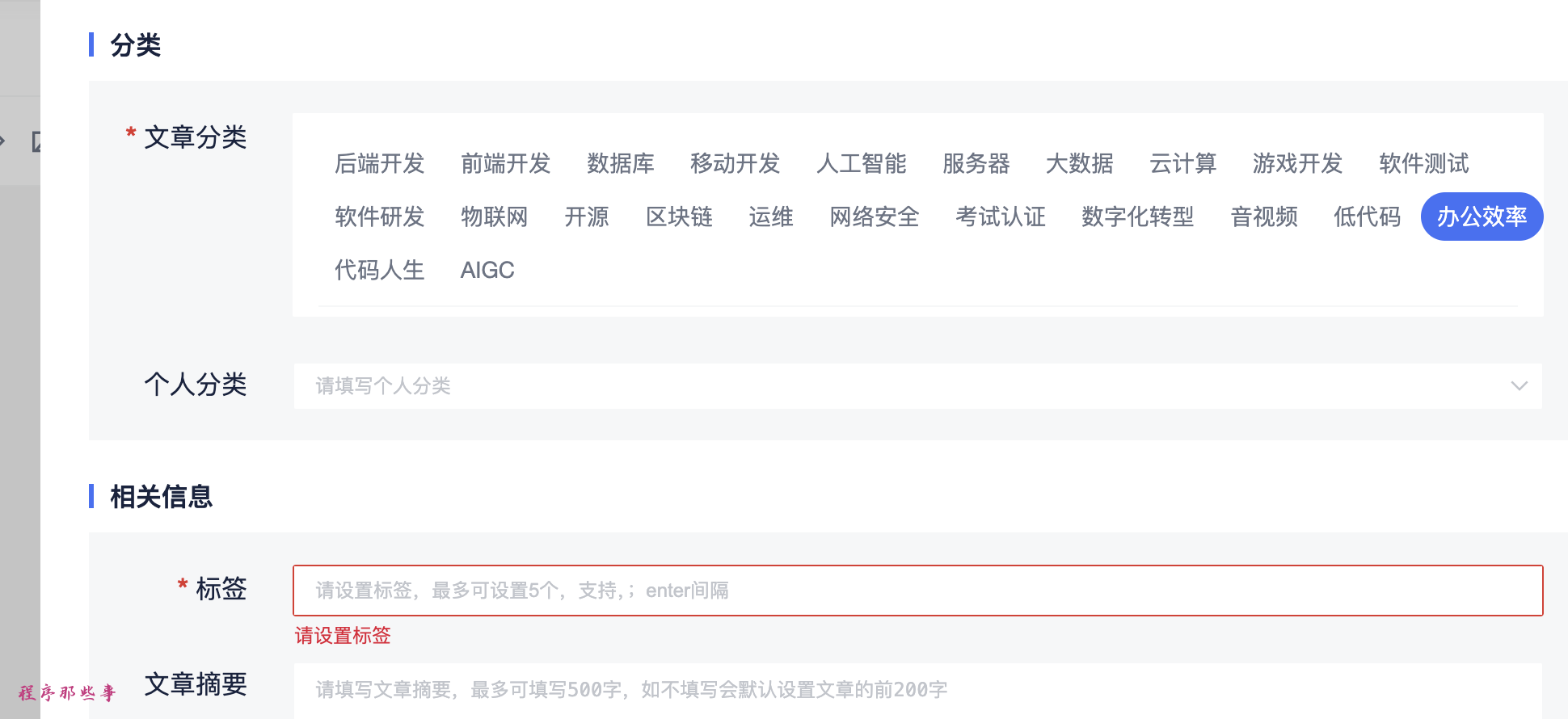
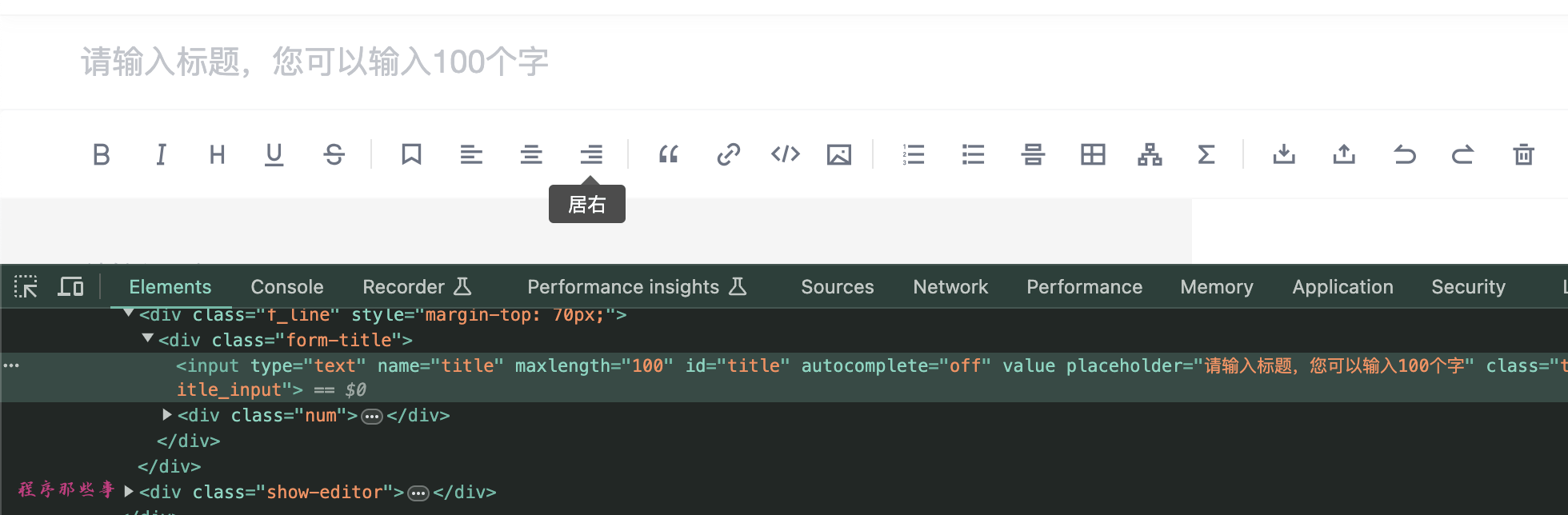
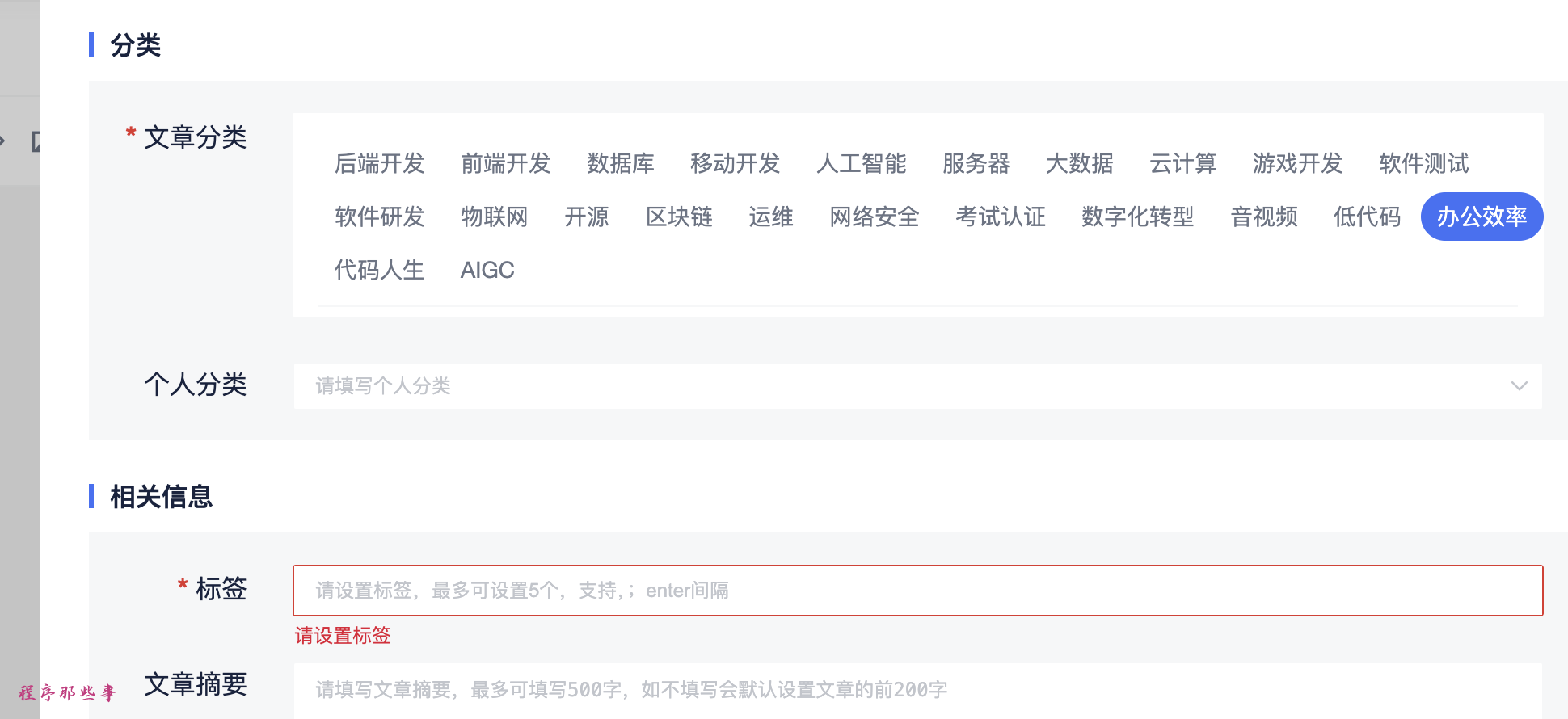
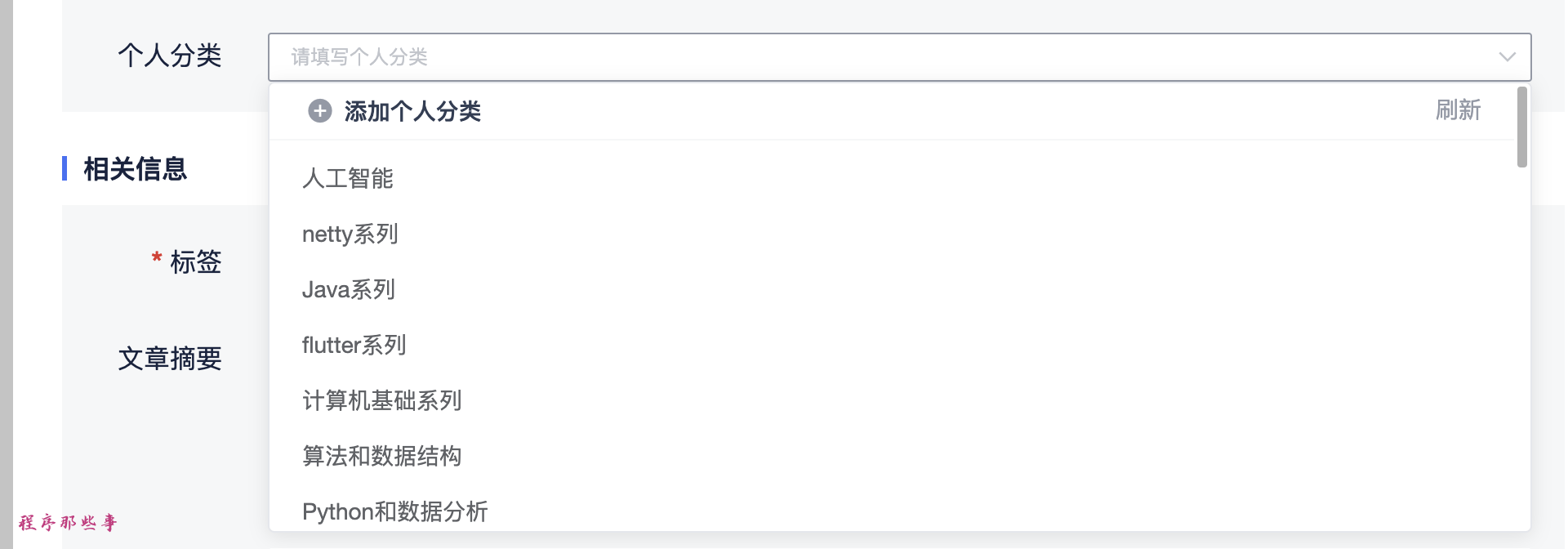
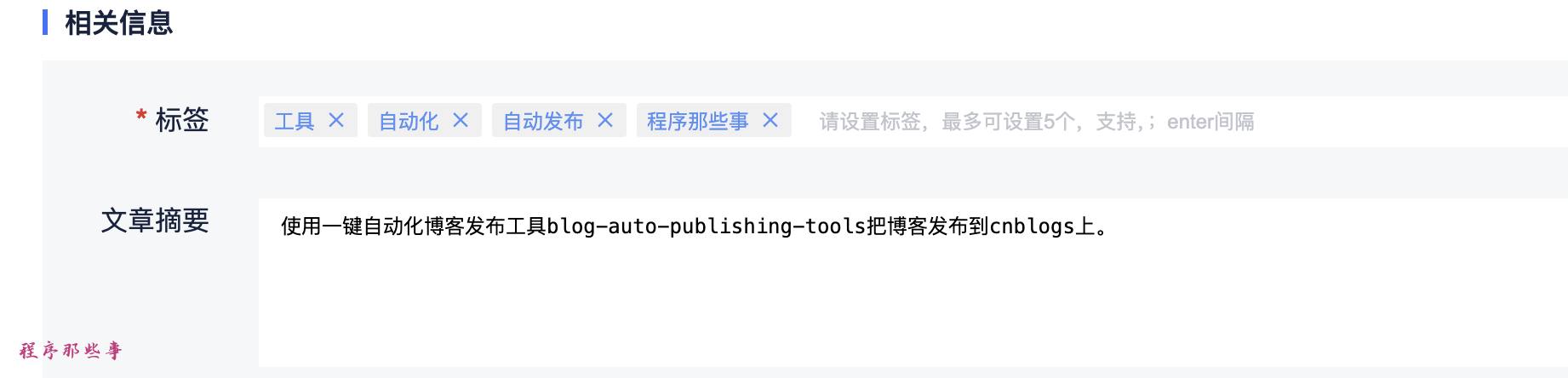








评论