鸿蒙 HarmonyOS 实战 -ArkUI 组件(页面路由)
- 2024-04-26 湖南
本文字数:4502 字
阅读完需:约 15 分钟

🚀一、路由导航
路由导航是指在应用程序中通过路径导航定位到特定页面的过程。路由导航的实现通常采用路由器(router)来进行管理,路由器根据路径的不同值将用户请求导向到不同的页面。
在 HarmonyOS 中路由导航主要有:页面跳转、页面返回和页面返回前增加一个询问框
🔎1.编程路由
🦋1.1 页面跳转
页面跳转相关作用:
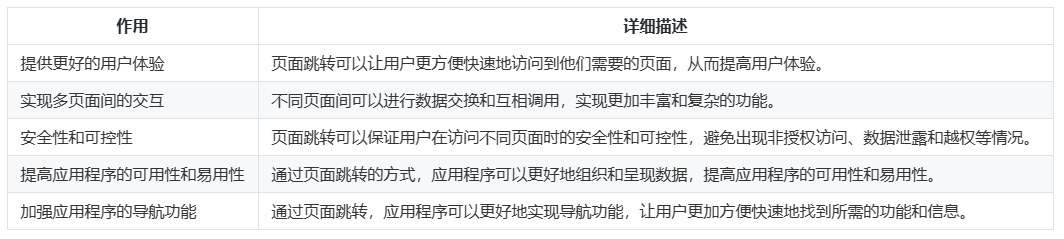
Router 模块提供了两种跳转模式: router.pushUrl() 和 router.replaceUrl()。router.pushUrl() 可以通过返回键或者调用 router.back()方法返回到当前页:

Router 模块提供了两种实例模式: Standard 和 Single:

☀️1.1.1 保留主页在页面栈中,以便返回时恢复状态
主页(Home)和 详情页(Detail)
1、主页
import router from '@ohos.router';// 在Home页面中function onJumpClick(): void { router.pushUrl({ url: 'pages/ImagePage' // 目标url }, router.RouterMode.Standard, (err) => { if (err) { console.error(`Invoke pushUrl failed, code is ${err.code}, message is ${err.message}`); return; } console.info('Invoke pushUrl succeeded.'); });}@Entry@Componentstruct Index { build() { Row() { Button('跳转到图片页面') .onClick(e=>{ onJumpClick() }) }.alignItems(VerticalAlign.Center).justifyContent(FlexAlign.Center).backgroundColor(0xffd306).height('100%').width('100%') }}
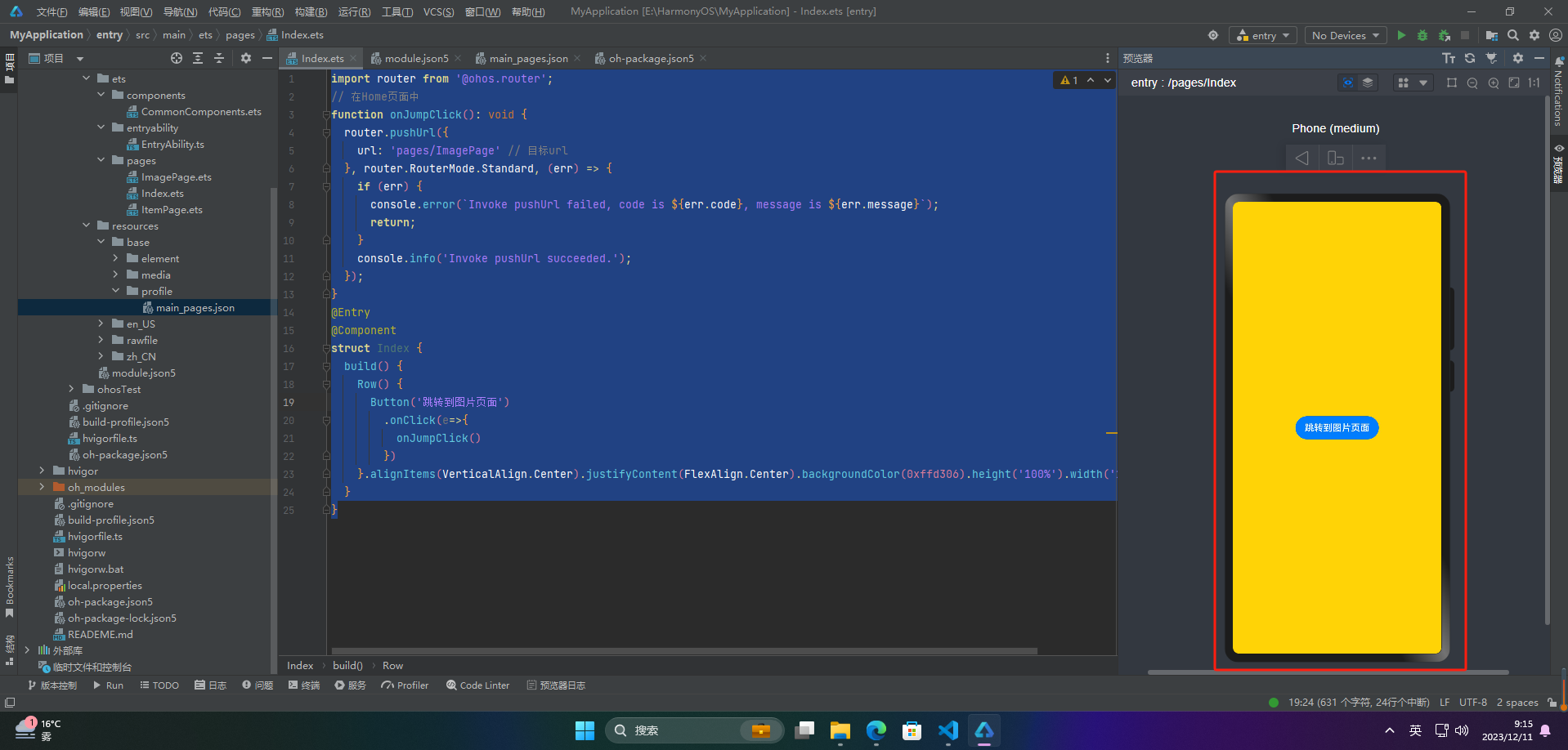
2、详情页
import router from '@ohos.router';@Entry //FA模式必须有这个@Componentstruct Index { @State imageWidth: number = 150
build() { Column() { Row(){ Image($r('app.media.icon')) .width(this.imageWidth) } .width('100%') .height(400) .justifyContent(FlexAlign.Center)
Row(){ Text($r('app.string.width_label')) .fontSize(20) .fontWeight(FontWeight.Bold)
TextInput({text: this.imageWidth.toFixed(0)}) .width(150) .backgroundColor('#FFF') .type(InputType.Number) .onChange( value => { this.imageWidth = parseInt(value) }) } .width('100%') .padding({left: 14, right: 14}) .justifyContent(FlexAlign.SpaceBetween)
Divider() .width('91%')
Row(){ Button('缩小') .width(80) .fontSize(20) .onClick(() => { if(this.imageWidth >= 10){ this.imageWidth -= 10 } })
Button('放大') .width(80) .fontSize(20) .onClick(() => { if(this.imageWidth < 300){ this.imageWidth += 10 } })
} .width('100%') .margin({ top: 35, bottom: 35 }) .justifyContent(FlexAlign.SpaceEvenly) Button('回到首页') .width(160) .fontSize(20) .onClick(() => { router.back() })
Slider({ min: 100, max: 300, value: this.imageWidth, step: 10, }) .width('100%') .blockColor('#36D') .trackThickness(5) .showTips(true) .onChange(value => { this.imageWidth = value }) } .width('100%') .height('100%') }}
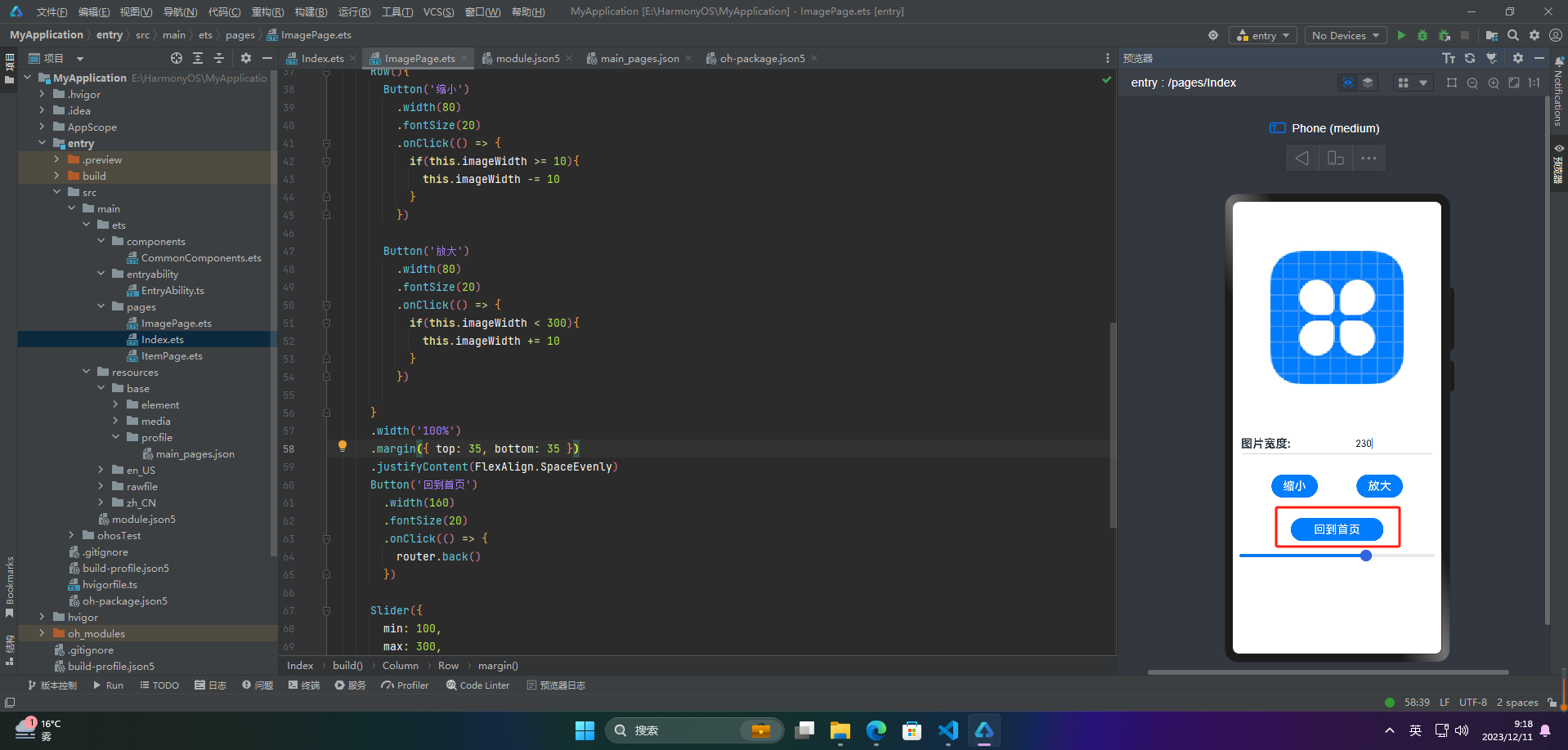
☀️1.1.2 不保留主页在页面栈中,在返回时直接退出应用
登录页(Login)和 个人中心页(Profile)的切换适用案例
更多鸿蒙最新技术知识点,请关注作者博客:https://t.doruo.cn/14DjR1rEY
1、登录页
function onJumpClick(): void { router.replaceUrl({ url: 'pages/ImagePage' // 目标url }, router.RouterMode.Standard, (err) => { if (err) { console.error(`Invoke replaceUrl failed, code is ${err.code}, message is ${err.message}`); return; } console.info('Invoke replaceUrl succeeded.'); })}
☀️1.1.3 保留主页在页面栈中,以便返回时恢复状态
设置页(Setting)和一个主题切换页
1、设置页
// 在Setting页面中function onJumpClick(): void { router.pushUrl({ url: 'pages/Theme' // 目标url }, router.RouterMode.Single, (err) => { if (err) { console.error(`Invoke pushUrl failed, code is ${err.code}, message is ${err.message}`); return; } console.info('Invoke pushUrl succeeded.'); });}
☀️1.1.4 保留主页在页面栈中,以便返回时恢复状态
搜索结果列表页(SearchResult)和一个搜索结果详情页(SearchDetail)
1、搜索结果列表页
// 在SearchResult页面中function onJumpClick(): void { router.replaceUrl({ url: 'pages/SearchDetail' // 目标url }, router.RouterMode.Single, (err) => { if (err) { console.error(`Invoke replaceUrl failed, code is ${err.code}, message is ${err.message}`); return; } console.info('Invoke replaceUrl succeeded.');})}
🦋1.2 页面参数
☀️1.2.1 主页页面参数传递和获取
1、参数传递
class DataModelInfo { age: number;}
class DataModel { id: number; info: DataModelInfo;}
function onJumpClick(): void { // 在Home页面中 let paramsInfo: DataModel = { id: 123, info: { age: 20 } };
router.pushUrl({ url: 'pages/Detail', // 目标url params: paramsInfo // 添加params属性,传递自定义参数 }, (err) => { if (err) { console.error(`Invoke pushUrl failed, code is ${err.code}, message is ${err.message}`); return; } console.info('Invoke pushUrl succeeded.'); })}
2、参数获取
const params = router.getParams(); // 获取传递过来的参数对象const id = params['id']; // 获取id属性的值const age = params['info'].age; // 获取age属性的值
☀️1.2.1 返回页页面参数传递和获取
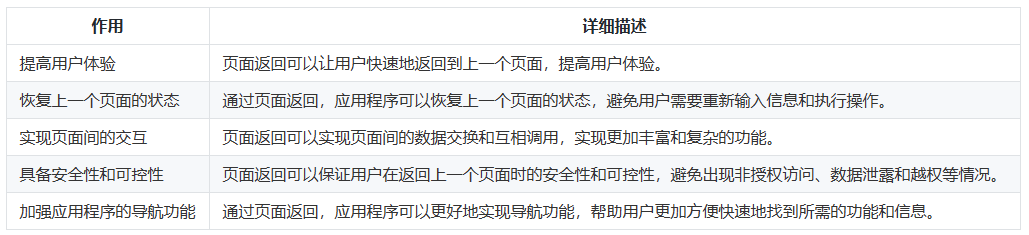
1、参数传递
router.back({ url: 'pages/Home', params: { info: '来自Home页' }});
2、参数获取
onPageShow() { const params = router.getParams(); // 获取传递过来的参数对象 const info = params['info']; // 获取info属性的值}
🦋1.3 页面返回前增加一个询问框

☀️1.3.1 默认询问框
import router from '@ohos.router';
function onJumpClick(): void { router.pushUrl({ url: 'pages/ImagePage' // 目标url }, router.RouterMode.Standard, (err) => { if (err) { console.error(`Invoke replaceUrl failed, code is ${err.code}, message is ${err.message}`); return; } console.info('Invoke replaceUrl succeeded.'); })}@Entry@Componentstruct Index { build() { Row() { Button('跳转到图片页面') .onClick(e=>{ onJumpClick() }) }.alignItems(VerticalAlign.Center).justifyContent(FlexAlign.Center).backgroundColor(0xffd306).height('100%').width('100%') }}
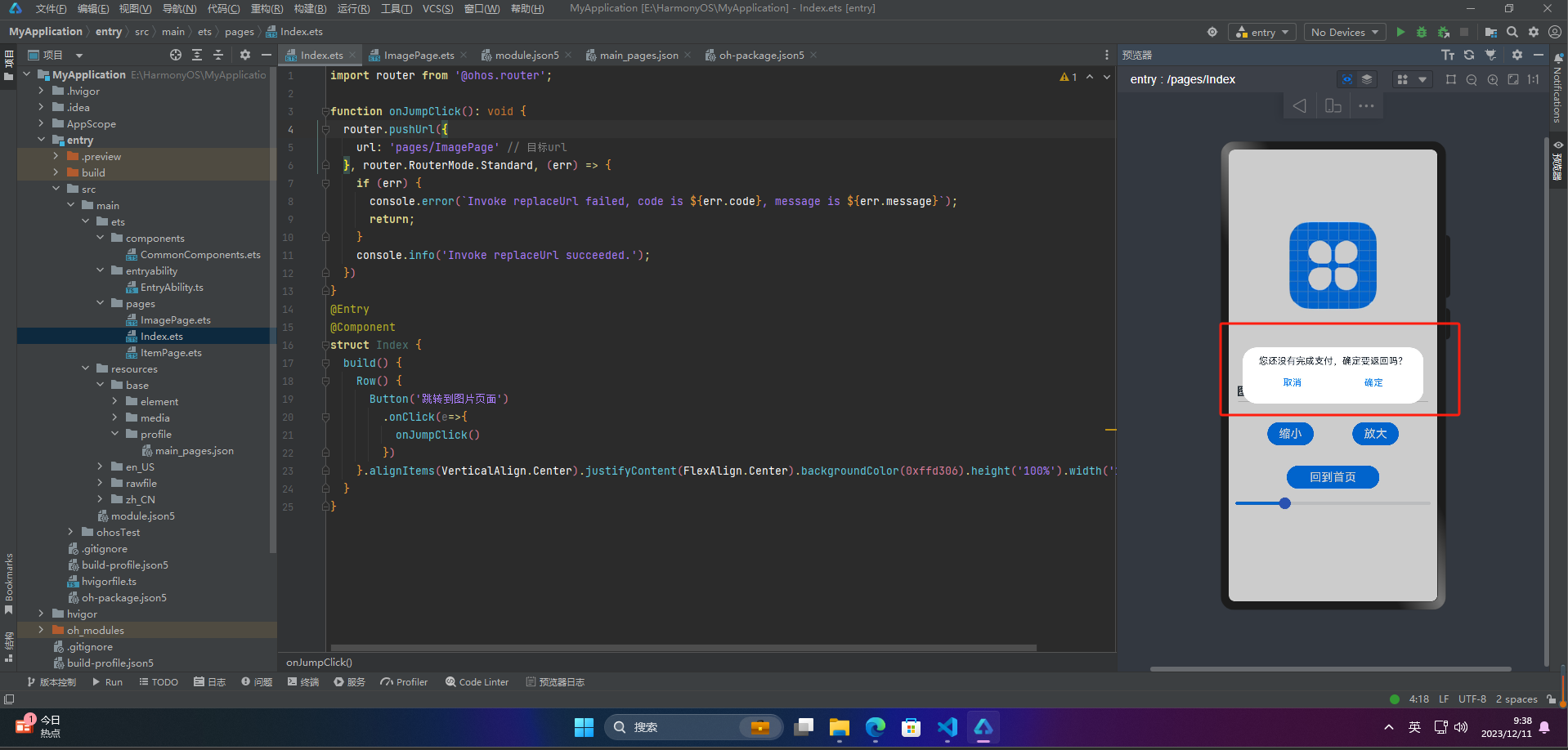
☀️1.3.2 自定义询问框
import router from '@ohos.router';import promptAction from '@ohos.promptAction';
function onBackClick() { // 弹出自定义的询问框 promptAction.showDialog({ message: '您还没有完成支付,确定要返回吗?', buttons: [ { text: '取消', color: '#FF0000' }, { text: '确认', color: '#0099FF' } ] }).then((result) => { if (result.index === 0) { // 用户点击了“取消”按钮 console.info('User canceled the operation.'); } else if (result.index === 1) { // 用户点击了“确认”按钮 console.info('User confirmed the operation.'); // 调用router.back()方法,返回上一个页面 router.back(); } }).catch((err) => { console.error(`Invoke showDialog failed, code is ${err.code}, message is ${err.message}`); })}
@Entry@Componentstruct Index { @State imageWidth: number = 150
build() { Column() { Row(){ Image($r('app.media.icon')) .width(this.imageWidth) } .width('100%') .height(400) .justifyContent(FlexAlign.Center)
Row(){ Text($r('app.string.width_label')) .fontSize(20) .fontWeight(FontWeight.Bold)
TextInput({text: this.imageWidth.toFixed(0)}) .width(150) .backgroundColor('#FFF') .type(InputType.Number) .onChange( value => { this.imageWidth = parseInt(value) }) } .width('100%') .padding({left: 14, right: 14}) .justifyContent(FlexAlign.SpaceBetween)
Divider() .width('91%')
Row(){ Button('缩小') .width(80) .fontSize(20) .onClick(() => { if(this.imageWidth >= 10){ this.imageWidth -= 10 } })
Button('放大') .width(80) .fontSize(20) .onClick(() => { if(this.imageWidth < 300){ this.imageWidth += 10 } })
} .width('100%') .margin({ top: 35, bottom: 35 }) .justifyContent(FlexAlign.SpaceEvenly) Button('回到首页') .width(160) .fontSize(20) .onClick(() => { onBackClick() })
Slider({ min: 100, max: 300, value: this.imageWidth, step: 10, }) .width('100%') .blockColor('#36D') .trackThickness(5) .showTips(true) .onChange(value => { this.imageWidth = value }) } .width('100%') .height('100%') }}
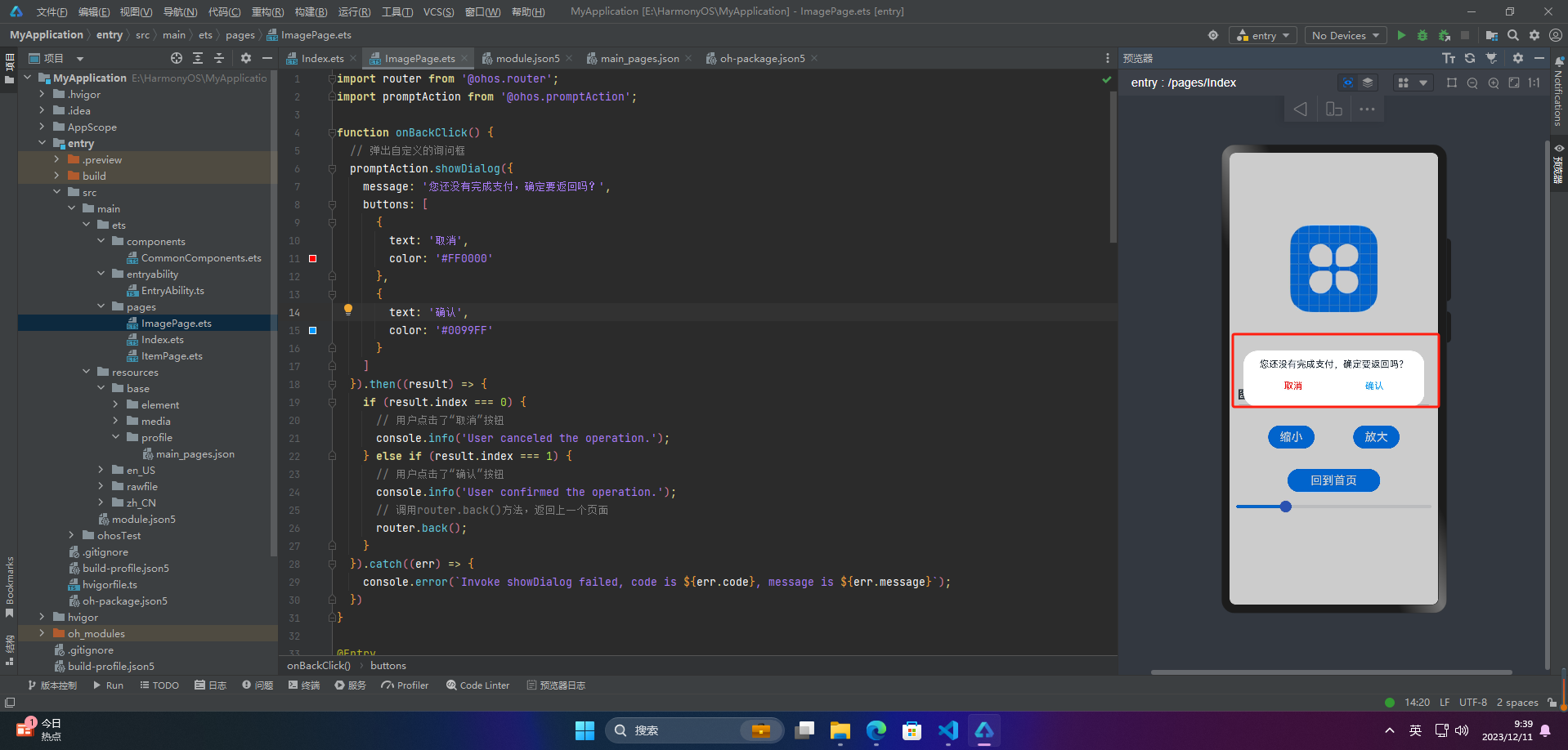
🚀写在最后
如果你觉得这篇内容对你还蛮有帮助,我想邀请你帮我三个小忙:
点赞,转发,有你们的 『点赞和评论』,才是我创造的动力。
关注小编,同时可以期待后续文章 ing🚀,不定期分享原创知识。
更多鸿蒙最新技术知识点,请关注作者博客:https://t.doruo.cn/14DjR1rEY
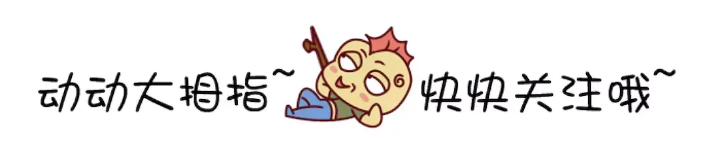
蜀道山
欢迎关注作者公众号:【 蜀道衫】 2023-12-29 加入
3年Java后端,5年Android应用开发,精通Java高并发、JVM调优、以及Android开发各种技能。现专研学习鸿蒙HarmonyOS Next操作系统








评论