软件测试 / 测试开发丨用户端 App 自动化测试学习笔记分享
点此获取更多相关资料
本文为霍格沃兹测试开发学社学员学习笔记分享
一、capability 进阶用法
1、 deviceName
只是设备的名字,别名
随便起
不能锁定唯一一个设备
2、 uid
多设备选择的时候,要指定 uid
默认读取设备列表的第一个设备
设备列表获取
3、 newCommandTimeout
appium 程序应等待来自客户端的新命令多长时间
超时后==会话删除==
默认 60 秒
设置为 0 禁用
4、 autoGrantPermissions
授予启动的应用程序某些权限
5、PRINT_PAGE_SOURCE_ON_FIND_FAILURE
默认为 false
发生任何错误,强制服务器将实际的 XML 页面源转储到日志中.
6、 测试策略
noReset
fullReset
dontStopAppOnReset
7、 noReset
默认为 false
安卓 true 不停止应用程序不清除应用程序数据不卸载 apk
8、 fullReset
默认为 false。true:新会话之前完全卸载被测应用程序
安卓在会话开始之前(appium 启动 app)和测试之后停止应用程序清除应用程序数据并卸载 apk
9、 dontStopAppOnReset
默认为 false。
不希望应用程序在运行时重新启动,设置为 true
二、元素定位工具
1、uiautomatorviewer 工具安装
工具的安装:Android SDK 自带的界面分析工具
打开 tools/bin 目录下的 uiautomatorviewer 程序
2、 uiautomatorviewer 工具功能介绍
第一个是通过分析给定的文件定位
第二个是将当前界面截图并分析 xml 结构
第三个与第二个功能类似,但它会对页面内容进行压缩,导致一些控件定位不准确
第四个是保存当前界面的截图以及 xml 结构
UiAutomatorViewer 界面
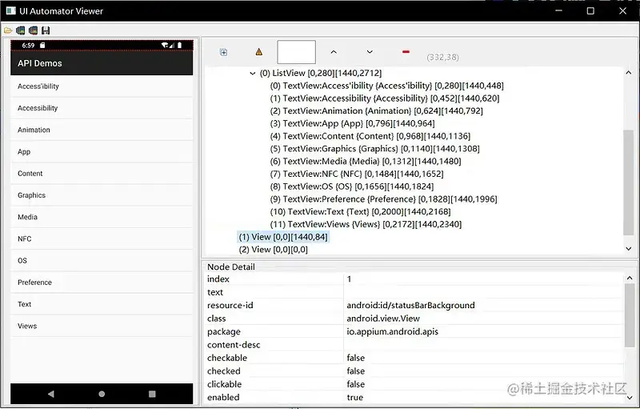
3、 weditor 安装与运行
要求:python 3.6+ 以上
安装:weditor 是 python 的第三方库 pip install weditor 进行安装
运行:安装完成之后,在命令行运行 python -m weditor 即可
4、 weditor 功能介绍
支持 Android 和 iOS 的界面分析
通过设备的 uuid 连接设备
展示页面结构
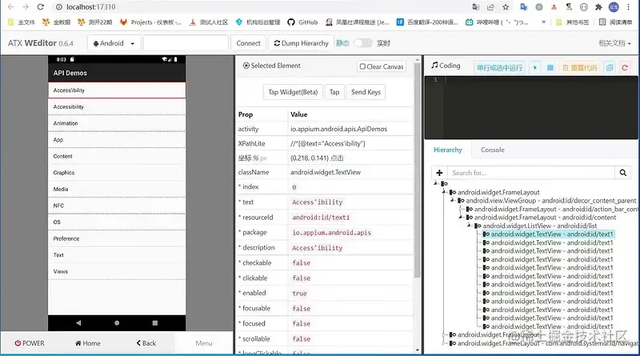
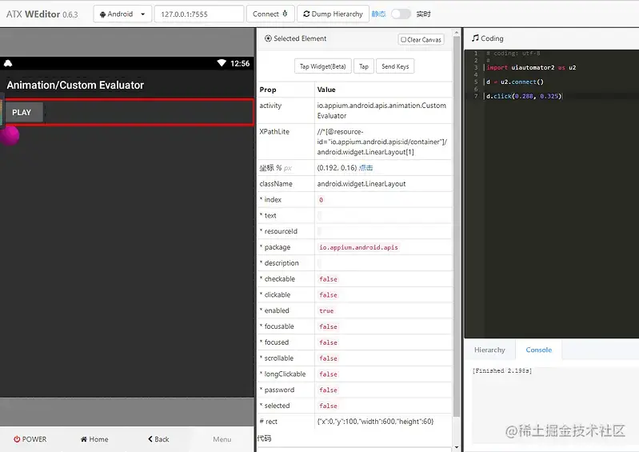
5、 appium inspector 安装与运行
下载:https://github.com/appium/appium-inspector/releases
运行 appium inspector 运行 appium server 本地的 adb 已连接设备 Desired Capabilities 参数填写
点击 Start Session
注意:在运行 appium inspect 的时候需要检查一下 weditor 在手机上安装的 ATX 服务是否停止,因为 ATX 服务会占用 uiautomator2 的
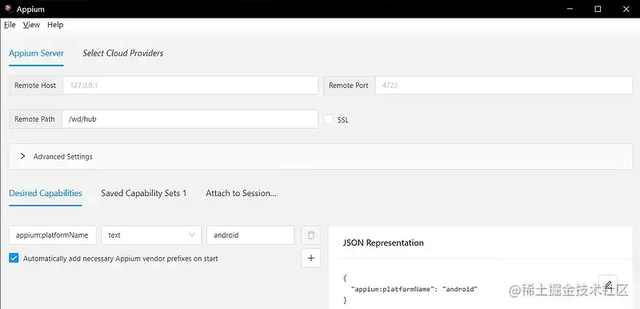
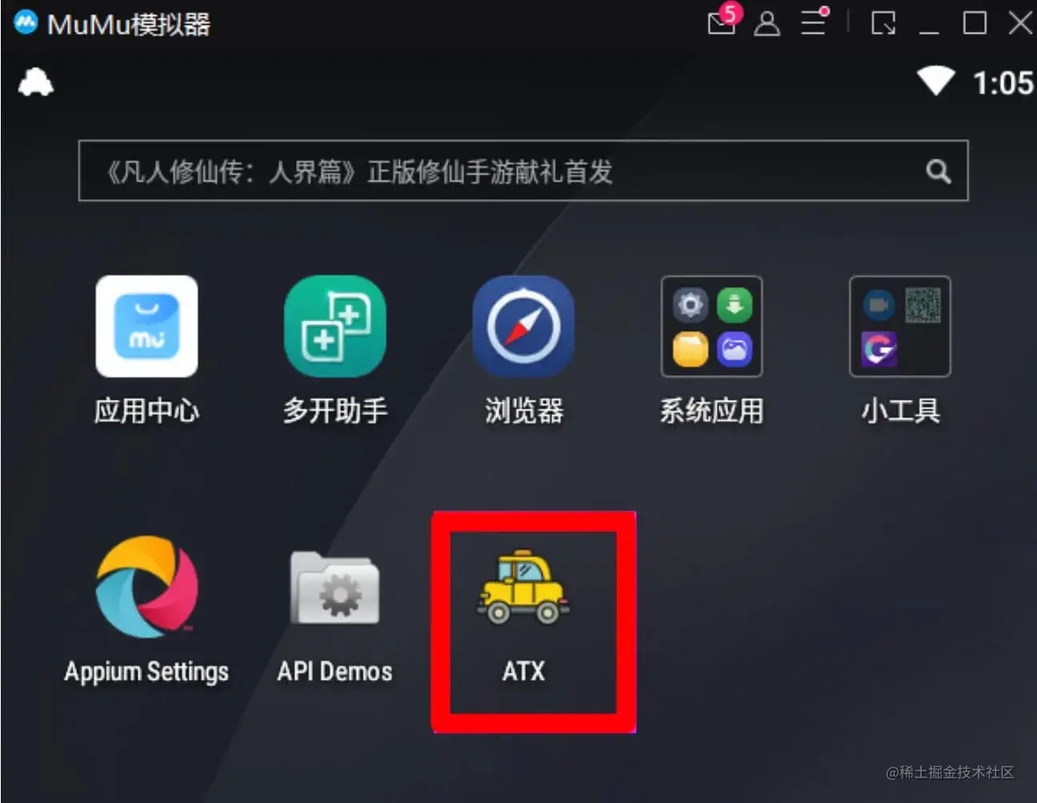
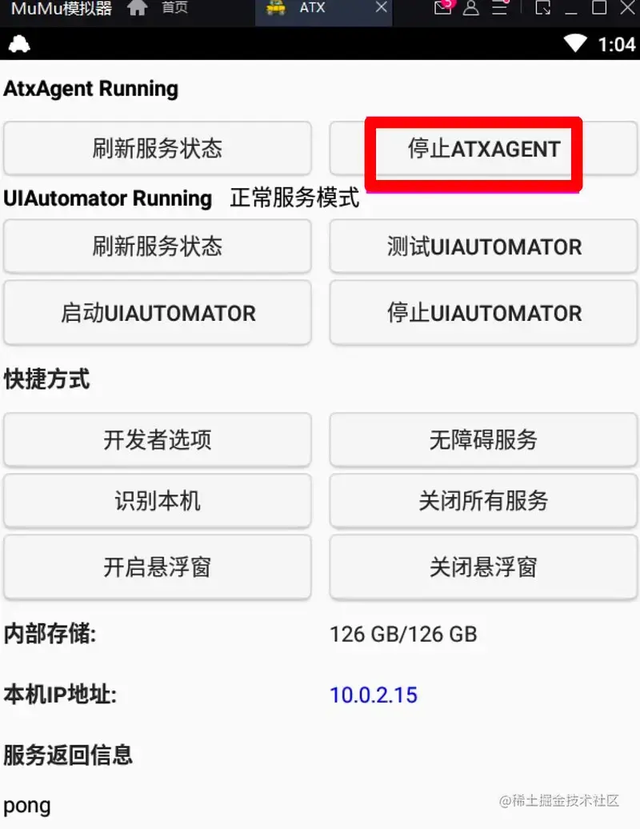
6、 appium inspector 功能简介
定位的模式相关原生 app 模式混合模式
界面操作相关选择元素坐标滑动界面坐标点击元素
其他功能返回刷新页面录制搜索元素复制 xml 结构

7、 对选中元素操作
点击
输入
清空
复制元素的属性
获取元素的响应时间
元素的属性
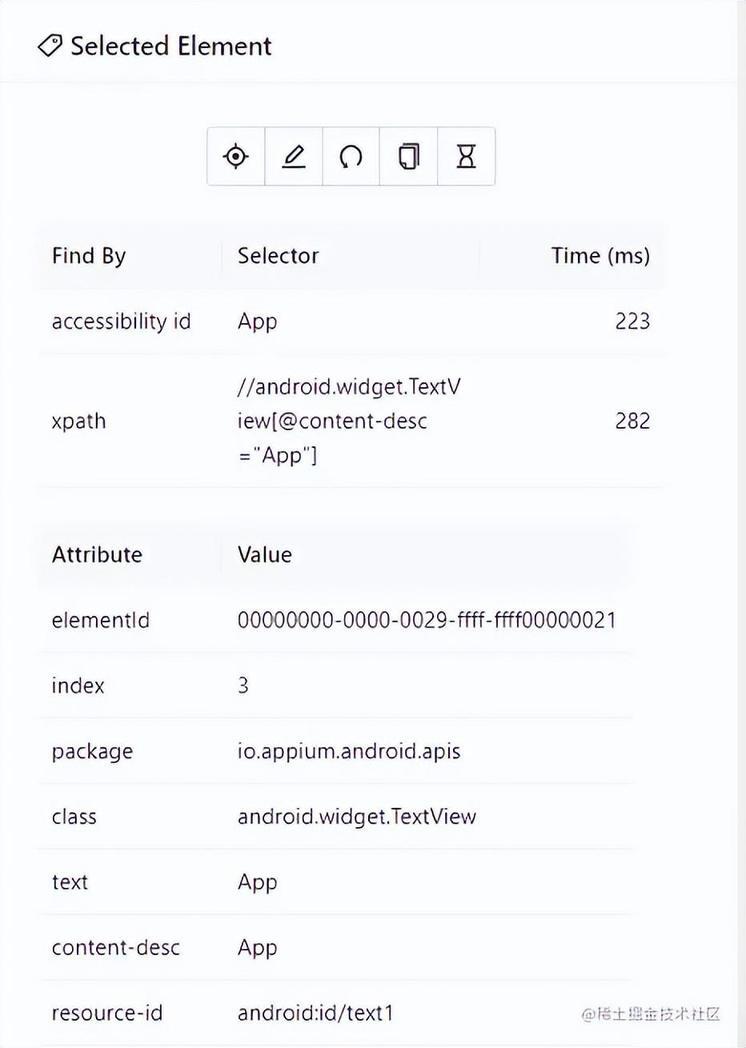
三、高级定位技巧-xpath 定位
1、 * xpath 函数:包含-contains()
Xpath 表达式中的一个函数
contains()函数匹配==属性值==中包含的==字符串==
2、 总结
contains() 函数定位的元素很容易为 list
contains() 函数内的属性名需要用 @开始
3、 XPath 轴
父子
爷孙
祖先
兄弟姐妹
父子-当前节点的父节点
父子-当前节点的子节点
当前节点的儿子
爷孙-当前节点的爷爷
当前节点的父级的父级
爷孙-当前节点的孙子
当前节点的儿子的儿子
祖先-ancestor
返回当前节点的所有祖先
显式指定要返回的祖先
兄弟姐妹-sibling
节点后的兄弟姐妹节点
节点前的兄弟姐妹节点
following-sibling
选择当前节点之后的所有兄弟节点
节点后有一个兄弟节点
节点后有多个兄弟节点
preceding-sibling
选择当前节点之前的所有兄弟节点
节点前有一个兄弟节点
节点前有多个兄弟节点
4、 XPath 运算符
(1)AND
可以在 XPath 表达式中放置 2 个条件
在 AND 两个条件都应该为真的情况下,才能找到元素
(2) OR
可以在 XPath 表达式中放置 2 个条件
在 OR 的情况下,两个条件中的任何一个为真,就可找到元素。
OR 定位获取的是并集
5、 总结
and 定位是 2 个条件的交集
or 定位是 2 个条件的是并集
四、 CSS 定位与原生定位
1、 原生定位
官网地址:https://developer.android.com/reference/android/support/test/uiautomator/UiSelector.html
元素属性定位
组合定位
2、 css selector 定位介绍
官网说明:https://github.com/appium/appium/releases/tag/v1.19.0
Android: Appium Server 版本 >= 1.19.0
iOS:Appium Server>= 1.21.0
3、 css selector 用法
官方示例:https://github.com/appium/appium-uiautomator2-driver/pull/410
4、 示例
打开【雪球】应用首页
点击搜索框
向搜索框输入:alibaba
判断【阿里巴巴】可见
5、 iOS css selector 定位
Appium Server 版本>=1.21.0
官网:https://github.com/appium/appium/releases/tag/v1.21.0
6、 总结
Appium Server 版本>=1.21.0
css selector 会转化为 Android/iOS 原生定位的定位策略
Android 转为 Android Uiautomator 定位方式
iOS 转为 class chain 定位方式
五、特殊控件 toast 识别
1、 Toast 是什么
一种消息框类型
永远不会获得焦点无法被点击
Toast 显示的时间有限,Toast 会根据用户设置的显示时间后自动消失
是系统级别的控件,属于系统 settings
Toast 类的思想:就是尽可能不引人注意,同时还向用户显示信息,希望他们看到
2、 Toast 定位
appium 用的是 uiautomator 底层来抓取 toast,
再把 toast 放到控件树内,但是它本身不属于空间
使用的是 uiautomator2
xpath 可以找到 ``` //*[@class=“android.widget.Toast”]
//*[contains(@text,“xxx”)] ``` xxx:toast 的文本内容
六、显式等待高级使用
1、 Wait 等待
强制等待:sleep 不推荐
全局隐式等待在服务端等待 driver.implicitly_wait(TIMEOUT)
显式等待在客户端等待 WebDriverWait(self.driver,10).until(expected_conditions.visibility_of_element_located(LOCATOR))
2、 显式等待
显式等待显示等待与隐式等待相对,显示等待必须在每个需要等待的元素前面进行声明。是针对于某个特定的元素设置的等待时间,在设置时间内,默认每隔一段时间检测一次当前页面某个元素是否存在,如果在规定的时间内找到了元素,则直接执行,即找到元素就执行相关操作,如果超过设置时间检测不到则抛出异常。默认检测频率为 0.5s,默认抛出异常为:NoSuchElementException
显示等待用到的两个类:WebDriverWait 和 expected_conditions 两个类
3、 显式等待
显式等待可以等待动态加载的 ajax 元素,显式等待需要使 ExpectedCondtions 来检查条件
一般页面上元素的呈现 title 出现 首先出现 titledom 树出现 presence ,还不完整 css 出现 (可见 visibility)js 出现,js 特效执行 ( 可点击 clickable)
html 文档是自上而下加载的,
js 文件加载会阻塞 Html 内容的加载,有些 JS 异步加载的方式来完成 js 的加载
样式表下载完成之后会跟之前的样式表一起进行解析,会对之前的元素重新渲染
4、 WebDriverWait 用法
WebDriverWait 用法 WebDriverWait(driver,timeout,poll_frequency=0.5,ignored_exceptions=None)driver:浏览器驱动 timeout:最长超时时间,默认以秒为单位 poll_frequency:检测的间隔步长,默认为 0.5signored_exceptions:超时后的抛出的异常信息,默认抛出 NoSuchElementExeception 异常。
WebDriverWait 的 until()和 until_not()方法:method: 在等待期间,每隔一段时间(init 中的 poll_frequency)调用这个传入的方法,直到返回值不是 False , message: 如果超时,抛出 TimeoutException,将 message 传入异常 until_not: 与 until 相反,until 是当某元素出现或什么条件成立则继续执行,until_not 是当某元素消失或什么条件不成立则继续执行,参数也相同。
5、 expected_conditions 类
presence_of_element_located 判断元素是否被加到了 DOM 树里,并不代表该元素一定可见用法:WebDriverWait().until(expected_conditions.presence_of_element_located(元素对象))
visibility_of_element_located 判断某个元素是否可见,可见代表元素非隐藏,并且元素的宽和高都不等于 0 用法:WebDriverWait().until(expected_conditions.visibility_of_element_located(元素定位符))
6、 使用 lambda 表达式
WebDriverWait(driver,time).until(lambda x:x.find_element_by_id("someId")
返回一个元素
7、 显式等待案例
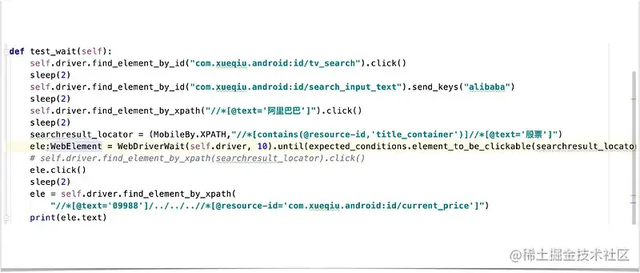
8、 总结三种等待方式
隐式等待,尽量默认都加上,时间限定在 3-6s,不要太长, 为了所有的 find_element 方法都有一个很好的缓冲
显式等待,用来处理隐式等待无法解决的一些问题,比如:文件上传(可以设置长一点),文件上传需要设置 20s 以上, 但是如果设置隐式等待, 它会在每个 find 方法都等这么长时间 , 一旦发现没有找到元素, 就会等 20s 以后才抛出异常, 影响 case 的执行效率,这时候就需要用显式等待,显式等待可以设置的长一点
强制等待:一般不推荐,前两种基本能解决绝大部分问题,如果某个控件没有任何特征,只能强制等待,这种情况比较少
七、高级控件交互方法
1、 Actions
Actions:http://appium.io/docs/en/commands/interactions/actions/
执行一系列或多个键盘和指针(触摸、鼠标、触控笔)操作链
w3c:https://www.w3.org/TR/webdriver/#dfn-pointer-input-source
2、 W3C 事件流
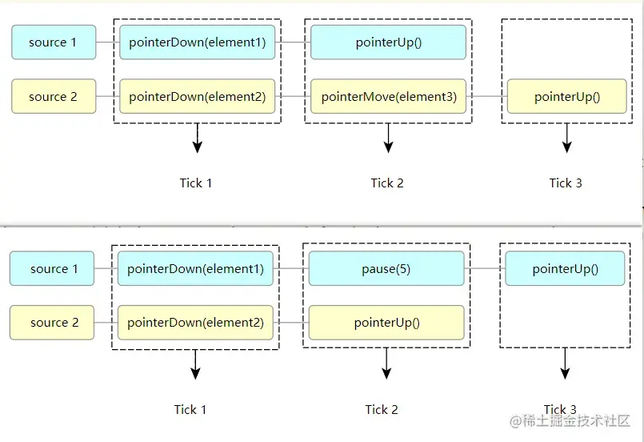
3、 用法
定义 ActionChains 实例
定义输入源
定义动作
八、设备交互 api
1、 常用的设备交互命令
模拟电话、短信
网络模式
横竖屏切换
App 处理
录屏
官方地址:http://appium.io/docs/en/about-appium/intro/
2、 官方参考
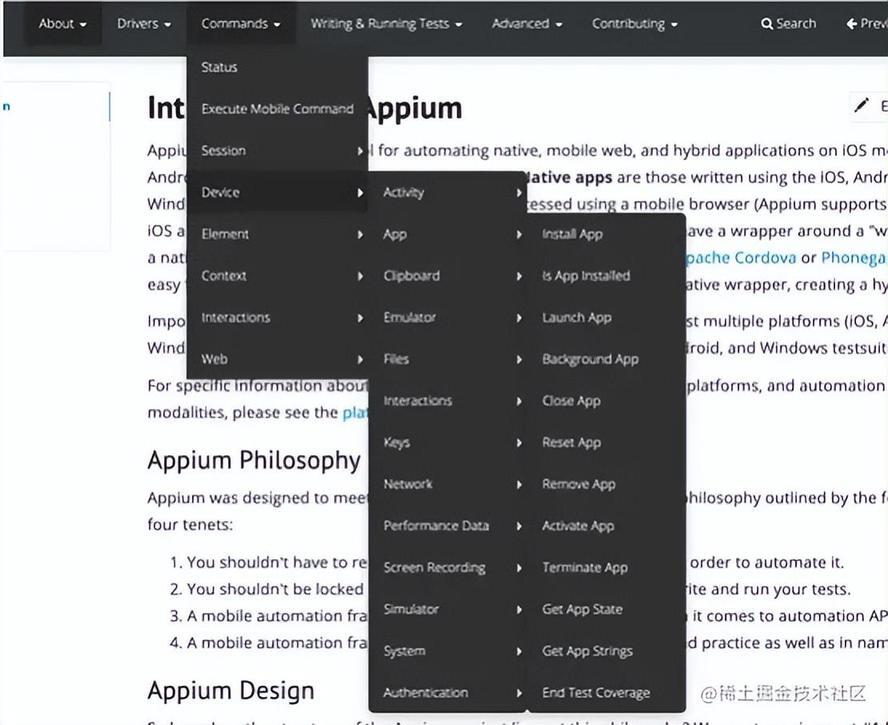
3、 模拟电话、短信
appium 可以模拟来电话,来短信功能,在 app 运行过程中收到短信/电话,app 如何做处理的,专属的一些场景
只支持原生模拟器,不支持 mumu,genimotion 等
4、 网络设置
5、 横竖屏切换
横竖屏切换,官方暂不支持 python,以下是 java 代码。
切换成横屏 driver.rotate(Screenorientation.LANDSCAPE)
切换成竖屏 driver.rotate(Screenorientation.PORTRAIT)
6、 获取日志
7、 其它常用操作
锁屏 driver.lock()
截图 driver.get_screenshot_as_file('./photos/img.png')
录屏:模拟器需要 androidAPI>27,华为不支持,只支持 8.0 以上的版本开始录制:self.driver.start_recording_screen()结束录制:self.driver.stop_recording_screen()
九、模拟器控制
1、 主要内容
模拟器自动启动与自动执行测试用例
2、 android 模拟器创建
Android Studio
在命令行启动模拟器 emulator -list-avds 模拟器列表 emulator ‘@foo’ or ‘-avd foo’
3、配置
desirecap 里面需要配置 avd: ‘模拟器名’
注意自动启动模拟器,只能是 sdk 的模拟器,第三方模拟器不支持,7.0 不支持
点此获取更多相关资料
版权声明: 本文为 InfoQ 作者【测试人】的原创文章。
原文链接:【http://xie.infoq.cn/article/069eb408b515f6b904e4e5143】。文章转载请联系作者。











评论